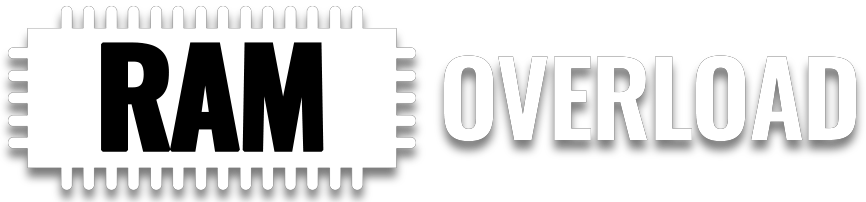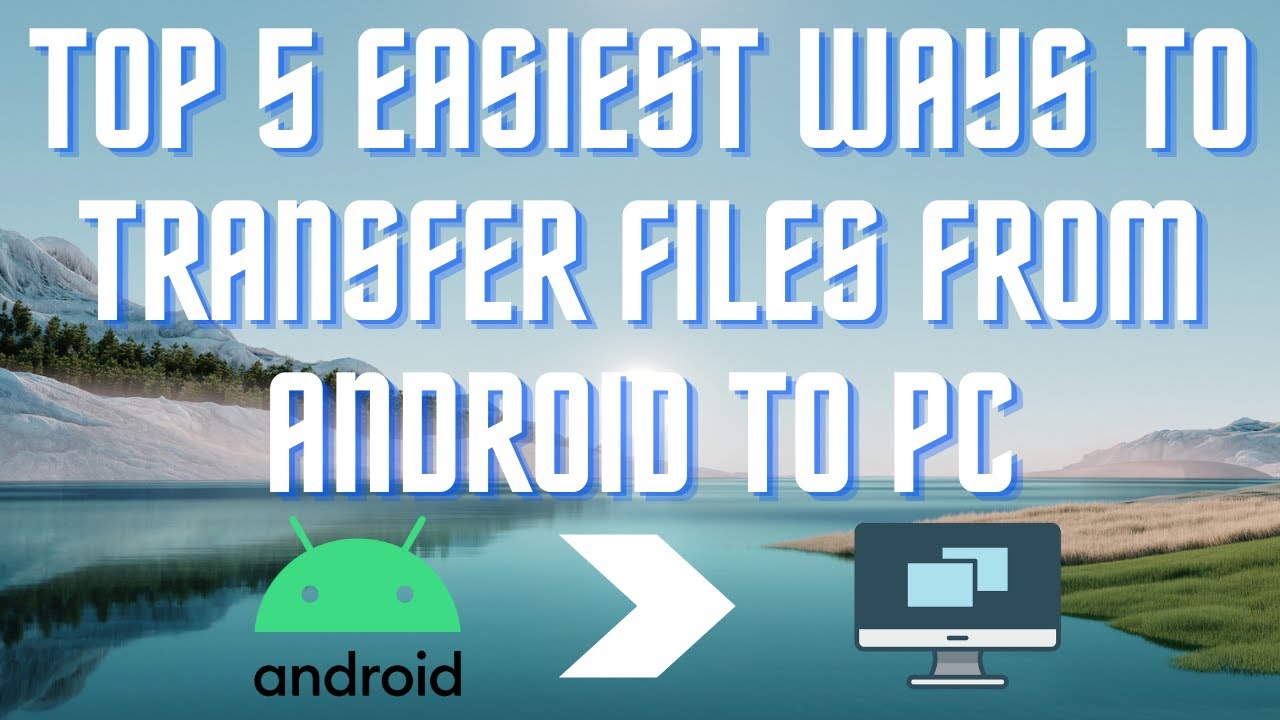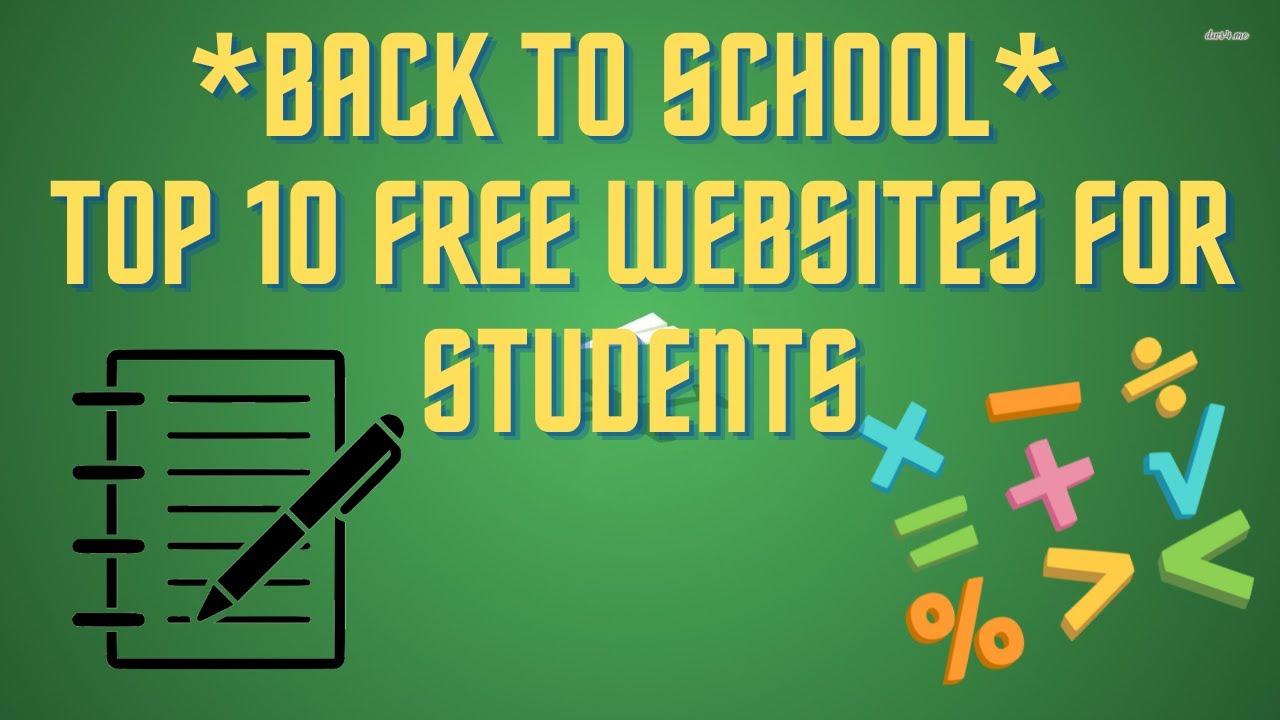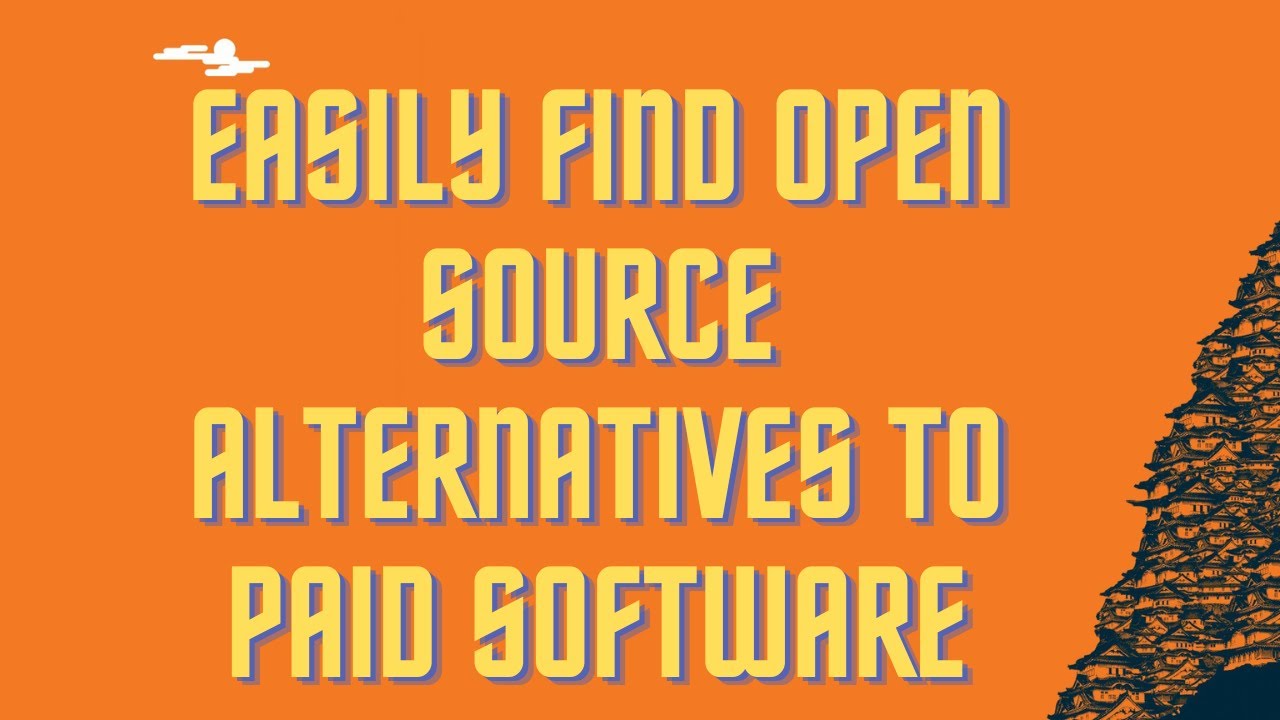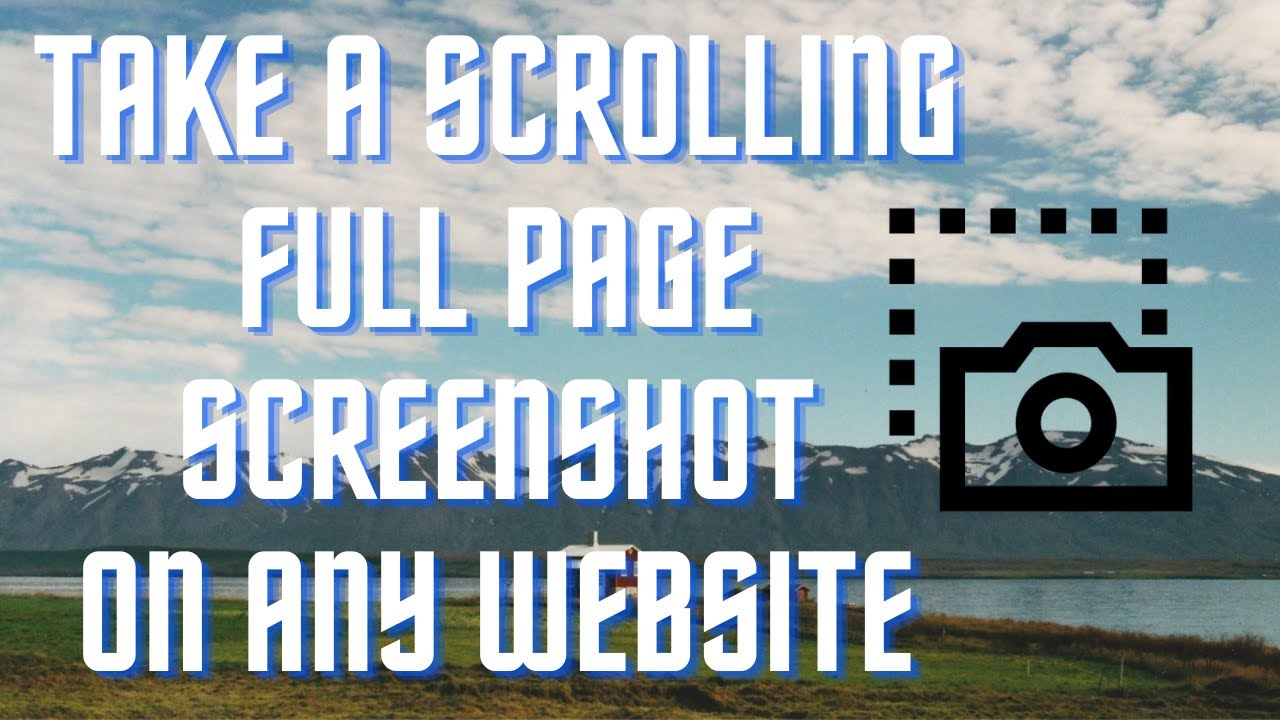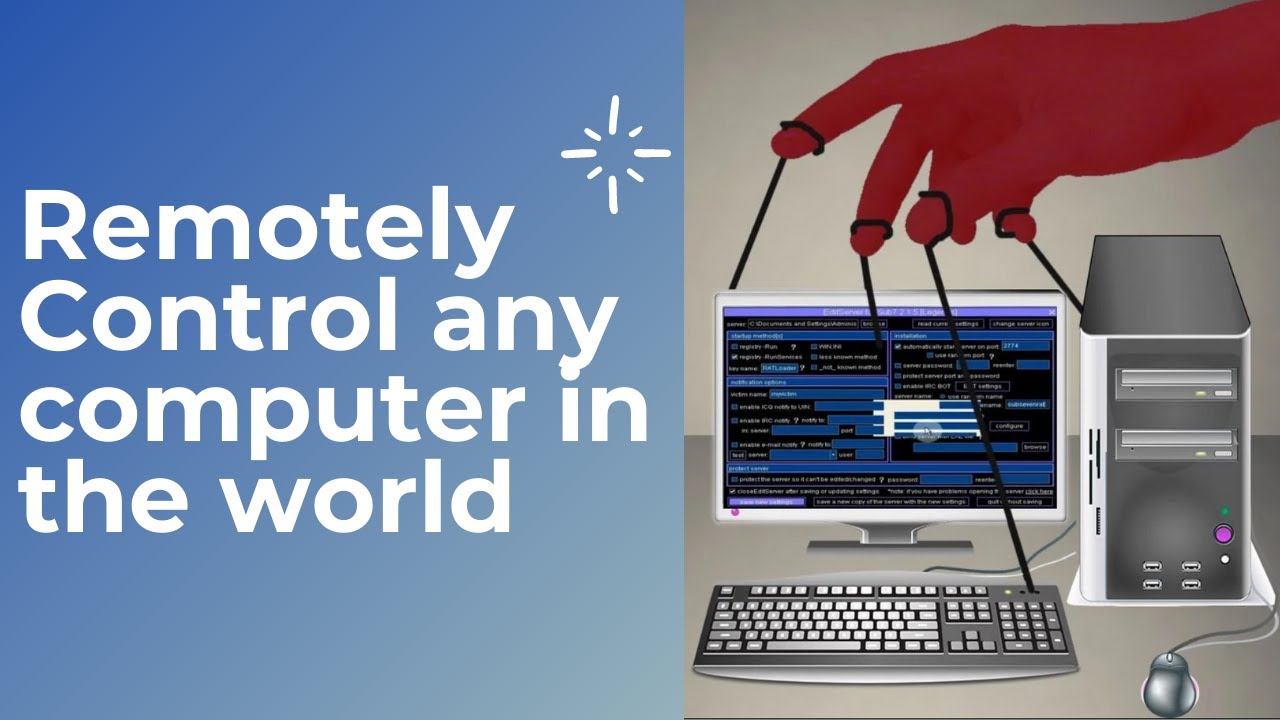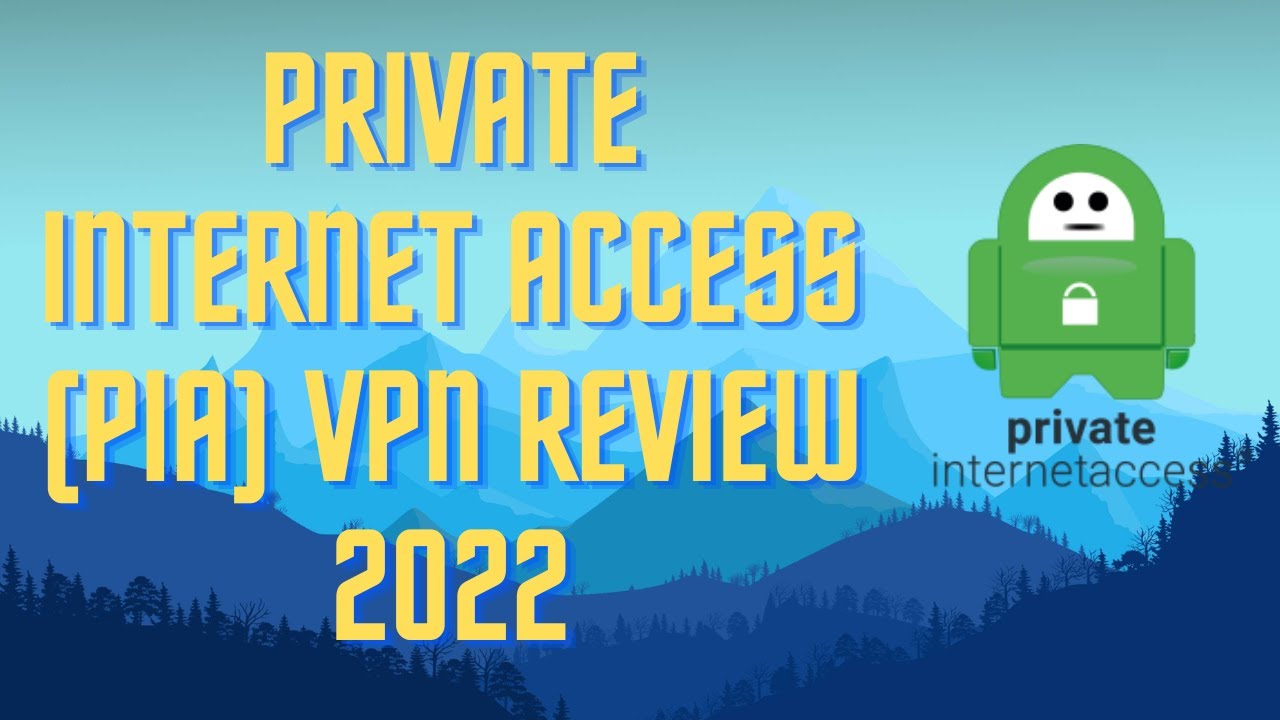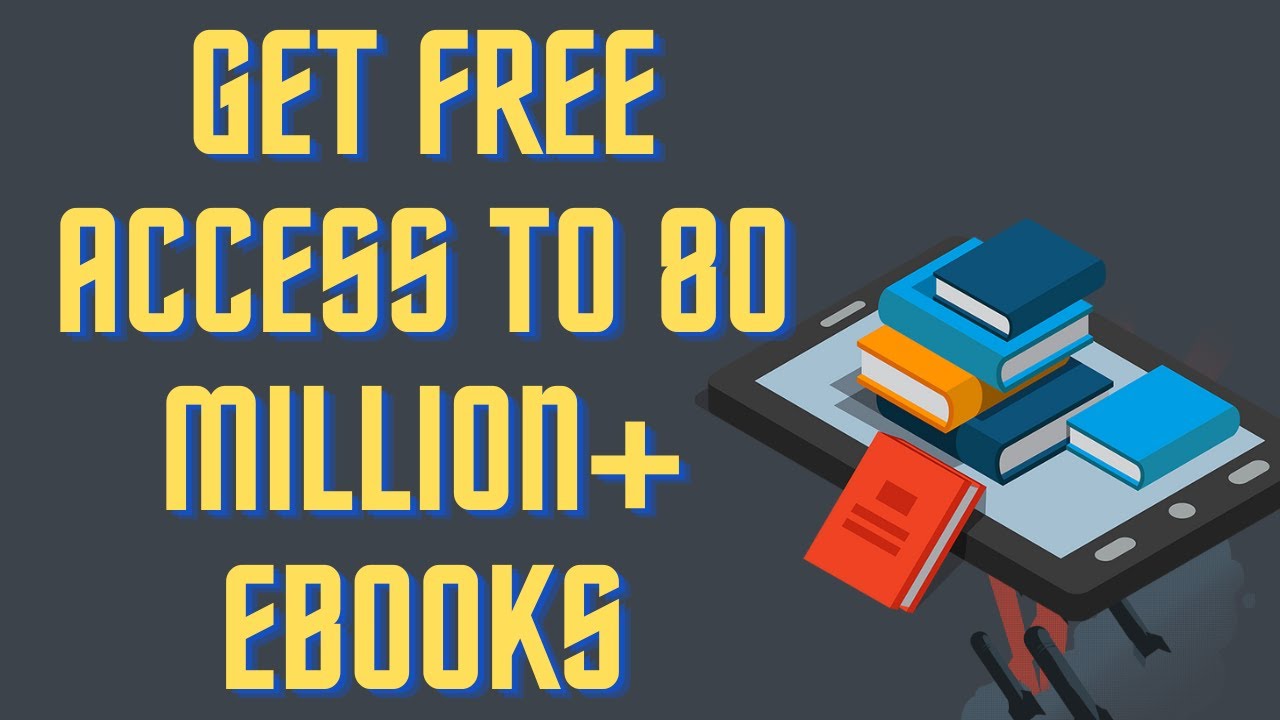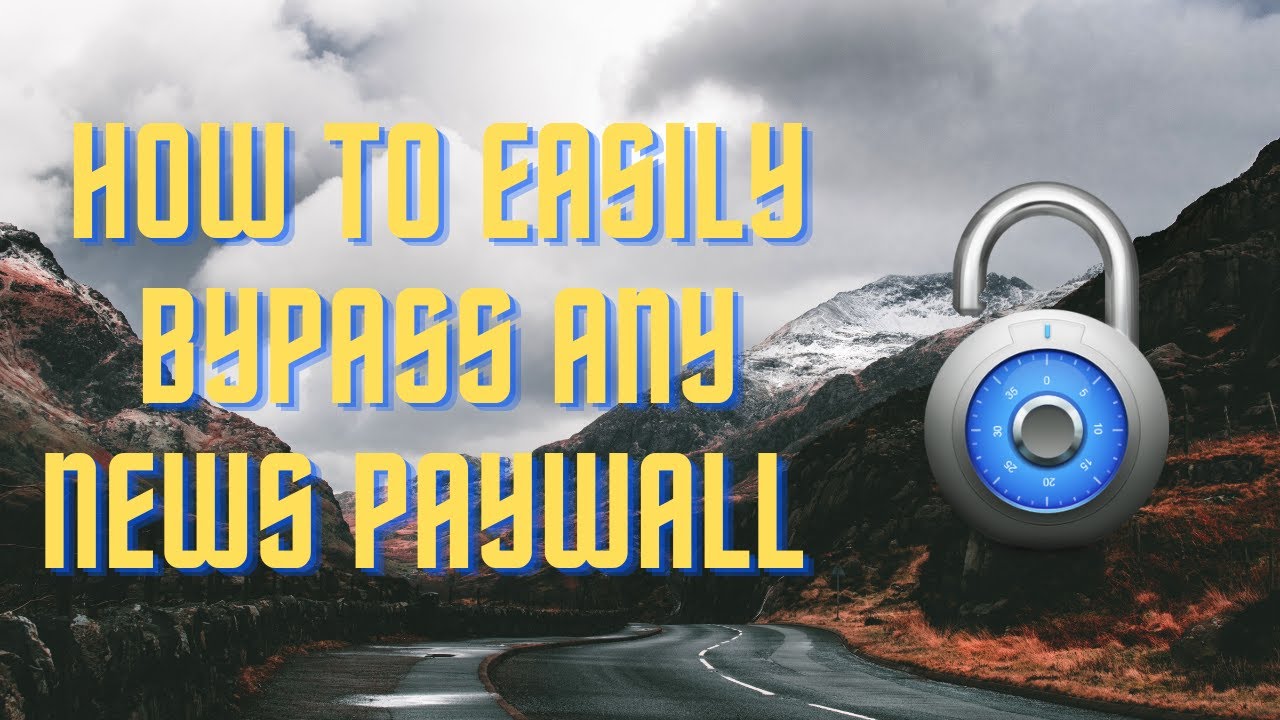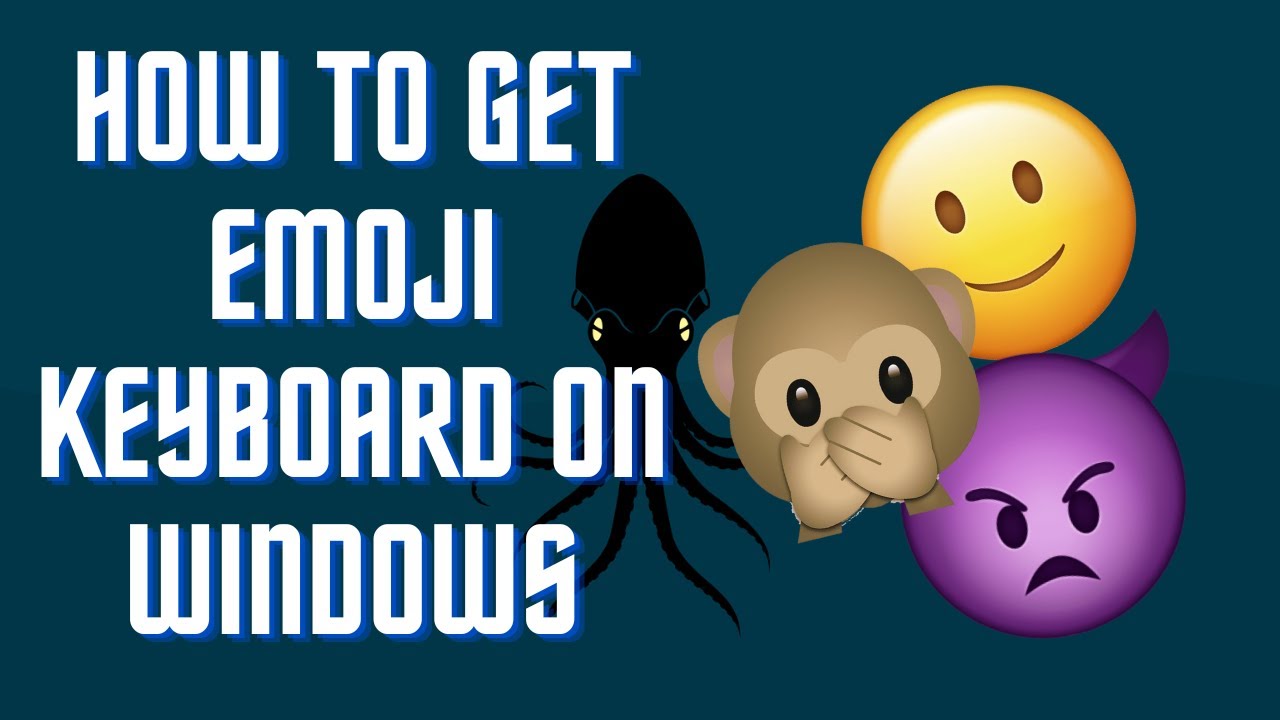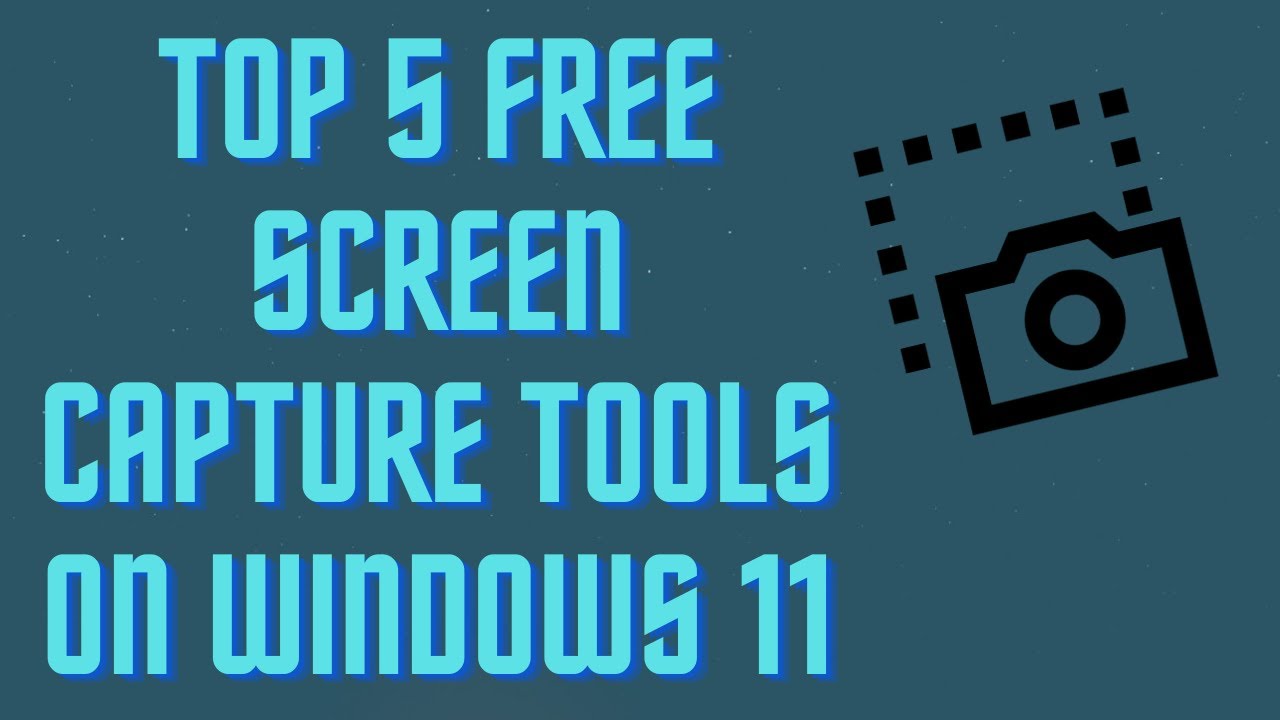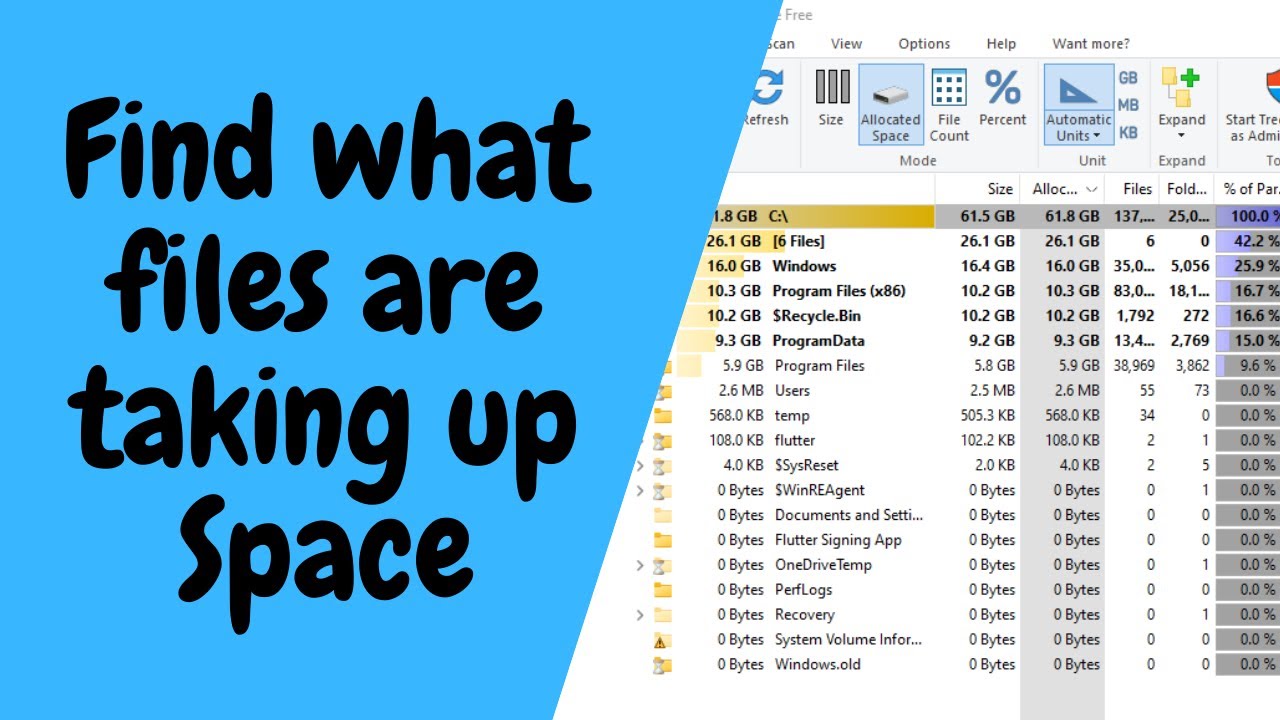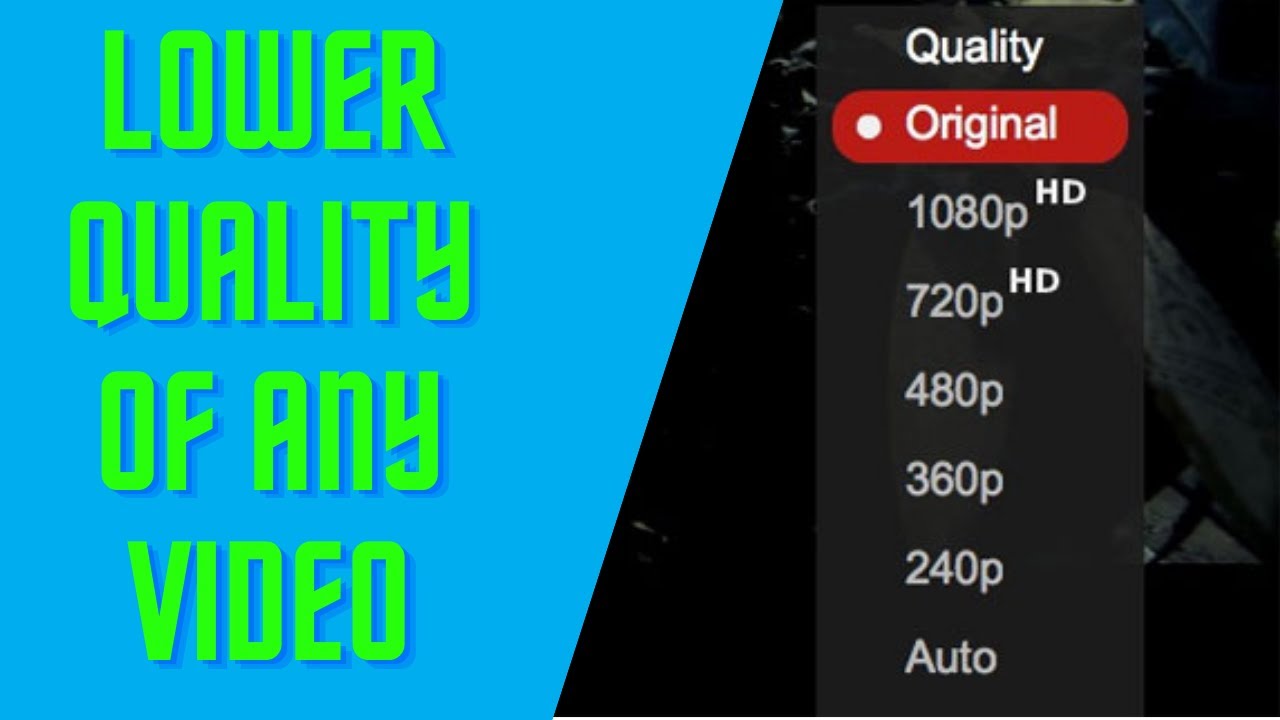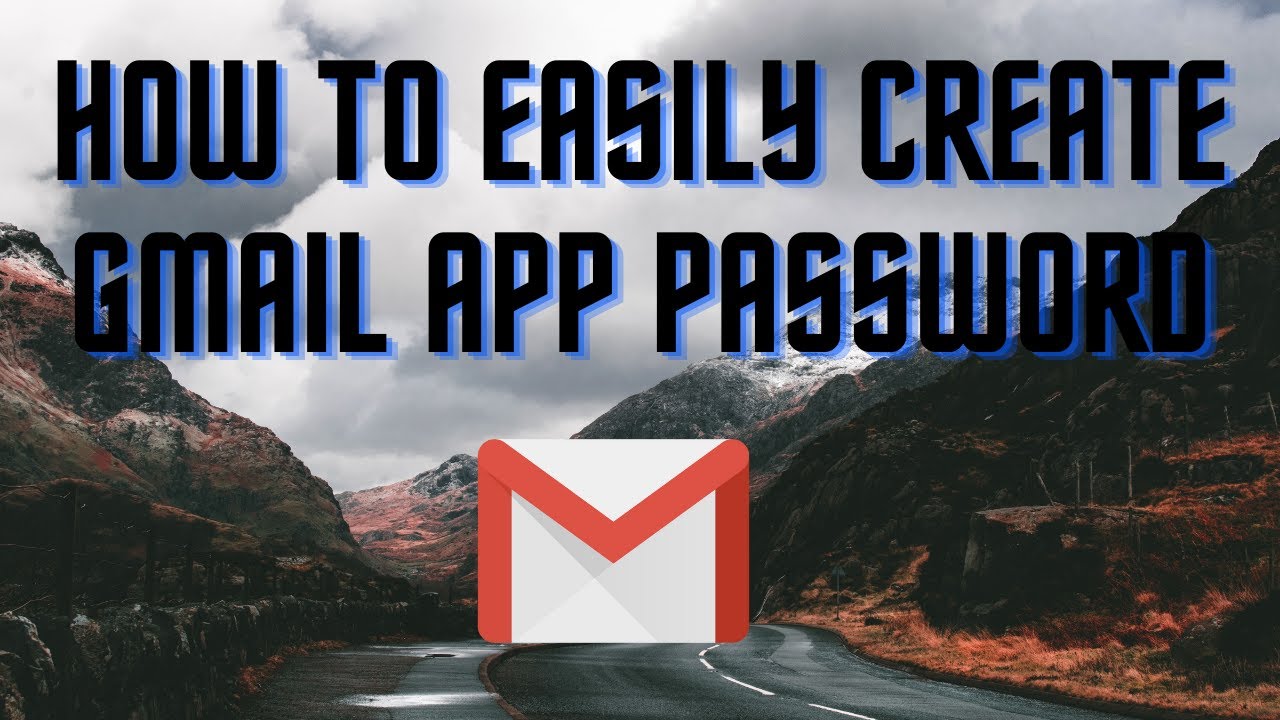In this video I will show you 5 different ways to easily transfer files from Android to PC. #windows11 #android #transfer ▬▬▬▬▬▬▬▬ 📃 Watch related playlists and videos https://www.youtube.com/channel/UCtb8_zuGlCxHjLHj0gMDZJw/playlists ❤️ Join Amazon Product Reviews Youtube Members: https://www.youtube.com/channel/UCtb8_zuGlCxHjLHj0gMDZJw 🔔 SUBSCRIBE for more: https://www.youtube.com/channel/UCtb8_zuGlCxHjLHj0gMDZJw ▬▬▬▬▬▬▬▬ Products used to make this video: ▬▬▬▬▬▬▬▬ Audio-Technica Microphone - https://amzn.to/3I8LEWZ Focusrite Audio Interface - https://amzn.to/3hXIlr8 XLR Cable - https://amzn.to/37nkJu5 Microphone Arm - https://amzn.to/37gWzRL Micrphone Tripod - https://amzn.to/3t5cSKa ▬▬▬▬▬▬▬▬ ▬▬▬▬▬▬▬▬ 📃Some links contain affiliate links which may result in a small commission for "Ram Overload". Using these links does not cost you any extra money. The very small commission made from these links helps to sustain the longevity of this channel and is very much appreciated! ▬▬▬▬▬▬▬▬
Auto Generated Transcription:
hey what is up guys welcome to ram overload today i'm going to show you guys how you can transfer files from your android phone to your pc very easily so these are five ways that you can do it they're all pretty simple and easy some work for different reasons so i'm gonna go through all of them and why they might be good or bad in a case so the first one is pretty
straightforward you know you can do it by connecting your phone to your computer and then transferring the files from there so like over here you can see the galaxy s20 f5g is connected via usb-c cable and then you can just access all the files on the phone so obviously this is the um you know the way a lot of people
would do it especially if you have a lot of files right um there's downsides to it where you know you have to do it's not really that quick because you have to connect it and then like transfer it from there so it's it's more work to do right um so that's the downside but the good side is
you do have access to basically all the files uh on your phone and you can you know drill down deep into whatever you want to get into so that's the first solution second solution is a transfer files by uploading it to a uh some kind of cloud storage so you guys can see over here google cloud is opened up right you can upload it to
google cloud and or google drive i should say um and then from there you can go on your desktop and then transfer it from you know download it from there so that that's another option um the good thing is this you don't need to have any kind of physical connection between the computer and the phone the downside i would say is that it is
depending on the file it could be um really time consuming especially if you're in an area that doesn't have a pretty good internet okay so that's that's um i guess the biggest downside is your internet speed or maybe your internet speed and you also have to have enough storage in your google drive
all right now the third option is pretty straightforward in email email is pretty good in my opinion but you know obviously there's limitations also so you know there's only a set well there's a limited um attachment size that you can put so you can't just put like a like a 10 gig video to it
but then also this well depending on which email you're using but if you are using gmail after a certain size it technically is using your google drive right um so it's not just a regular email send at that point it's more of like a cloud storage but you know email is really quick
simple um you know especially if you're using it for small text files small images and things like that you can quickly send them and receive them on the other end really simply and email pretty much everyone understands how to work it so you won't need to tell them to download any kind of fancy applications or anything like that all right uh method
four so the fourth method is bluetooth so a lot of people don't know this but you can transfer files via bluetooth from your phone to your windows pc okay so um it's it may not be ideal depending on the file size right um so this you can see option over here you can add the device once you connect it and then you want to press this right
hand side send or receive files via bluetooth and you here you can send and receive so this might not be ideal if your file is large right or even relatively large because bluetooth is known to go pretty slow right um especially when transferring okay so you might need to so if you have a relatively large video file or a lot of pictures it could take up to hours
but you know never they get but but then again this is still an option so never rule it out so last but not least is you want to use some kind of um file transfer apps right so they on android they have droid transfer and i believe they also have zender
right um you can use file transfer apps like those and uh basically it does save it to like cloud storage right and then it's similar to that but then there's also like ftps uh which allow for that as well kind of makes like a connection like a server computer connection um to your phone and it transfers via that and
that speed is not too bad either but then again it's it really depends on your internet so yeah that's pretty much it you know these are the top five ways in my opinion to transfer files from android to a pc right um they're all free so you know definitely check them out if you like this video make sure to give it a thumbs up you know don't forget to
subscribe and hit that notification bell it really helps the channel other than that peace out