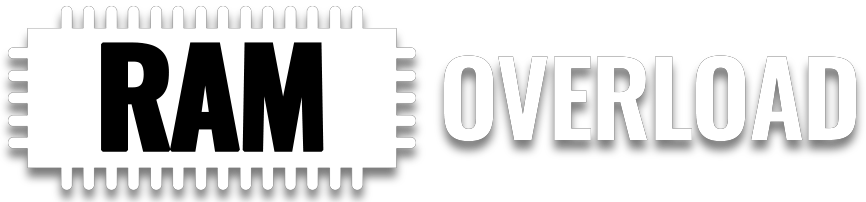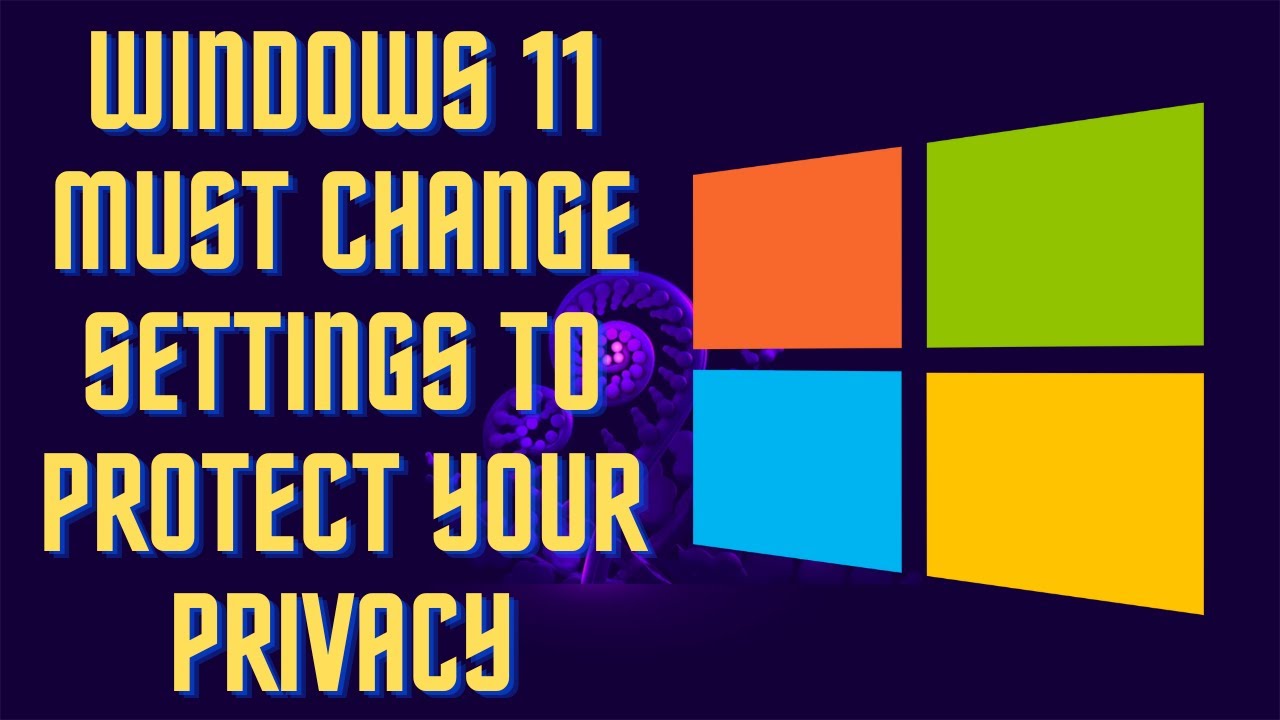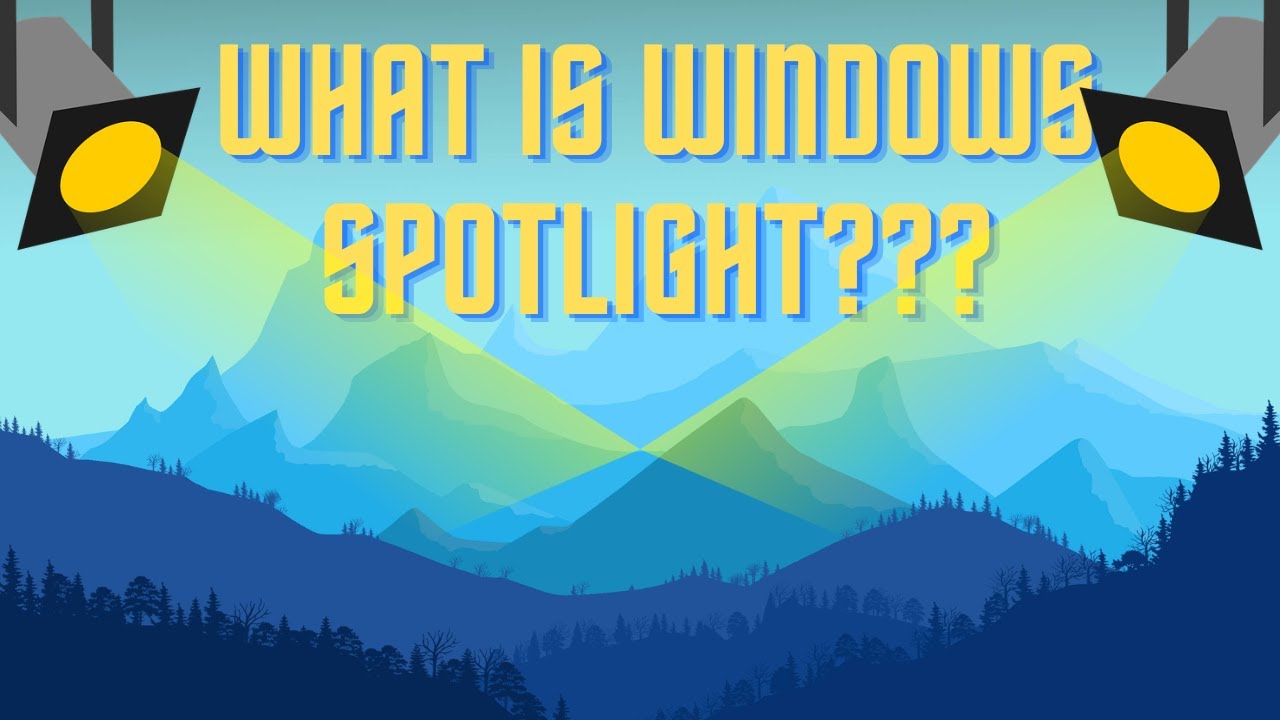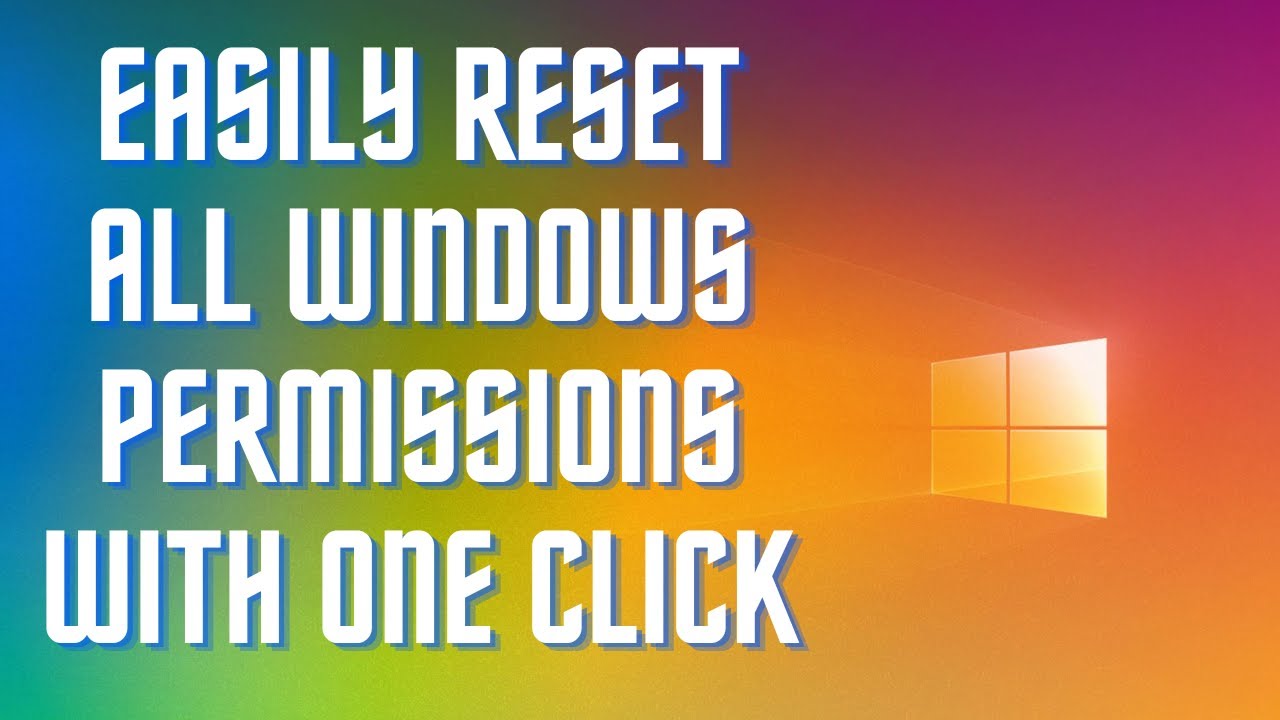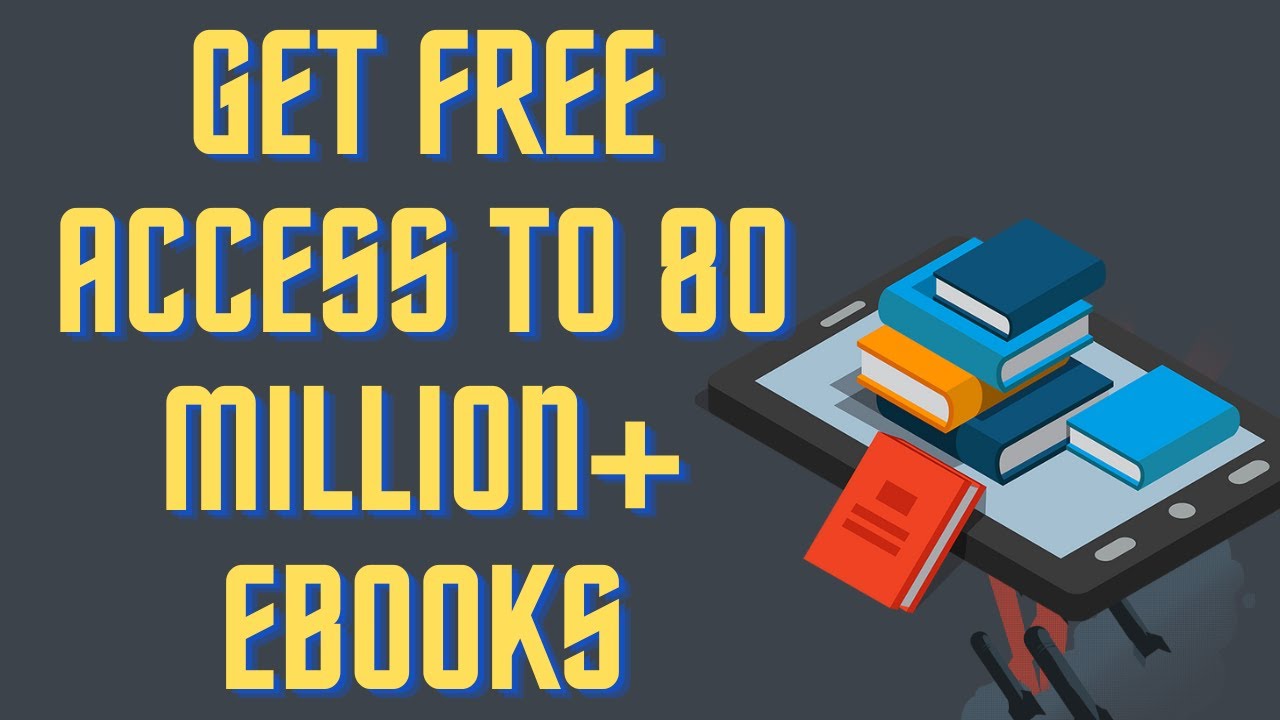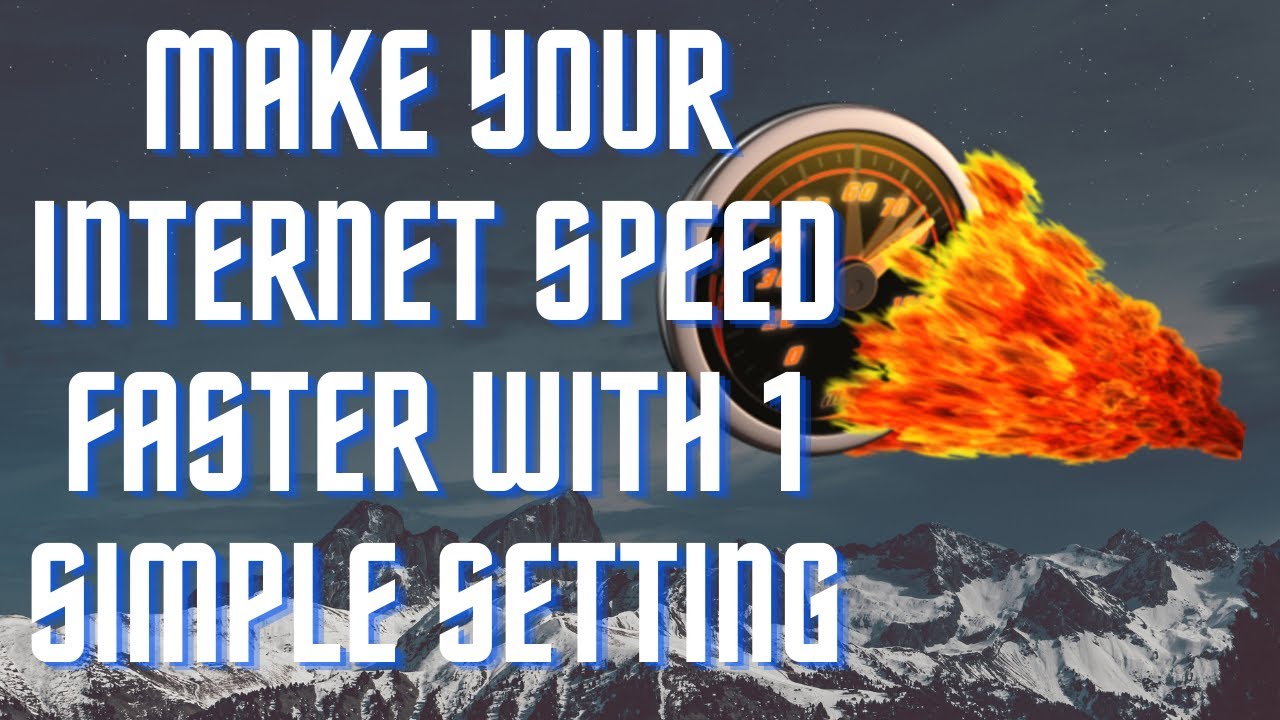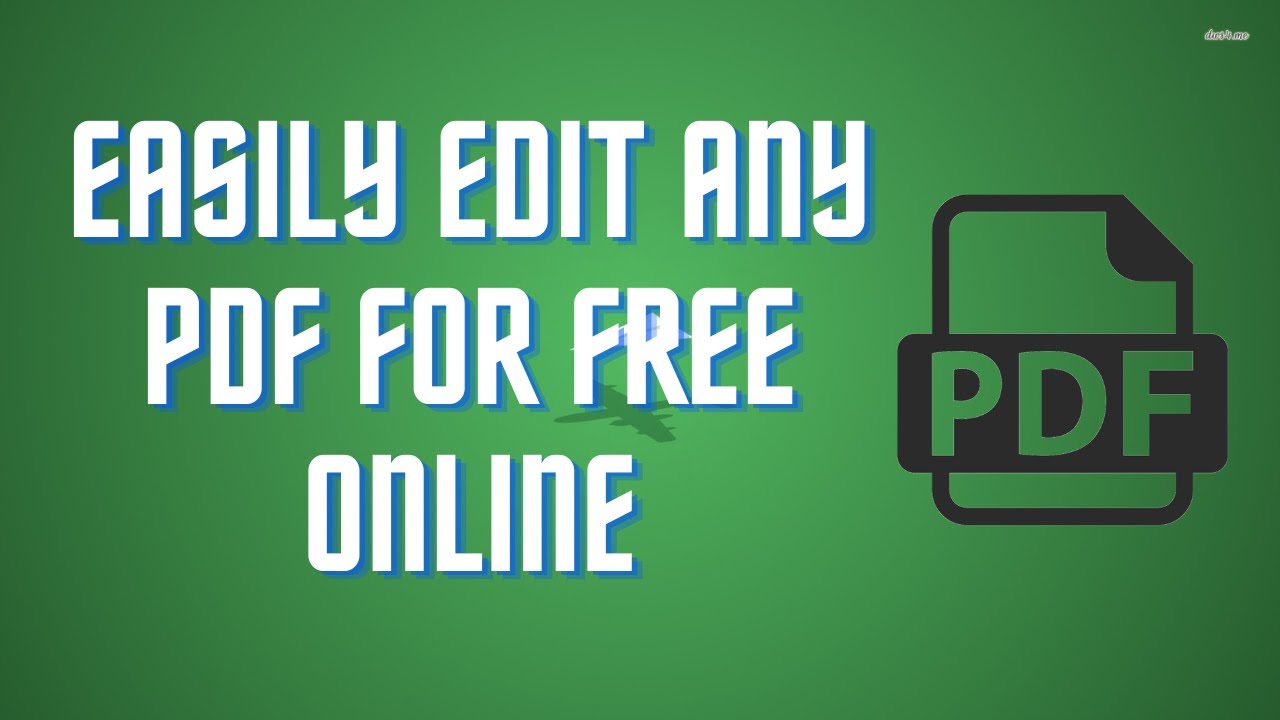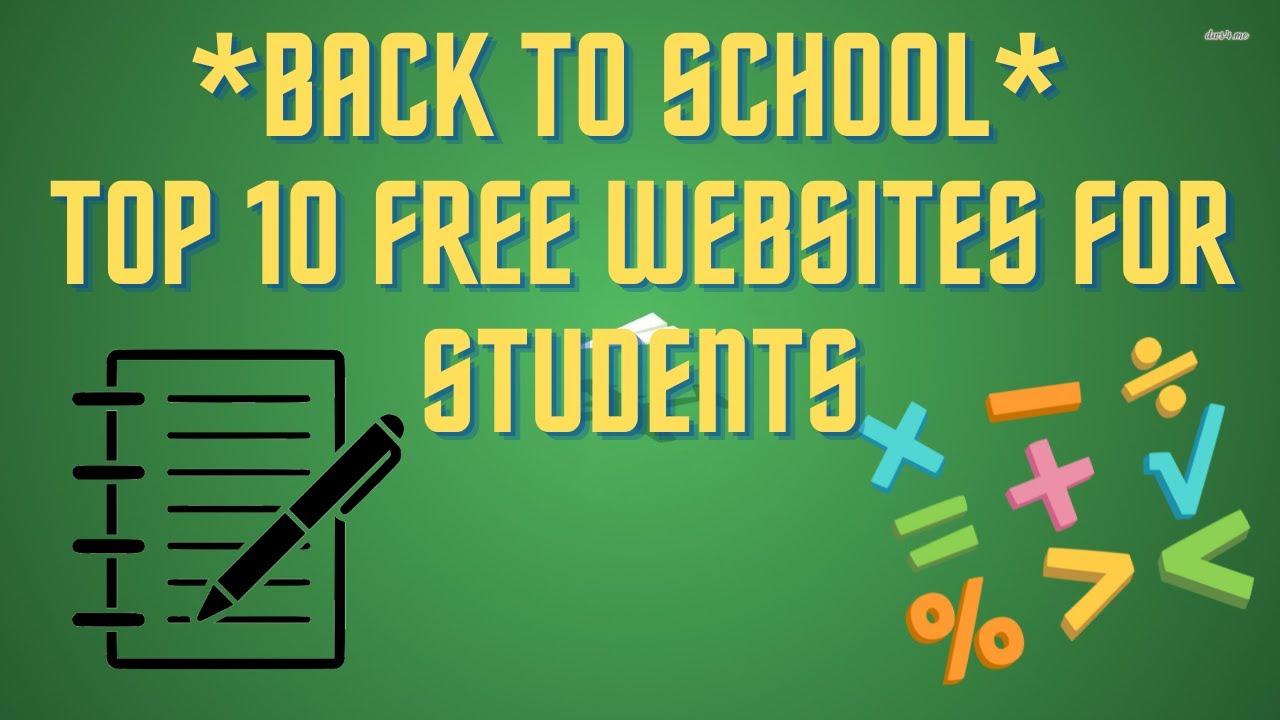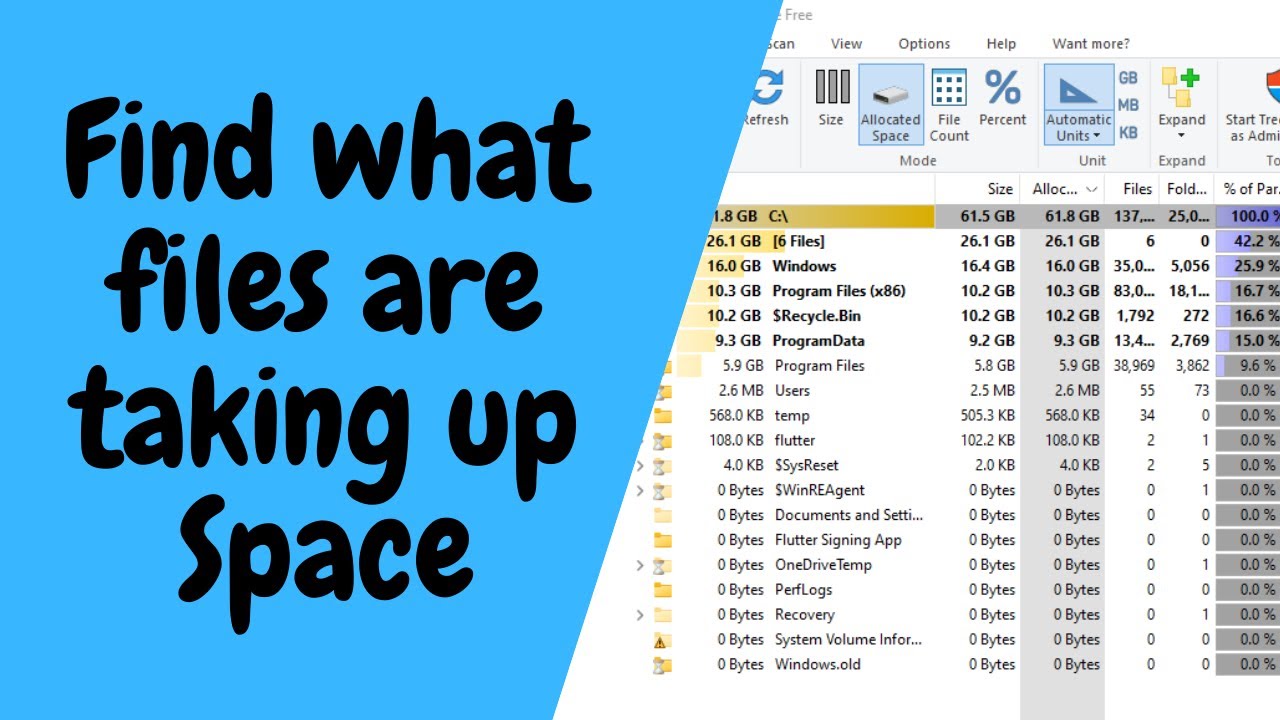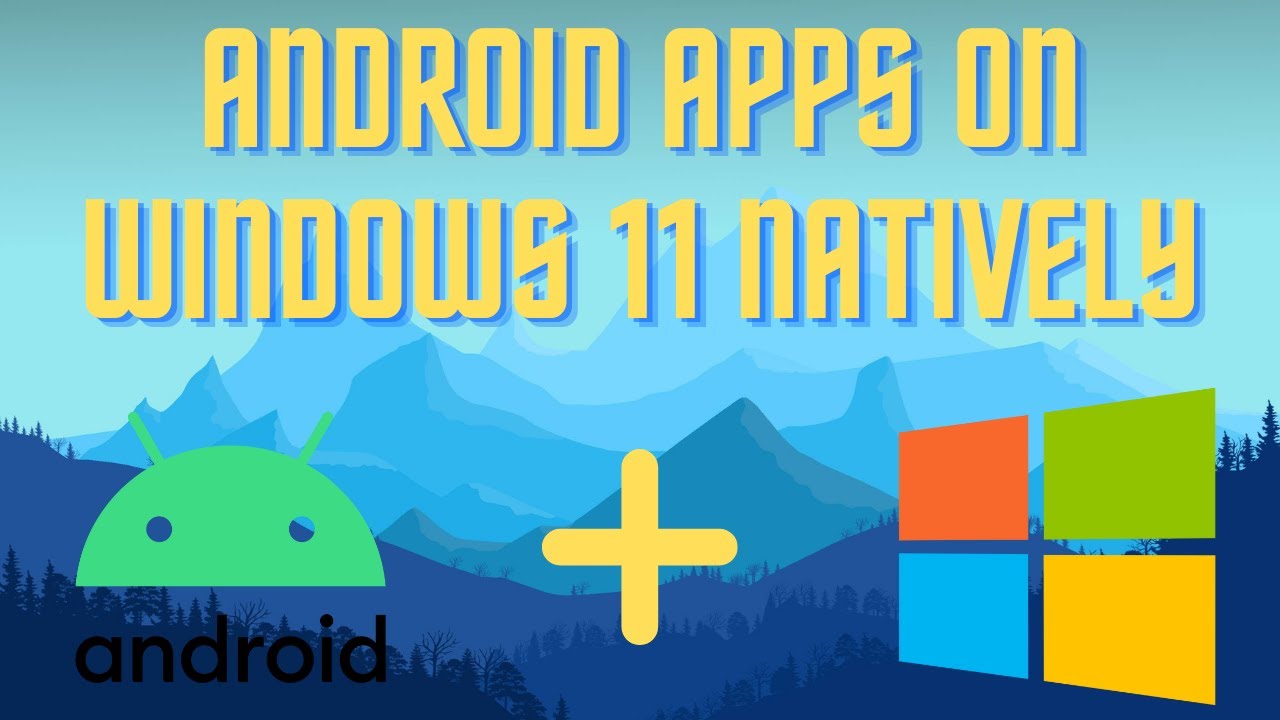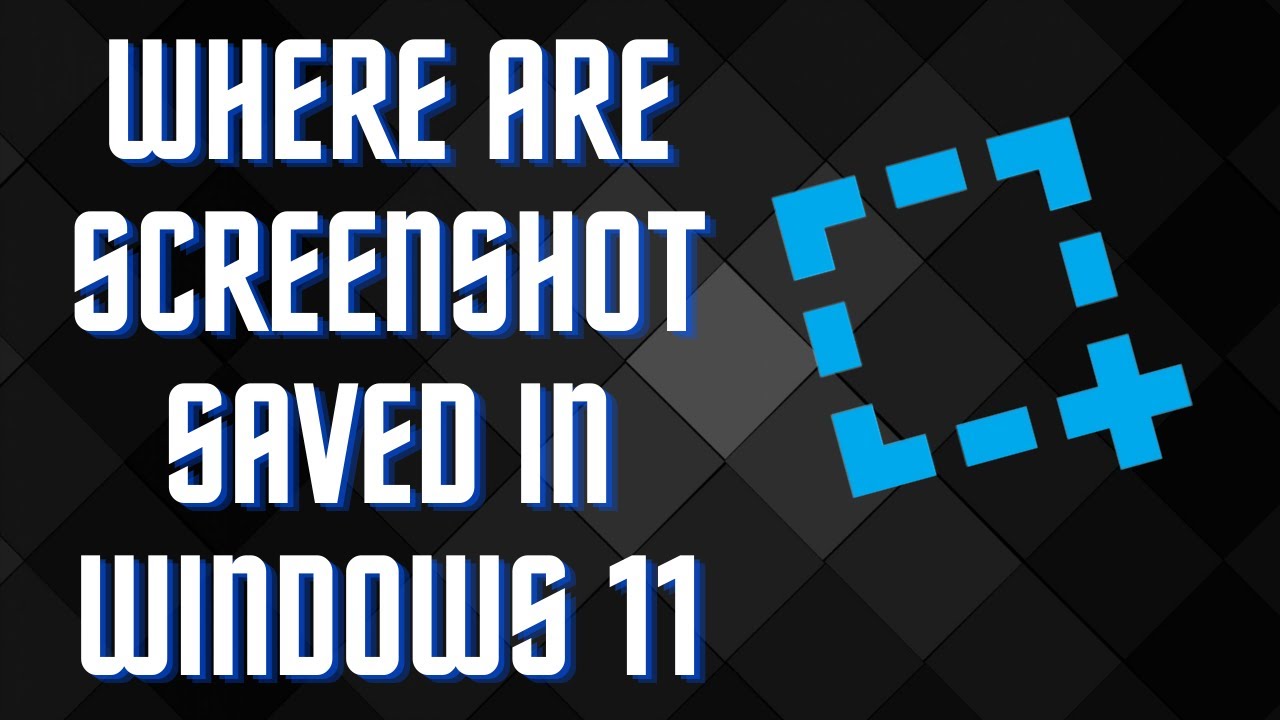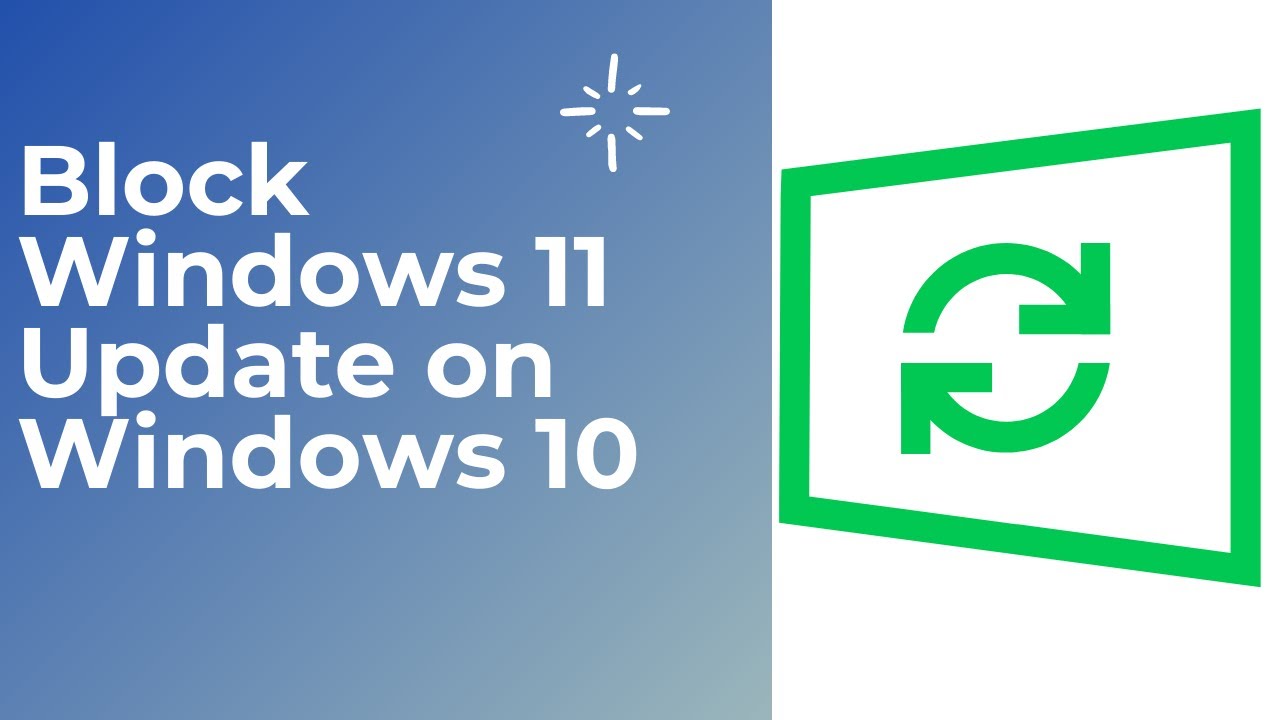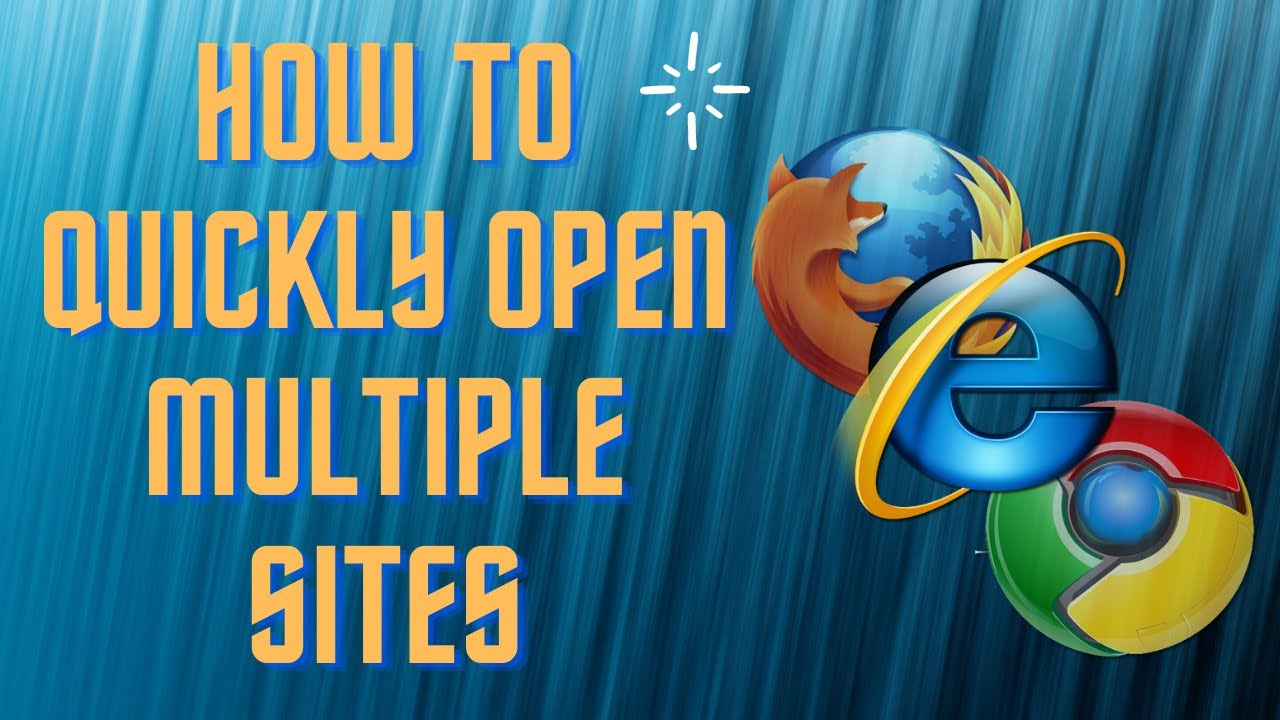Change these Windows 11 Settings Immediately! Your privacy is at risk, there is a lot of data that windows collects from your computer automatically until you manually turn it off. #privacy #windows11 ▬▬▬▬▬▬▬▬ 📃 Watch related playlists and videos https://www.youtube.com/channel/UCtb8_zuGlCxHjLHj0gMDZJw/playlists ❤️ Join Amazon Product Reviews Youtube Members: https://www.youtube.com/channel/UCtb8_zuGlCxHjLHj0gMDZJw 🔔 SUBSCRIBE for more: https://www.youtube.com/channel/UCtb8_zuGlCxHjLHj0gMDZJw ▬▬▬▬▬▬▬▬ Products used to make this video: ▬▬▬▬▬▬▬▬ Audio-Technica Microphone - https://amzn.to/392bQa2 Focusrite Audio Interface - https://amzn.to/3kOc0Vj XLR Cable - https://amzn.to/3vRAXFA Microphone Arm - https://amzn.to/3vXdZgp Micrphone Tripod - https://amzn.to/3vWyda7 ▬▬▬▬▬▬▬▬ ▬▬▬▬▬▬▬▬ 📃Some links contain affiliate links which may result in a small commission for "Ram Overload". Using these links does not cost you any extra money. The very small commission made from these links helps to sustain the longevity of this channel and is very much appreciated! ▬▬▬▬▬▬▬▬
Auto Generated Transcription:
hey what is up guys welcome to ram overload today i want to show you guys what are some features you do need to turn off if you care about your privacy on windows 11. so this might differ for different people but these are generally the settings that i normally keep off mainly just for privacy reasons and things like that so let's get started it's really simple to do it's all in
your settings options right so you just want to open up settings and then on the left hand side go down to privacy and security once you're here first we're going to want to go to general over here and we want to turn off this the first one the apps show me personalized ads by using my advertising id so generally just keep that off um
you know i personally don't like to share the information that i am just my personal information that you know whatever i'm browsing through or my files or anything right and i don't want to be targeted based off that right and you know some people don't mind say okay you know the ads are better you know they're they're more relevant to me right um
but you know just in my in my scenario i don't really like that so that's why i keep that off that's what we want to do is go back to privacy and settings uh privacy and security right and we want to go down to speech so the second one right here is speech and we want to turn this off so this is for online speech recognition and this is mainly
for you know if you use your microphone and stuff like that um they you know they could be using that to listen which you know i didn't generally don't um want to have that on and i really don't even use online speech recogni online speech for pretty much anything at all so i just keep that off all right let's go back now and now let's go to diagnostics and feedback so
which is right here and over here we want to turn this off right um and you know you probably might need this if you're on the inside of builds right i was on it before um and i think i still am on it but basically um you have to have that off uh you have to
have it on if you do want to be in the insider program and that's basically just um you receive new builds you know um you people who were part of this program got the windows 11 preview before anyone else right um but then again um it's really dependent on you you are sending a lot more information of your
computer and your pc to microsoft um i don't think they take any personal data it's more of diagnostics on you know if your computer received an error or anything like that it will send it to microsoft and it basically just helps them make their operating system better so you know if there are some errors that they never encountered but people are seeing they
will notice that and then probably uh somehow try to fix it in a future update but you know generally you can keep that off i don't want to have you know make it restart my pc or anything so i'll just keep that on for now um so that's the what was that the third thing so the fourth thing is we want to
go to activity history right and store my activity history on this device um you know just basically um including the websites and stuff like that so it does help in a sense if your computer is on sleep mode or anything like that it kind of does
kind of just allows you to go back onto or open up whatever programs you work on when it restarts or anything like that right generally this does store a lot of information on what programs you were using right not like the actual information in the program but um you know you can turn this off as well all right
so after we go there let's go down to location so these are more specific to apps right so if you do have any programs installed on the windows store or anything these will be related to that the first one will be location you can turn location services on or off depending on what you have uh it might
not be the best thing to keep it off because when you do have it off you won't be able to do like find my pc or anything right if you have a laptop then i suggest you always keep this on right and then you can you know just kind of granularly check um off which app should or shouldn't have access to it right
so um that's that um next we want to go back and let's go back to camera so camera thing the same thing you know anyone can use the camera yes or no my pc does not have a camera on it so it doesn't really matter to me in this case but you know if you did have like a laptop or a computer with a webcam or anything
you do want to have this well you can have it on but just specify which apps or programs can access that okay so you don't want some random app that you don't know or have it don't recognize to be on this list all right um and moving on uh last but not least is the microphone so same thing with the camera um the microphone access goes
hand in hand with that you know some computers do have it some don't and you just want to verify which apps have access to the actual microphone so yeah that's pretty much it you know i hope you liked the video make sure give it a thumbs up don't forget to subscribe and i will see you guys next time peace