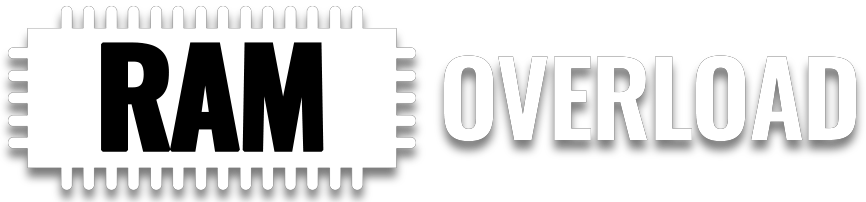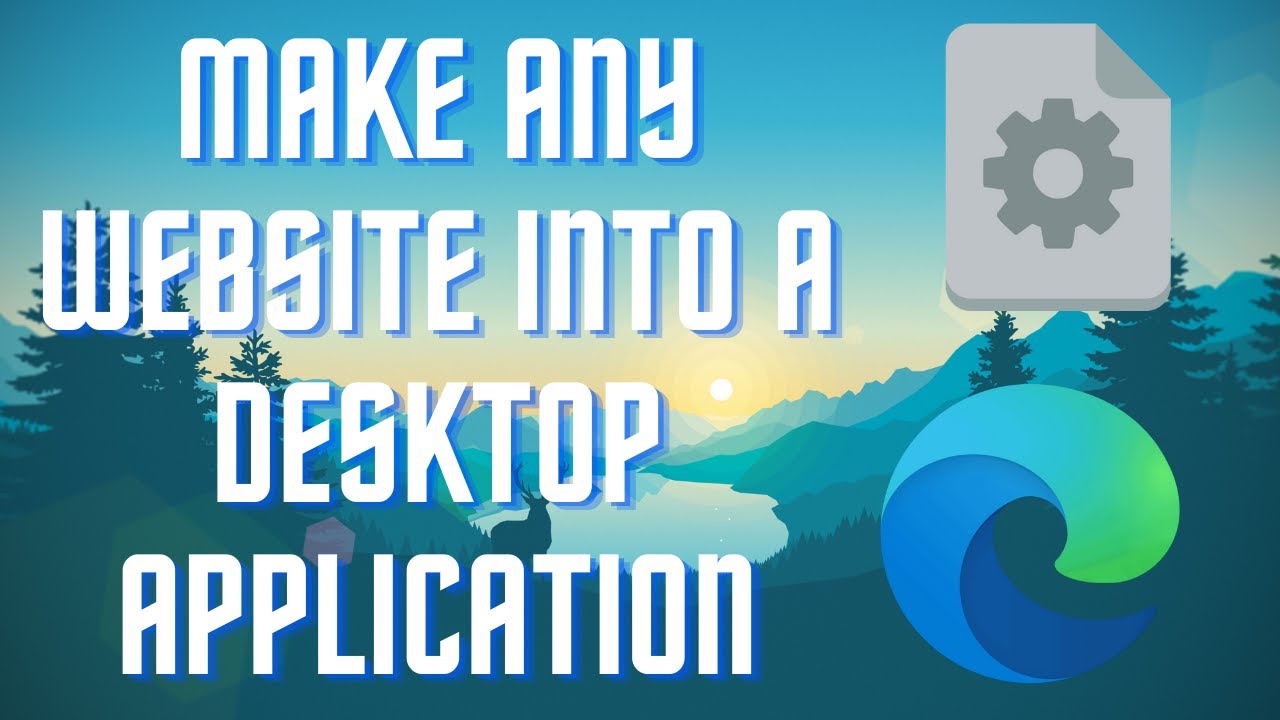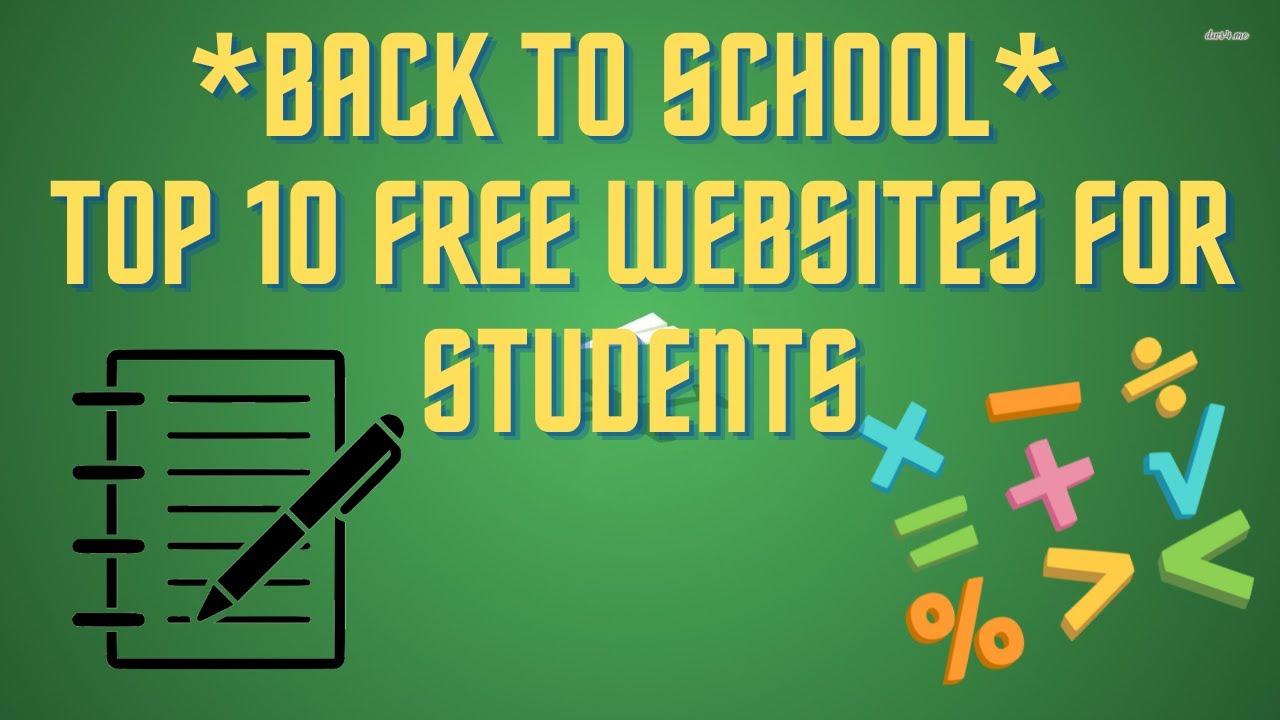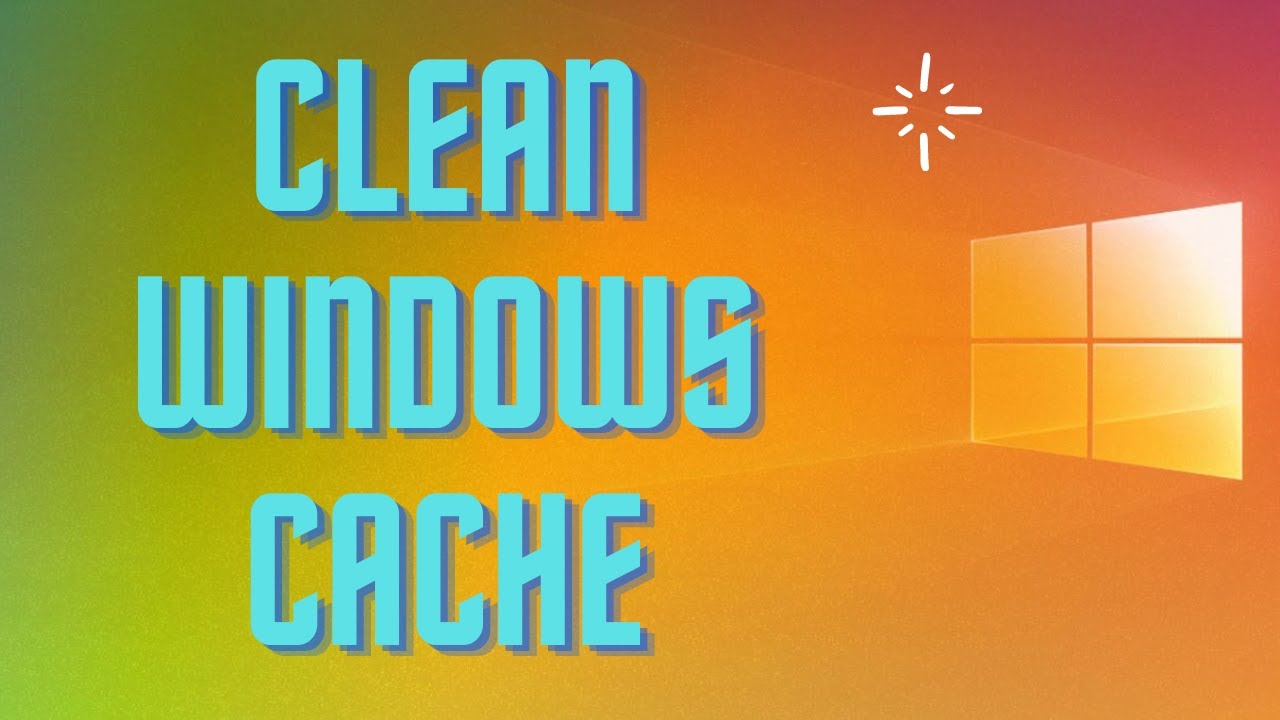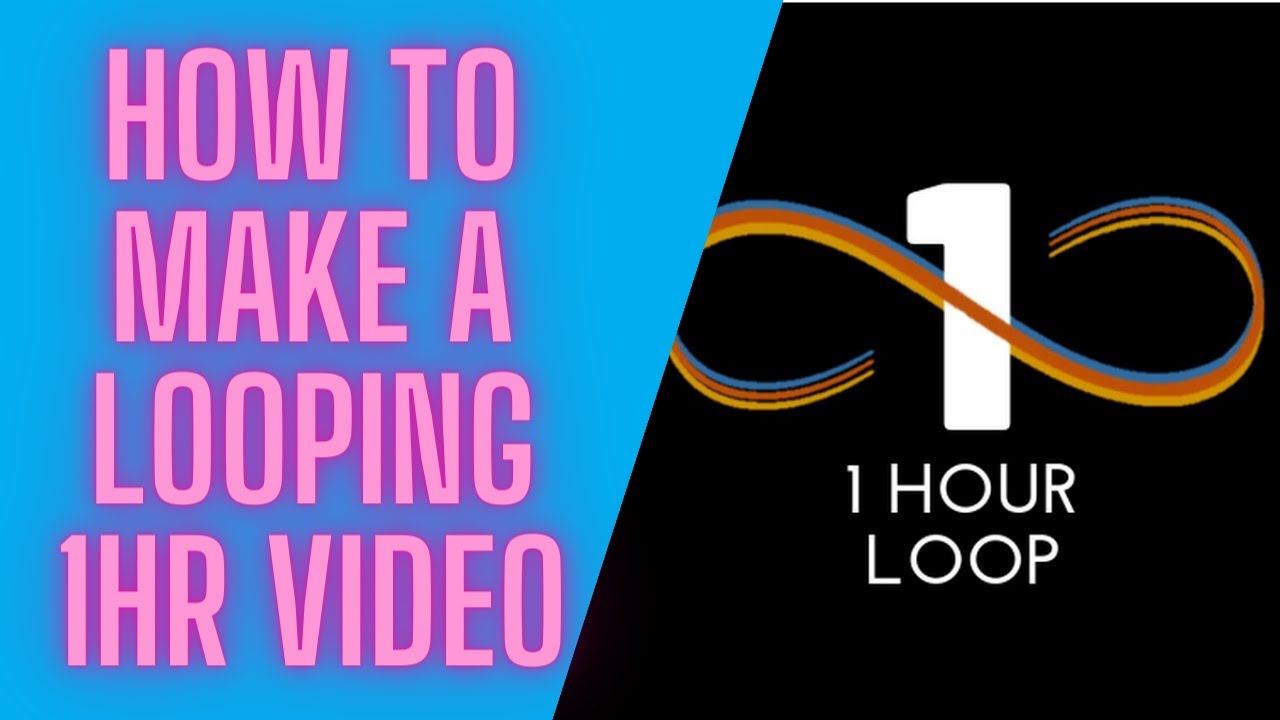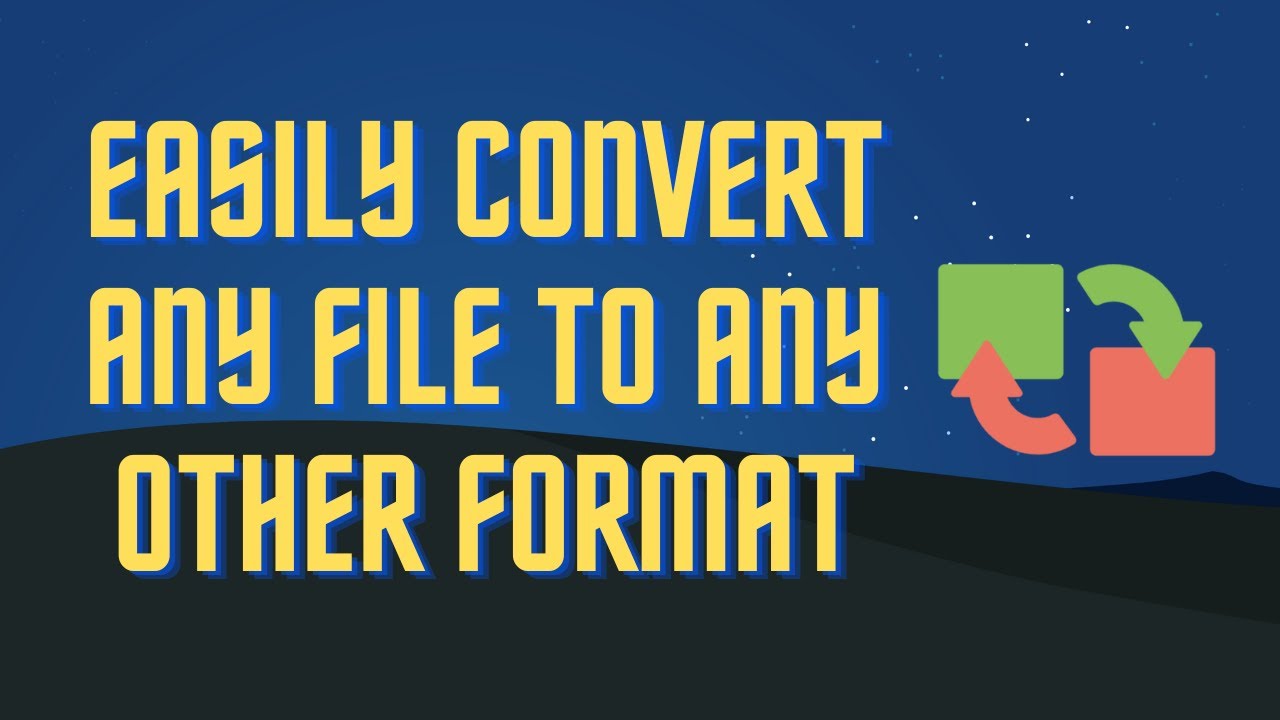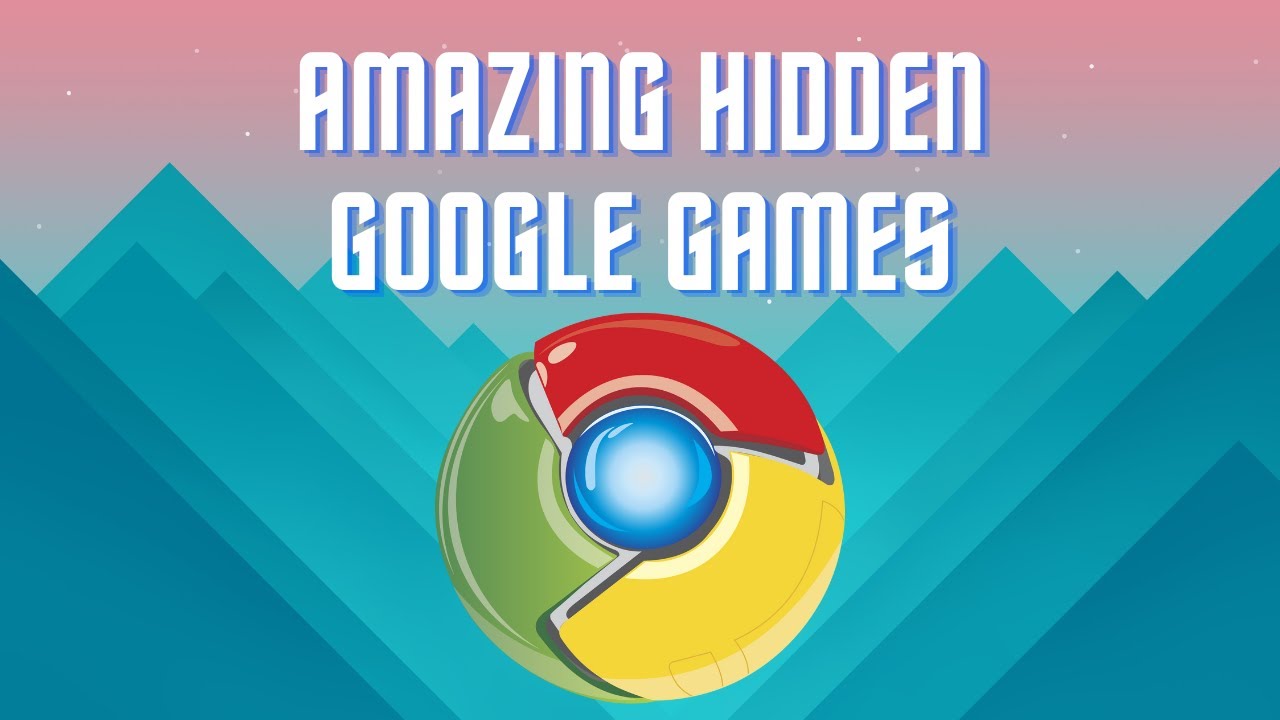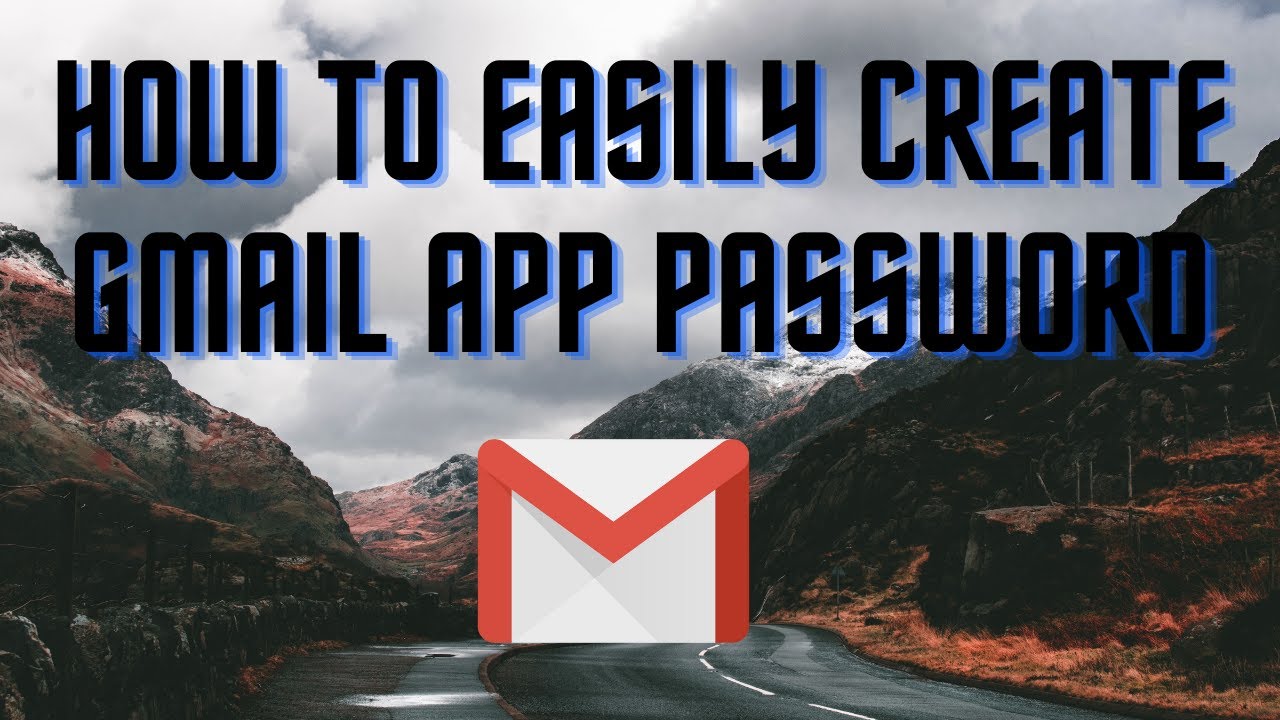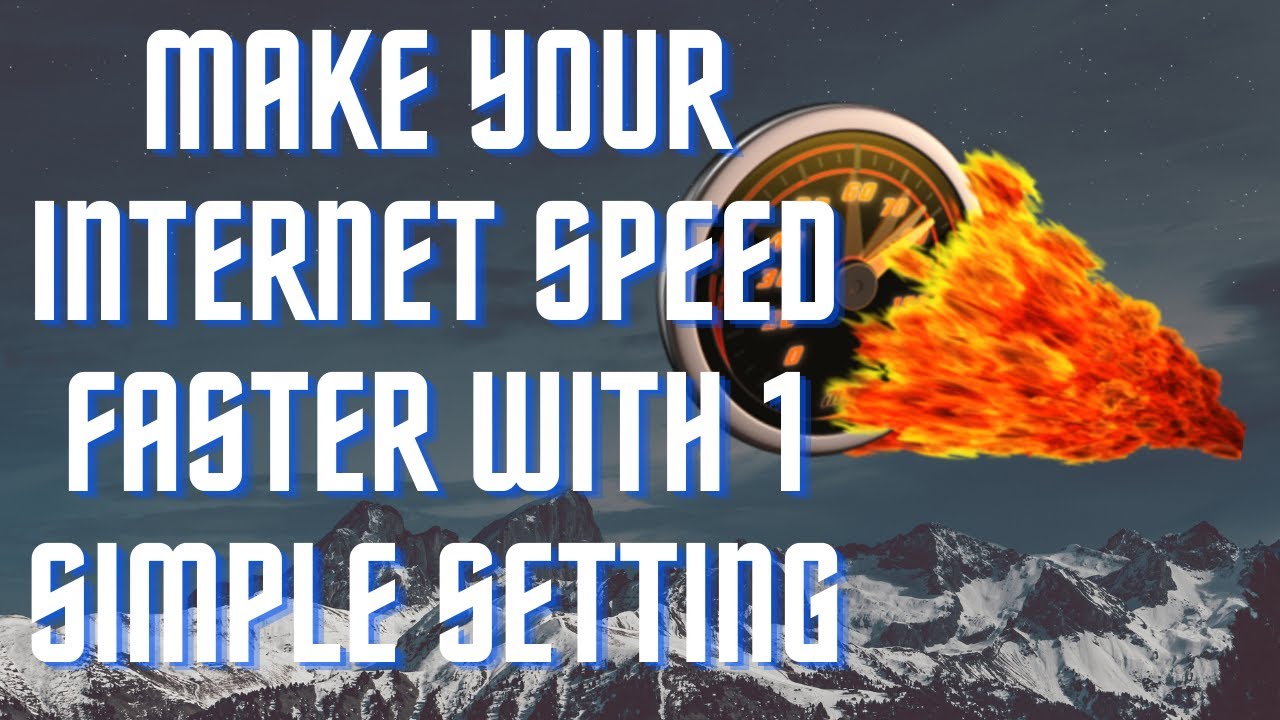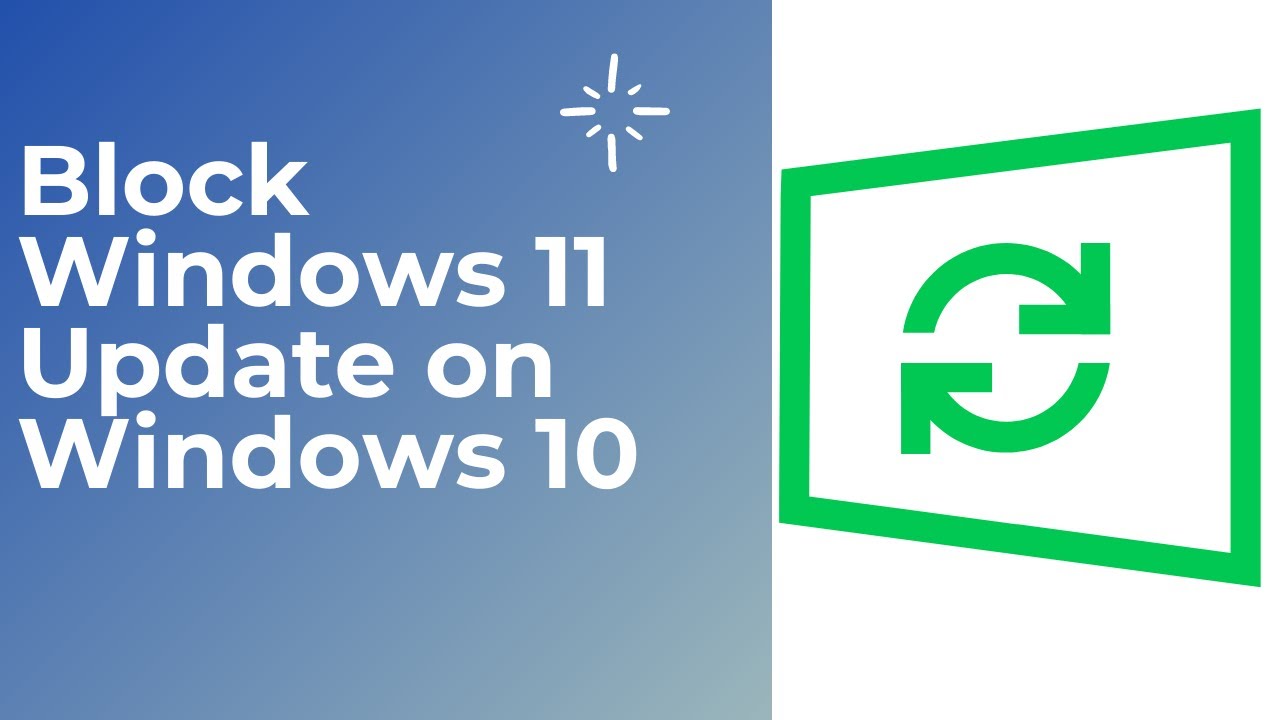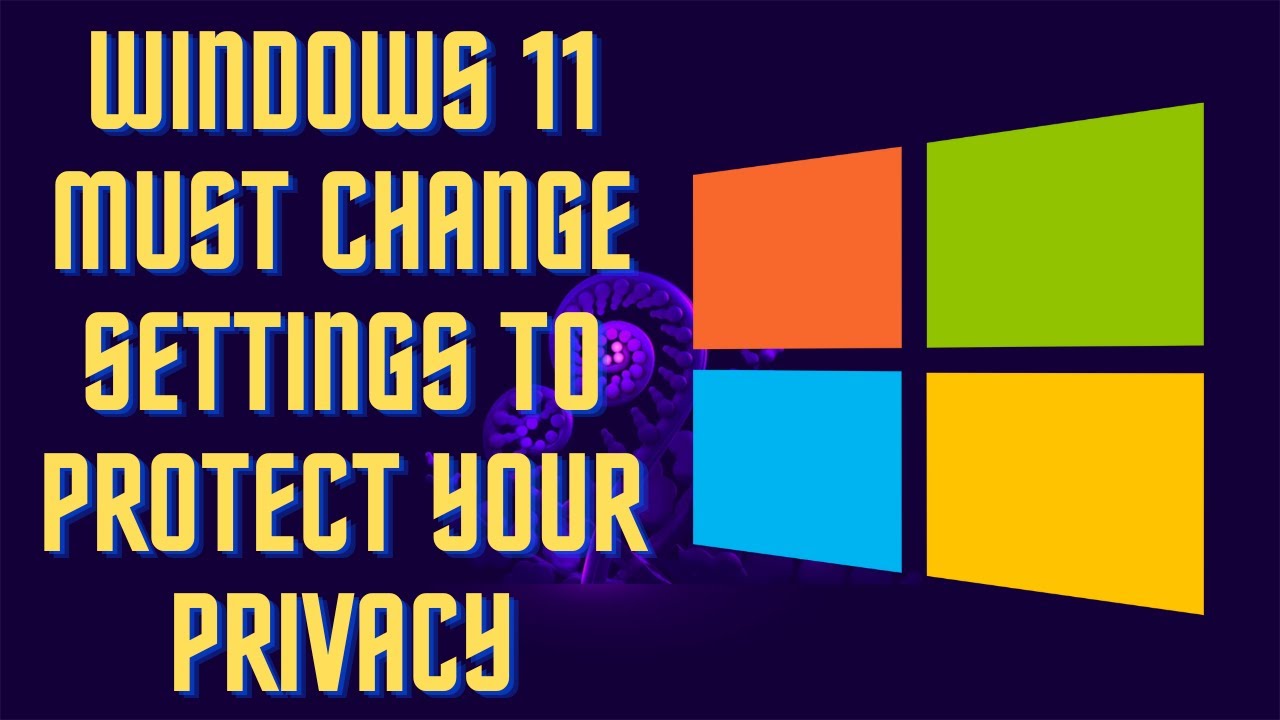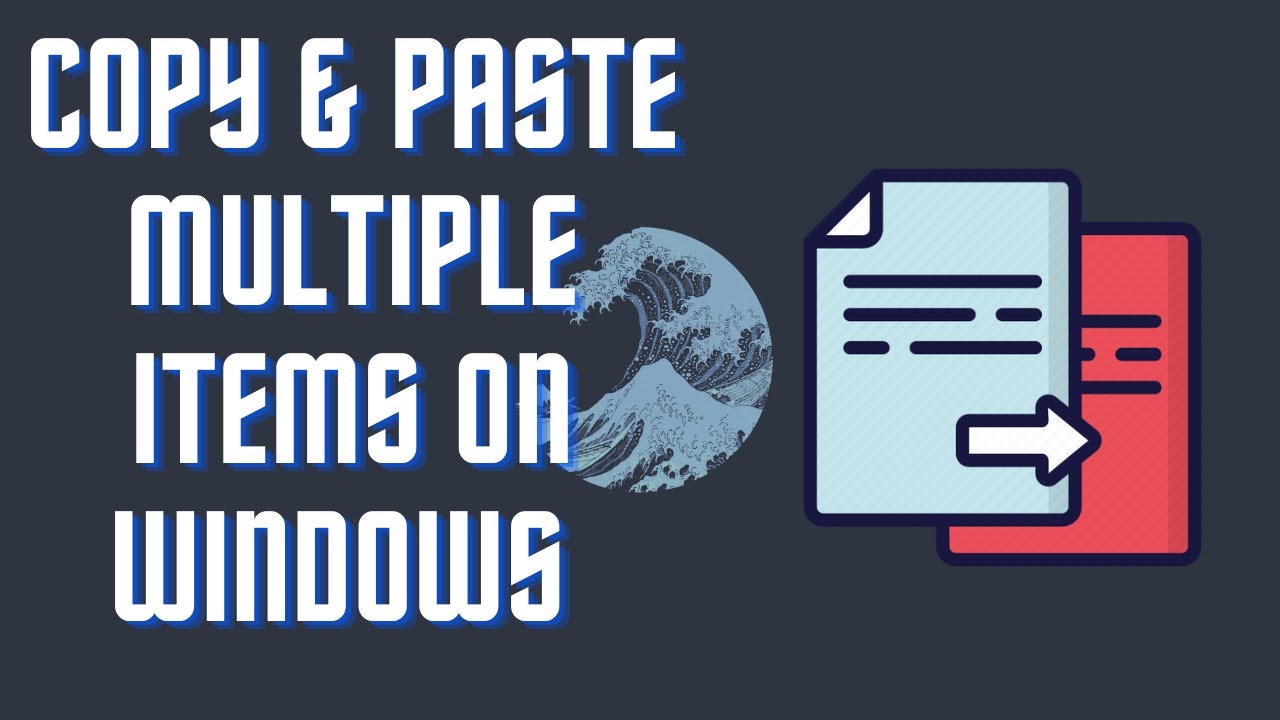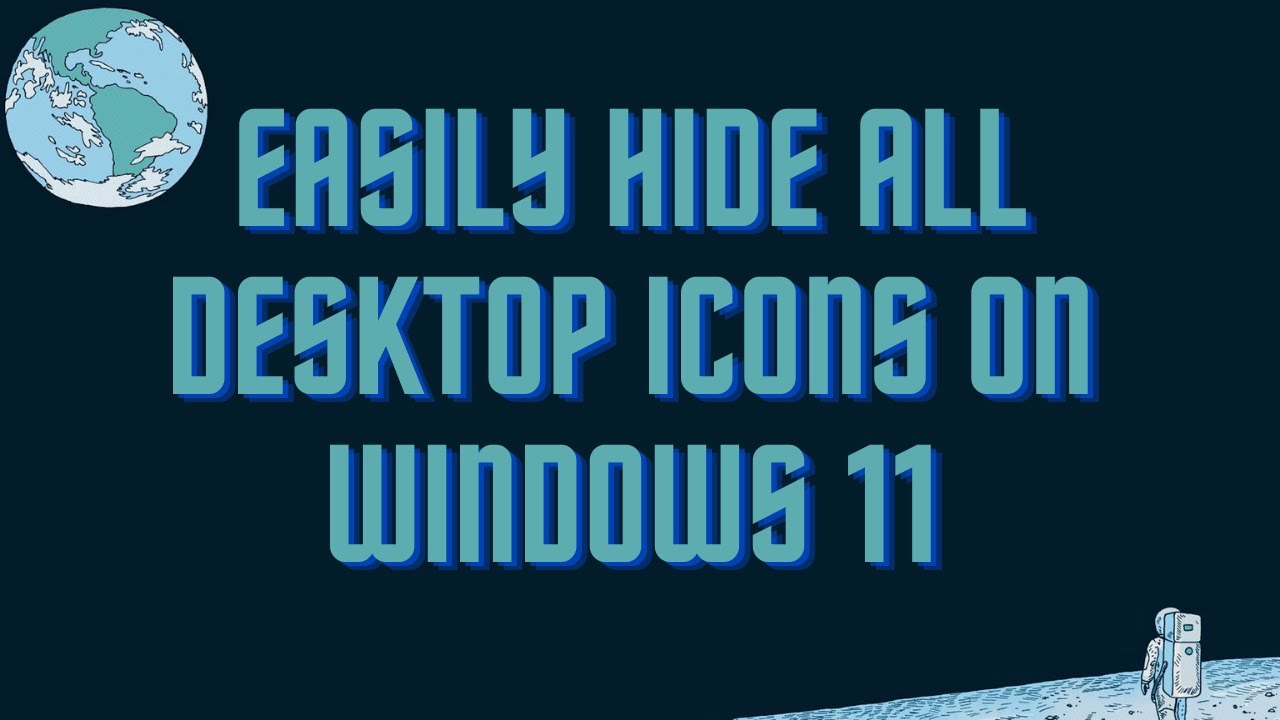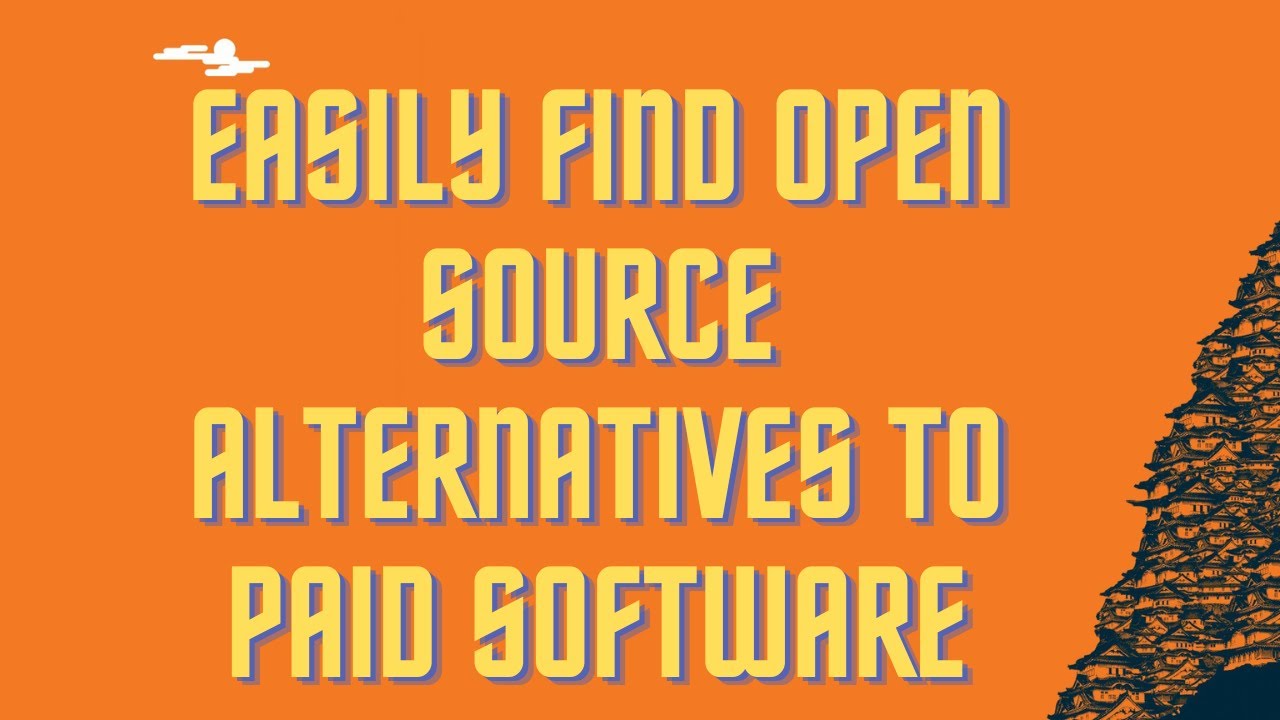In this video I'll be showing you how to make any website into a desktop application. It's simple an easy to do. #windows11 #edge #PC #app ▬▬▬▬▬▬▬▬ 📃 Watch related playlists and videos https://www.youtube.com/channel/UCtb8_zuGlCxHjLHj0gMDZJw/playlists ❤️ Join Amazon Product Reviews Youtube Members: https://www.youtube.com/channel/UCtb8_zuGlCxHjLHj0gMDZJw 🔔 SUBSCRIBE for more: https://www.youtube.com/channel/UCtb8_zuGlCxHjLHj0gMDZJw ▬▬▬▬▬▬▬▬ Products used to make this video: ▬▬▬▬▬▬▬▬ Audio-Technica Microphone - https://amzn.to/3I8LEWZ Focusrite Audio Interface - https://amzn.to/3hXIlr8 XLR Cable - https://amzn.to/37nkJu5 Microphone Arm - https://amzn.to/37gWzRL Micrphone Tripod - https://amzn.to/3t5cSKa ▬▬▬▬▬▬▬▬ ▬▬▬▬▬▬▬▬ 📃Some links contain affiliate links which may result in a small commission for "Ram Overload". Using these links does not cost you any extra money. The very small commission made from these links helps to sustain the longevity of this channel and is very much appreciated! ▬▬▬▬▬▬▬▬
Auto Generated Transcription:
hey what is up guys welcome to ram overload today i want to show you guys how to install websites as desktop applications on your pc so it's really simple to do and it's really cool in my opinion as well that you can do this um so let's get started what we want to do is first open up microsoft edge i have it open right here and we want to
go to the specific website that we want to make into an application so for me i'll just go to wayfair.com okay so all right we're at wayfair.com and there's no desktop application for this i want to make it into a desktop application so it's really easy to do all we need to do is click this drop down menu over here click apps and then install this site as an app
so press that you know what do you want to call it let's just say wayfair underneath the whole title you can also edit the logo if you want but we don't need to so you press it you know wait a couple seconds and it will open up create a shortcut on the desktop okay so now here is basically
the site let's just move this over to the side and we can see we can resize this as well like as we need so you guys can see over here um so now let's close this and just show you guys how it actually is so you know we installed it on the desktop as well since we selected that option and you can see it over here
we can just double click this and there we are you know it's kind of you know it's obviously the web page into in its own um i guess window right you don't have the search on top for the url you don't have the different tabs it's just basically its own window and not only that it comes with that neat icon on the bottom so you can
differentiate this from other software so you know in my opinion this is really good if you're using like gmail or something like that right where apps or websites you have you always have open okay so you can just create an app for that and then from there uh just keep it on your desktop double click it open it up independently aside from all your others
tabs you have open on your windows so yeah that's pretty much it you know this will work as a regular website you know as you were on the regular browser um but yeah let me know what you guys thoughts are uh if you like this tutorial make sure to give it a thumbs up and subscribe and also don't forget to hit that notification bell definitely helps out the channel
and yeah if you have any questions or comments please leave them down below other than that peace out