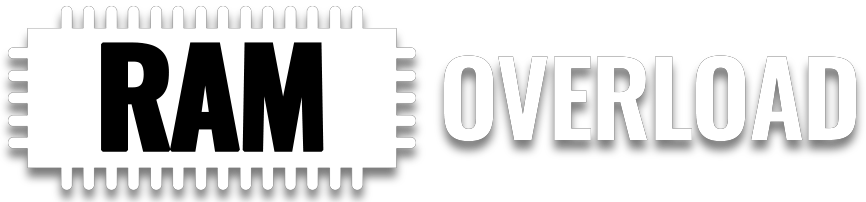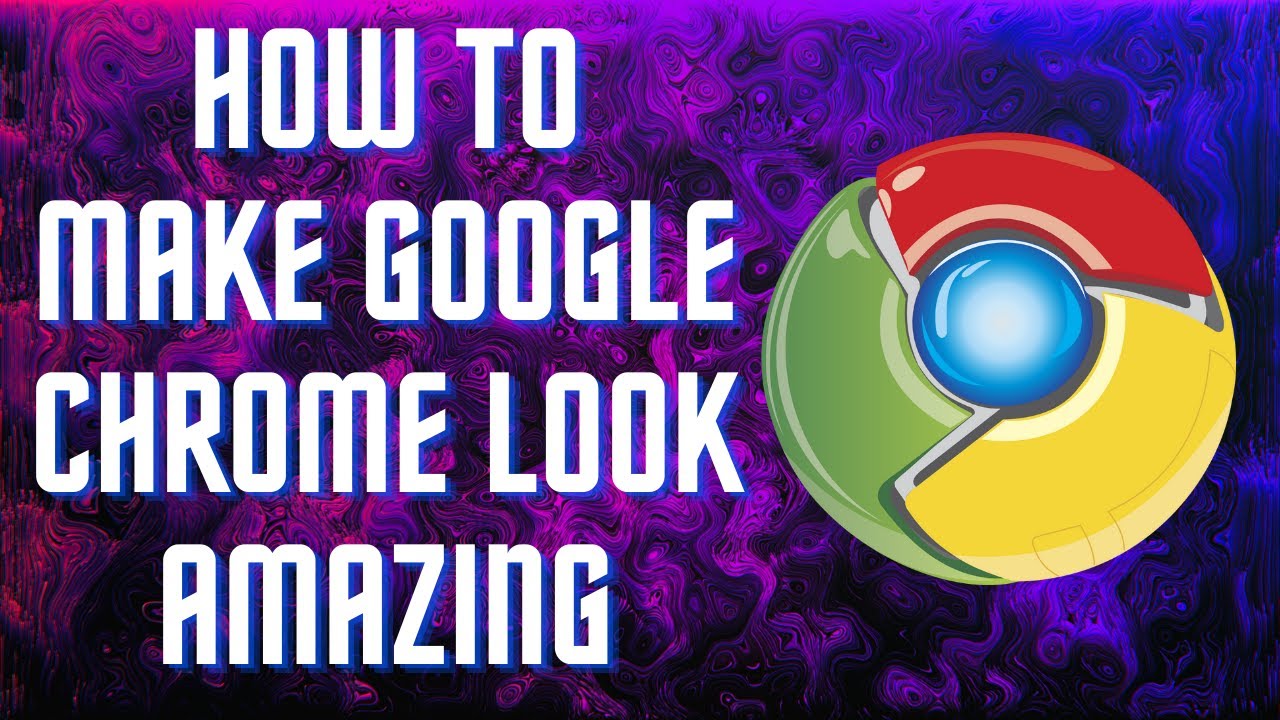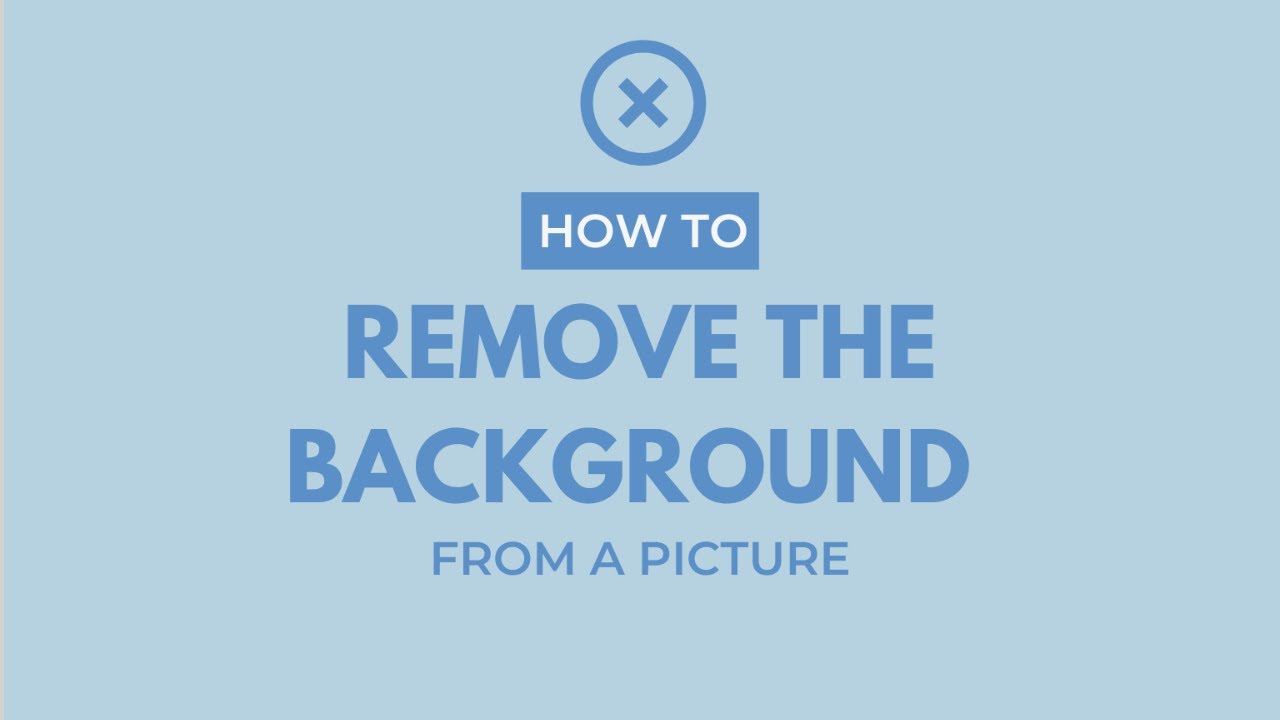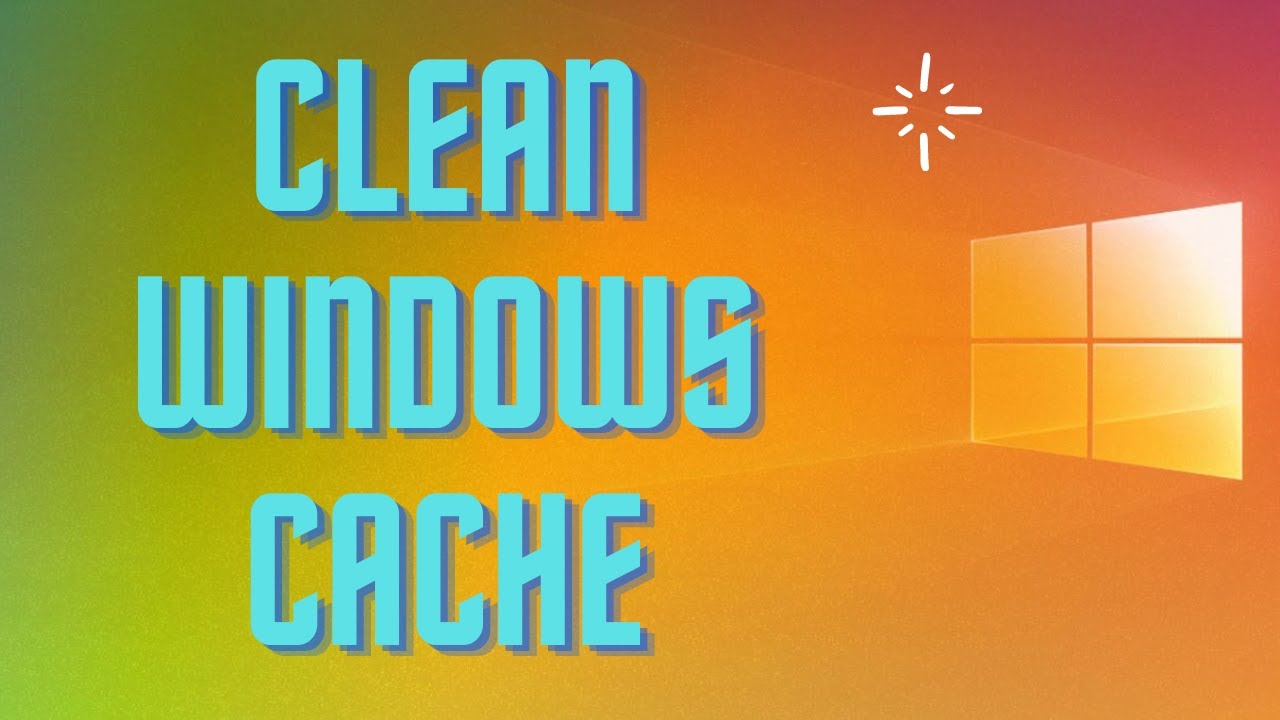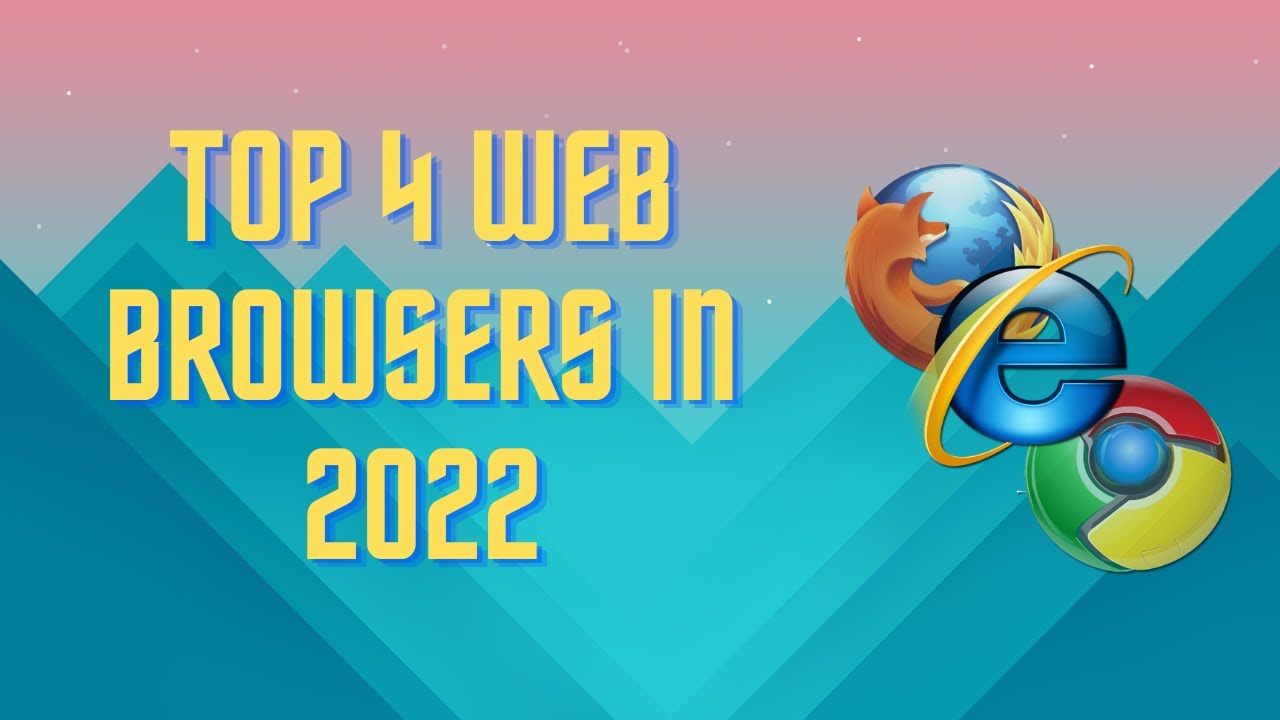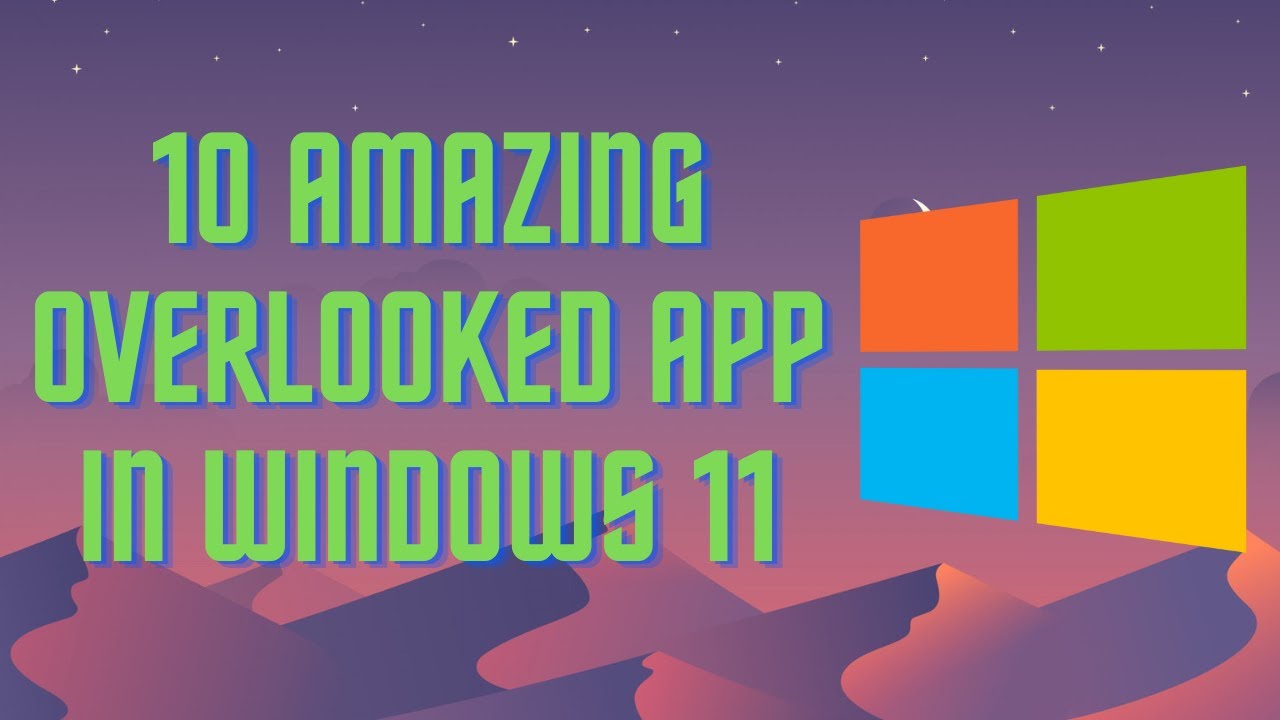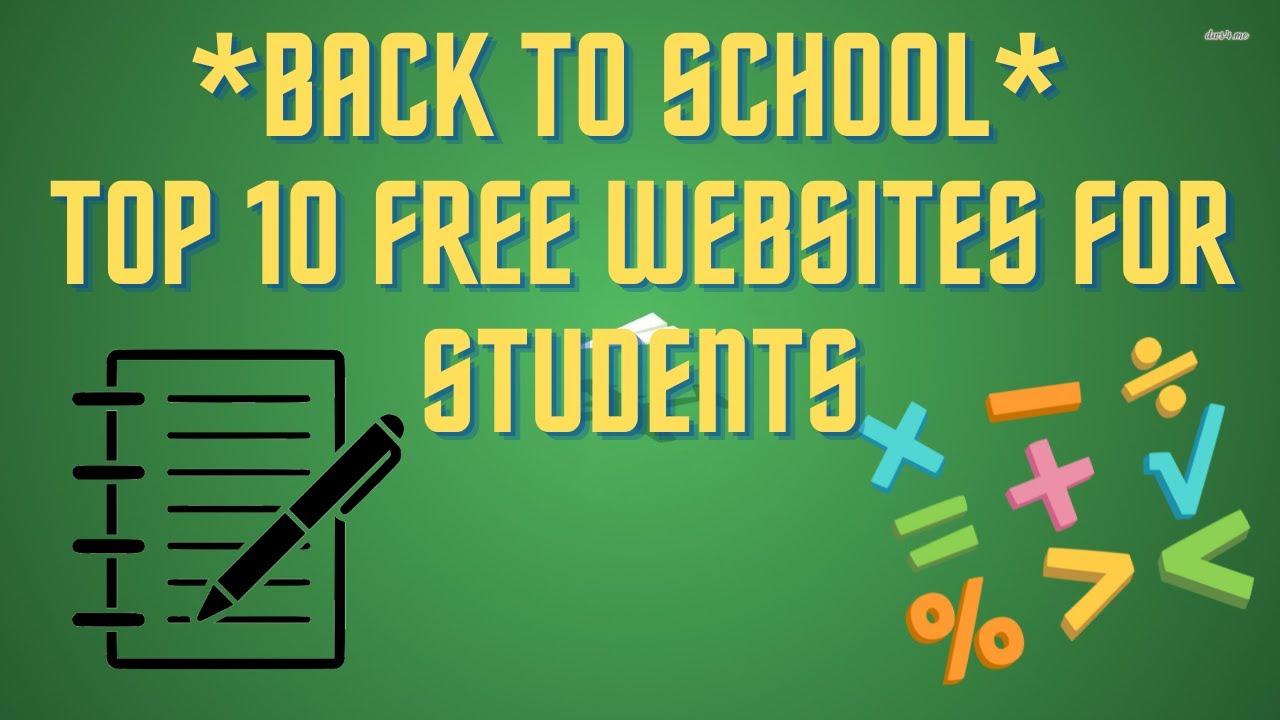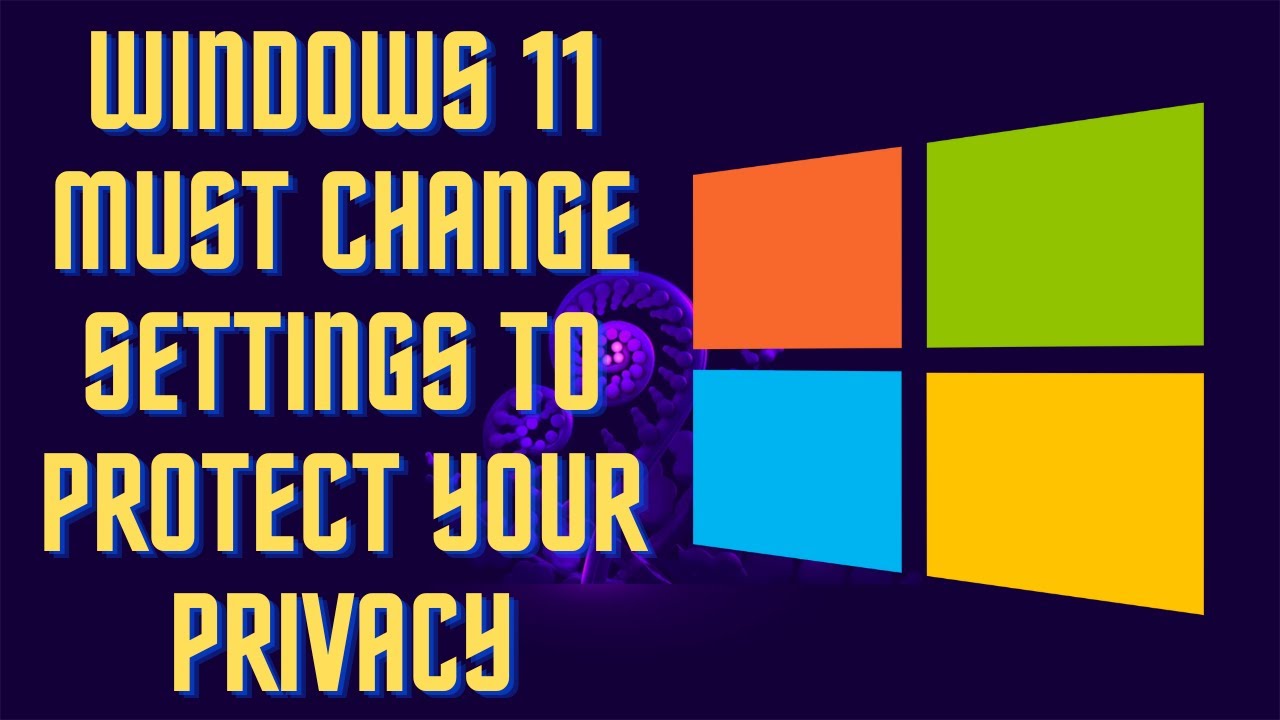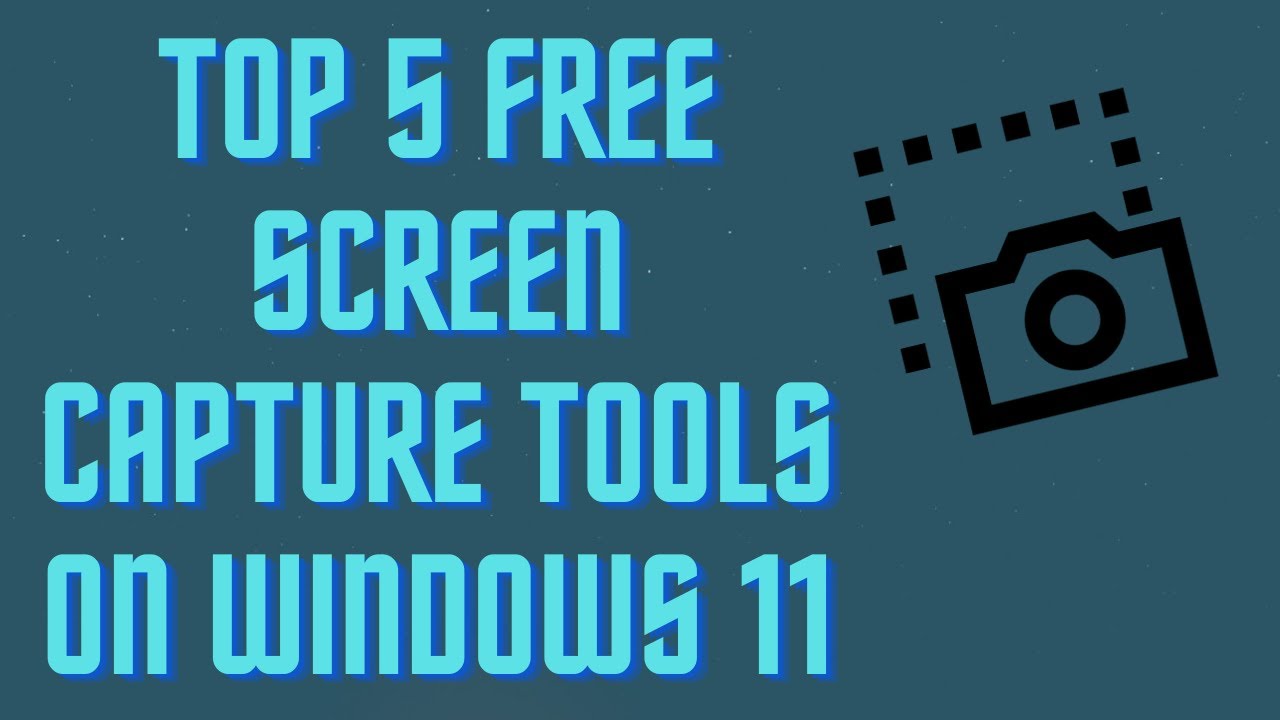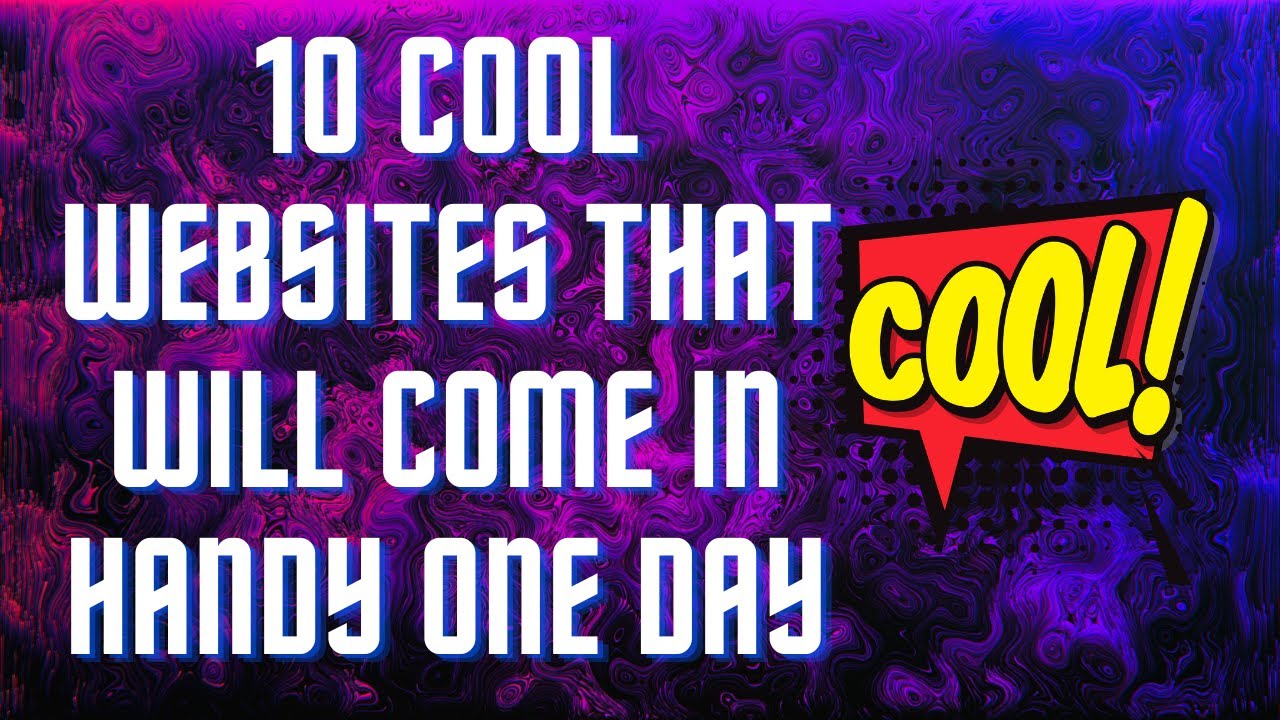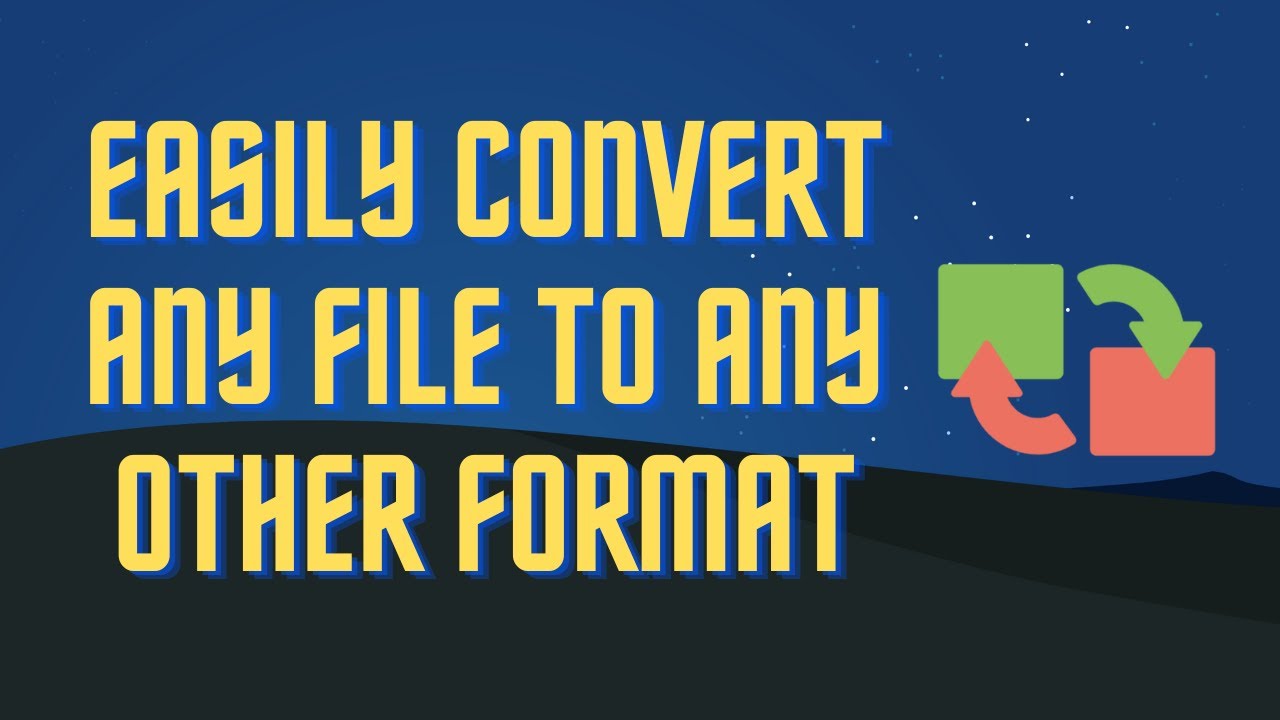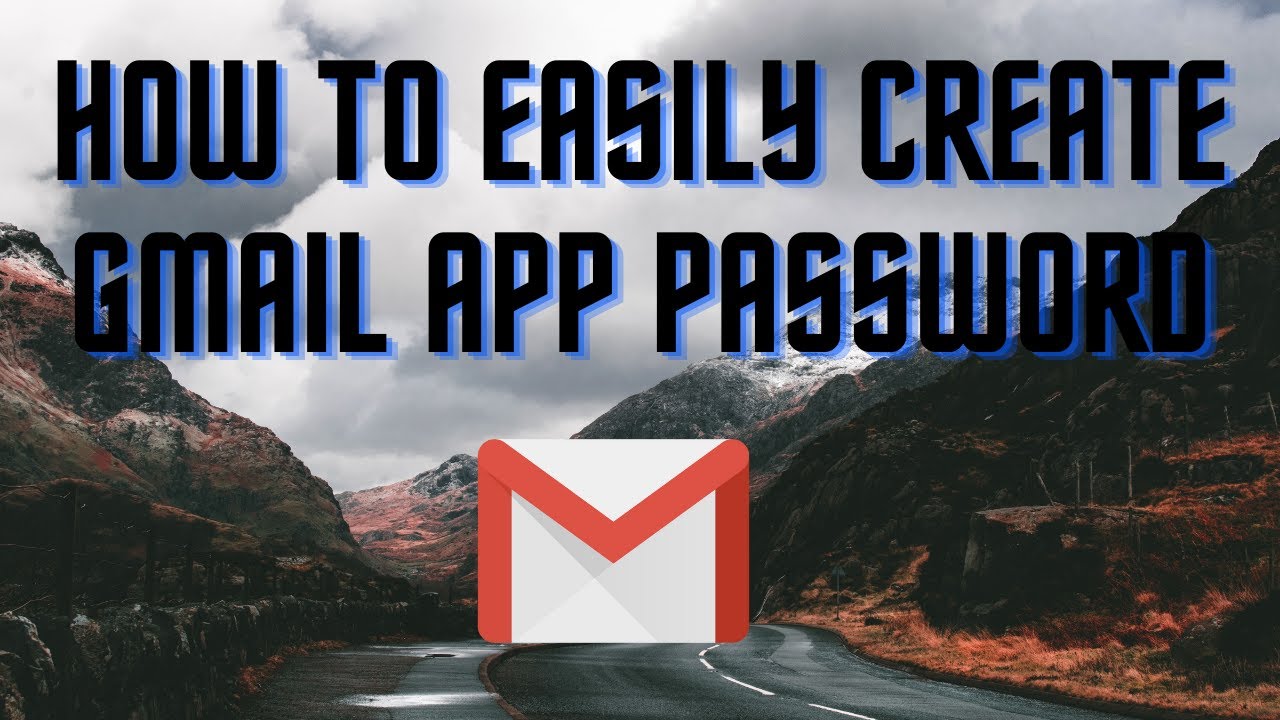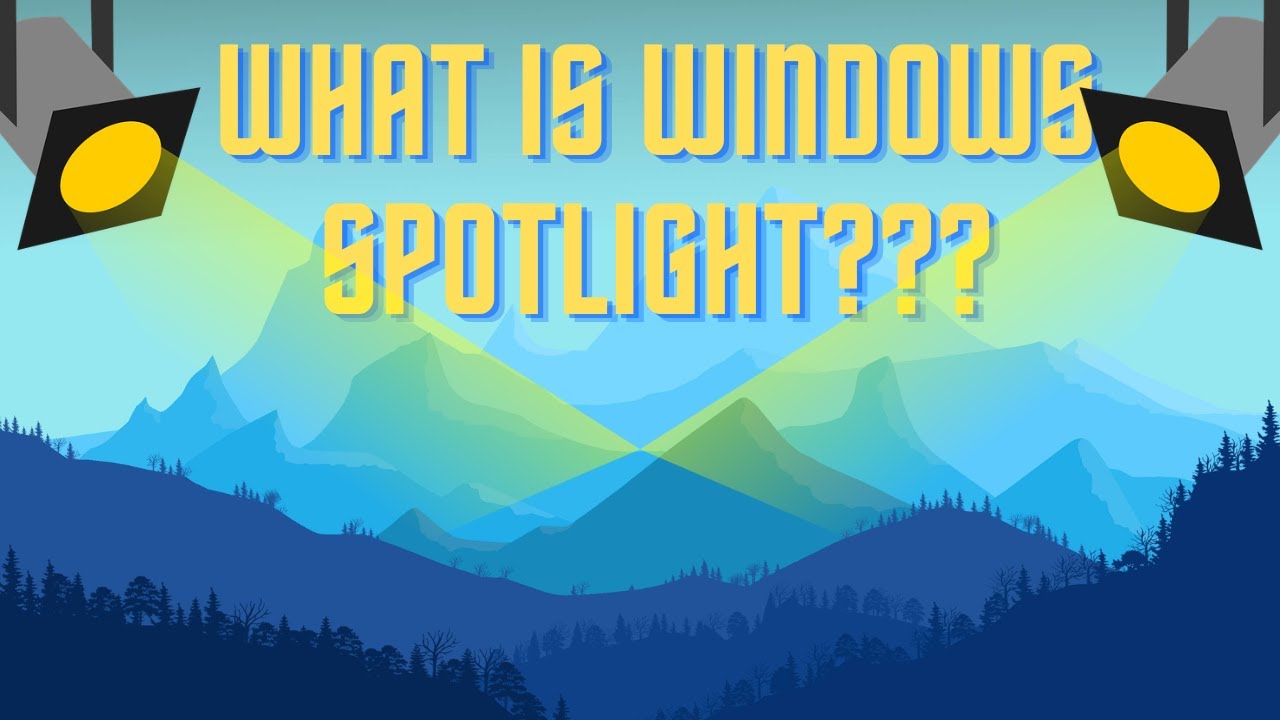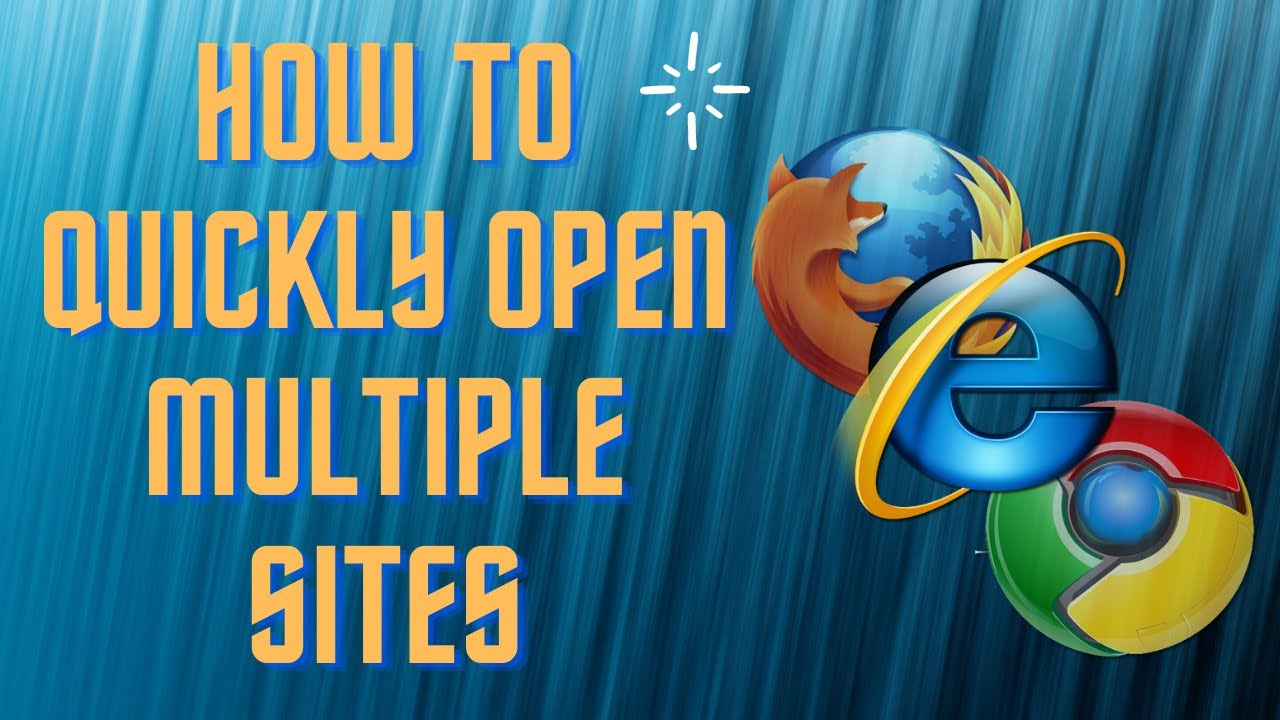This is one of my favorite MacOS inspired themes on Windows. Easy to install and setup. Links: My Dock Download: https://cutt.ly/tFekvxU My Dock Finder Github: https://cutt.ly/GFyZ26f My Dock Finder Steam: https://cutt.ly/OFyZPc3 Be Widgets: https://cutt.ly/qFyZW1c Wallpaper: https://cutt.ly/wFyLKFc #macos #windows #theme #norainmeter ▬▬▬▬▬▬▬▬ 📃 Watch related playlists and videos https://www.youtube.com/channel/UCtb8_zuGlCxHjLHj0gMDZJw/playlists ❤️ Join Amazon Product Reviews Youtube Members: https://www.youtube.com/channel/UCtb8_zuGlCxHjLHj0gMDZJw 🔔 SUBSCRIBE for more: https://www.youtube.com/channel/UCtb8_zuGlCxHjLHj0gMDZJw ▬▬▬▬▬▬▬▬ Products used to make this video: ▬▬▬▬▬▬▬▬ Audio-Technica Microphone - https://amzn.to/3I8LEWZ Focusrite Audio Interface - https://amzn.to/3hXIlr8 XLR Cable - https://amzn.to/37nkJu5 Microphone Arm - https://amzn.to/37gWzRL Micrphone Tripod - https://amzn.to/3t5cSKa ▬▬▬▬▬▬▬▬ ▬▬▬▬▬▬▬▬ 📃Some links contain affiliate links which may result in a small commission for "Ram Overload". Using these links does not cost you any extra money. The very small commission made from these links helps to sustain the longevity of this channel and is very much appreciated! ▬▬▬▬▬▬▬▬
Auto Generated Transcription:
hey what is up guys welcome to ram overload today i'm going to show you guys my custom mac os inspired theme on windows okay so this is one of my favorite desktop themes that i have and i'm going to show you guys how i do it step by step so if you guys are on windows and really like the mac theme you guys can do it also so this is how it's going to look in the
final results something similar to this not exactly but you know you'll have the taskbar on the bottom and then the whole look will be like mac okay and you know right now you can see this at the regular windows 11 theme or if you have windows 10 it works as well and let's get started so first what we want to do is go to mydocfinder.com and over here you want to install this
application so it is available on steam for around four dollars which is not bad but i'll also be leaving a link in my description below where you guys can download it and install it from there they also have their github where they do have all the releases available over here but for some reason um there aren't any here right now i don't
know if there's a bug or something but you know he it explicitly says full packages and update downloads address so they should be available here but um currently they're not but i will leave a link in the description below where you guys can download it from so once you download it you will have this you will have a zip file and then you can extract it and then you will have
all these files all right what we want to do is want to run this mydoc.exe so let me just double click that all right you can see now we got the thing on top the finder right um like a small toolbar on top as well as this uh scroll thing over here right so similar to this
down here let me just change it to english yeah so similar to thing this down here right with the icon tray right you guys can see it over here as well so this doc over here so now next what we want to do is we want to get rid of our regular windows taskbar so you can right click here and
we want to hide taskbar okay so our regular taskbar is hidden and now we have this over here okay also you might need to go to preferences and preferences and change the language if yours is not in english i know some people had issues with that but it's just a preference on
on what language you speak so so let me close that sorry so now we got the top toolbar as well as this tray on the bottom over here okay so next what we're going to do is we want to mess around with some of these settings for this um toolbar on the bottom so um let's see open my dock open my finder write a general display scale
right that should be fine you know you can change the themes of everything let's go to general icon default size so if you want it to be huge you could looks kind of ridiculous but that's up to you so i don't even know what it was regular uh so the zoom size is definitely smaller i mean
larger than so yeah that's good uh distance between icons i like more together dock on the edge of the screen a little up here it's good so advanced you know this you can set like hotkeys and things like that which i won't mess with in this video over here windows
preview nope general okay i don't want the apple logo i rather have the windows logo on the top because you know i it is a windows at the end of the day so this is just a theme um the time let's do okay all of these are weird so
okay sure this one even though i am in america so pm should be coming afterwards but that's fine um audio you know that's right now is let's see so this over here display that's fine um battery percentage monitor so i am using
a desktop so let's keep this let's see the cpu core temperature and yeah that should be fine all right so now we have a couple of options set up so one thing you do want to make sure you have enabled is auto start at boot okay so this just basically when you
restart the computer it would automatically start up all right you want to keep that enabled so next what we want to do is put any applications on your toolbar on the bottom that you like so let me just view show my desktop icons and let me just add a couple of icons which you know i may or may not think are important
but just to fill up the taskbar on the bottom right um so let's just put everything all right so all right so so that looks a lot better you know more full and better in my opinion so let's close this out minimize this and you want to
hide your icons so right click view and show desktop make sure it's unchecked all right so now we have a clean look over here all right next let's look at the launch pad and add a couple of programs in there so the launch pad is right here and let's add some exe files or whatever you want put so those
i'll put these three over here okay i just dragged them from my other screen if you guys um aren't probably able to see that but yeah i added those three so now basically if we want to view them you can just click launch pad and you can see these three icons over here and you can select whichever one you want to launch so
that's basically basically the launch pad um you know it's so some people don't really use it but you know you need a place to have all your icons or your programs right uh so on windows it'll be the regular start menu right um so you still need a place to access them over here so the launchpad would be the place for that
so moving on now let's change the background so in my opinion one of the best backgrounds that go with this whole mac os theme is this one so it's from deviantart and the cosmic river one okay there's a couple of other ones also but this one in my opinion i think looks really nice and goes well with it so you just need to log in i'll pause the video log in
and download it so now i i logged in so now let's download it all right so it's there let's open up my downloads folder and let's look at the backgrounds so this is the first one that's the second one
that's the third one so let's look at let's do one the second one i like the second one a little more they're all very similar but you know let's just do it so i gotta extract it so let me open up my desktop folder [Music] so now we can just drag this over here all right where is it so i have it here
let's right click and set as desktop background so now let's just minimize everything and see so this looks a lot better okay you guys can see that the um the whole look of it is similar to a mac computer you would see um on any other ones all right next what we want to do is install a
couple of widgets okay so in my opinion the best one of the best tools for that is a program called b widgets so let's go to the microsoft store and search for the b widgets right here you want to go here install it should take a couple seconds it's not that big right um
yeah just 12 megabytes all right now let's open it let's close this all right so now we want to create a couple of new widgets okay so this widgets will allow us to add so no new widgets so like the time so
you know you can let me just rename it to time you want to cut i want to customize it let's change the height to force let's just see i mean the width for 70 because i want it to be a little wide all right nothing too crazy i think that should be good
all right height 150 that's fine and now enable visible okay let's do 12 hour format that just looks more cleaner in my opinion remove the zero that's uh don't really need that separate is fine appearance is let's see let's choose transparent
okay that's nice okay background that that doesn't i guess really matter when um if it's transparent all right so now we see the foreground color we want to change the form the font size to something bigger so then that that looks good right
maybe a little smaller yeah that's that's fine and um let's see um a a font style that looks really nice is montessori extra like yeah so this one's really good all right we'll set it to that and let's see set position x
no set position all right let's um so it's weird that it's not being centered um except yeah for some reason on my desktop it's not being centered but so i'm going to just manually center it right there um and the thing is you really can't drag
it unless you're clicking on the numbers itself so only then you are able to drag it otherwise you cannot drag it so if i click here and try to move it nothing will happen so yeah that's uh pretty much it for the layout you know you can keep it centered or wherever you want my opinion it's just
looks pretty nice centered all right next let's close this out and open up the widgets again and let's go to settings for a second preferences you want to run on startup and hide on startup as well because you don't you want it to run but you don't want this thing to pop up every time so yeah just make sure to do that on the
settings and then you can close it so that's pretty much it you know you guys can see over here all right it's still running that's fine all right you guys can see over here this is a lot more cleaner theme is highly inspired by mac os and in my opinion it just looks really nice and sleek it has a
minimalistic design which you know in my opinion it's it's really good right um and yeah let me know what you guys thoughts are just one more thing i just remembered you want to do automatically hide taskbar on at startup so the taskbar doesn't start up again so yeah that's pretty much it look at the theme it's a lot it even has the
effects of mac os so you see the transitions um you know when you're opening something or closing it it's just all that so it's really nice the thing you do have to take into consideration is it doesn't change the whole theme so if you open a folder it still looks like the windows folder
but yeah this wouldn't change that it's more of just like the desktop and whatever is displayed on the desktop so yeah that's pretty much it you know i hope you liked the video make sure to give it a thumbs up if you have any questions or comments please leave them down below if you like this video don't forget to subscribe and hit that
notification bell it definitely helps the channel other than that peace out