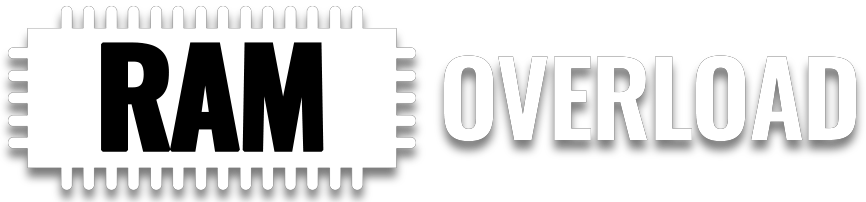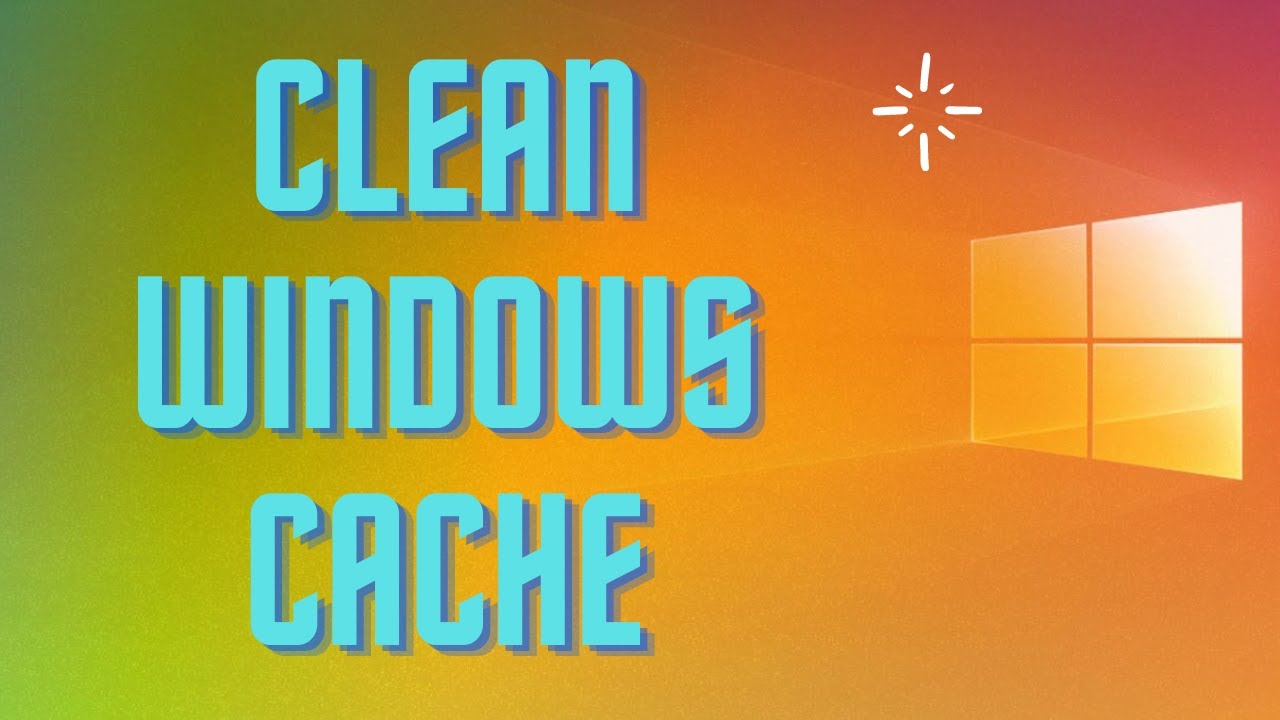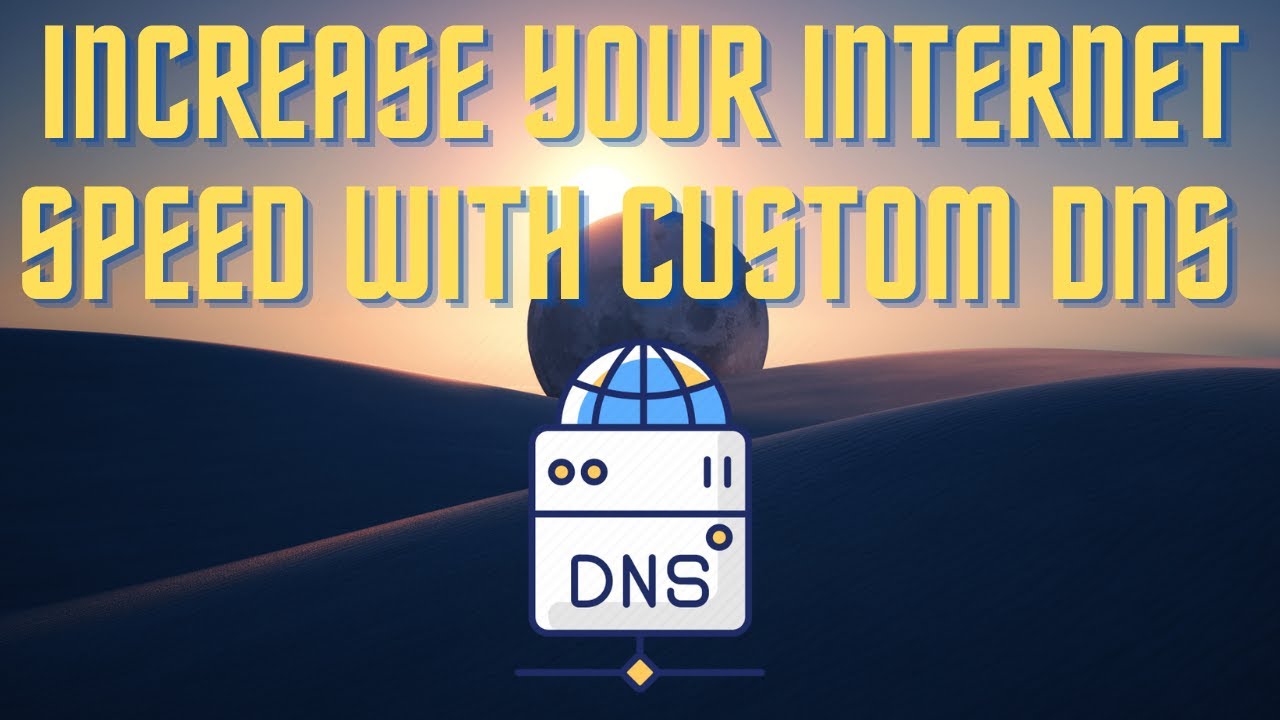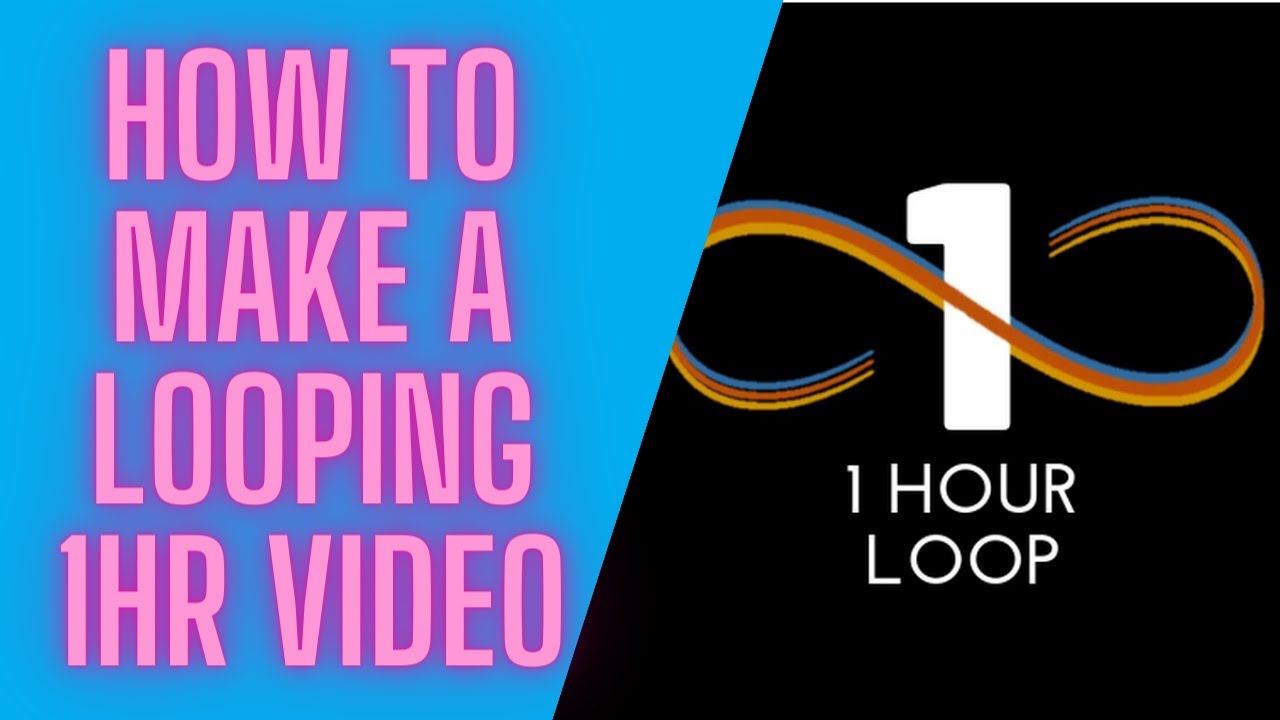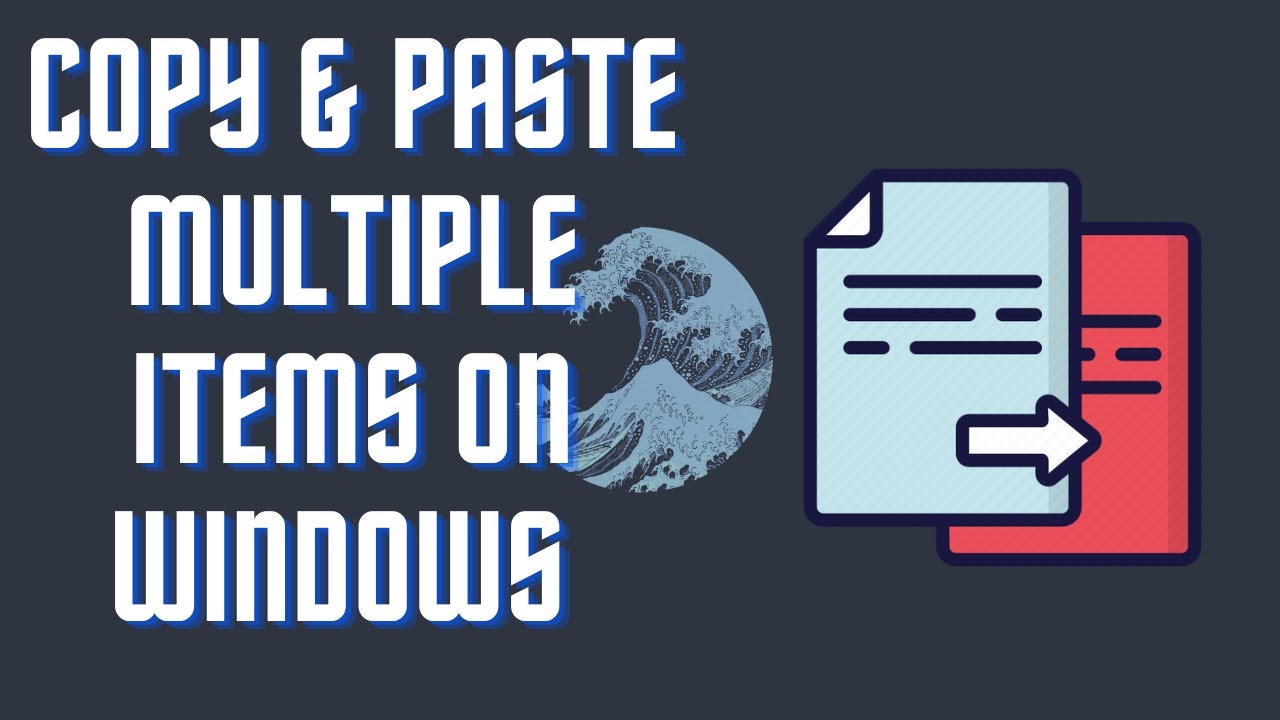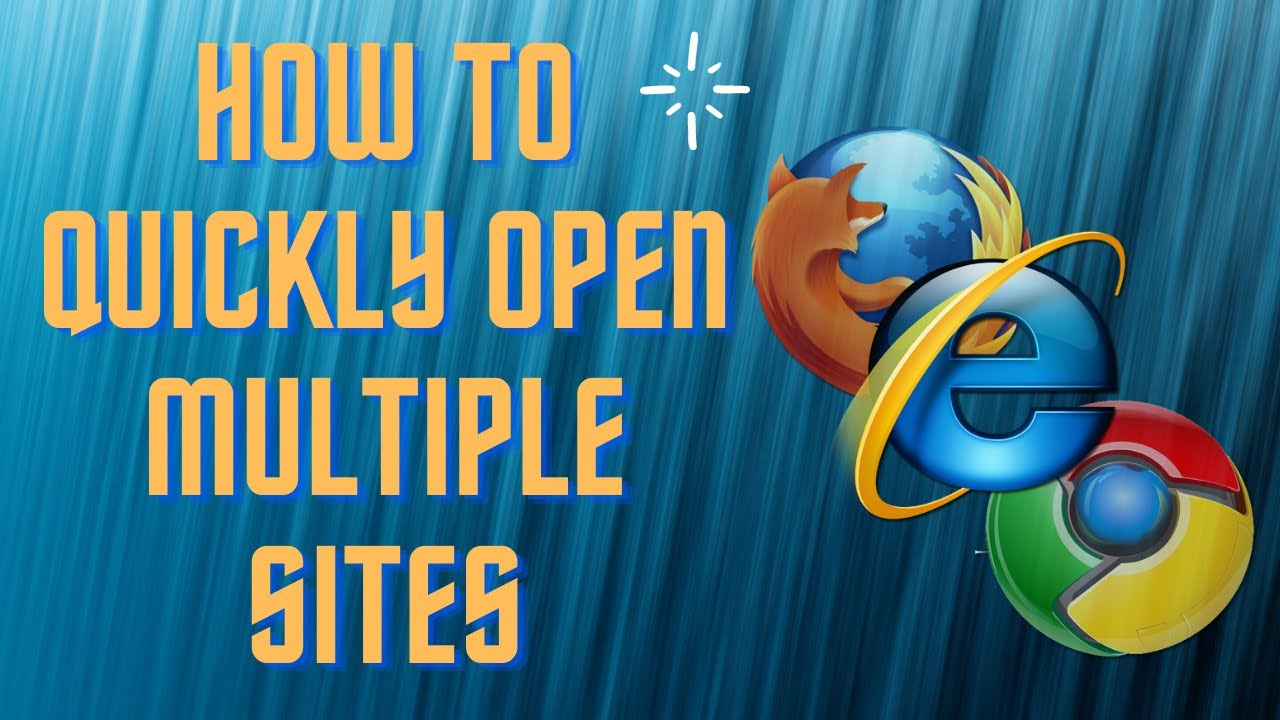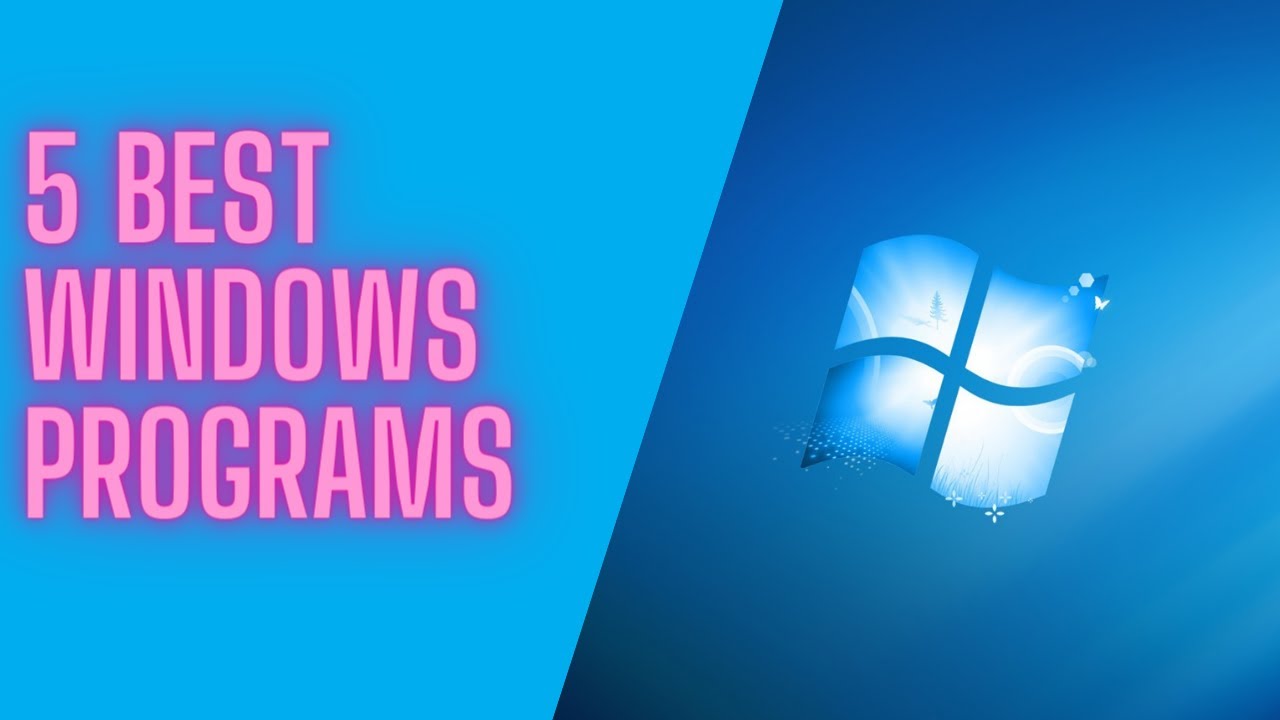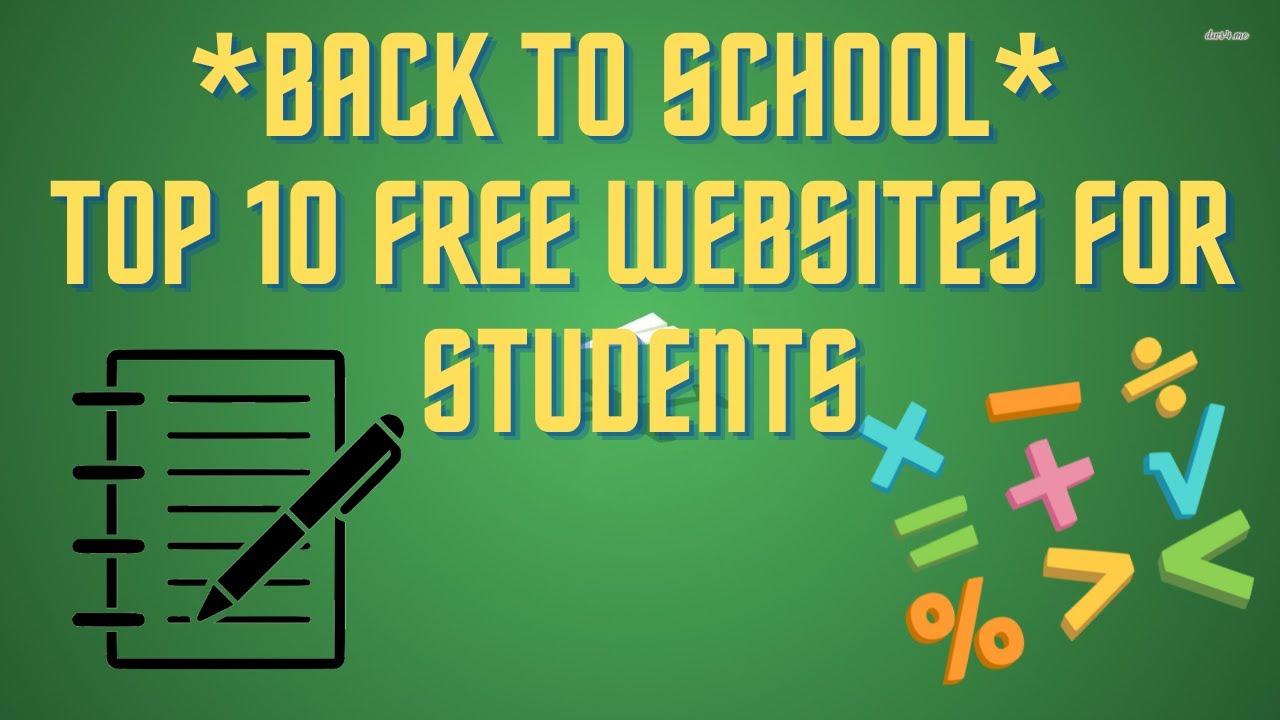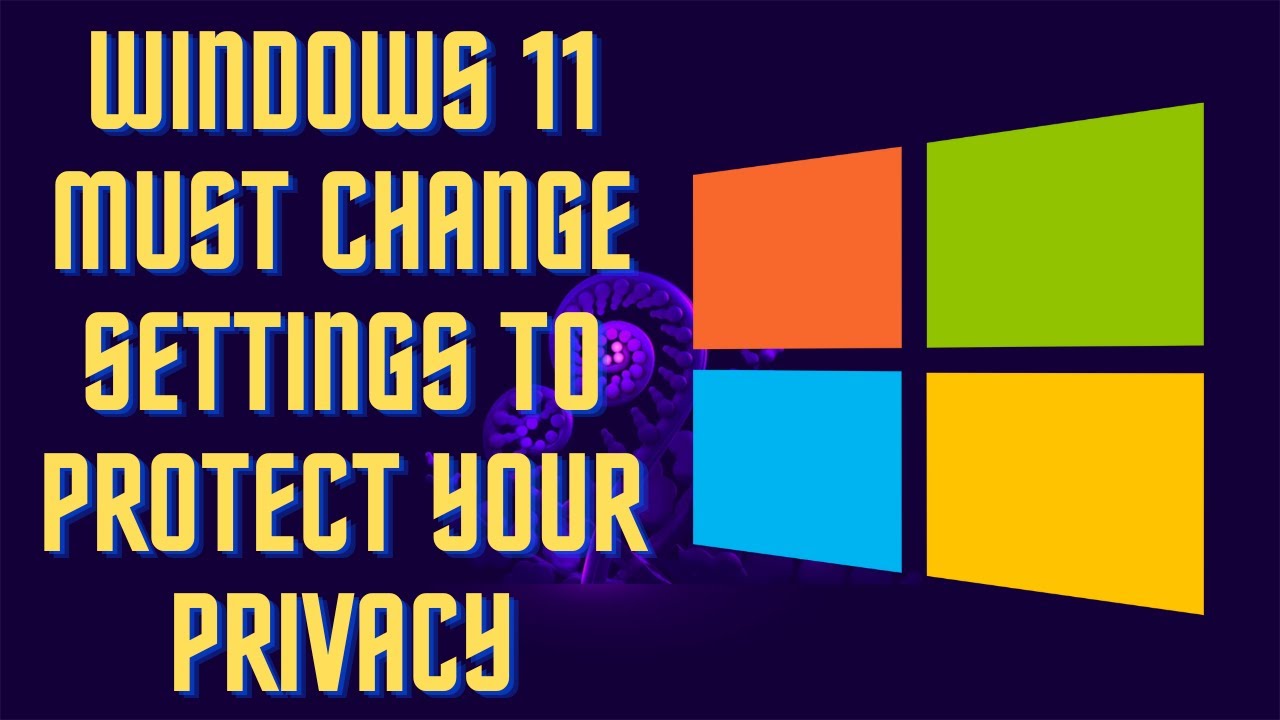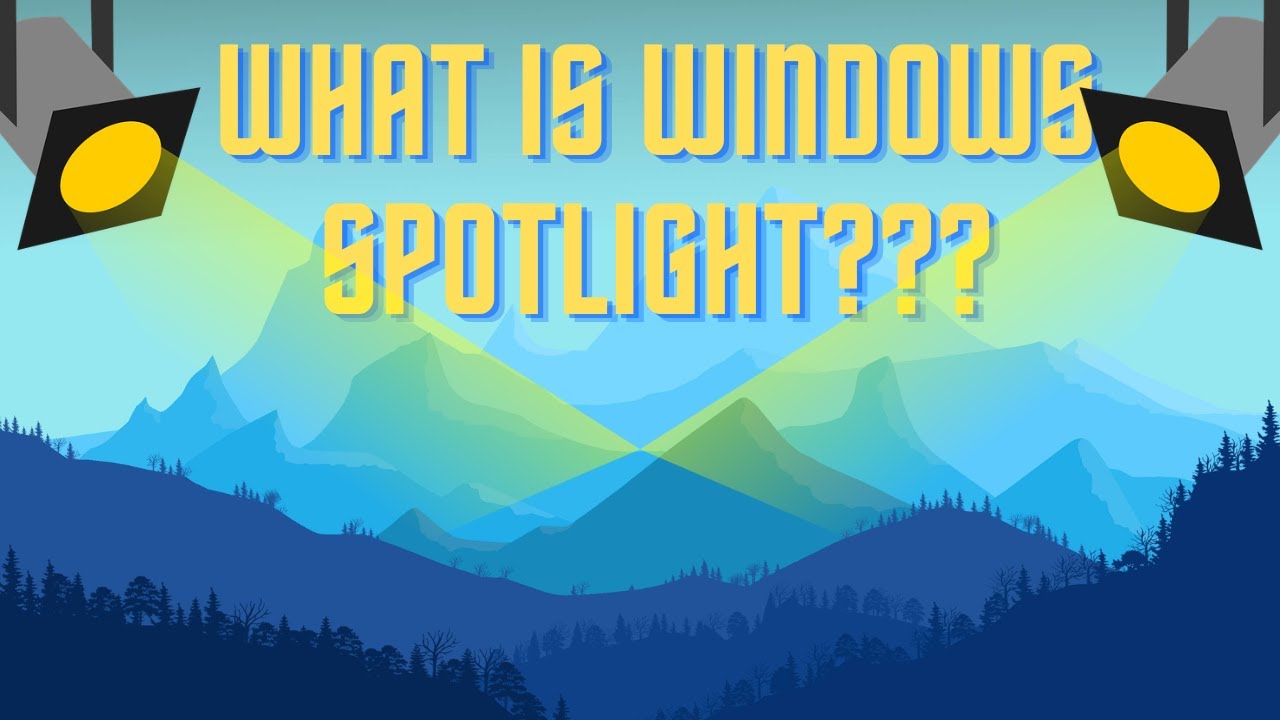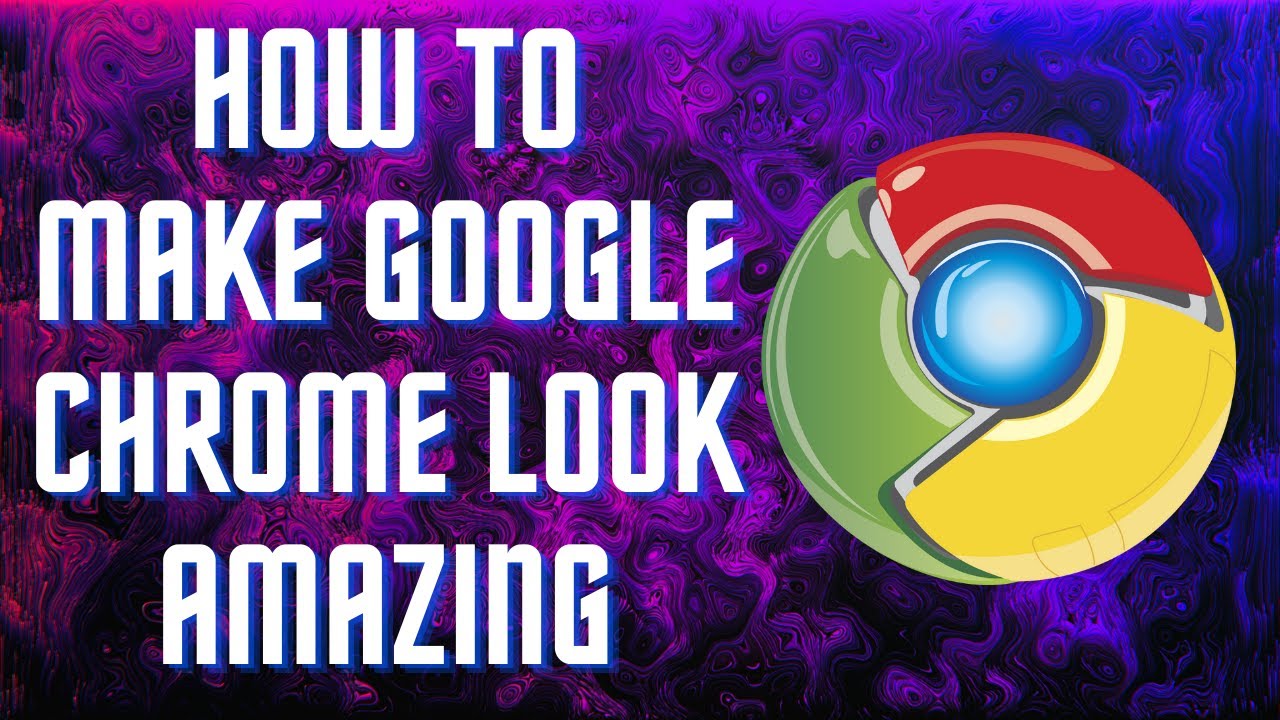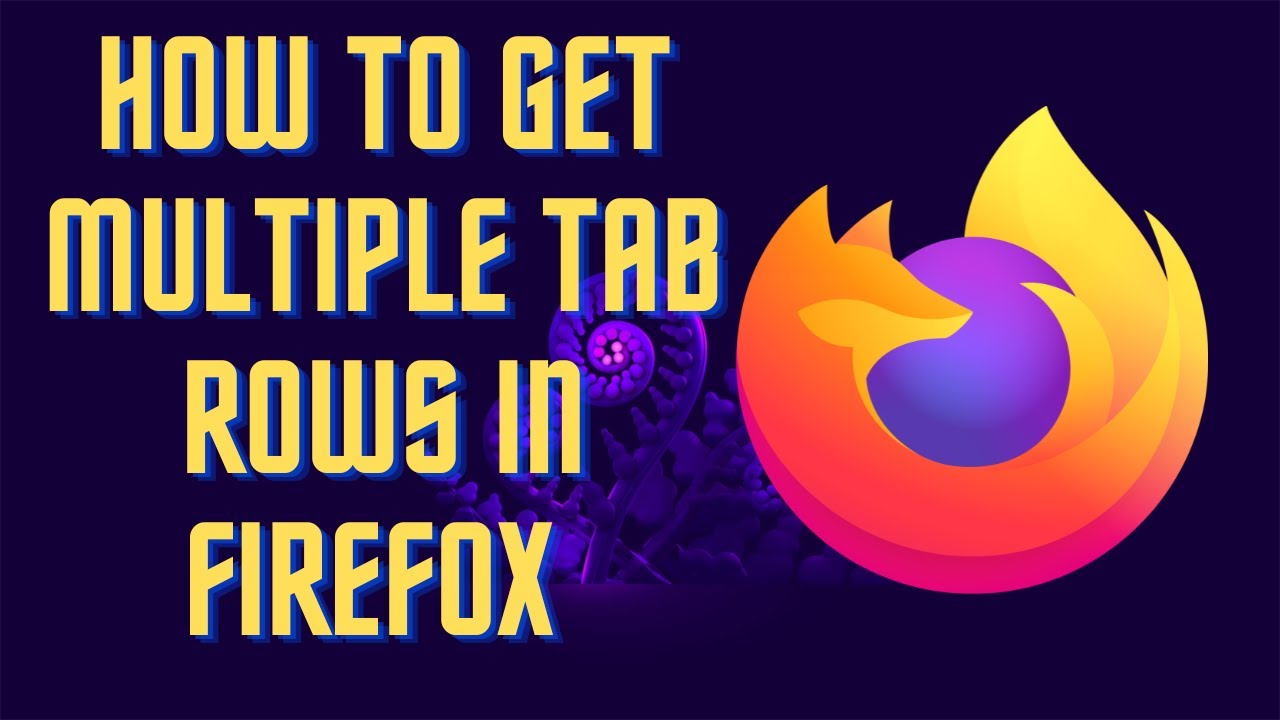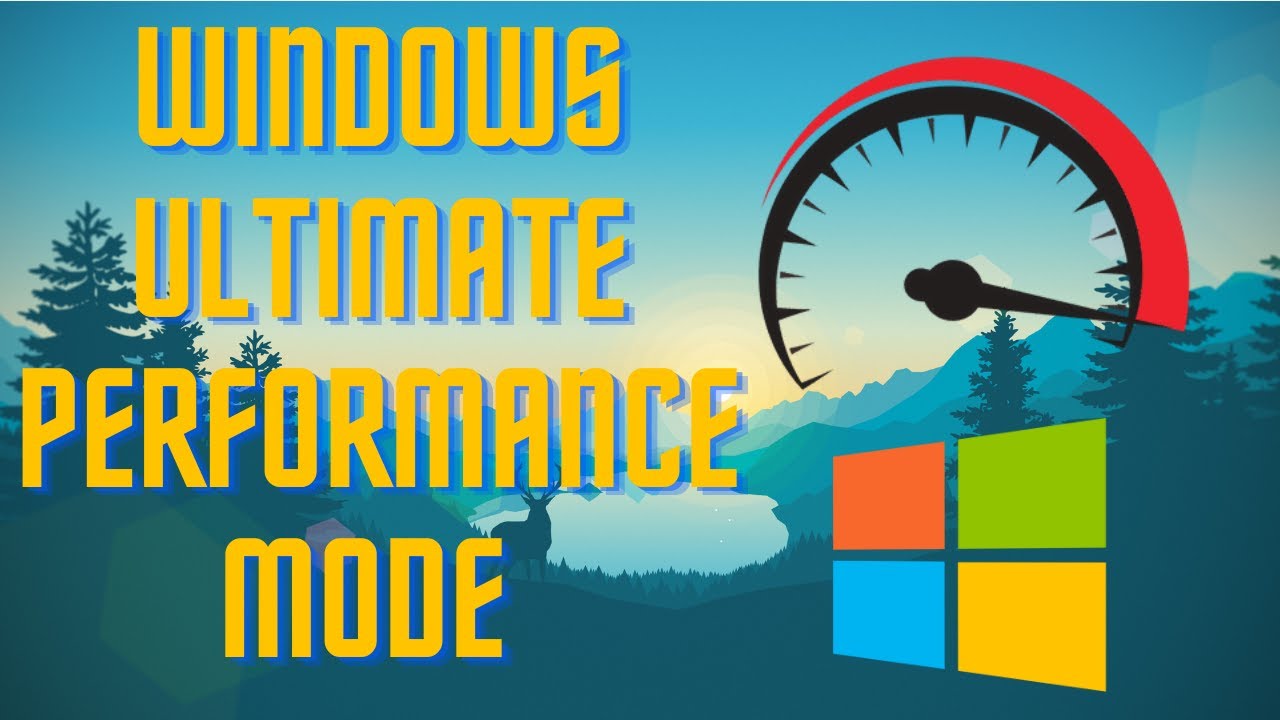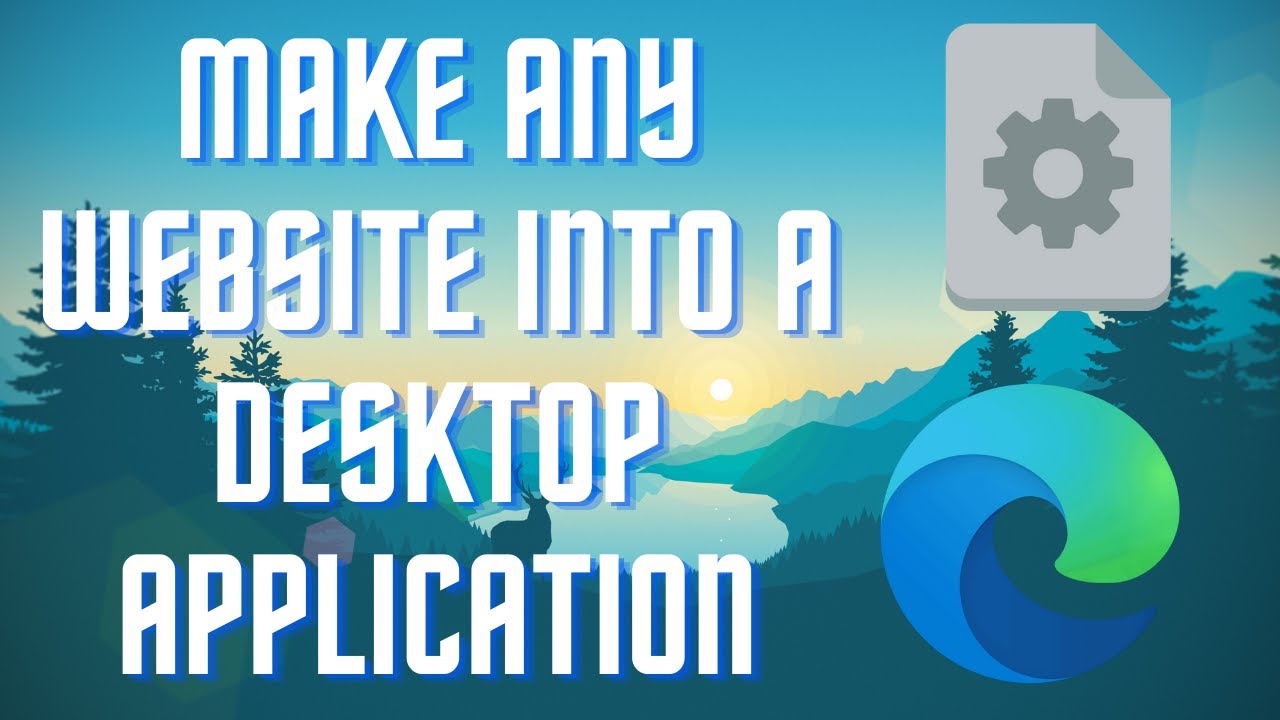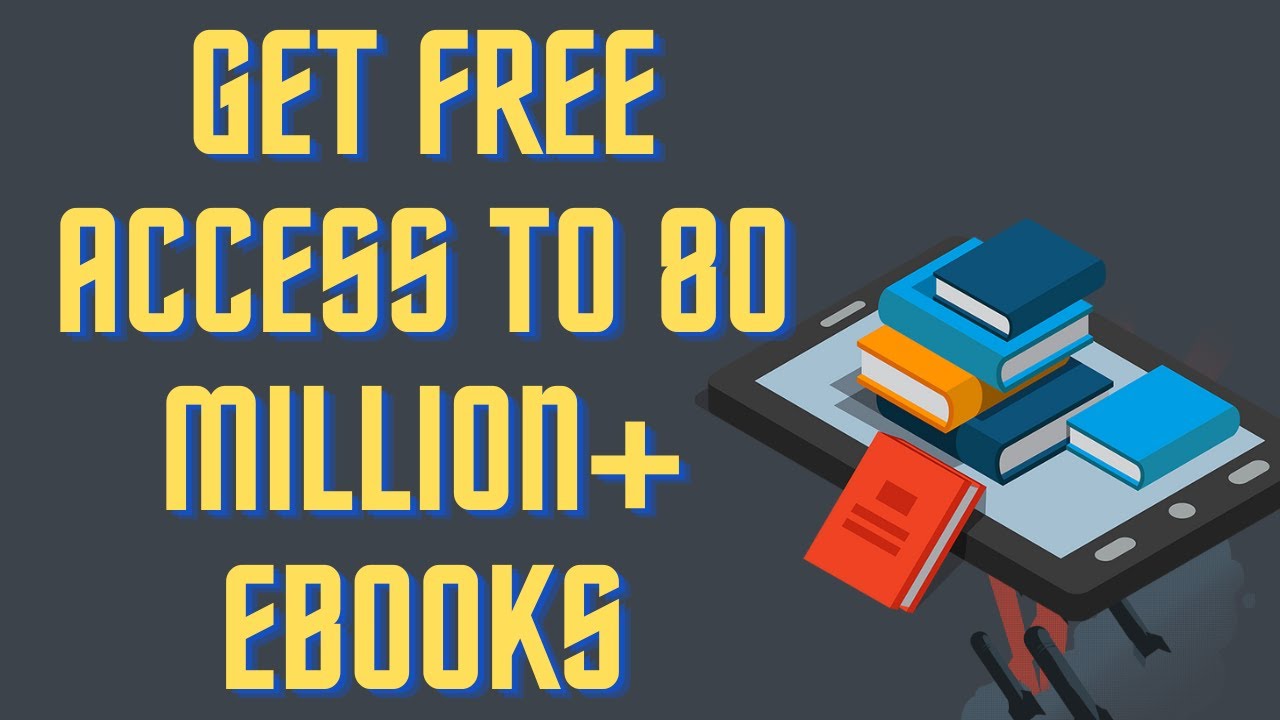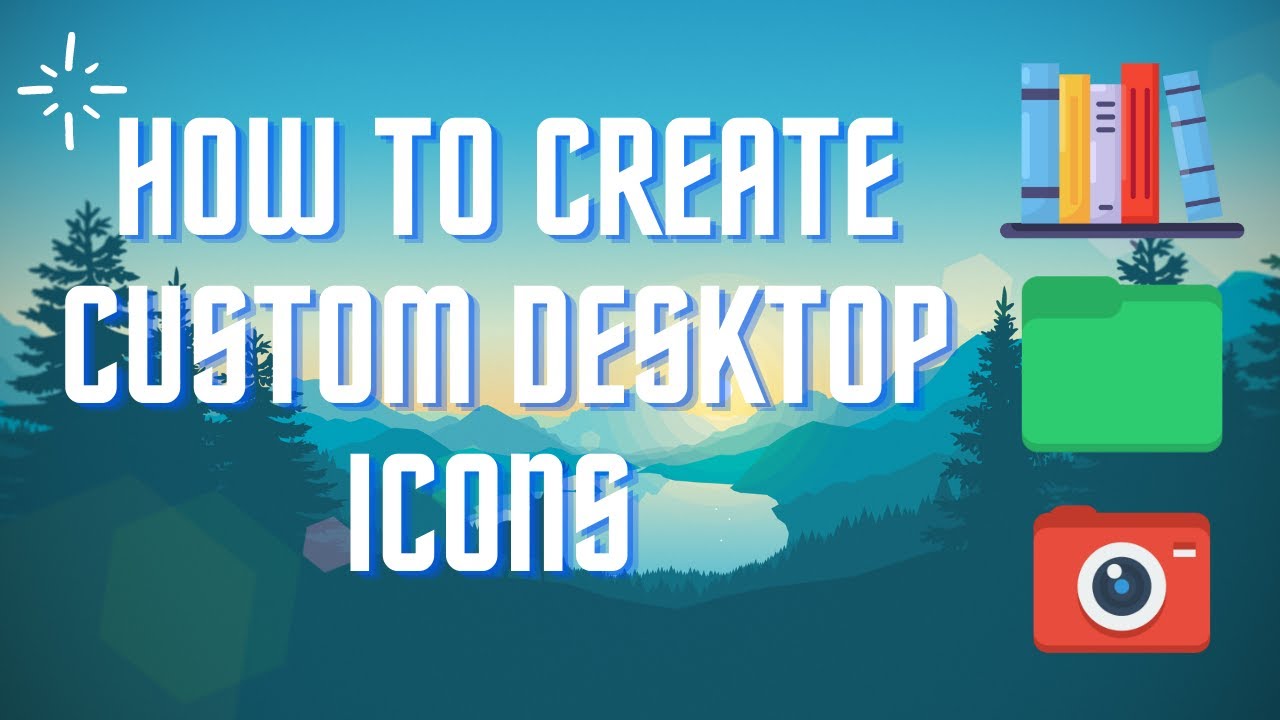Learn how to clean all of the cache in Windows and improve performance. CCleaner Video Tutorial: https://www.youtube.com/watch?v=mp66KAjFI_E&t=2s ▬▬▬▬▬▬▬▬ 📃 Watch related playlists and videos https://www.youtube.com/channel/UCtb8_zuGlCxHjLHj0gMDZJw/playlists ❤️ Join Amazon Product Reviews Youtube Members: https://www.youtube.com/channel/UCtb8_zuGlCxHjLHj0gMDZJw 🔔 SUBSCRIBE for more: https://www.youtube.com/channel/UCtb8_zuGlCxHjLHj0gMDZJw ▬▬▬▬▬▬▬▬ Products used to make this video: ▬▬▬▬▬▬▬▬ Audio-Technica Microphone - https://amzn.to/3I8LEWZ Focusrite Audio Interface - https://amzn.to/3hXIlr8 XLR Cable - https://amzn.to/37nkJu5 Microphone Arm - https://amzn.to/37gWzRL Micrphone Tripod - https://amzn.to/3t5cSKa ▬▬▬▬▬▬▬▬ ▬▬▬▬▬▬▬▬ 📃Some links contain affiliate links which may result in a small commission for "Ram Overload". Using these links does not cost you any extra money. The very small commission made from these links helps to sustain the longevity of this channel and is very much appreciated! ▬▬▬▬▬▬▬▬
Auto Generated Transcription:
what is up guys welcome to ram overload today i'm going to talk about how to clear all your cache in windows 10 or 11 okay so if you're using either systems it's the same way they're very similar in a sense also so you know just follow the tutorial straight to for both systems so you guys are wondering why would i want to clear my cache
what's the point of it and how does it help the first thing is caching it will save you space you guys can see over here i have only 27 gigs free of 237 gigs okay so i'm sure a lot of that data is just used in cash or temporary files or things that i don't really need anymore on my system
okay so that's the first reason and the second reason is sometimes things can get messed up because you know it's information saved in the cache which may not be correct right and we're just going to clear all that out so all the information is brand new and up to date on exactly what you need
okay so first let's go into our c drive you guys can see that um you guys can see we had the windows old folder and then i have a page file that's like seven gigs and windows old folder is just basically an old iteration of windows right uh which
you probably don't need and can get rid of and we'll get into that in just a bit but first let's go to windows our windows folder and then we want to go to software distribution folder so software distribution and go to download so now these are the files that are temporary well not temporary in a sense but
files that are in the cache okay and you can just delete them but before we do that let's look at how the size of it so mine's only 269 i've seen this go up to like almost a gig couple like at least 500 megabytes so you know it could be substantial on your machine so let's just go ahead and delete that you need admin permissions
do this for all current items and it is completed okay so we got rid of that next what we want to do is you want to press windows the windows key and r right and it will open up this run command window okay and here you can easily just uh type in um
a folder name to open that location so we're gonna type in prefetch uh you guys can see it was pre-filled over here because i typed that in before so it's prefetch as one word and we want to open that folder and you can see over here i have all these files let's take a look at the size of them this is only three slightly above three megabytes
so select all and then you can delete okay if it's open you can just skip it because you don't want to delete a file that is being currently used so we got rid of the prefetch now let's open up another folder open up the run command and let's type in percentage temp oops so let's
just temp okay yeah so now we are in temp and we can just select all and delete again you guys can see okay we clear that out let's close these folders right and the next thing we want to do is let's do windows r once again and search for
percent 10 percent okay so this is what i was trying to do earlier so let's click that and see what happens all right we're in this local temp folder and you know again do the same thing select on delete i don't want to do that on my machine currently because i am recording and i don't want it to mess up anything mess the recording up by deleting a file
so i believe the recording files should be should be those but you know i'll play safe i'm not going to delete anything for now at least because i don't want to mess up the recording but you guys it's the same way select all and delete okay nothing too crazy on that alright last but not least for this run command we are going to
do it again and type in ws reset so this is basically just resetting the windows store right um you know if you had any issues with the windows store where it wasn't properly working then this is probably the command you need it's going to just reset everything and make it like brand new so you guys can see it resetted it and it took a couple seconds and now it's starting up again
so let's close that let's close this okay now let's check out our let's do cmd the cmd command so open up command prop and we're going to clear out the we're going to flush our dns so ip config slash fl slide dns
so pretty easy command ipconfig slash flush dns so it just clears out your dns cache whatever is there you know if you if you were having some trouble accessing a website only specifically on your computer and now other computers then this could probably be the issue that is reading some old dns from the
cache so okay we're done with that and let's see what else we can try disk cleanup so search up disk cleanup select the disk you want and now over here you can see you can delete them over here temporary internet files recycle bin temporary files so i'm not
going to do this but i'll do these two and we'll just well these four five and clean up system files and then it's gonna ask again press okay it'll take a couple seconds to clean everything up and now it's basically going to give you more options to clean up so
i'll show you what that is in a second while this finishes calculating all right we're right here now you guys can see we have a lot more options right here we windows upgrade log files it's a gig it's a gigabyte which you know i don't need and then previous windows installation so that was taking up 13 gigabytes on my machine okay and
this system recovery log files temporary files recycle bin language resource delivery optimization windows error report directx shader cache microsoft defender antivirus so let's clean it up so this might take a little bit since my files were quite
big in size windows cleaner yes so i don't need to restore back to that old machine and you know it's up to you if you guys want to or not but for me it's not really that important that's why i am deleting it so yeah while that happens um it probably takes a lot it's going to take a little bit let's do the next thing
which is location privacy you just want to clear the history on that okay so just do location privacy settings okay so right here you can just search it or you can just go through the menu and find it and what we want to do location history just clear so you know if you
don't have a desktop or if you're using a laptop your location history probably could be you know high but if you have a desktop it probably won't be that much information because it'll be just in one spot most of the time so that was that um last thing i want to mention is you could
manually clear out all the cash on like your browsers whether you know chrome firefox edge or you could use a tool like ccleaner which i have a whole video on you can check it out um i'll link it down below but you know that's a great tool to easily clear out all the browsers at once and you know some of the windows cache as
well the way i taught you guys right now showed you was just basically a real manual way to do it but obviously there's automated ways to do it as well you guys can check out the video on ccleaner with that all right so we are completed with that deletion so let's see now we see we have
41 gigabytes um free out of 237 that you know that did free up quite a bit of space uh especially since i i didn't have that much space left so yeah you guys can see that all this information um all this manual work you can say uh we'll clear it up you know i have c cleaner over here you got i have
a whole video on ccleaner you guys can go check that out um a plus to use that alongside with all these other manual cleanups that i showed you guys um so yeah that's pretty much it for today's episode um you know if you liked the video make sure to give it a thumbs up don't forget to subscribe you know if you have any questions or comments
please leave it down below other than that peace out