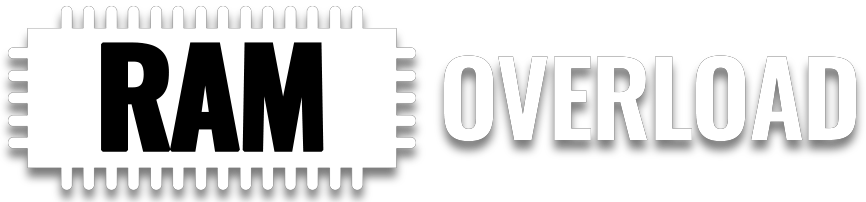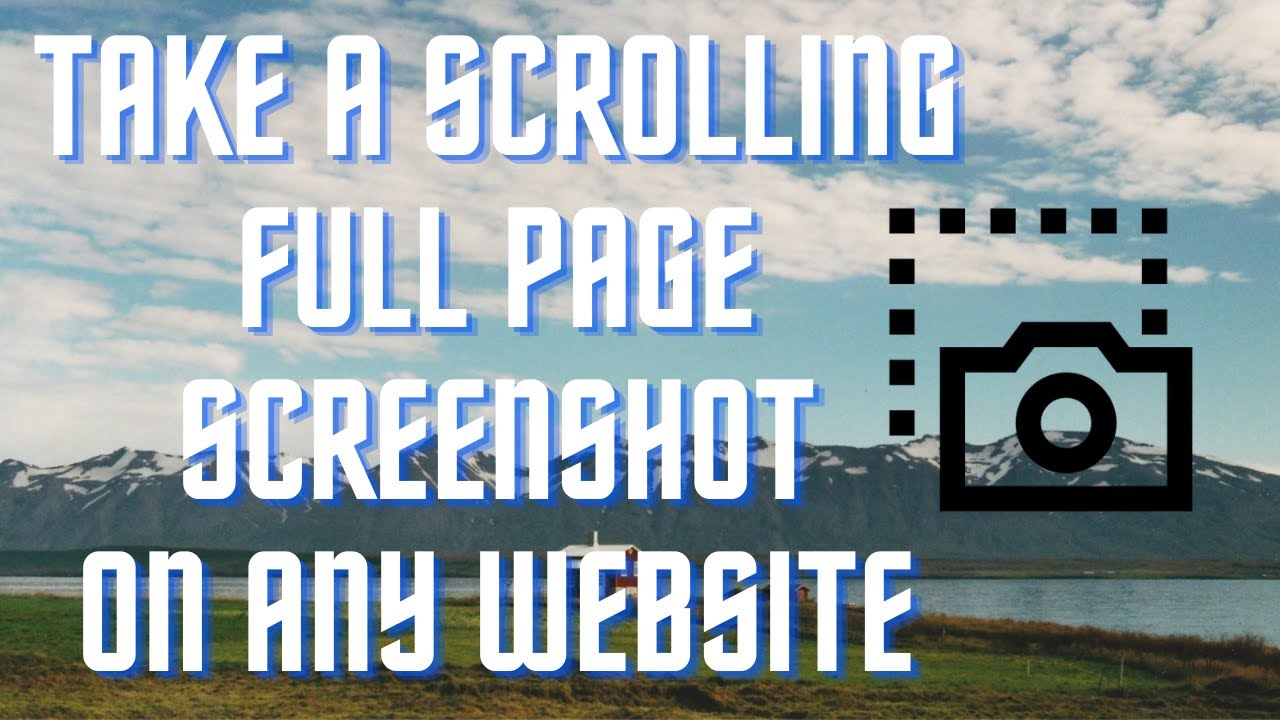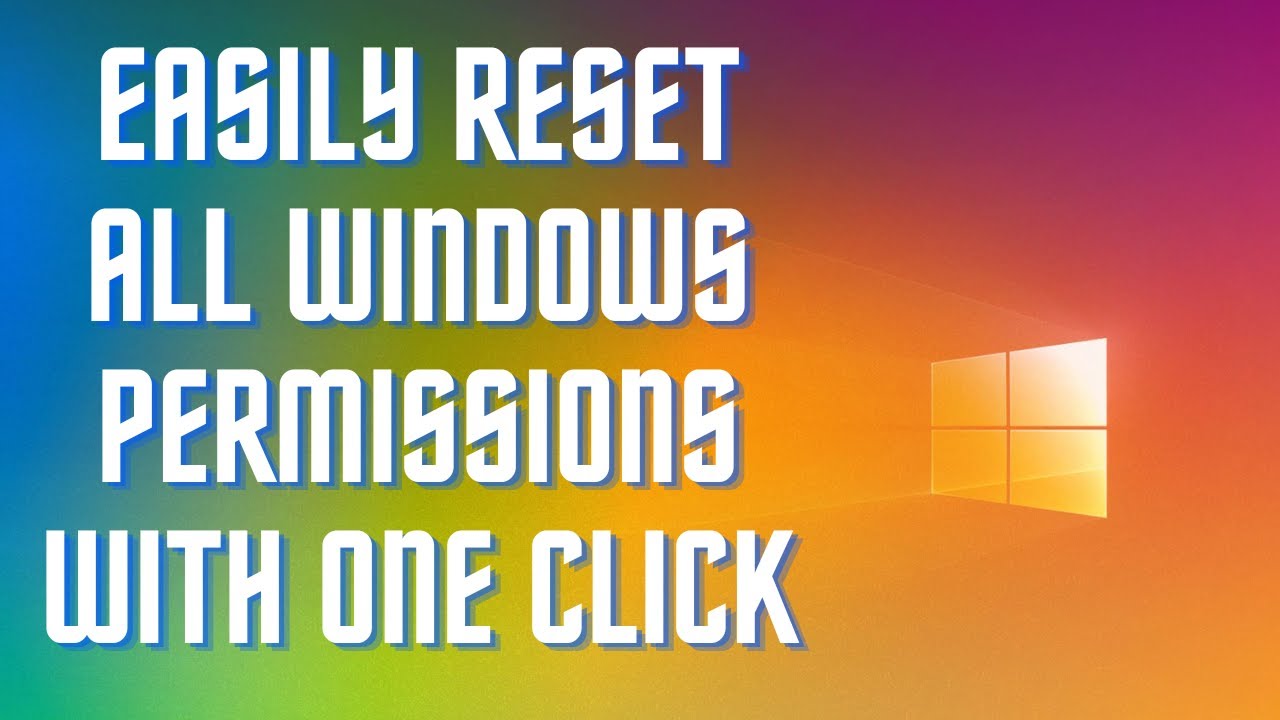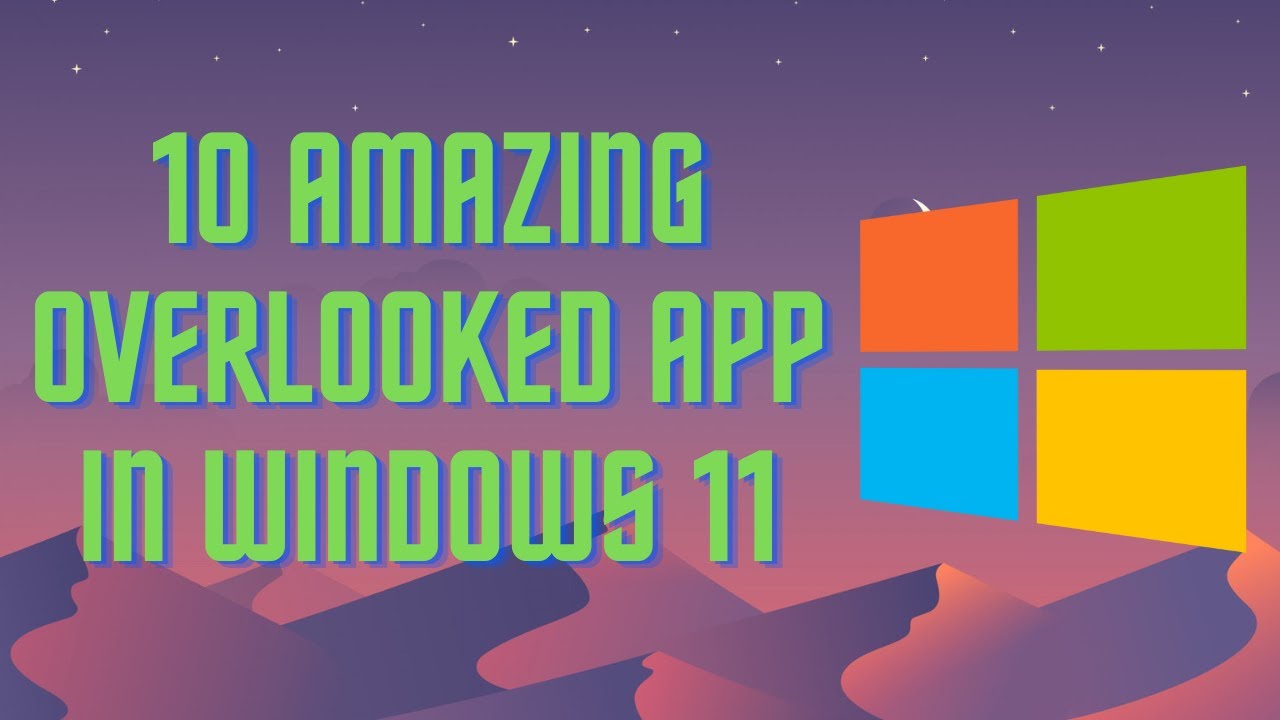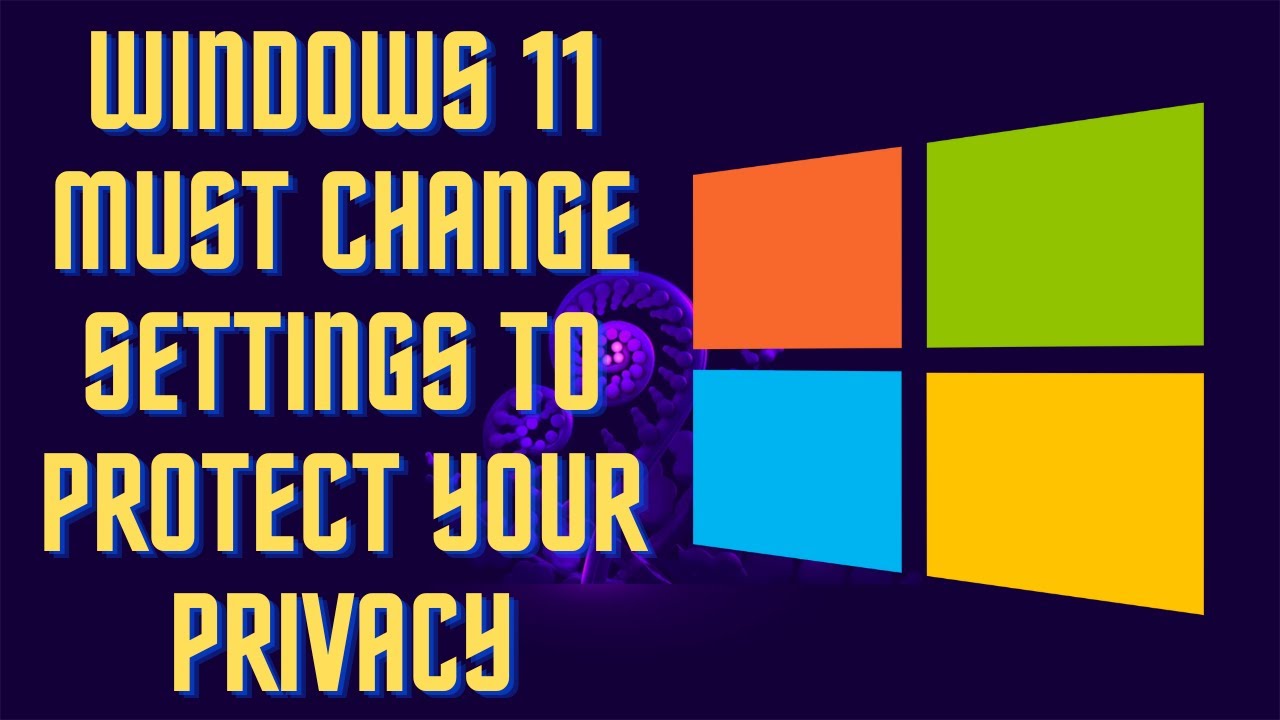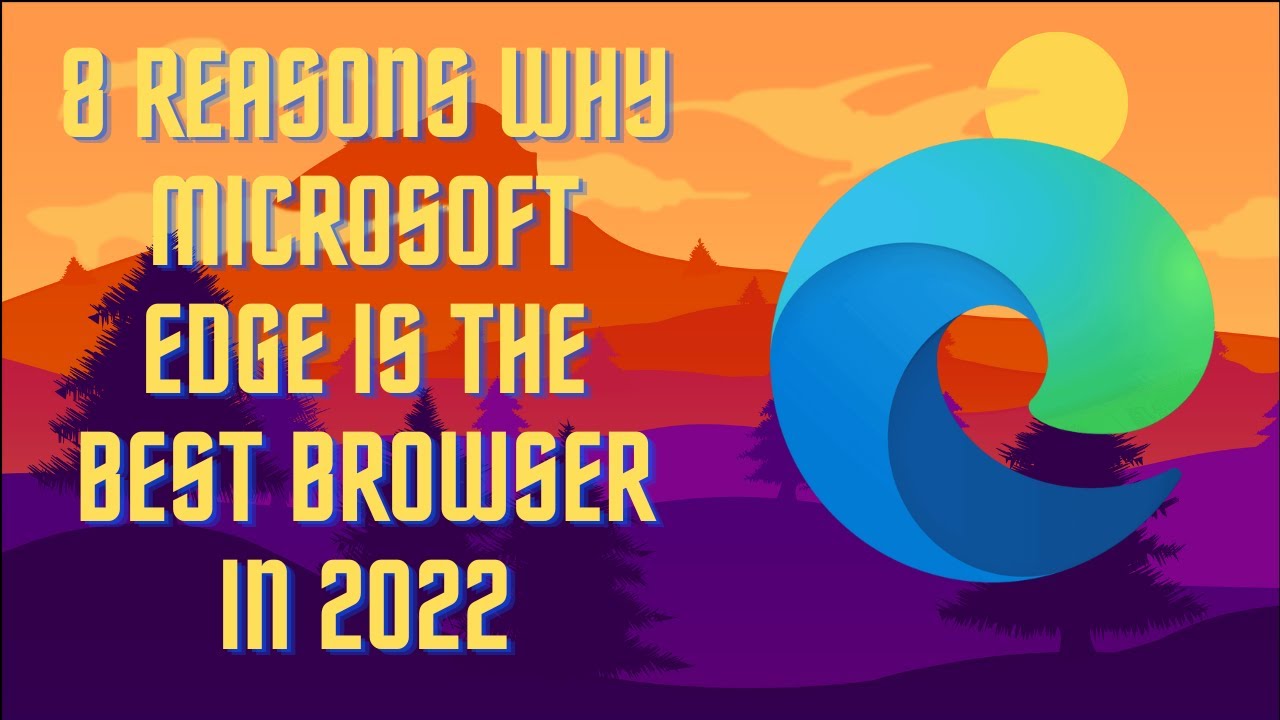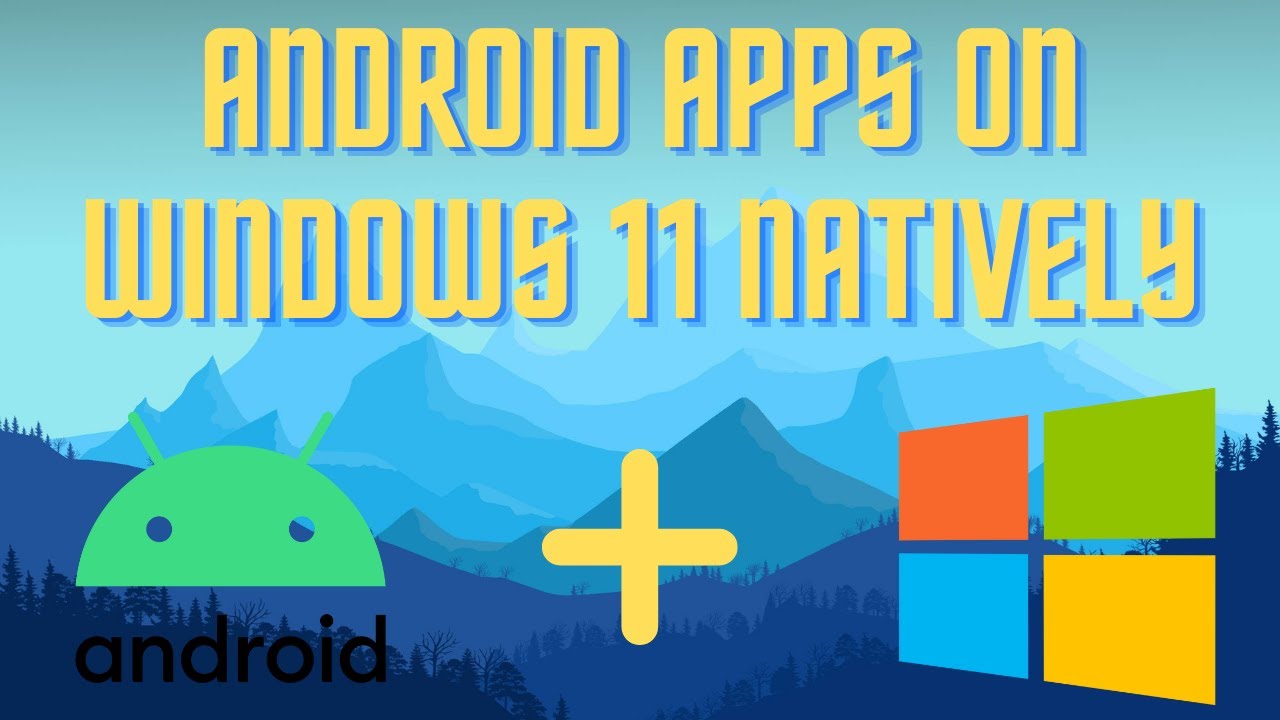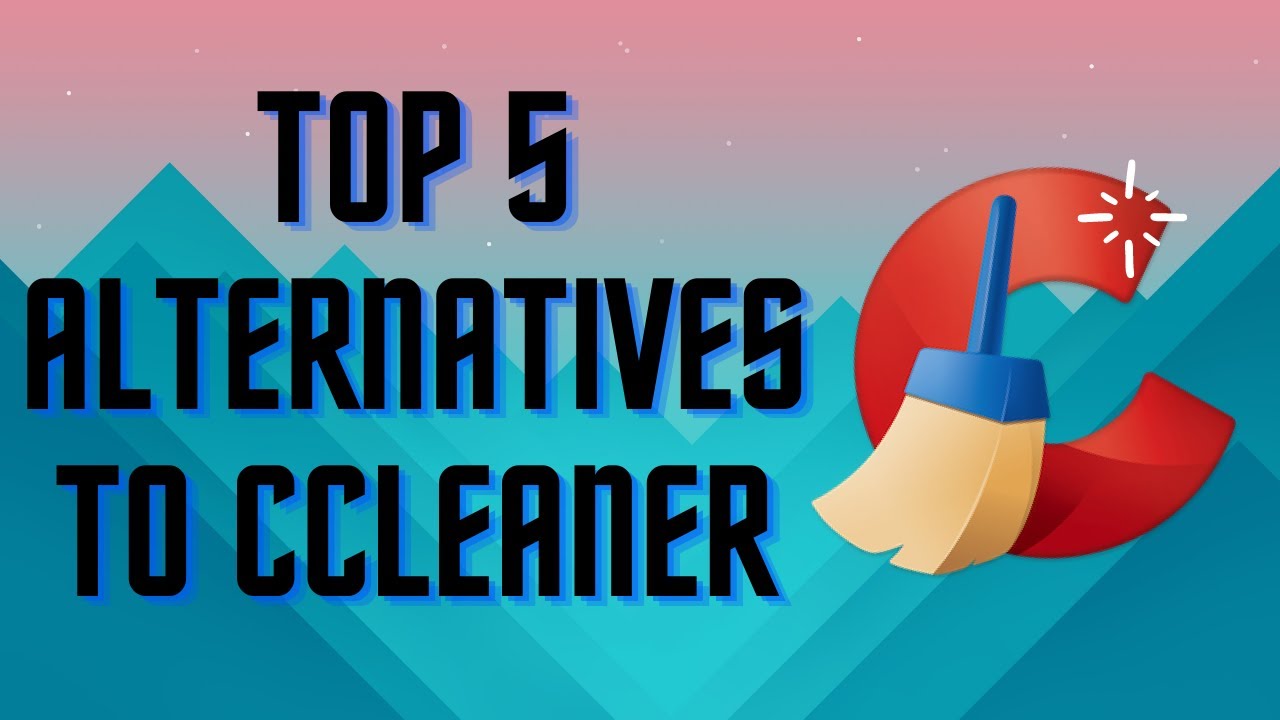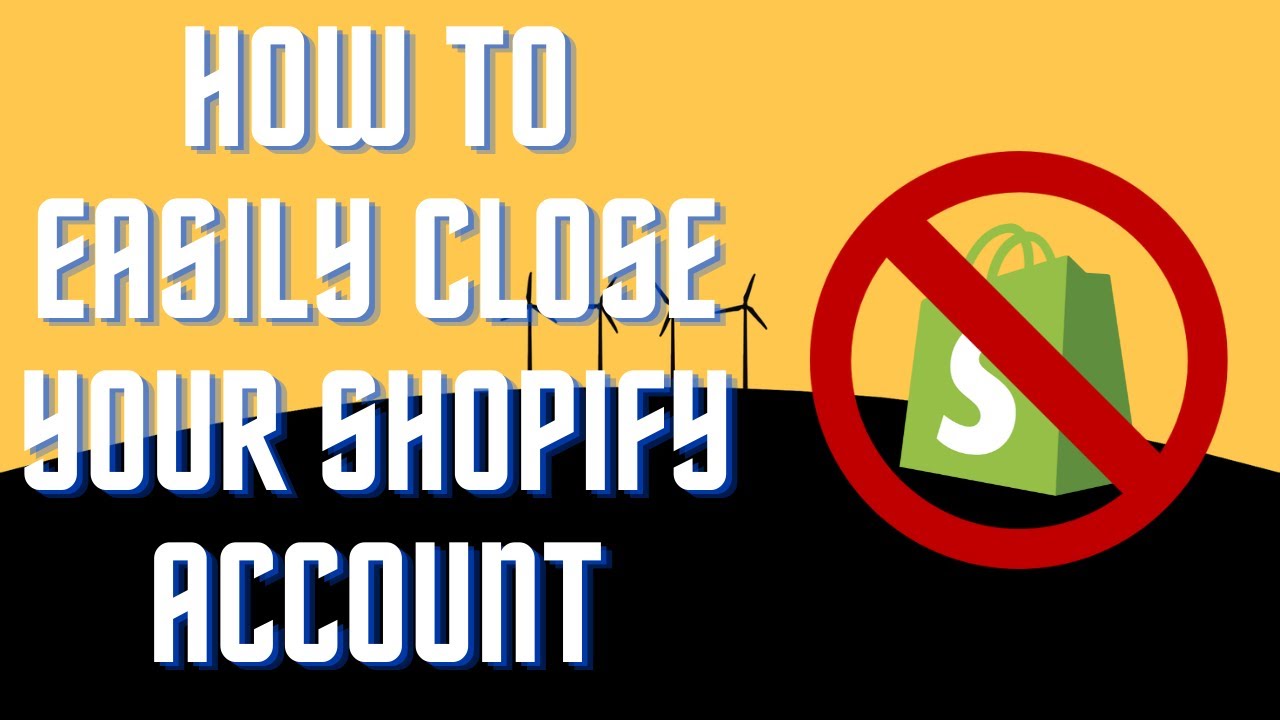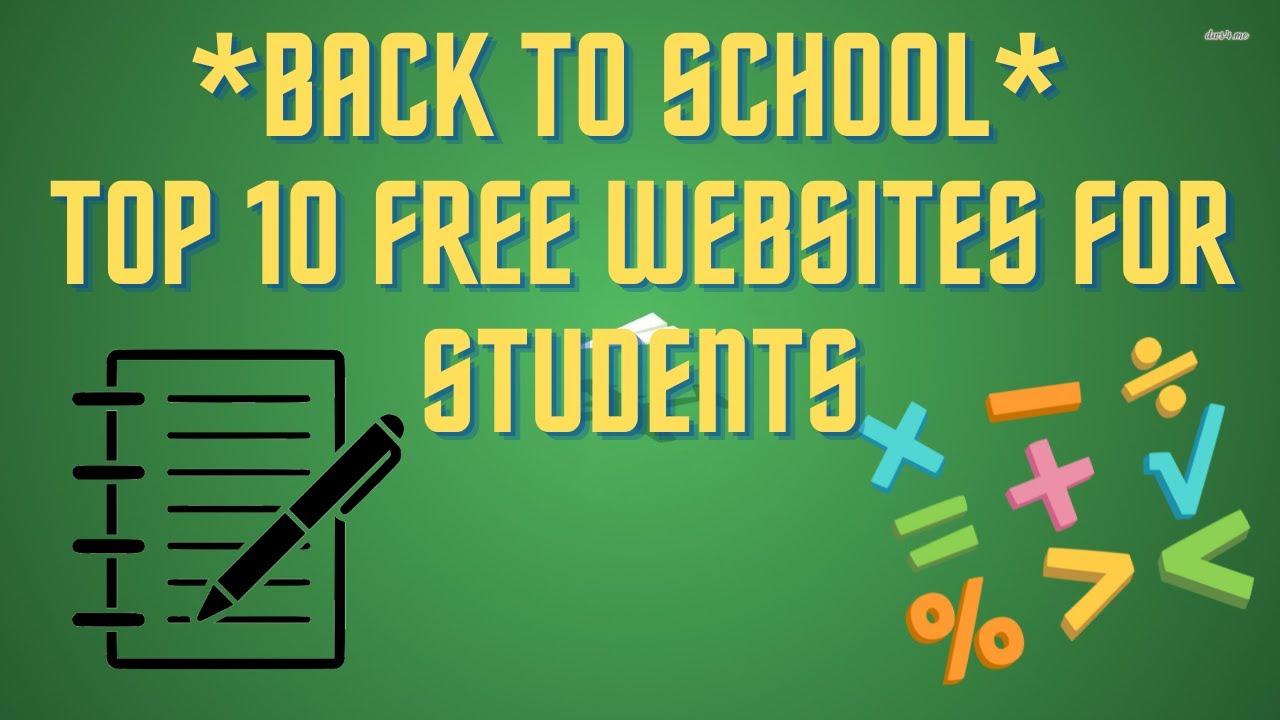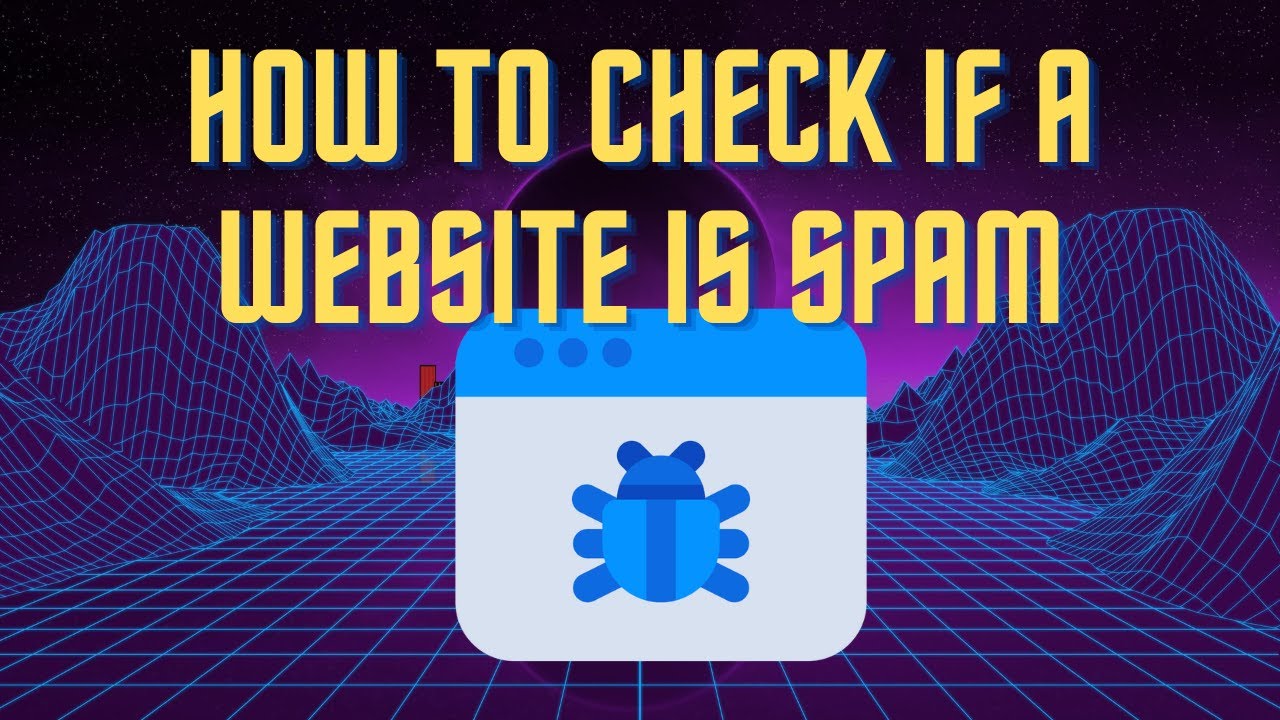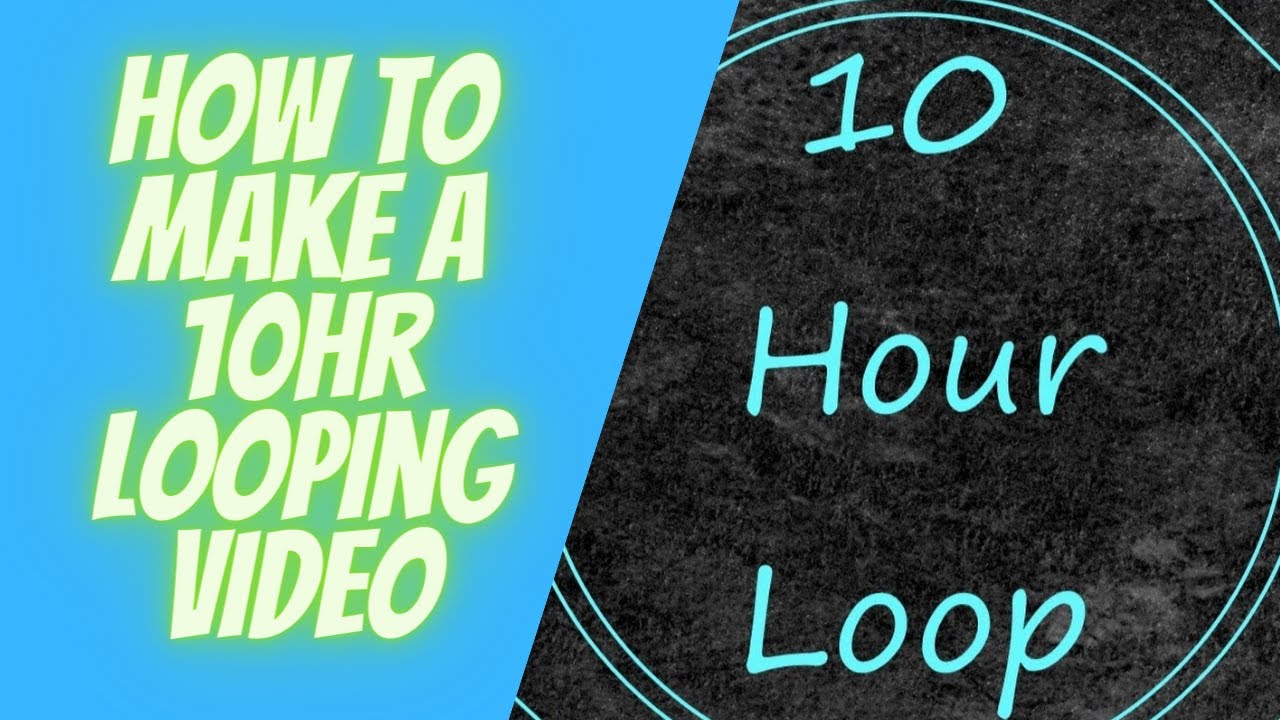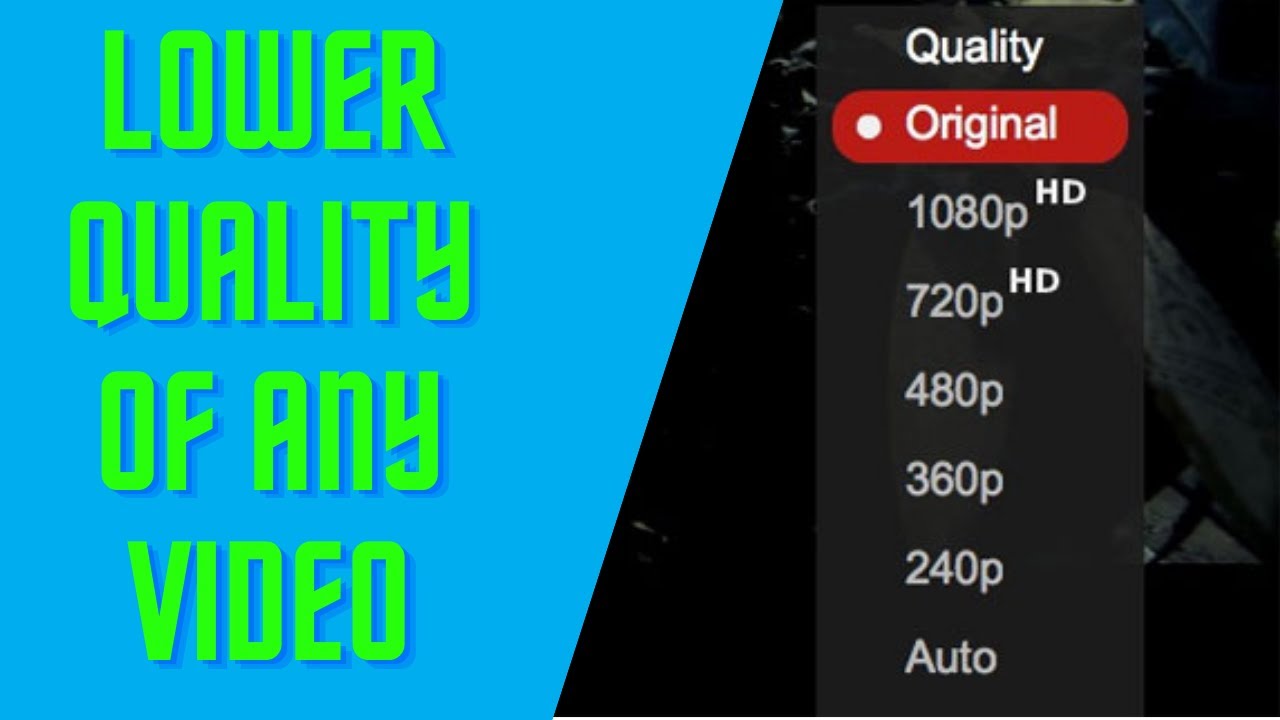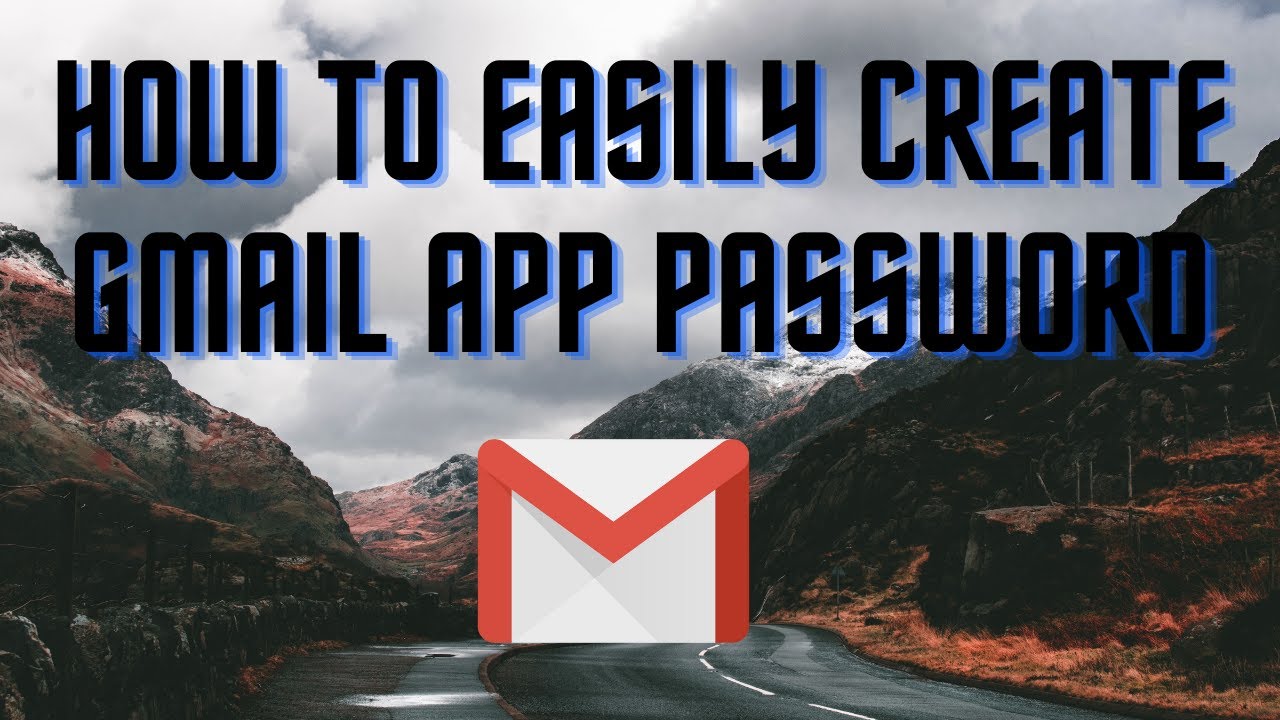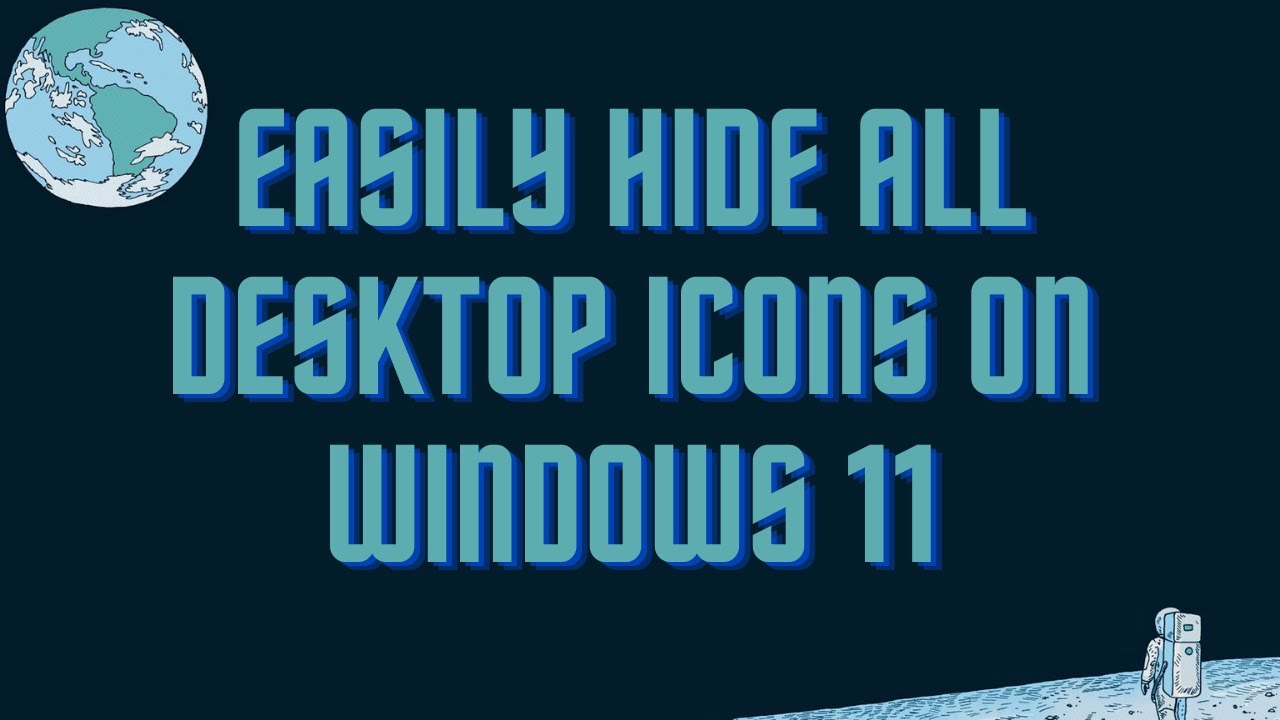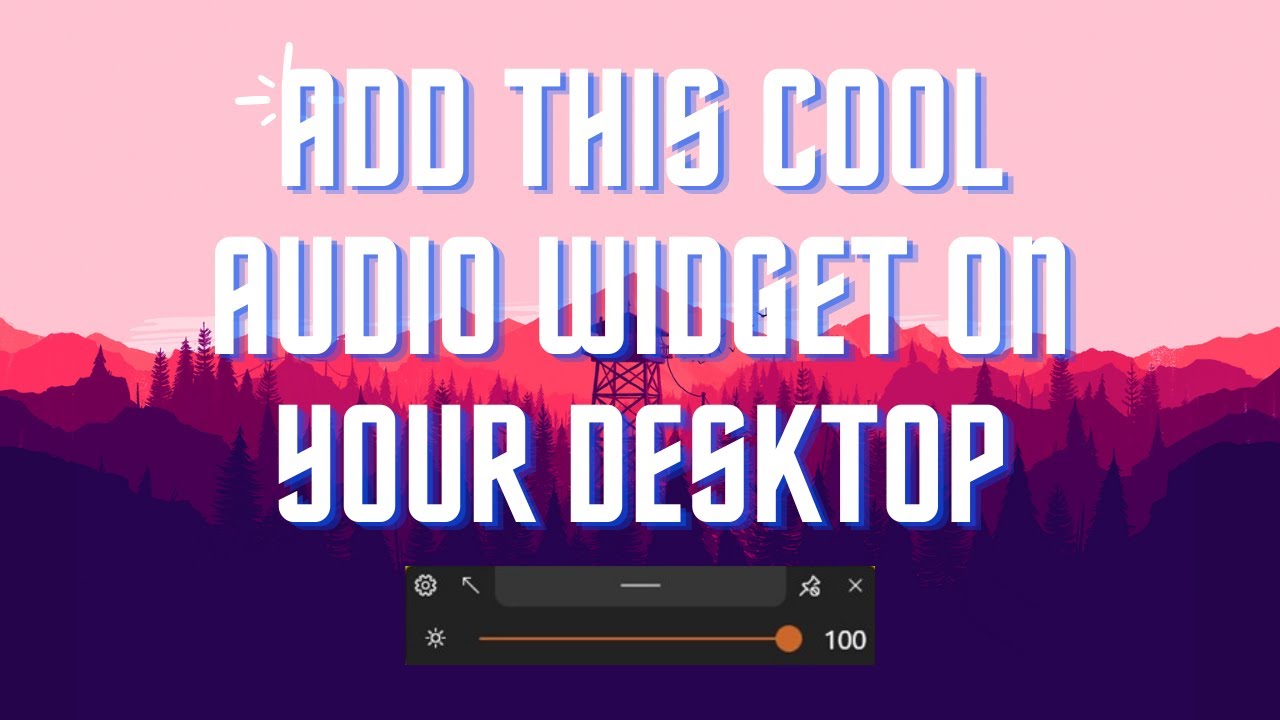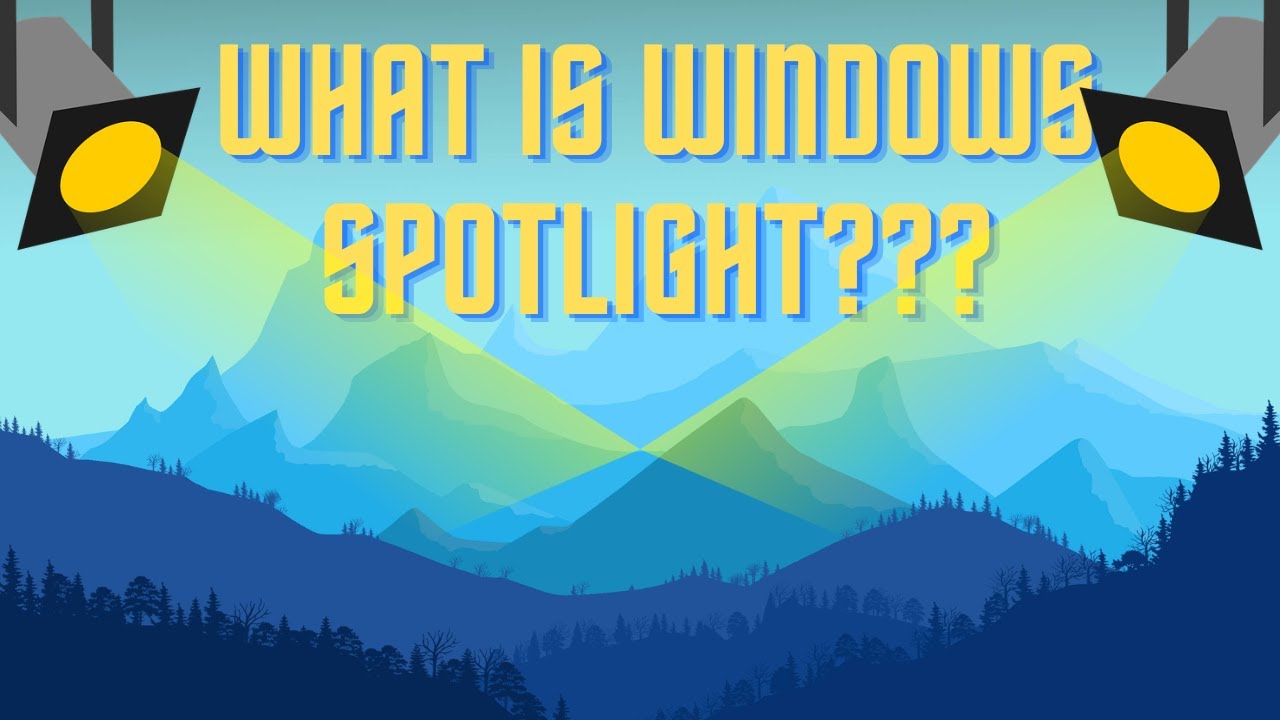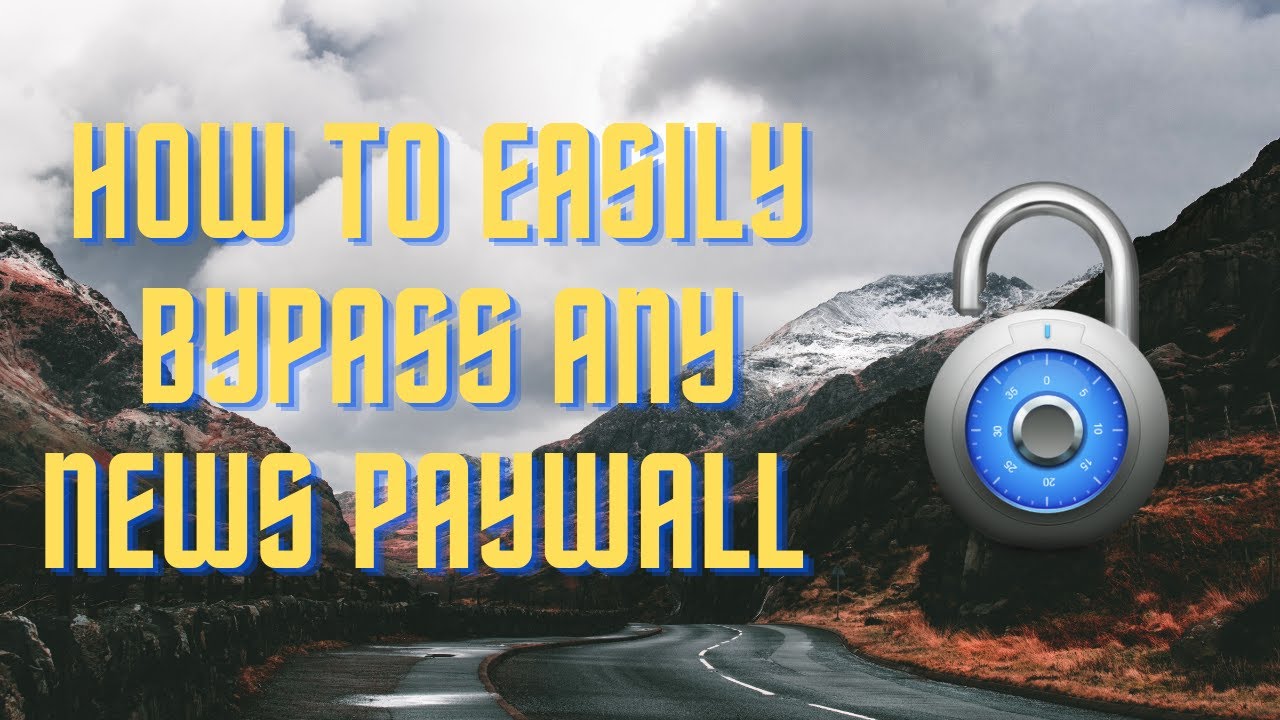In this tutorial you will learn how to take a full page screenshot. ▬▬▬▬▬▬▬▬ 📃 Watch related playlists and videos https://www.youtube.com/channel/UCtb8_zuGlCxHjLHj0gMDZJw/playlists ❤️ Join Amazon Product Reviews Youtube Members: https://www.youtube.com/channel/UCtb8_zuGlCxHjLHj0gMDZJw 🔔 SUBSCRIBE for more: https://www.youtube.com/channel/UCtb8_zuGlCxHjLHj0gMDZJw ▬▬▬▬▬▬▬▬ Products used to make this video: ▬▬▬▬▬▬▬▬ Audio-Technica Microphone - https://amzn.to/3I8LEWZ Focusrite Audio Interface - https://amzn.to/3hXIlr8 XLR Cable - https://amzn.to/37nkJu5 Microphone Arm - https://amzn.to/37gWzRL Micrphone Tripod - https://amzn.to/3t5cSKa ▬▬▬▬▬▬▬▬ ▬▬▬▬▬▬▬▬ 📃Some links contain affiliate links which may result in a small commission for "Ram Overload". Using these links does not cost you any extra money. The very small commission made from these links helps to sustain the longevity of this channel and is very much appreciated! ▬▬▬▬▬▬▬▬
Auto Generated Transcription:
hey what is up guys welcome to ram overload today i'm going to show you guys how to take a full screenshot of a full web page okay and what i mean by that is you know you can take a screenshot of any web page it's pretty simple and easy to do but it becomes difficult when the page has scrolling in it so like you can see this page over here is pretty long right um if you
wanted to take a screenshot of this whole page it would be quite difficult if you're going to do it manually okay so one of the easiest way to do it in chrome or edge or basically any browser right you want to go to the chrome web store right there should be something similar on most browser i don't want to say all but i know definitely for edge and chrome it
works you want to download this extension called go full page okay you want to add it it's really good amazing really simple to use so once you have that installed i already have it installed over here you guys can see you want to go back to the website you're on and you can see over here i
have the plugin or extension and you want to click it and it will automatically start taking a screenshot and you don't want to disturb this process like scroll up or down because it probably could mess up the screenshot but basically what it's doing is it's taking a screenshot then scrolling down
to the next part taking another screenshot and it just makes made it automated right so you don't have to do any manually manual work so you guys can see over here this is basically the full screenshot and right there basically all of it to the bottom and you can save it as a png or a pdf which in my opinion is pretty cool that they
give you that option so let's open it up right here you guys can see everything so next time you need to take a full screenshot of a web page definitely look into this plugin or extension you know it does make everything a lot easier and yeah that's pretty much it you know and it does also save it right
so you can come back to it later um or you can just delete it and uh have it saved because they do end up being quite you know a couple megabytes depending on how big the pages so it's better practice to delete it if you don't need it later on so yeah that's pretty much it you know let me know what you guys thought or if you liked this video make sure to give
it a thumbs up don't forget to subscribe and i will see you guys next time peace