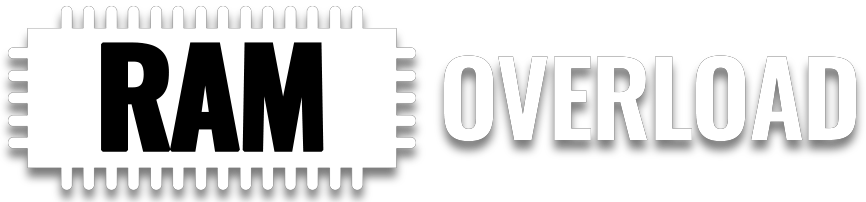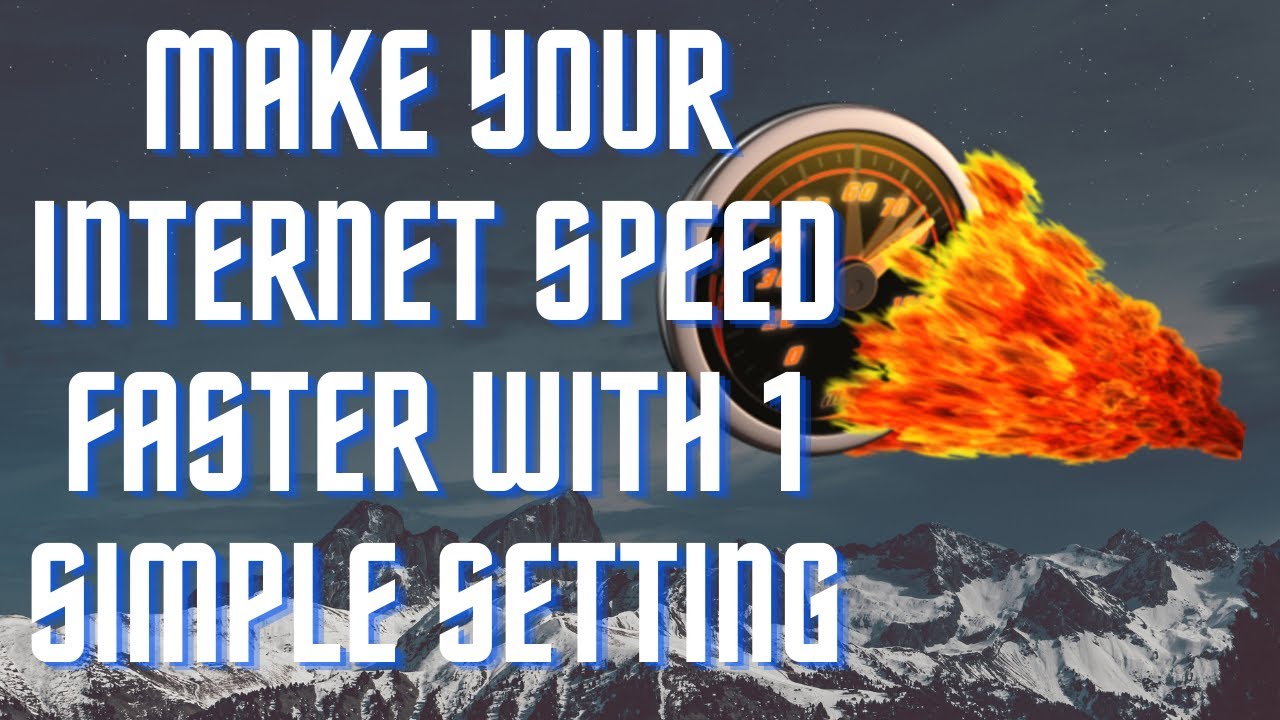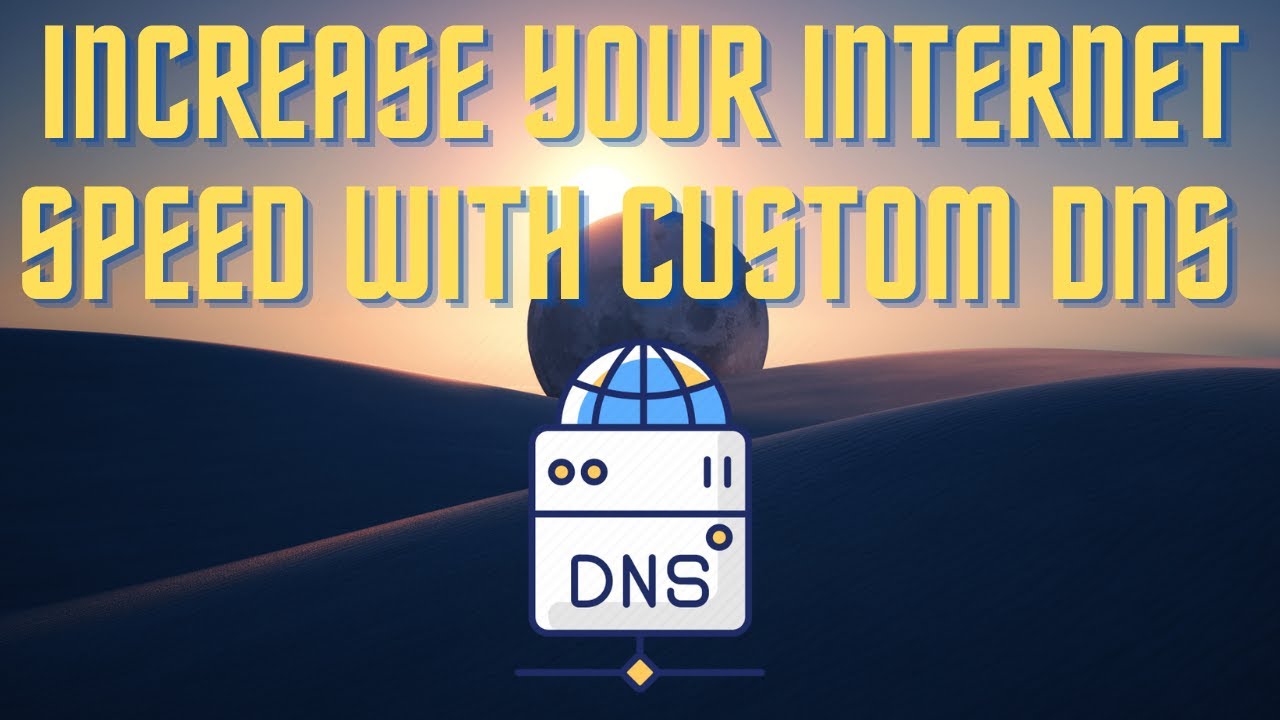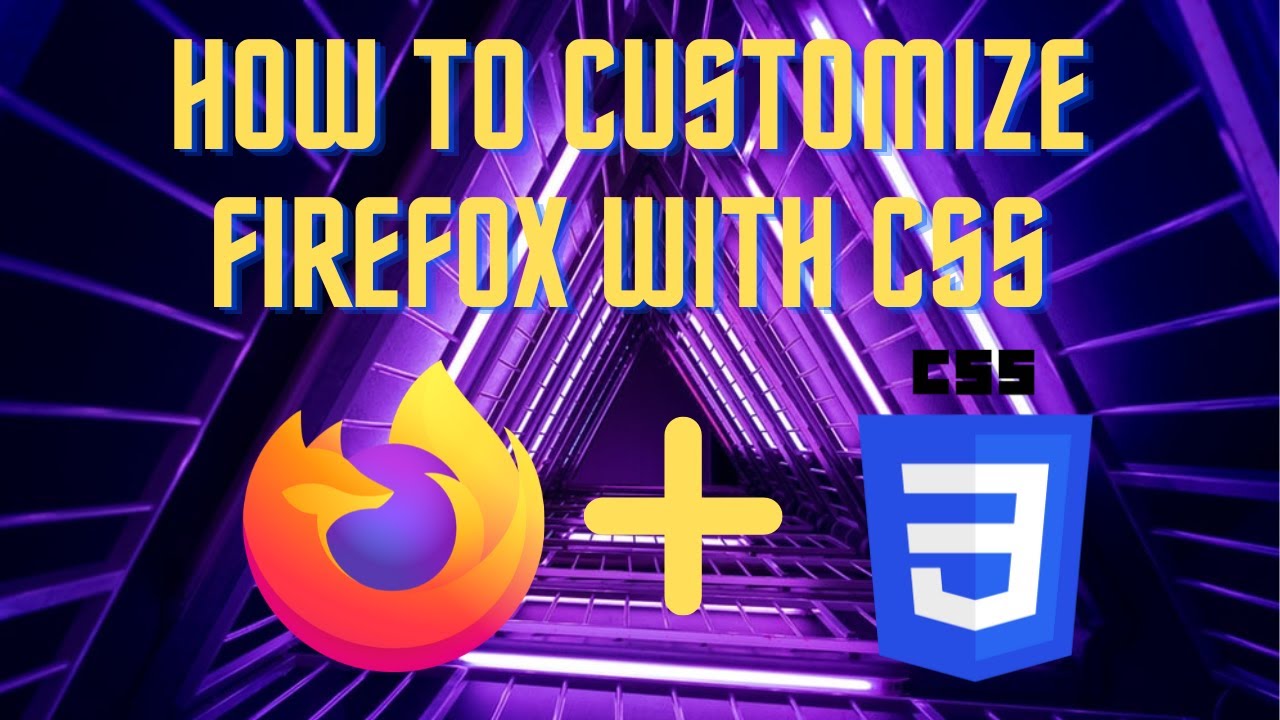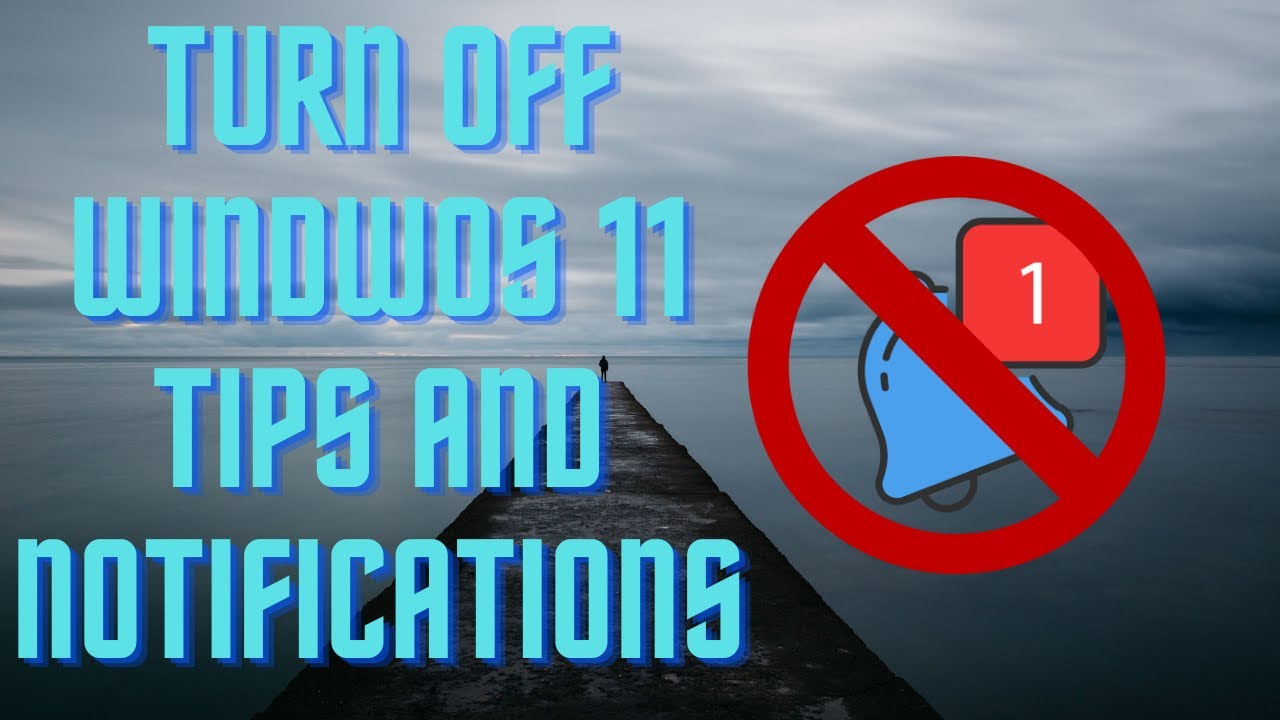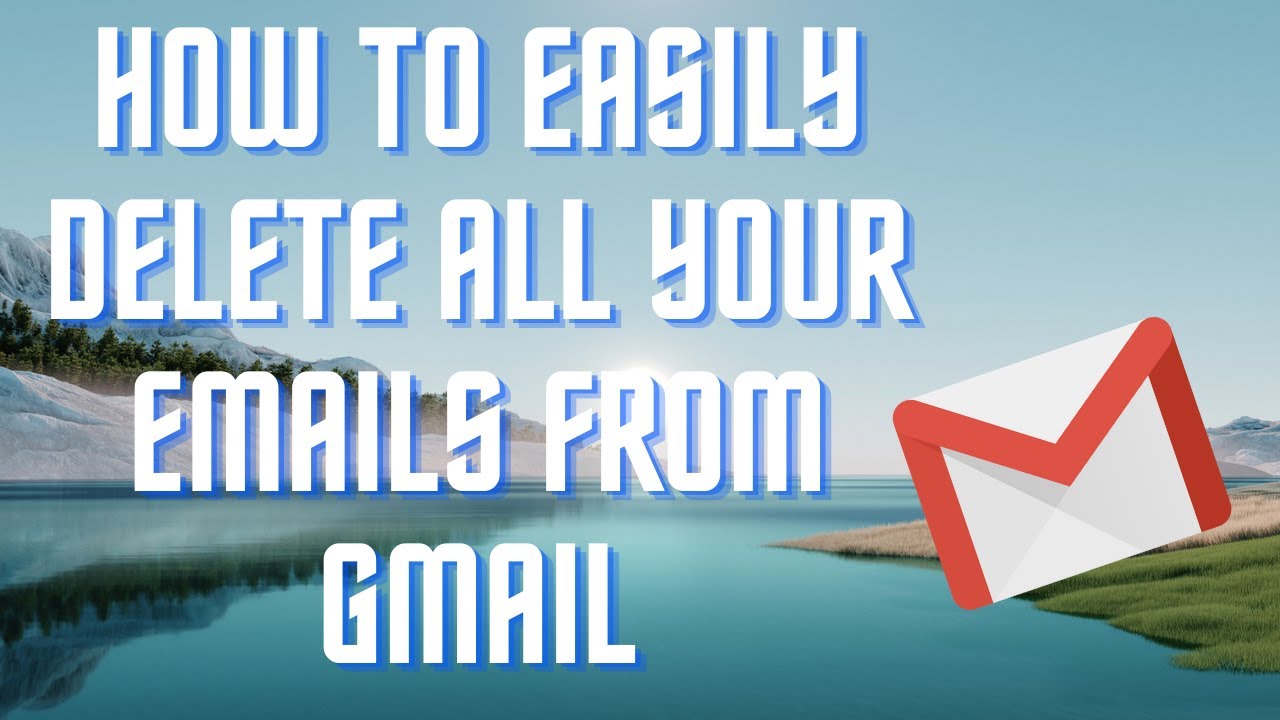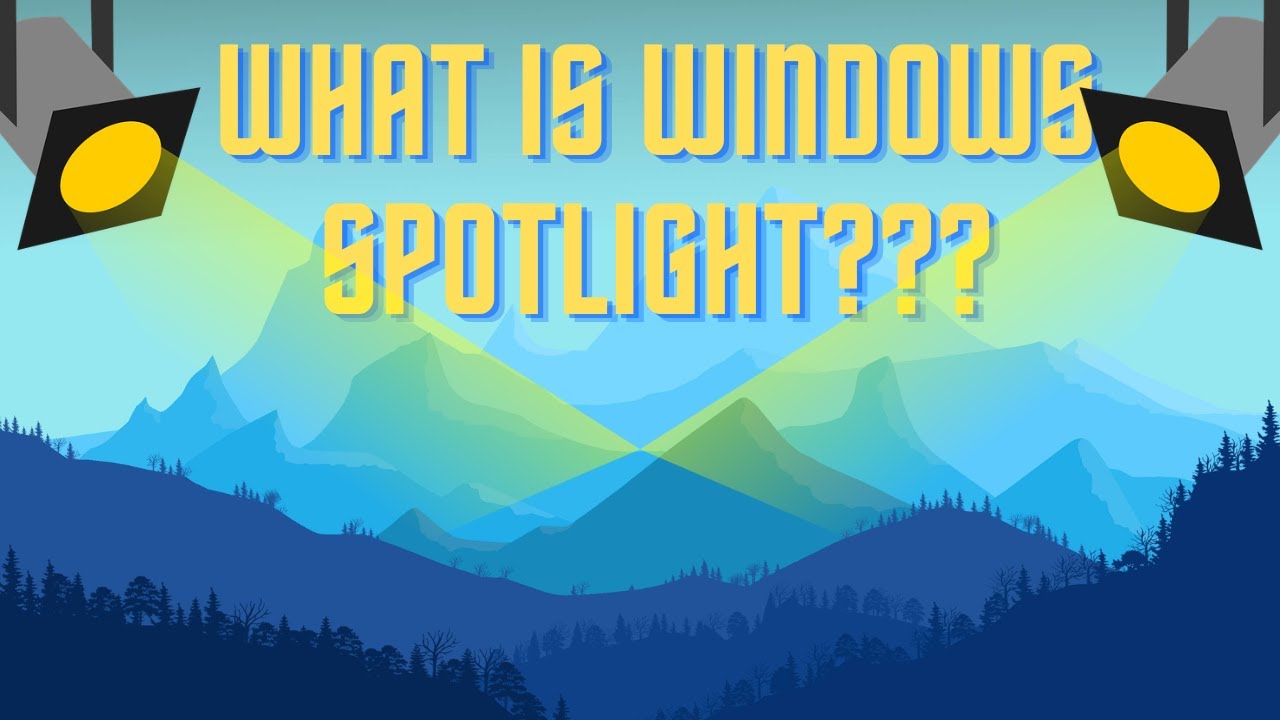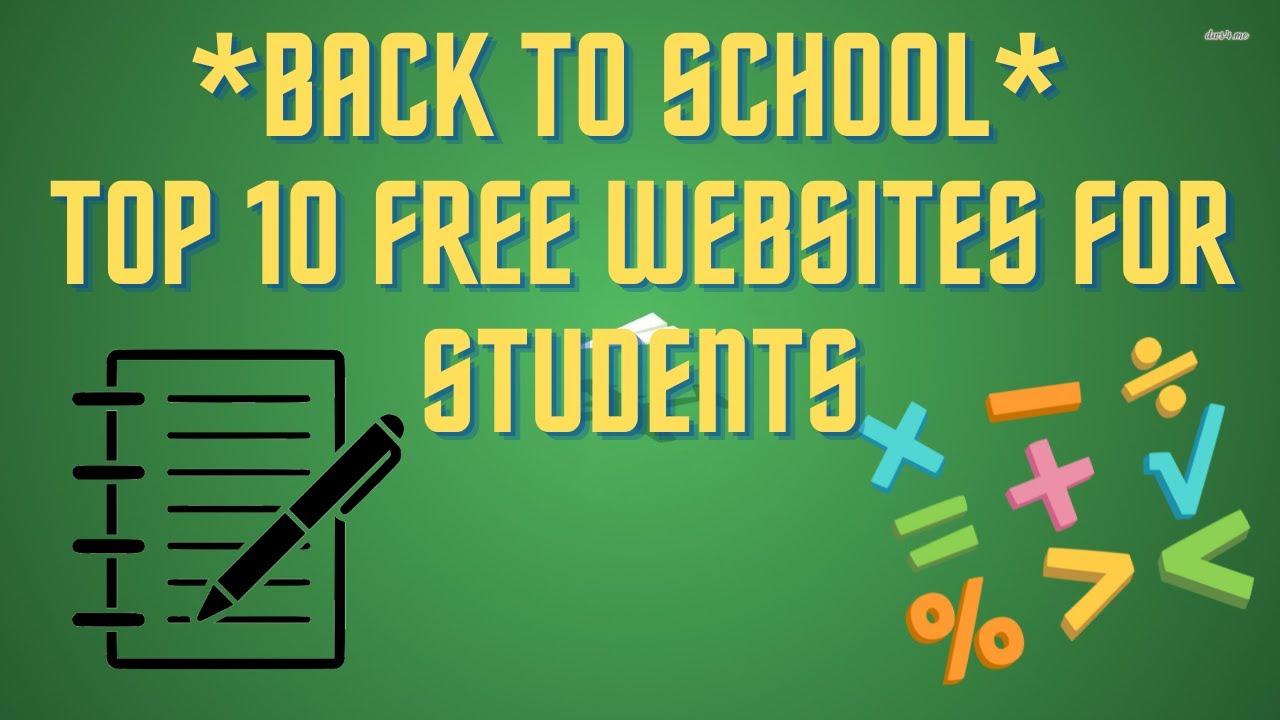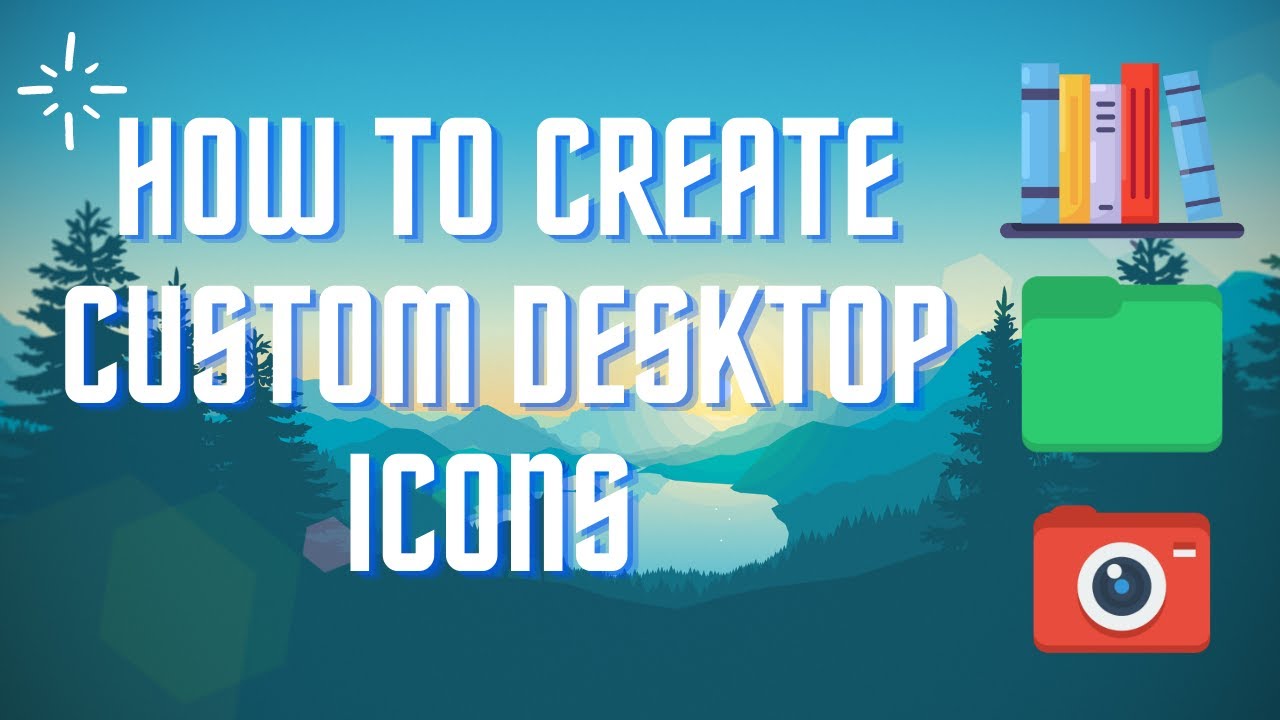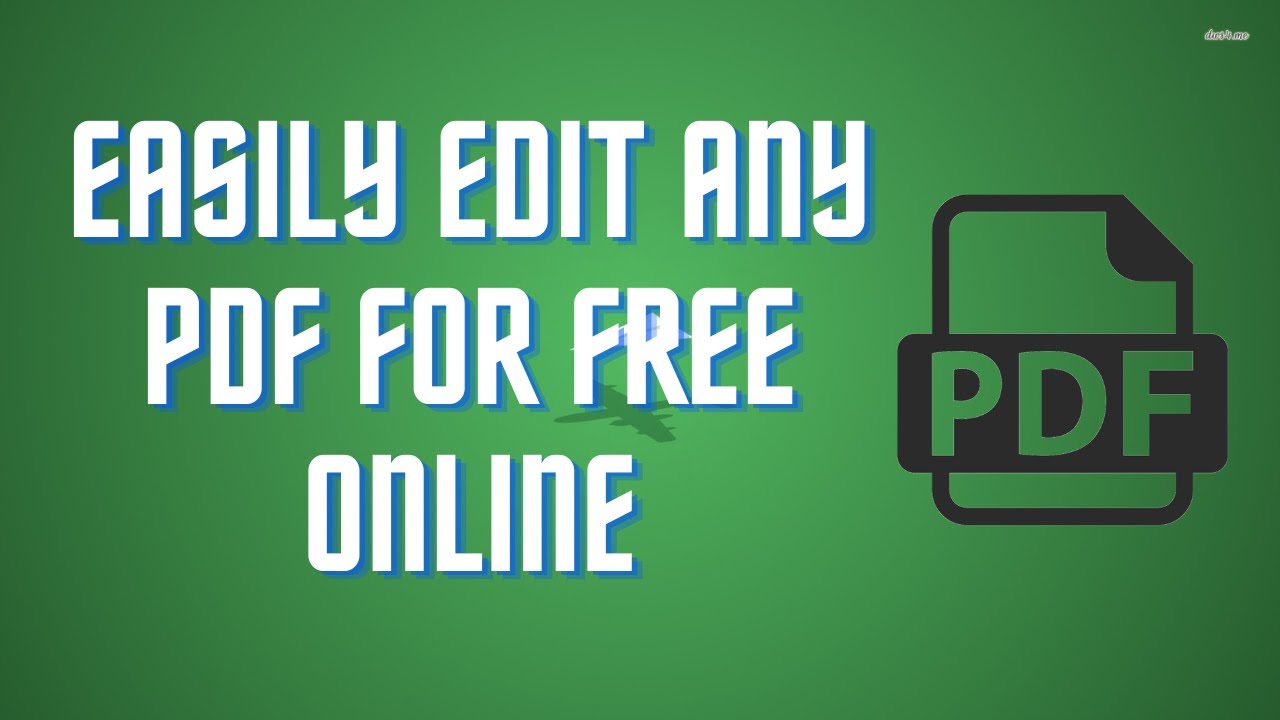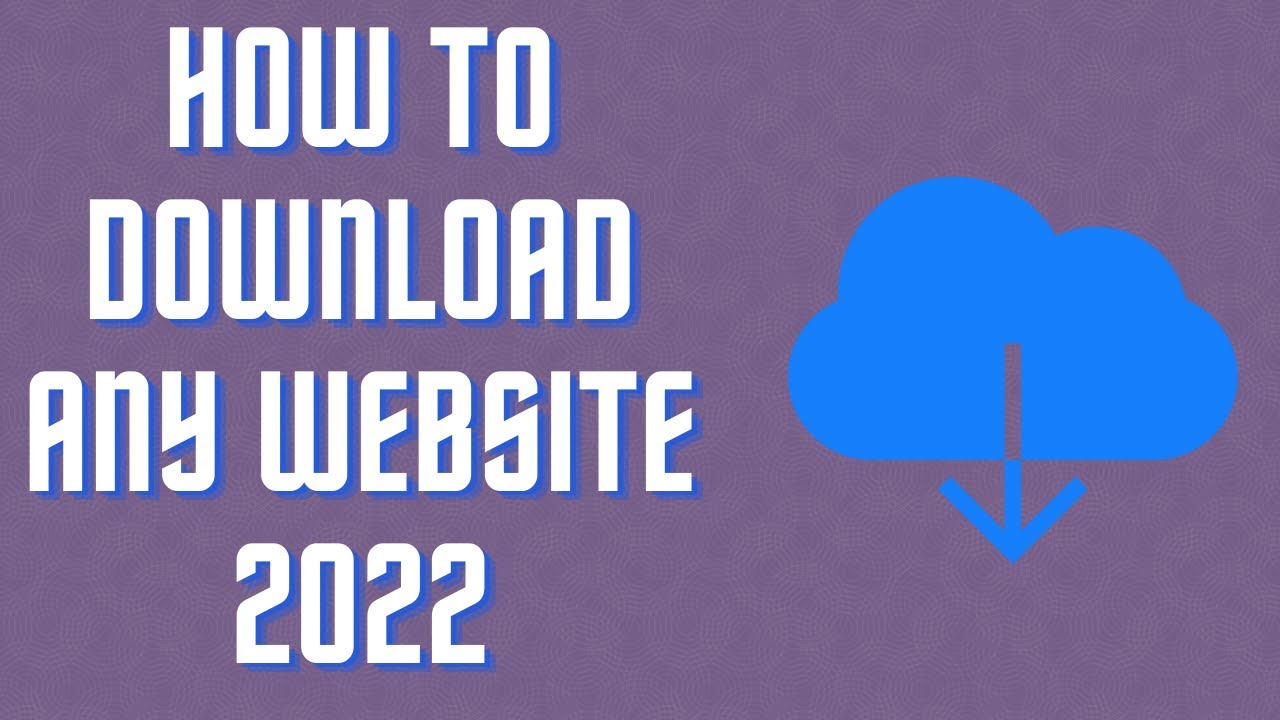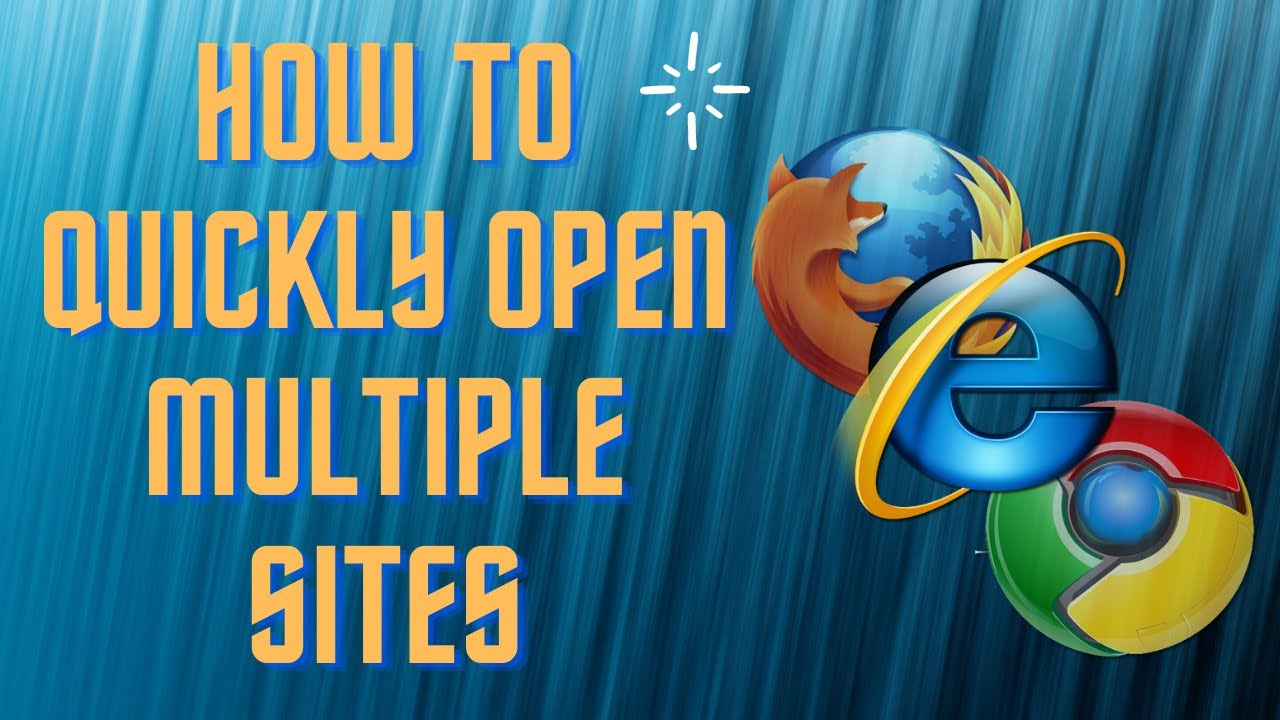In this video I will show you how to increase your internet speed with just one simple setting. Link: https://cutt.ly/MFBhCZC #internet #faster #cloudflare #1.1.1.1 ▬▬▬▬▬▬▬▬ 📃 Watch related playlists and videos https://www.youtube.com/channel/UCtb8_zuGlCxHjLHj0gMDZJw/playlists ❤️ Join Amazon Product Reviews Youtube Members: https://www.youtube.com/channel/UCtb8_zuGlCxHjLHj0gMDZJw 🔔 SUBSCRIBE for more: https://www.youtube.com/channel/UCtb8_zuGlCxHjLHj0gMDZJw ▬▬▬▬▬▬▬▬ Products used to make this video: ▬▬▬▬▬▬▬▬ Audio-Technica Microphone - https://amzn.to/3I8LEWZ Focusrite Audio Interface - https://amzn.to/3hXIlr8 XLR Cable - https://amzn.to/37nkJu5 Microphone Arm - https://amzn.to/37gWzRL Micrphone Tripod - https://amzn.to/3t5cSKa ▬▬▬▬▬▬▬▬ ▬▬▬▬▬▬▬▬ 📃Some links contain affiliate links which may result in a small commission for "Ram Overload". Using these links does not cost you any extra money. The very small commission made from these links helps to sustain the longevity of this channel and is very much appreciated! ▬▬▬▬▬▬▬▬
Auto Generated Transcription:
hey what is up guys welcome to ram overload today i'm going to be talking about how to easily make your internet slightly faster with this one tool okay so it's called 1.1.1 is basically a dns by cloudflare and i don't know if you guys heard of it but if you haven't you definitely should know more about it it provides some great features and definitely speeds up the your internet
you know for some people it's more than others right um so you definitely should try this out before anything so let's go to my speed test right let me just refresh and let's run it and see what my speed is locally okay so it's around 190 oh it reached 200 ping is 14
milliseconds and then let's see what the upload speed is so i ran this couple times before also so it is roughly this number you know just slightly above or below and the upload is upload goes up to you know closer to 200 sometimes okay yeah so right there ping you can see 14 is still 14.
and yeah that's pretty much it so ping 14 milliseconds download 193.14 and the upload is 195.09 okay so now we want to get this so it's available for windows or mac or linux whichever operating system you you're using right i have windows i already installed it so you just click windows and it's going to download a tool which i won't do it because i
already already um installed it right and then over here on your tray icons over here the hidden ones you'll see this cloud okay it'll be grayed out and once you click it you should be able to enable it all right so now you can see there's one one one 1.1.1.1 okay so one thing you want to do
is go to the settings and make sure you have the top one selected and not with warp so the one with warp is a lot slower but it does offer more protection in terms of privacy so your internet is not private whatever so we're going to just be using this one right this one is just as good but warped allows for more um protection
but i noticed that it does provide slower internet speeds as well so let's first try with this so all right that's all you need to do you're connected your dns queries are private and faster all right so let's save this right um
i'll just take a little snippet so i got it right here so don't worry about that i'll just save it over there and let's refresh the so we're gonna run it once again and see what the speed is so let's do it we can see ping 12 which is already better than our previous 14 right
and the internet speed it's 175 176 one or closer to 180. this one is slightly lower than our previous 190 and the upload speed is let's see 170 is climbing it's climbing around 190 it reached okay yep 203 205. so you guys can see over here let's bring up our previous ones the ping is a
lot better our internet speed the download speed did get a little worse and our upload speed is um quite a bit better all right um so you know it really depends on if you run this tool again you probably will see a different result this might be below or higher and this might be lower or higher so it's just kind of you kind of have to run it a couple times to get like an average
right but overall this you have seen there are some improvements uh whether it be on the download the pings or the upload right um yeah so that and not only this you do have now a faster um i guess you do have not only like a faster dns that you're connecting to but you also have a more secure and private dns that you send
going through all right so all your connections or internet is going through that secure and private um dns okay you can try with warp also let's just try that as well i believe okay they don't have warp plus all right so now let's test it again one more time i know this is going to be slower because i have tested it in the
past and it is known to be slower than uh other ones where you're just going straight from not using warp just straight to the 1.1.1 dns so you can see over here cloudflare warp that's what it's connecting to it's not connected to my um provider anymore
right but you guys can see that it's a lot slower uh compared to what it was before almost like 100 megabytes slower all right and let's see the uploads i'm sure that's going to be a lot slower as well that uploads not too bad download is definitely a lot worse but upload it's it's still fairly pretty good in my opinion
all right so yeah that's pretty much it you know that's pretty much it for today's video you definitely want to download this tool definitely check it out it's really good for your internet you know just more more security and privacy which you know i believe nowadays everyone could have more of especially on the internet but yeah let
me know what you guys thought if you like this video make sure to give it a thumbs up don't forget to subscribe and i will see you guys next time peace