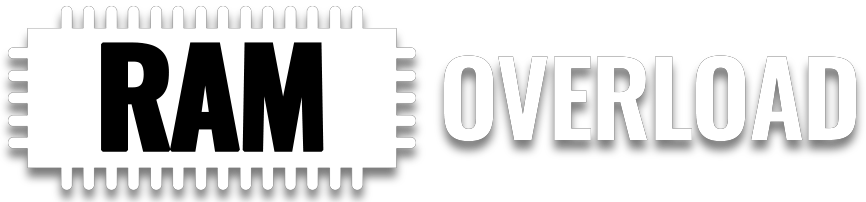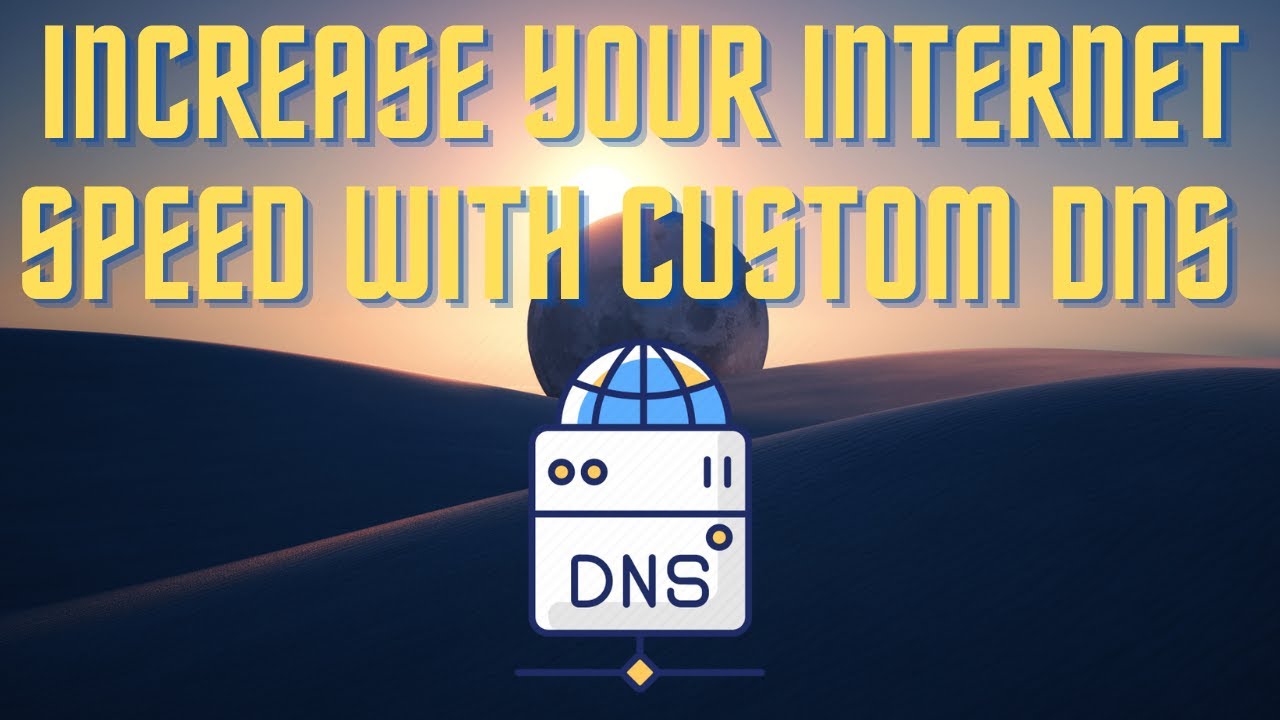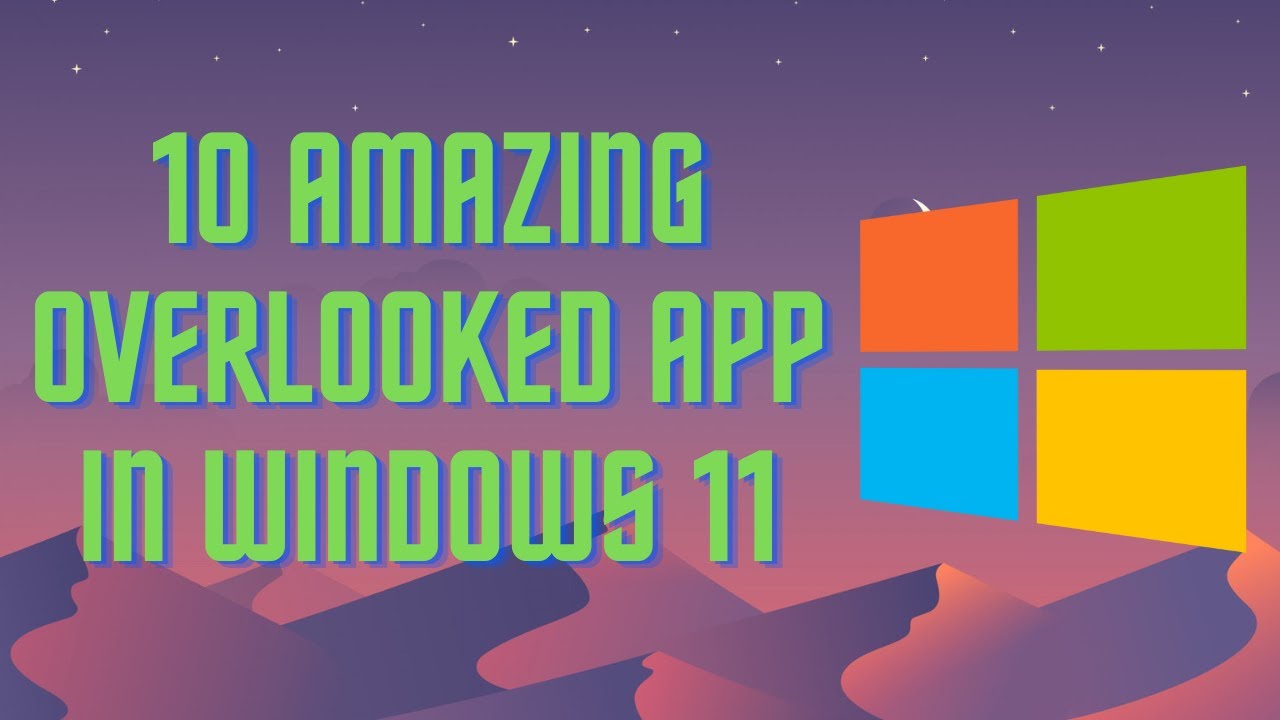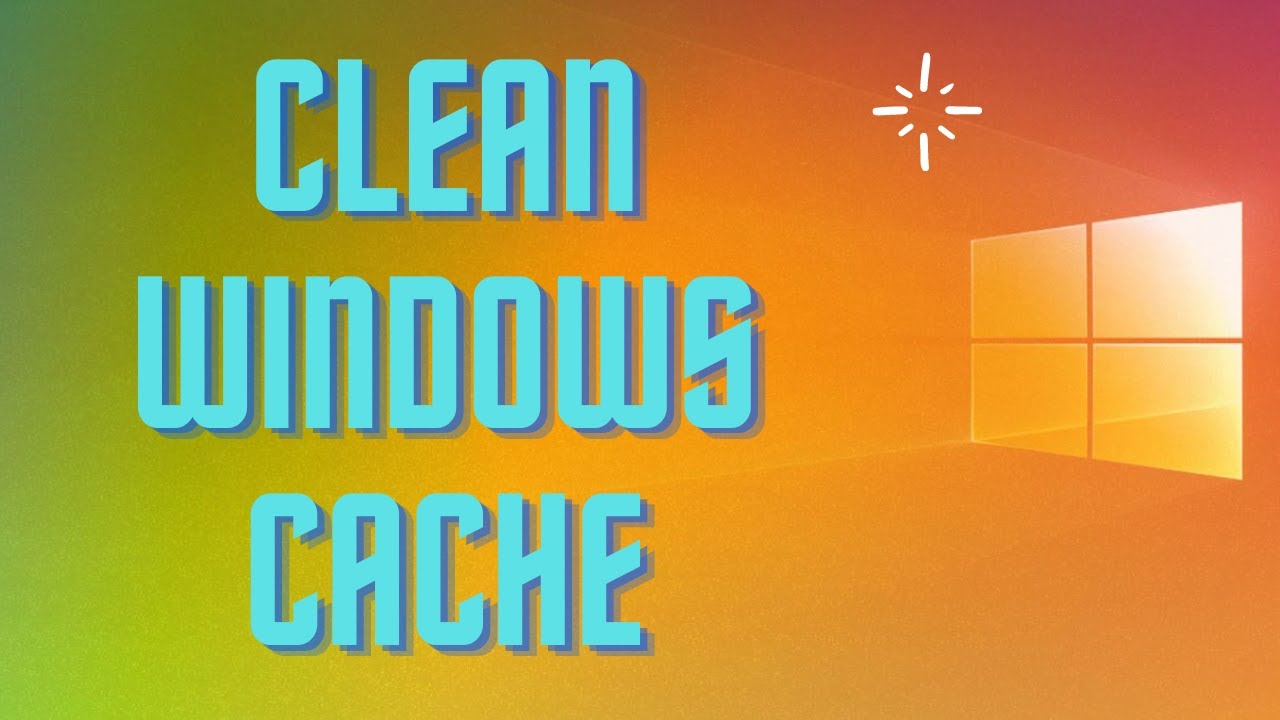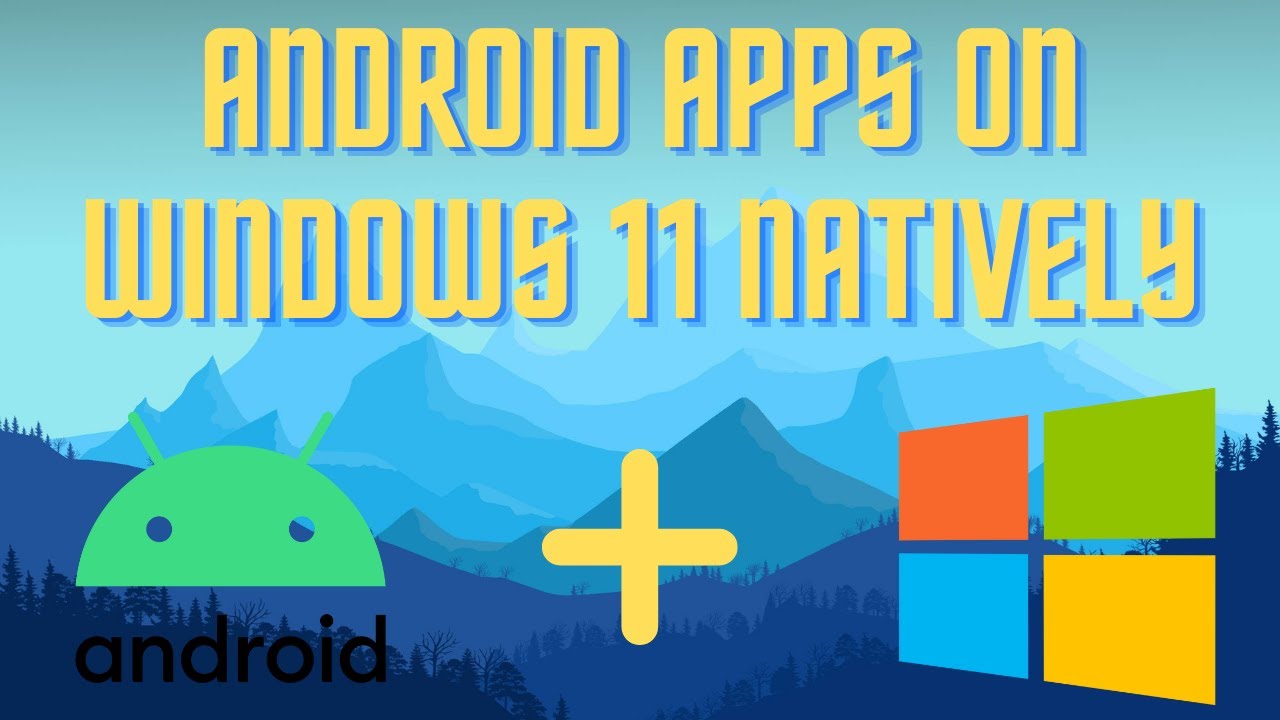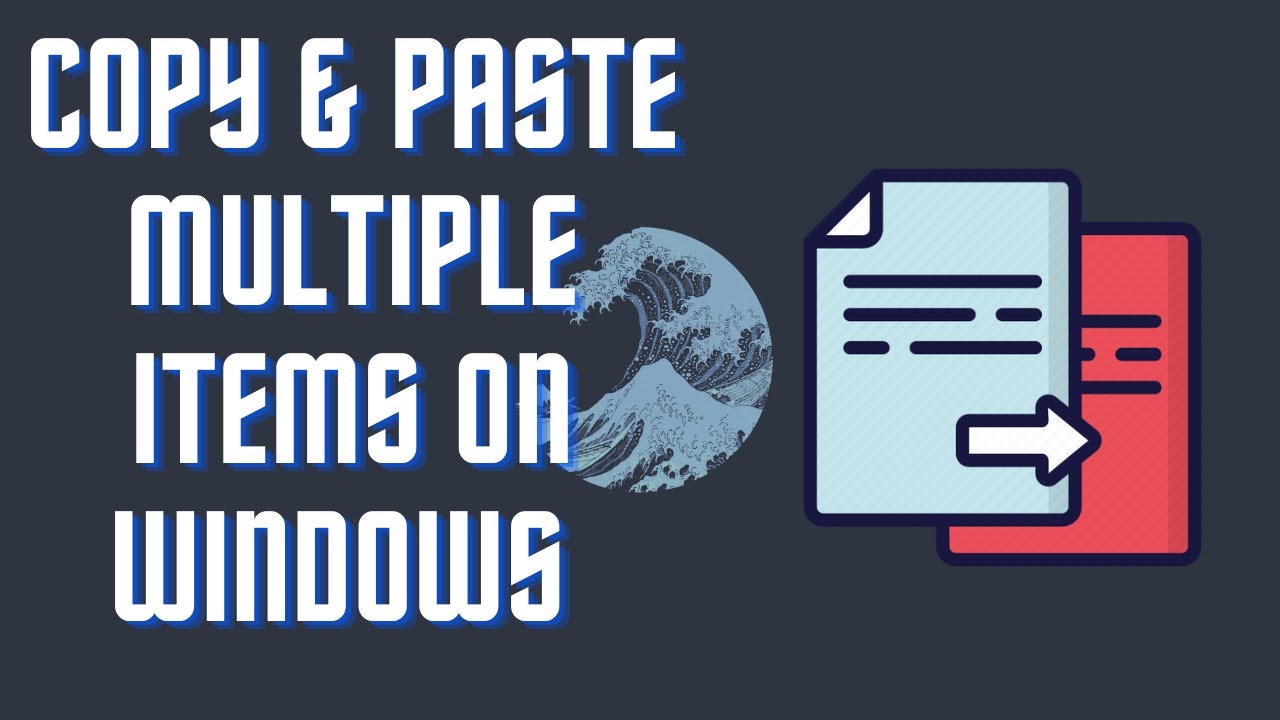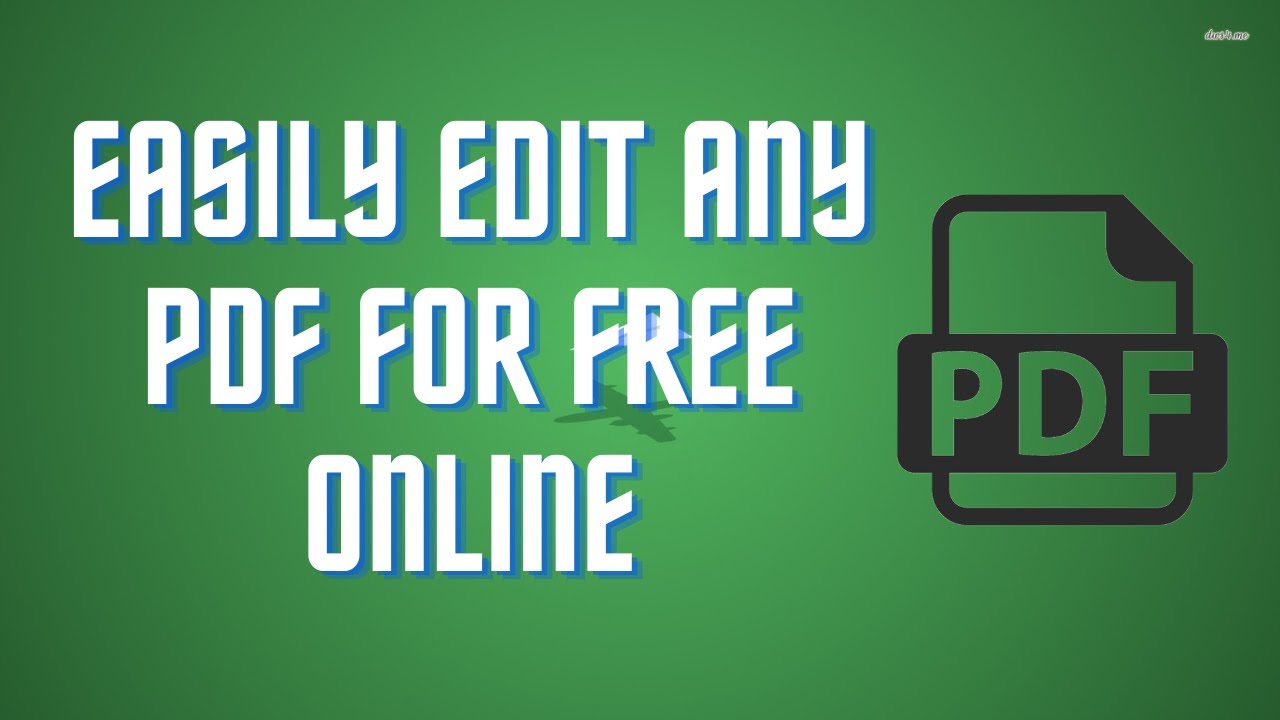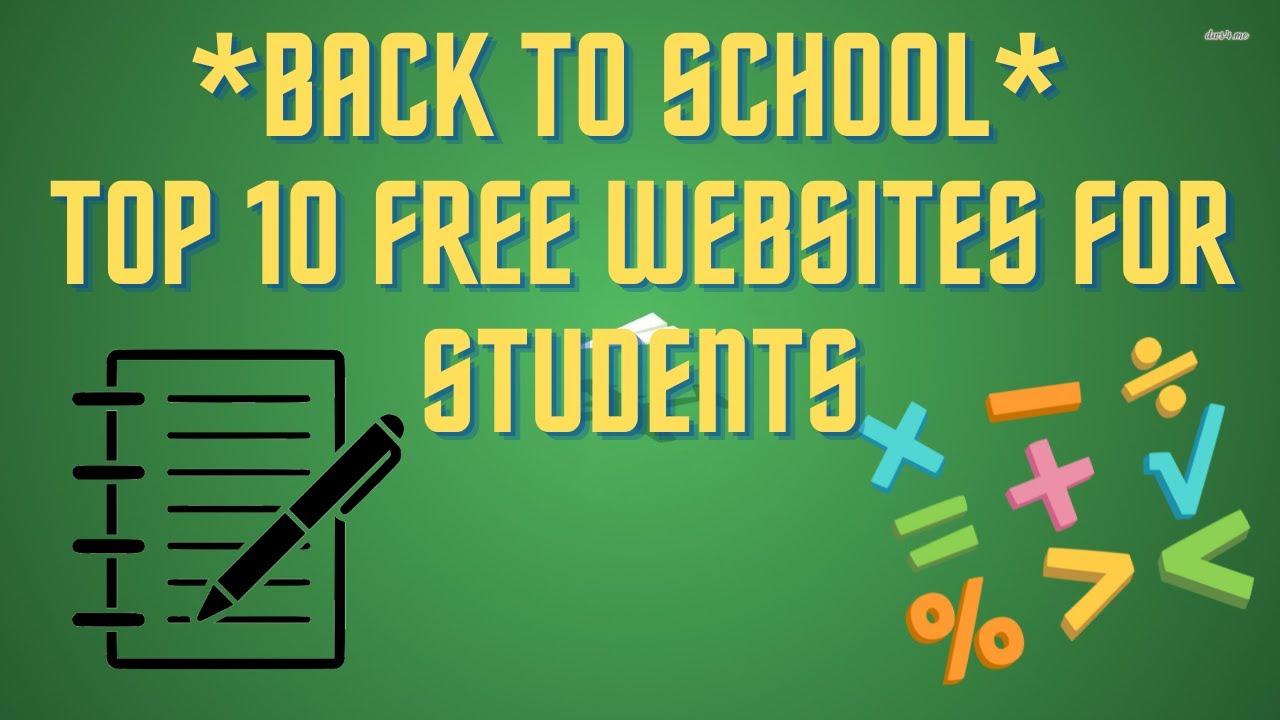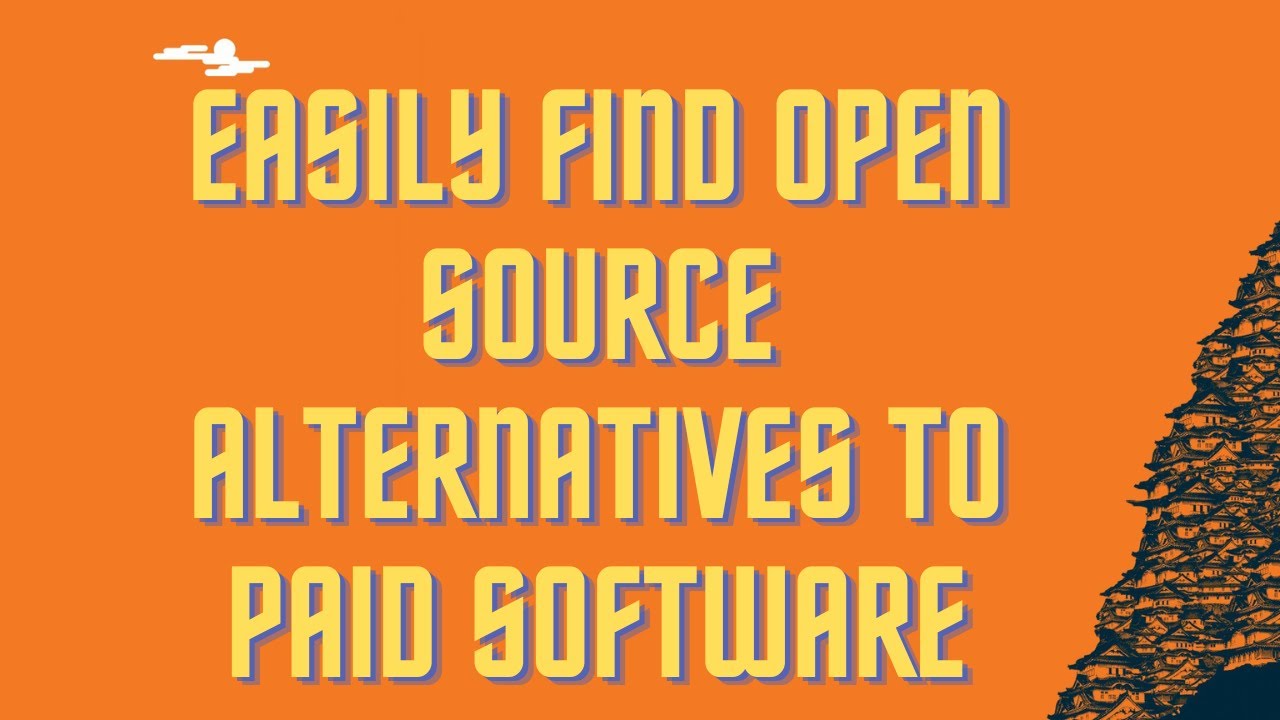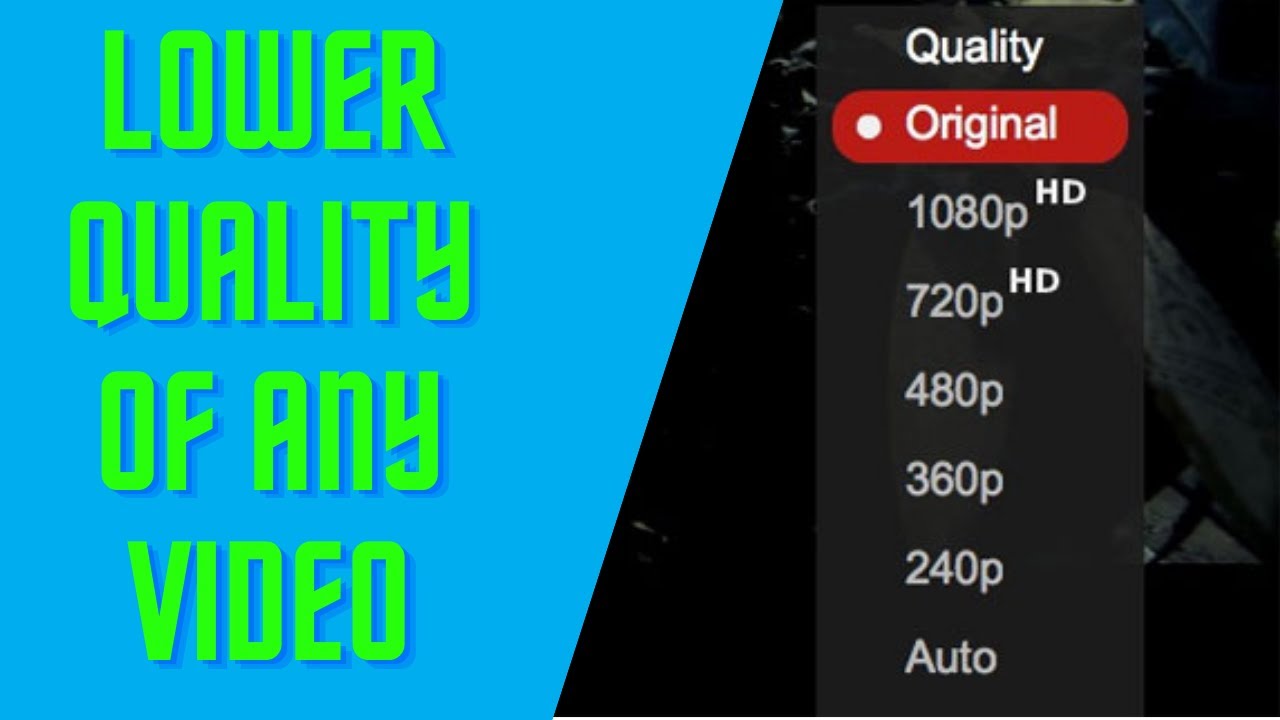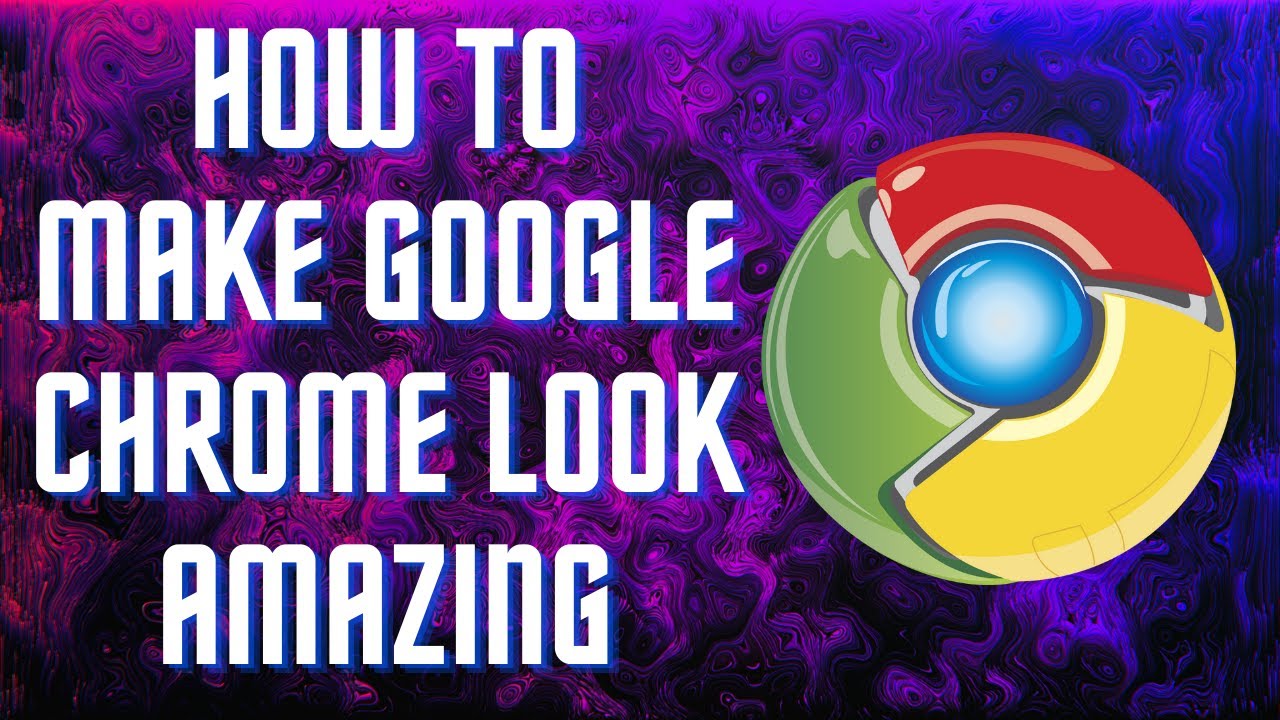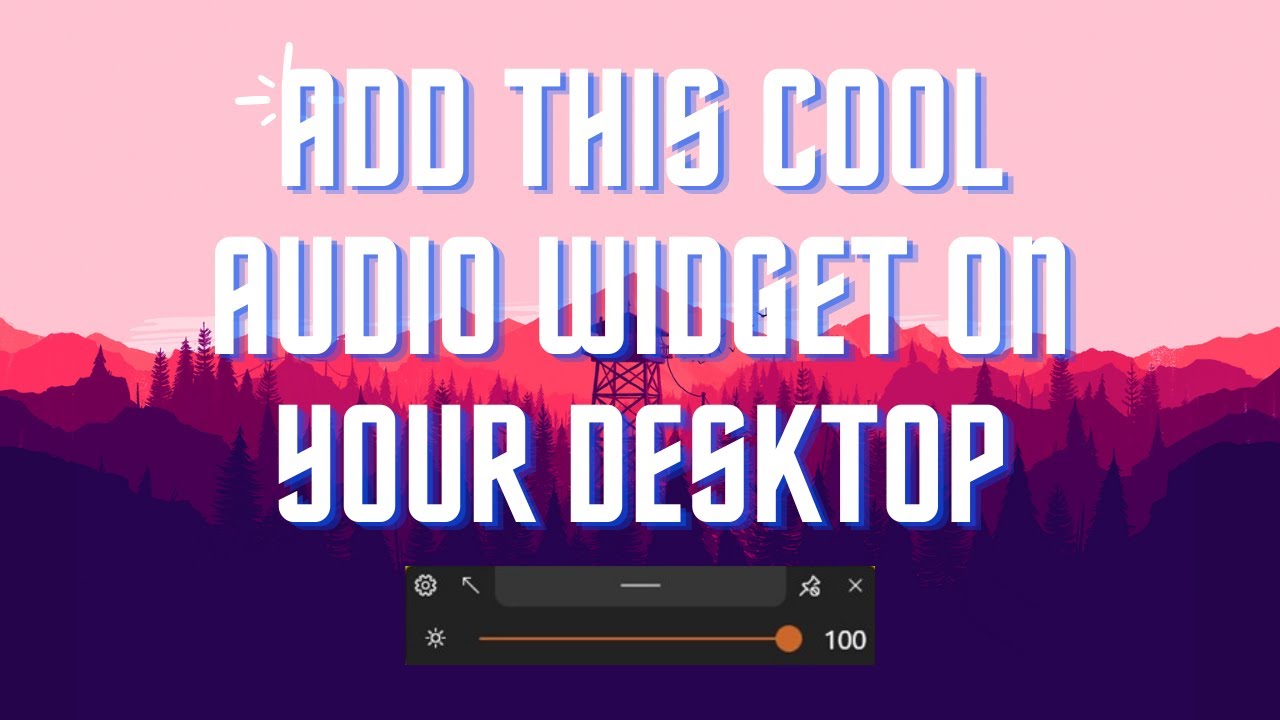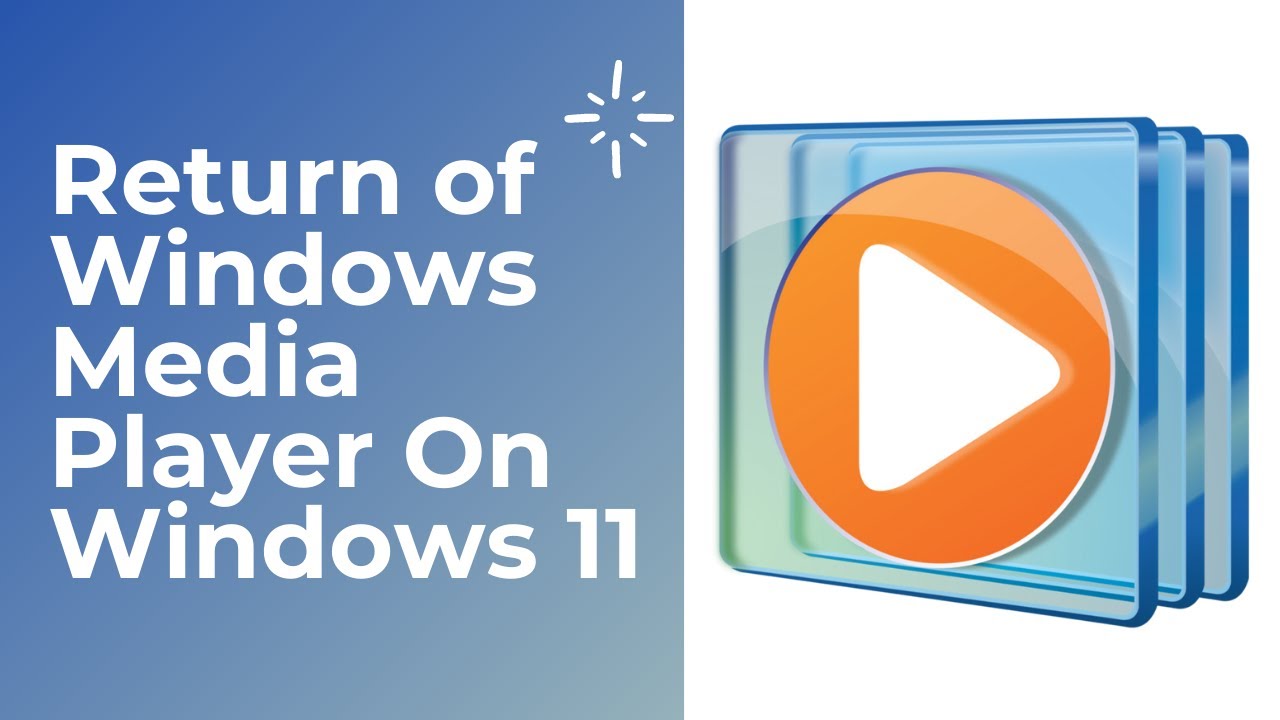In this video I'll show you how you can make your mouse stand out. You can change the color, size, look and speed of your mouse. ▬▬▬▬▬▬▬▬ 📃 Watch related playlists and videos https://cutt.ly/GZE7xsc ❤️ Join Amazon RAM Overload Youtube Members: https://cutt.ly/gZE7ipQ 🔔 SUBSCRIBE for more: https://cutt.ly/gZE7ipQ ▬▬▬▬▬▬▬▬ Products used to make this video: ▬▬▬▬▬▬▬▬ Audio-Technica Microphone - https://amzn.to/392bQa2 Focusrite Audio Interface - https://amzn.to/3kOc0Vj XLR Cable - https://amzn.to/3vRAXFA Microphone Arm - https://amzn.to/3vXdZgp Micrphone Tripod - https://amzn.to/3vWyda7 ▬▬▬▬▬▬▬▬ ▬▬▬▬▬▬▬▬ 📃Some links contain affiliate links which may result in a small commission for "Ram Overload". Using these links does not cost you any extra money. The very small commission made from these links helps to sustain the longevity of this channel and is very much appreciated! ▬▬▬▬▬▬▬▬
Auto Generated Transcription:
hey what is up guys welcome to Ramoverload today I'm going to show youguys how to edit the mouse you guys cansee my mouse over here it's really smalland Tiny if you want to make it big andchange it different colors it's reallyeasy to do so in Windows 11. all rightall you need to go is to open upsettingsso just search for settings go toaccessibility and scroll down until yousee Mouse so over here mouse mouse keyspeed and acceleration over here nownext we want to do is press go to therelated settings and we can click thisoneum all right we can click this one mybad all rightso now we are at Mouse pointer and touchover here you guys can see uh the mouseyou can change it to white or black thatthey already have it selected or you canchange it to this one which kind of ifit's white but if it goes over any likecolor thing it becomes likeum black so it's kind of like thecontrast right so you can see it goingover the text it's kind of annoying Iwould sayum definitely will leave it anothercolor or you can just change it to likethe screen and change pretty much changeit to whatever color you want a reallynice so that's done let's change it toBlue and let's change it to somethingthat sticks outso yeah that's definitely sticking outum we'll keep it to that and the sideyou can change it to whatever size youwant uh that's definitely too bigso one is the defaultwhich I think for me too would be goodone seems a little bit too small maybeeven threeum and yeah that's pretty much it youcan definitely just change it like thatyou can also change the speed of it soif your mouse is going too slow you cango and mouse pointer speed change it upyou knowto whateverspeed you want just keep it to 10 whichI believe was the default so yeah that'spretty much it that was a quick video onhow to change your mouse if you likethis video make sure to give it a thumbsup if you have any questions or commentsleave it down in the description belowother than that peace out