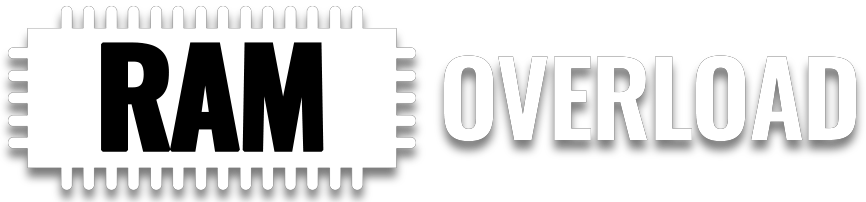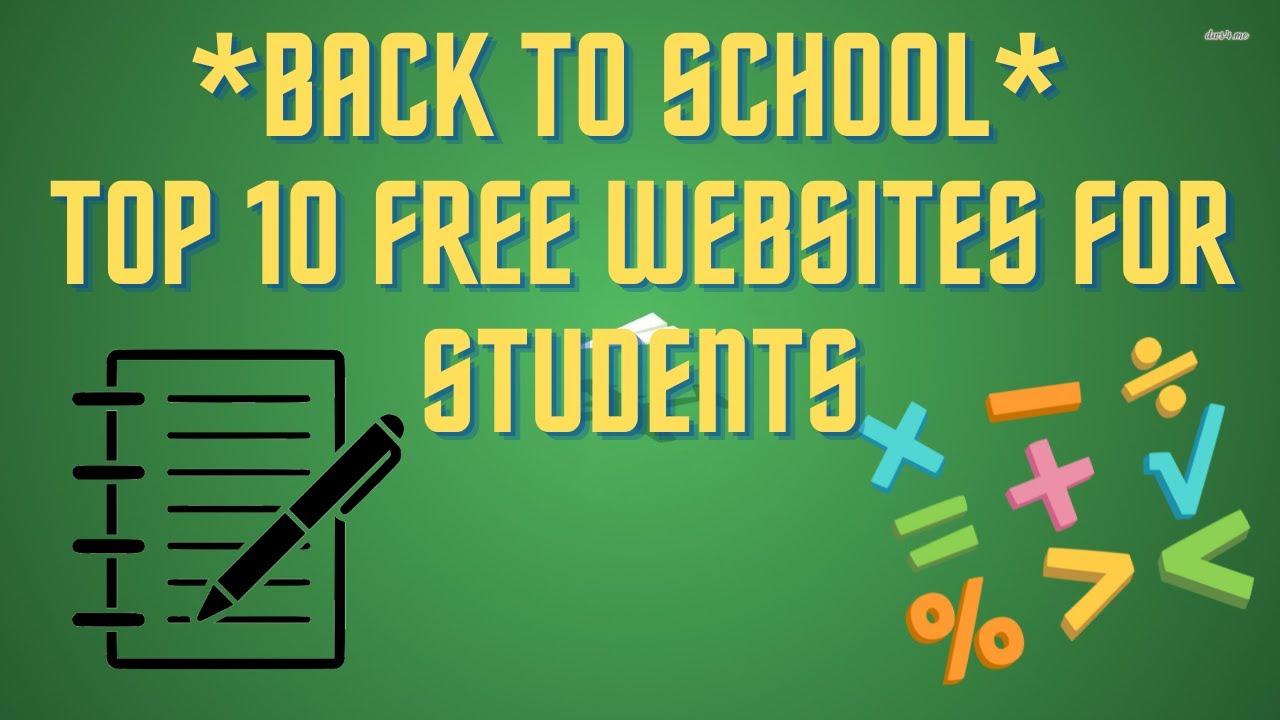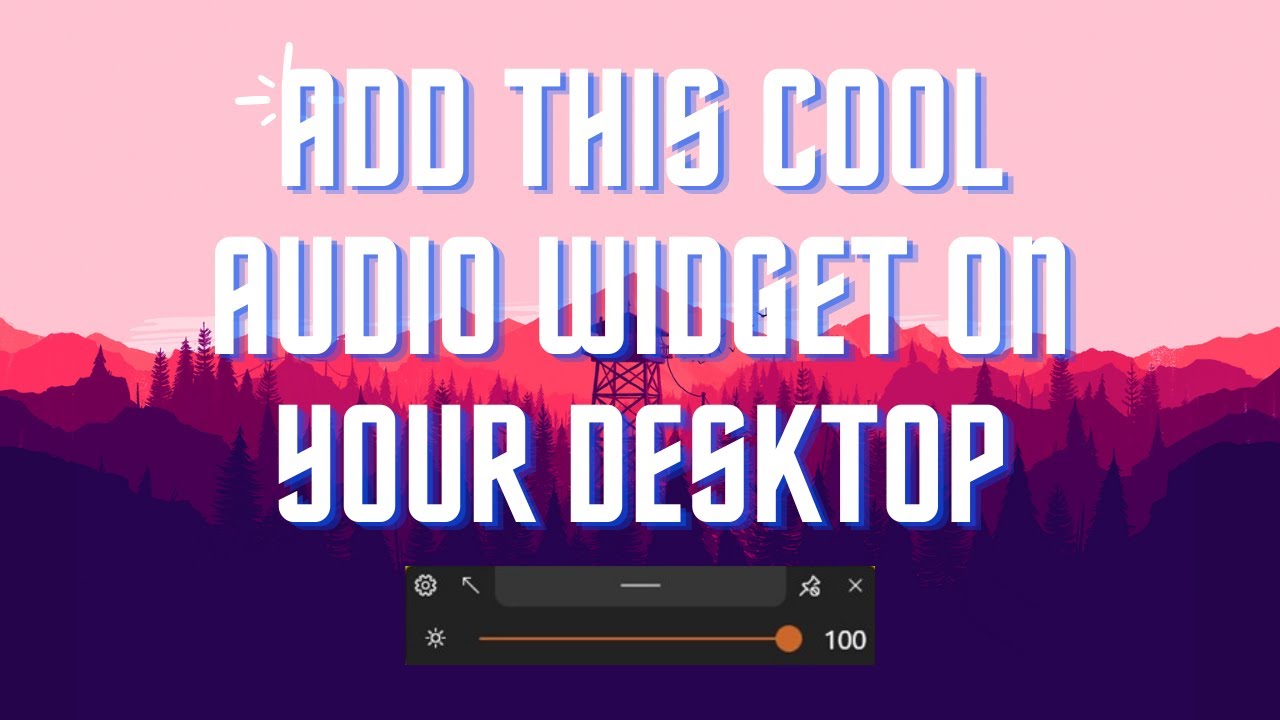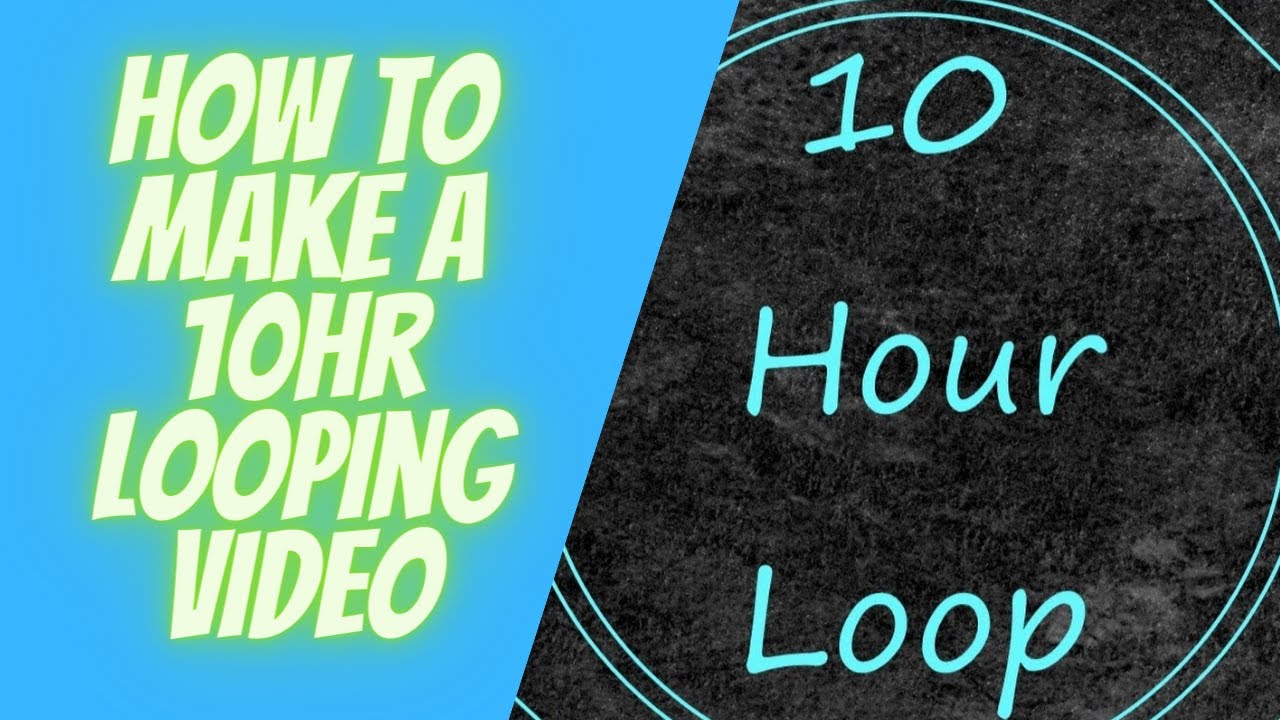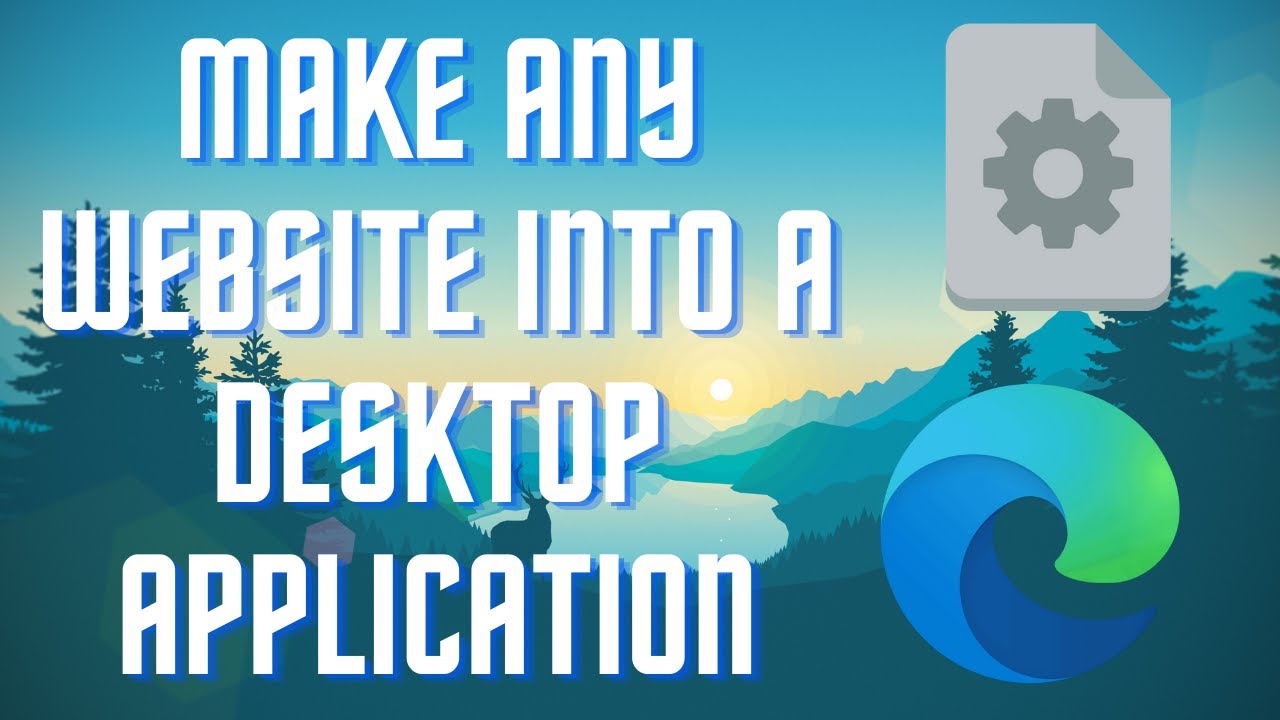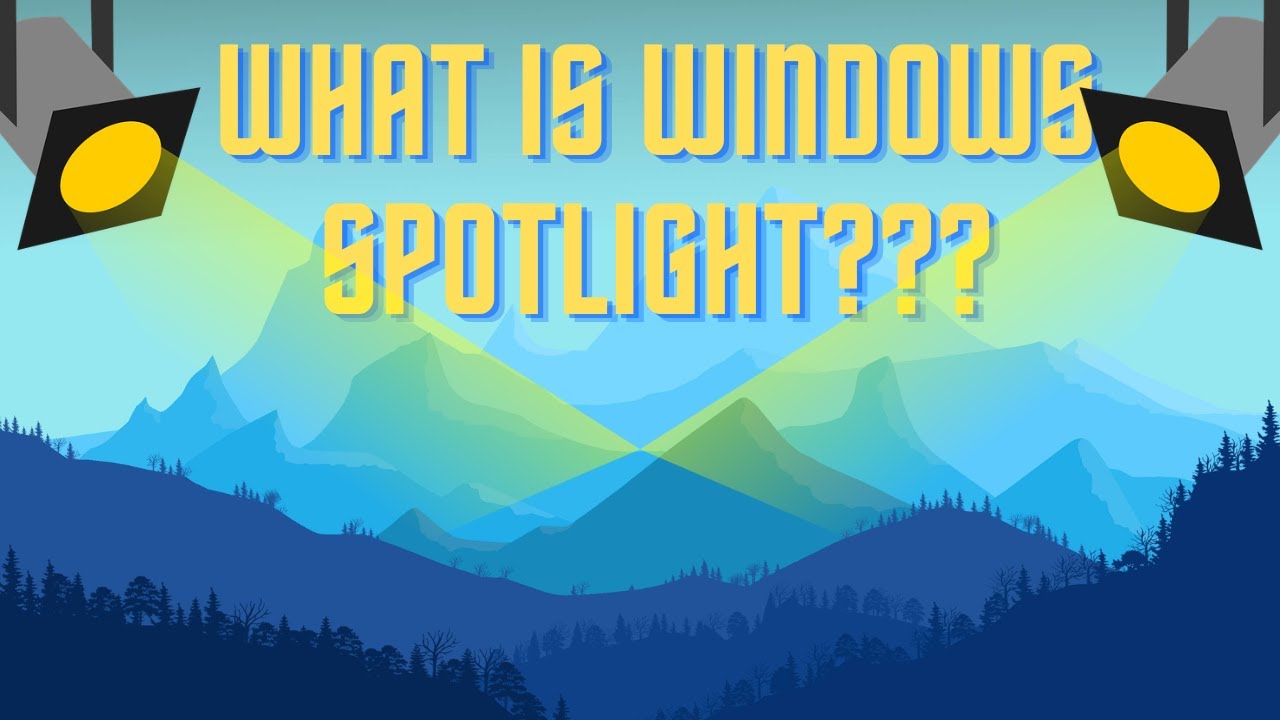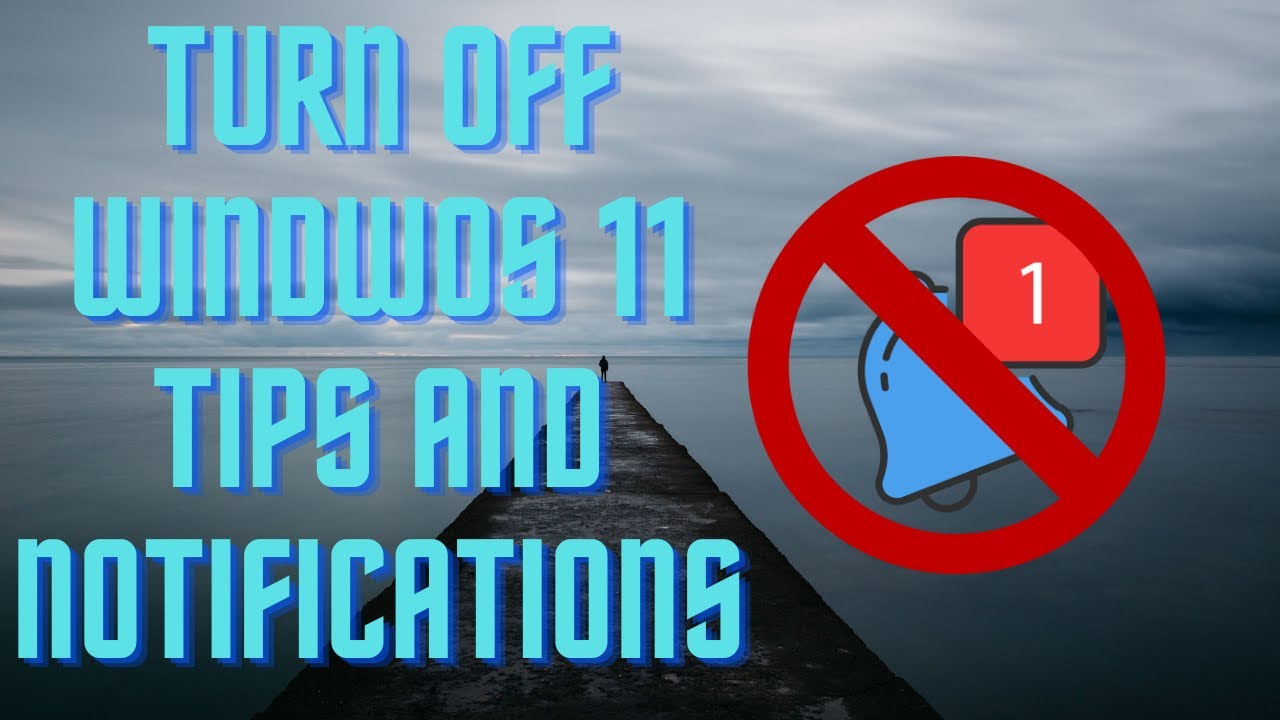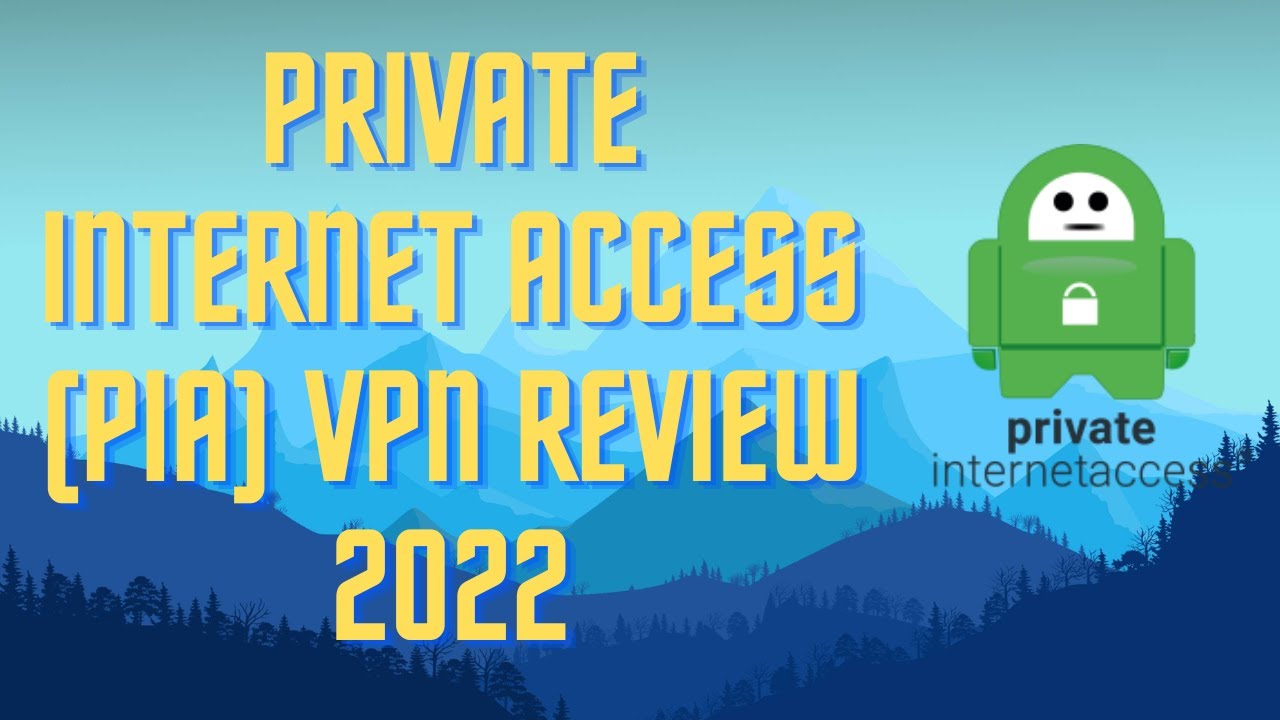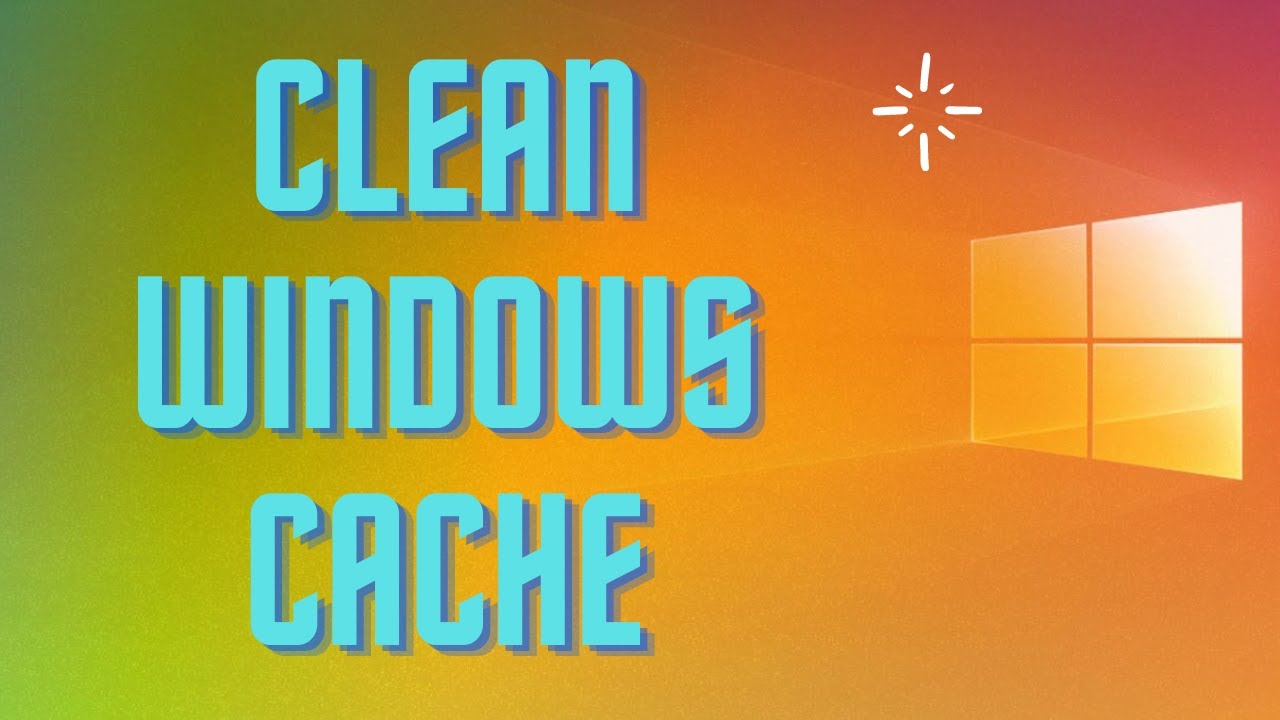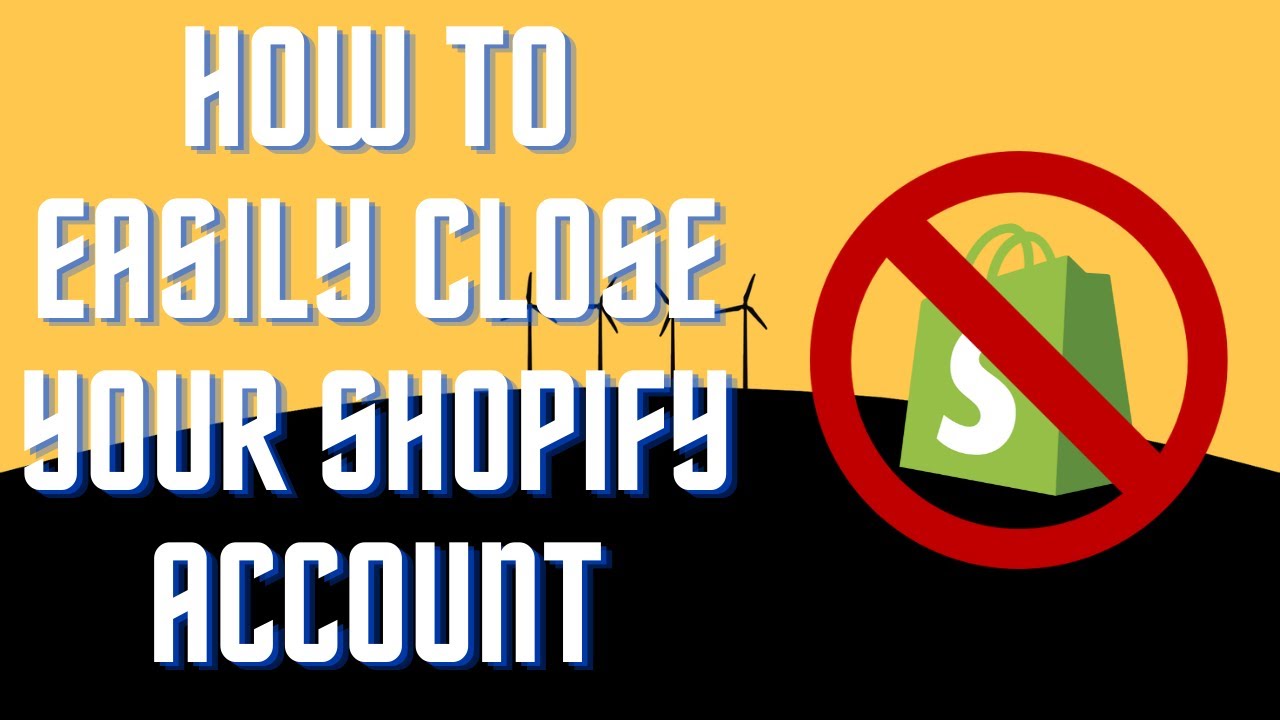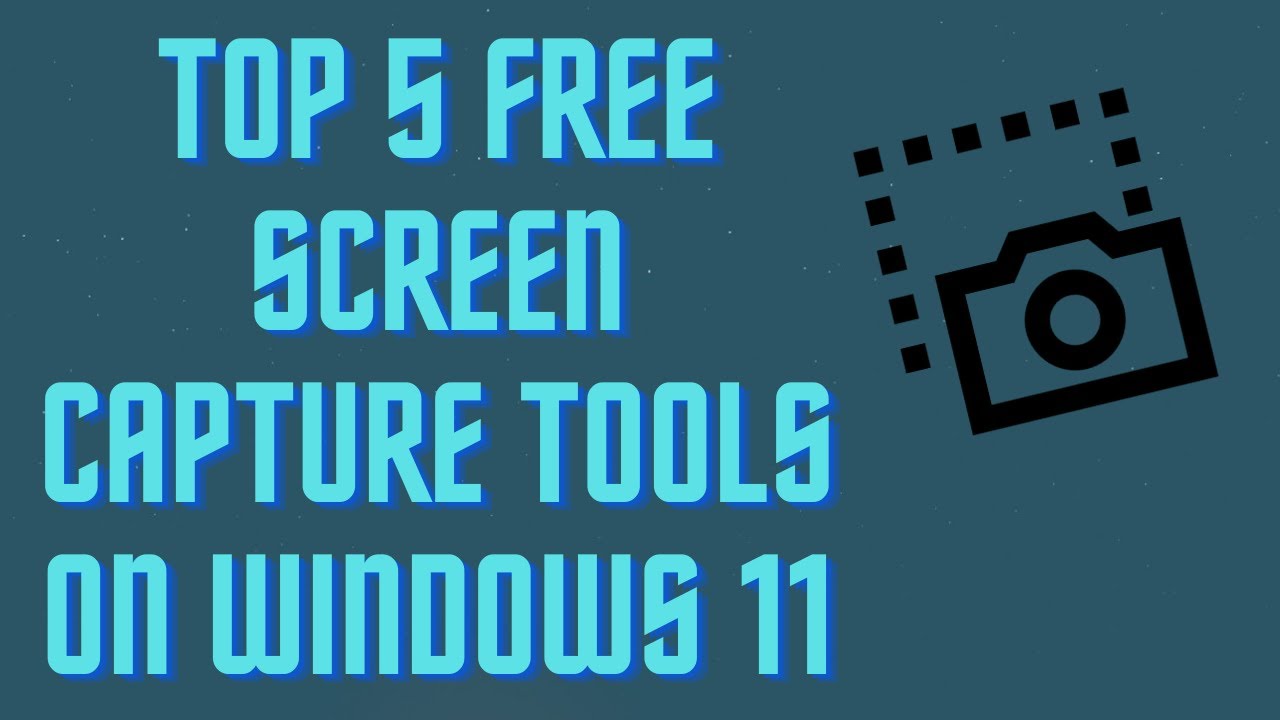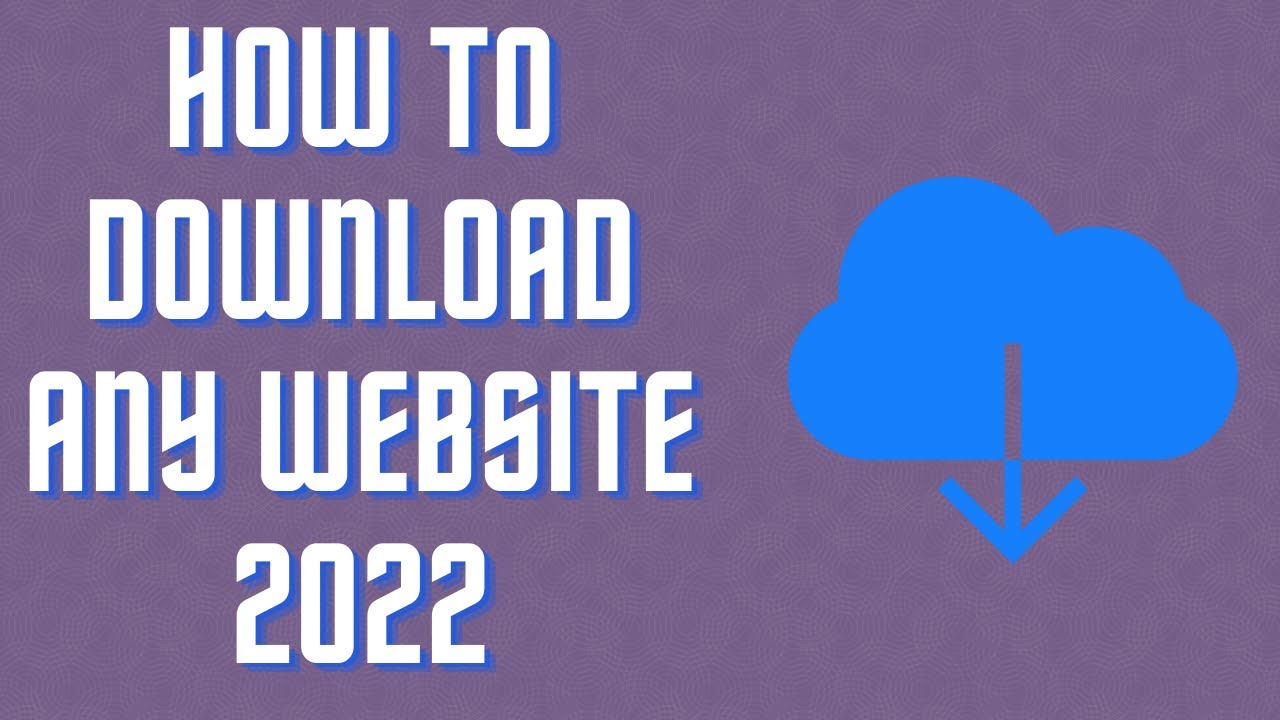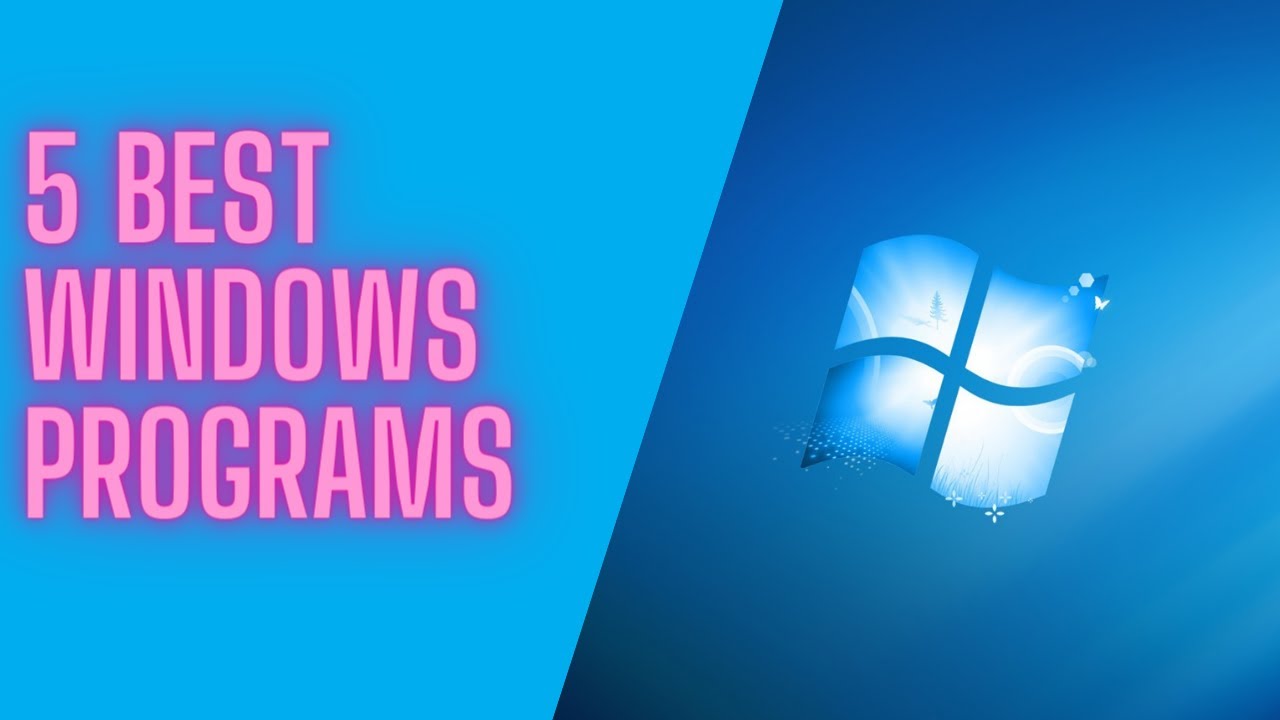In this video I'll show you how to speed up your PC by disabling visual effects. #VisualEffects #PC #speedup ▬▬▬▬▬▬▬▬ 📃 Watch related playlists and videos https://www.youtube.com/channel/UCtb8_zuGlCxHjLHj0gMDZJw/playlists ❤️ Join Amazon Product Reviews Youtube Members: https://www.youtube.com/channel/UCtb8_zuGlCxHjLHj0gMDZJw 🔔 SUBSCRIBE for more: https://www.youtube.com/channel/UCtb8_zuGlCxHjLHj0gMDZJw ▬▬▬▬▬▬▬▬ Products used to make this video: ▬▬▬▬▬▬▬▬ Audio-Technica Microphone - https://amzn.to/3I8LEWZ Focusrite Audio Interface - https://amzn.to/3hXIlr8 XLR Cable - https://amzn.to/37nkJu5 Microphone Arm - https://amzn.to/37gWzRL Micrphone Tripod - https://amzn.to/3t5cSKa ▬▬▬▬▬▬▬▬ ▬▬▬▬▬▬▬▬ 📃Some links contain affiliate links which may result in a small commission for "Ram Overload". Using these links does not cost you any extra money. The very small commission made from these links helps to sustain the longevity of this channel and is very much appreciated! ▬▬▬▬▬▬▬▬
Auto Generated Transcription:
hey what is up guys welcome to ram overload today i'm going to show you guys how to disable your visual effects and improve your pc speed okay so this is one way that you will notice your speed of your computer will increase right away okay and it's a really simple trick and a lot of people don't know about it but let me get let me show you guys how to do it it's really simple
what you want to do is first search for um just open up settings right and you want to go to system and scroll all the way down go to the about so if you're using windows 10 it might be slightly different but i believe it is under system and if you scroll all the way down click about and then for windows 11 it's over here
advanced system settings uh windows 10 you might have to scroll slightly down and press advanced system settings if you don't see it you can always search it over here and it will show up okay so let's click that and bring it right here and now what you want to do is go to under the advanced tab go to
performance click settings and under visual effects you want to do adjust for best performance so it will disable all these so once you do that you will know a drastic change in the way your pc looks like the background image will be removed the fonts the font will be slightly different not really good so let me just apply it it
takes like a couple seconds to take an effect because there's a lot of changes that it's doing um but you'll notice once i do it which ones are not really that good so you guys see over here the fonts over here just changed quite a bit and it doesn't really look good but these are best for performance so let me
minimize this so right here this is what you can see once you close this and open it so over here um it's really not nice you know it's kind of hard to see or hard to read right so for me what i personally do is adjust best appear or no i do custom and best performance and then i do custom and i use the one with the small smooth
edges for fonts right i don't know why it's my background image is there also because normally it removes the background image as well but i guess in certain cases it doesn't but you know you can just uh you know mess around with this and then you will see a performance improvement in your pc you know um there's certain things you
probably will want right um just depending on what you like you know this removes all like transitions different effects and things like that which you know are not really necessary but they help with the way the pc looks so you guys can see once i press like escape or okay or even me dragging this it's just like an empty square rather
than using the whole application drag itself right so okay and it just disappeared so that's basically how it is all the effects are removed so this way your pc will be using less resources when just doing trivial things to make your pc look nice that's up to you what you want to keep
and what you don't want to keep so yeah doing this will definitely help your pc's performance and let me know what you guys thought so if it worked for you if you didn't let me know you know if you liked this video make sure to come give it a thumbs up if it helped you definitely i would really appreciate that and don't forget to subscribe and hit that
notification bell definitely helps out the channel other than that peace out