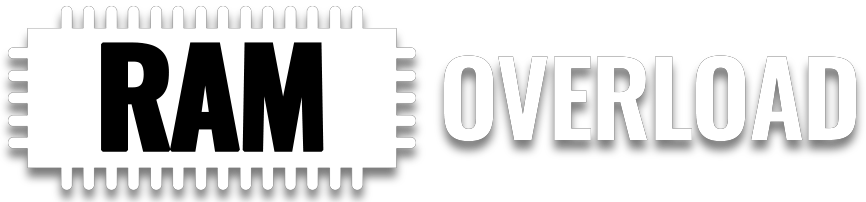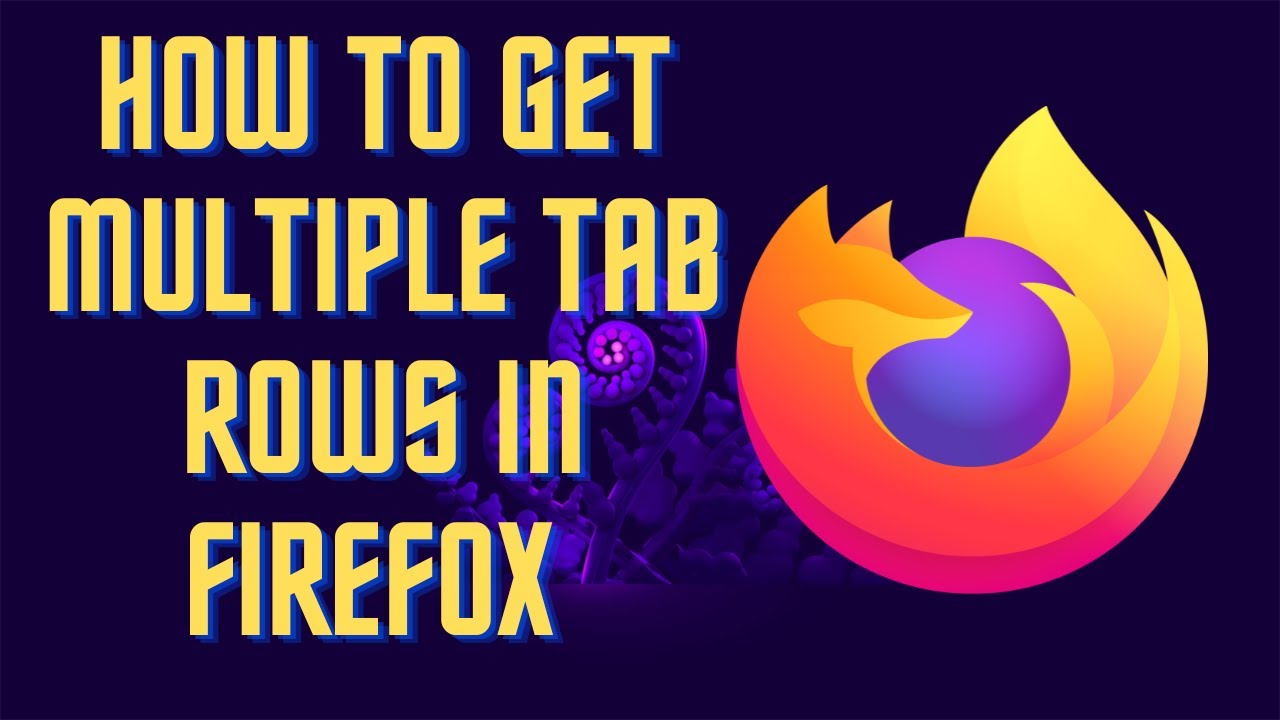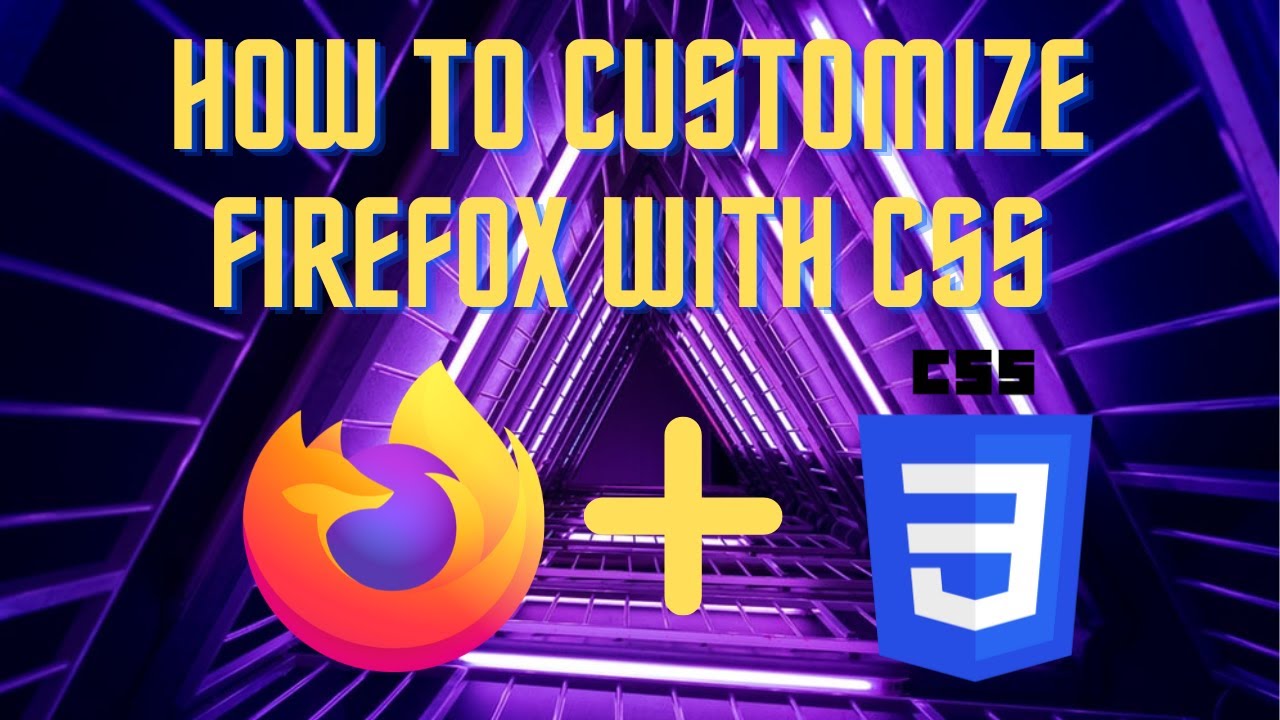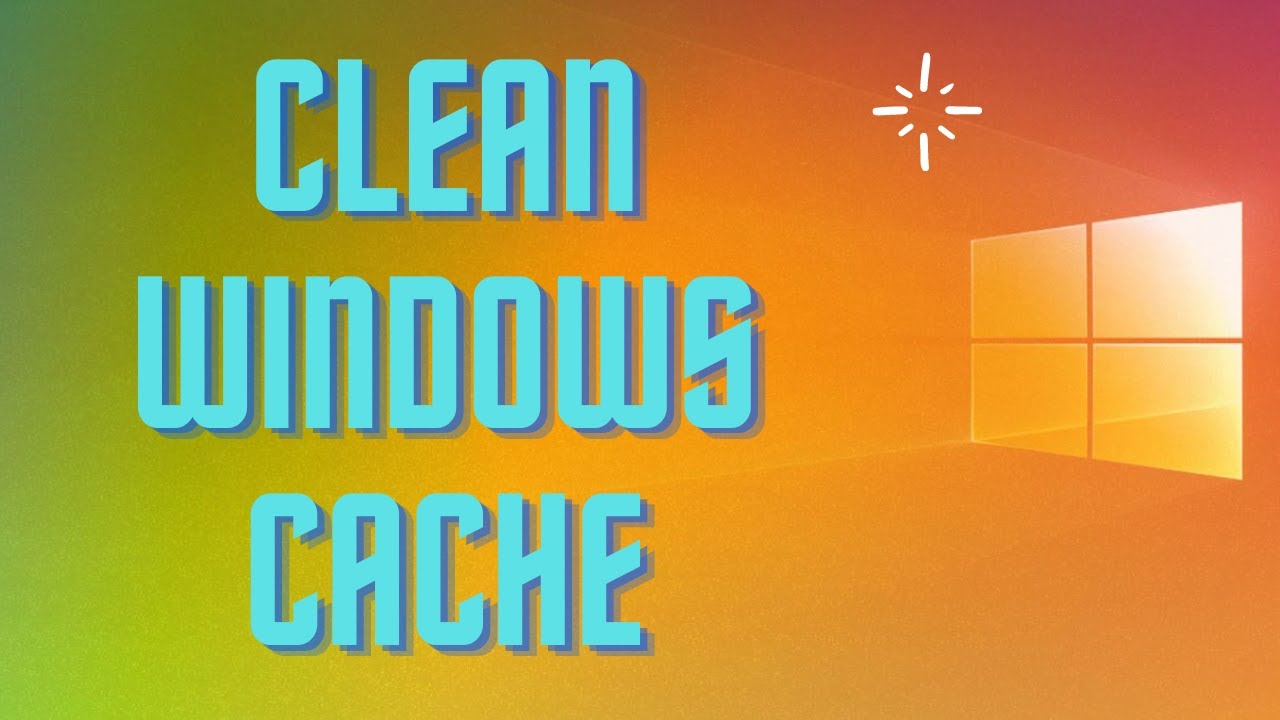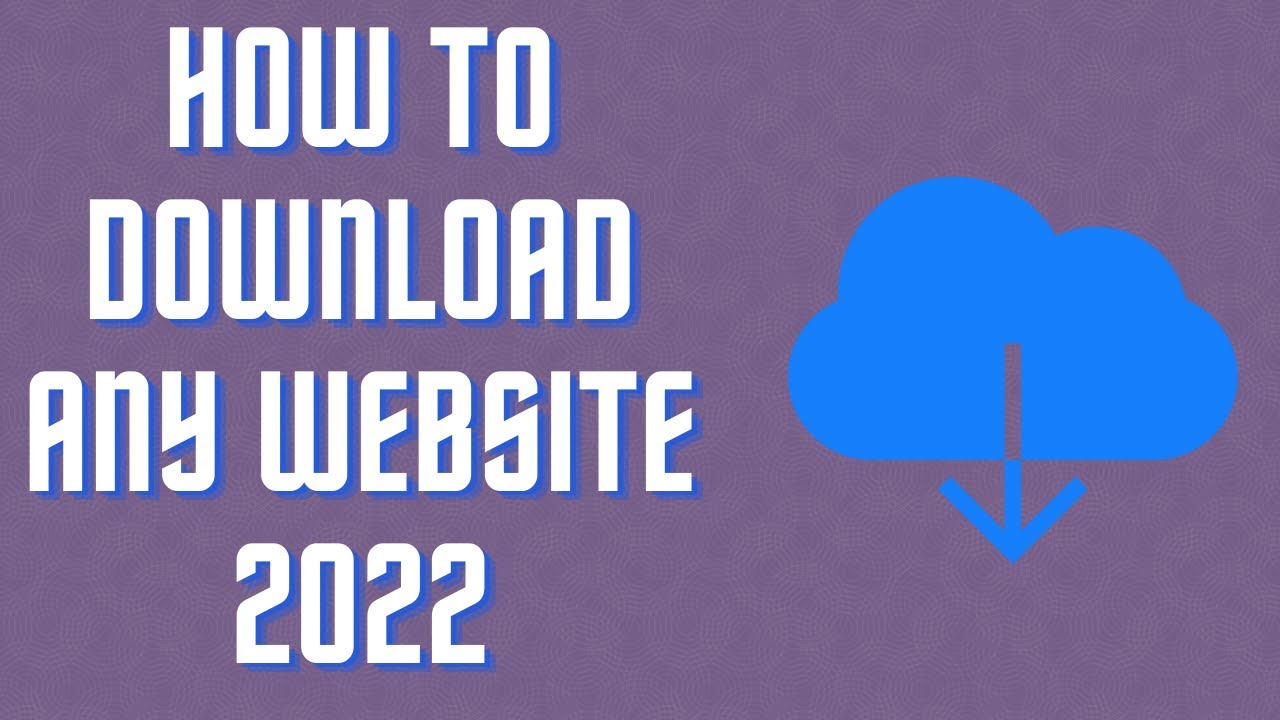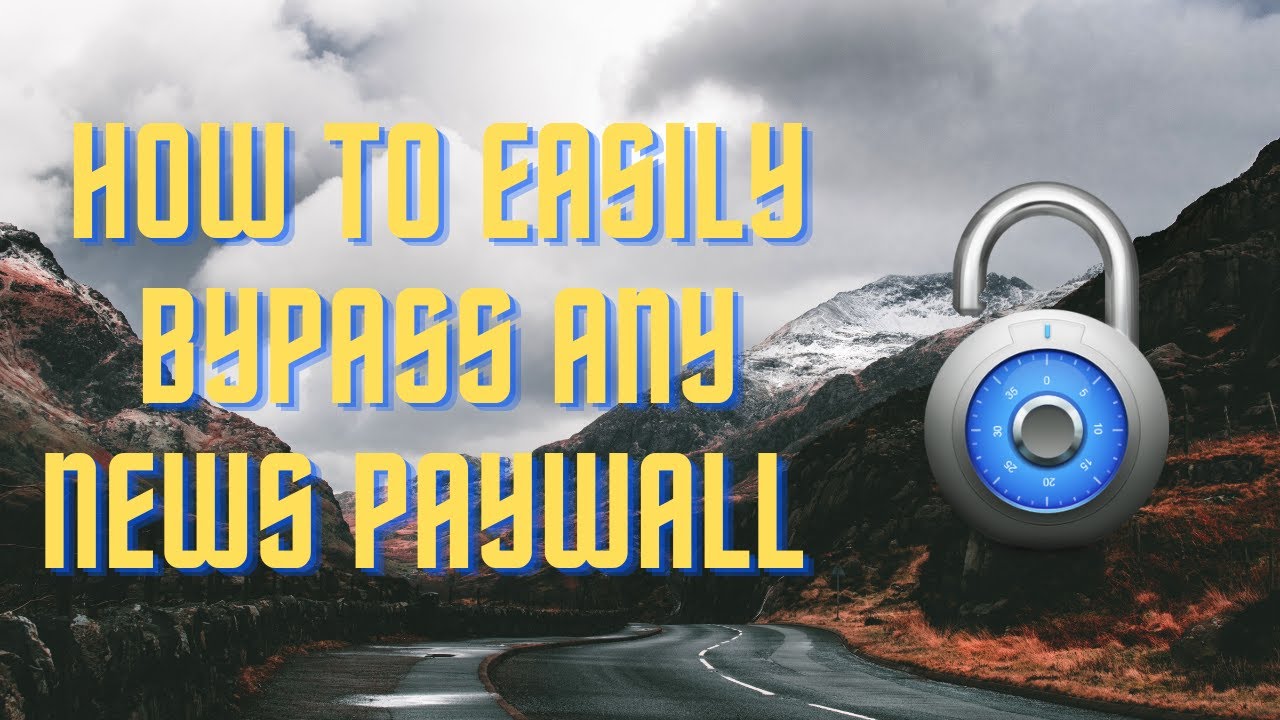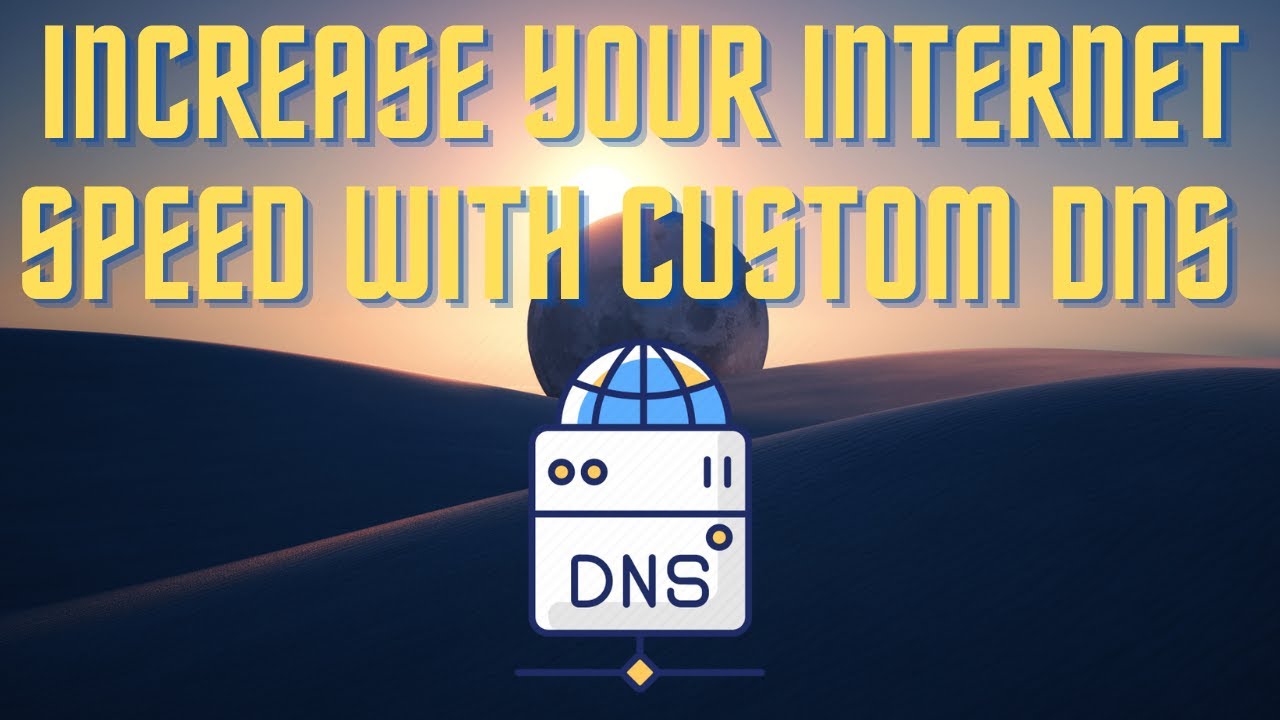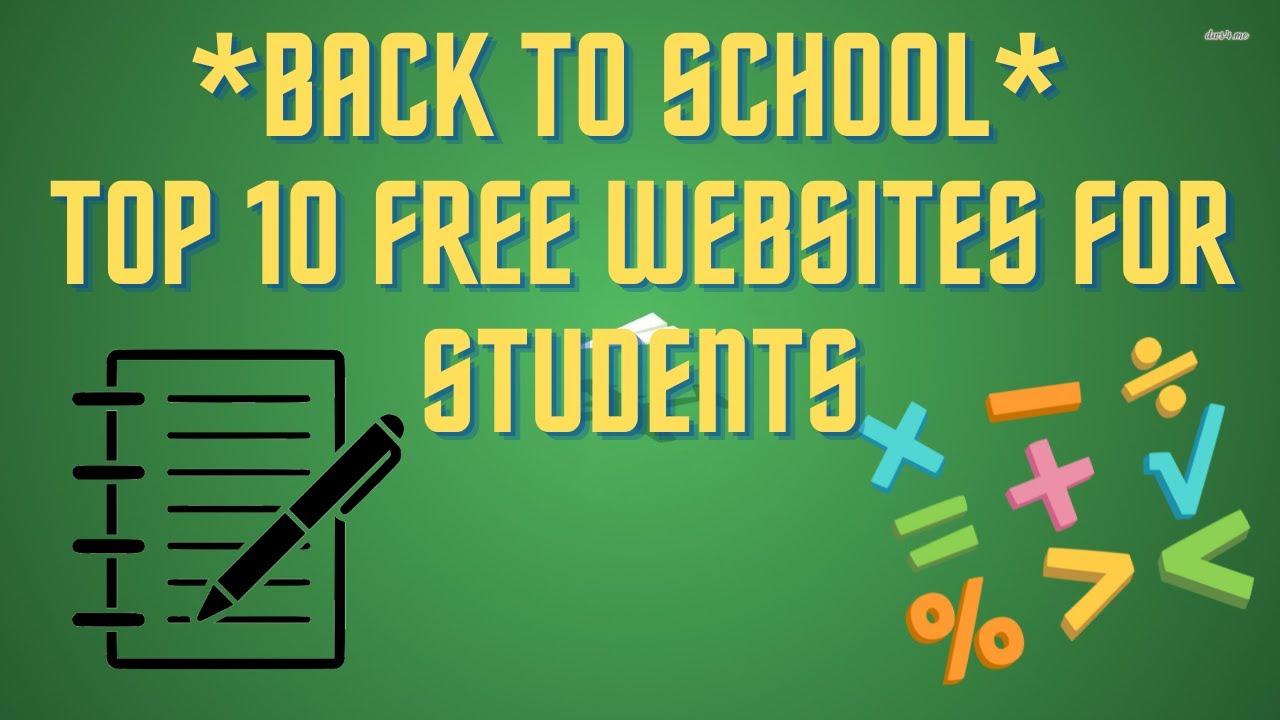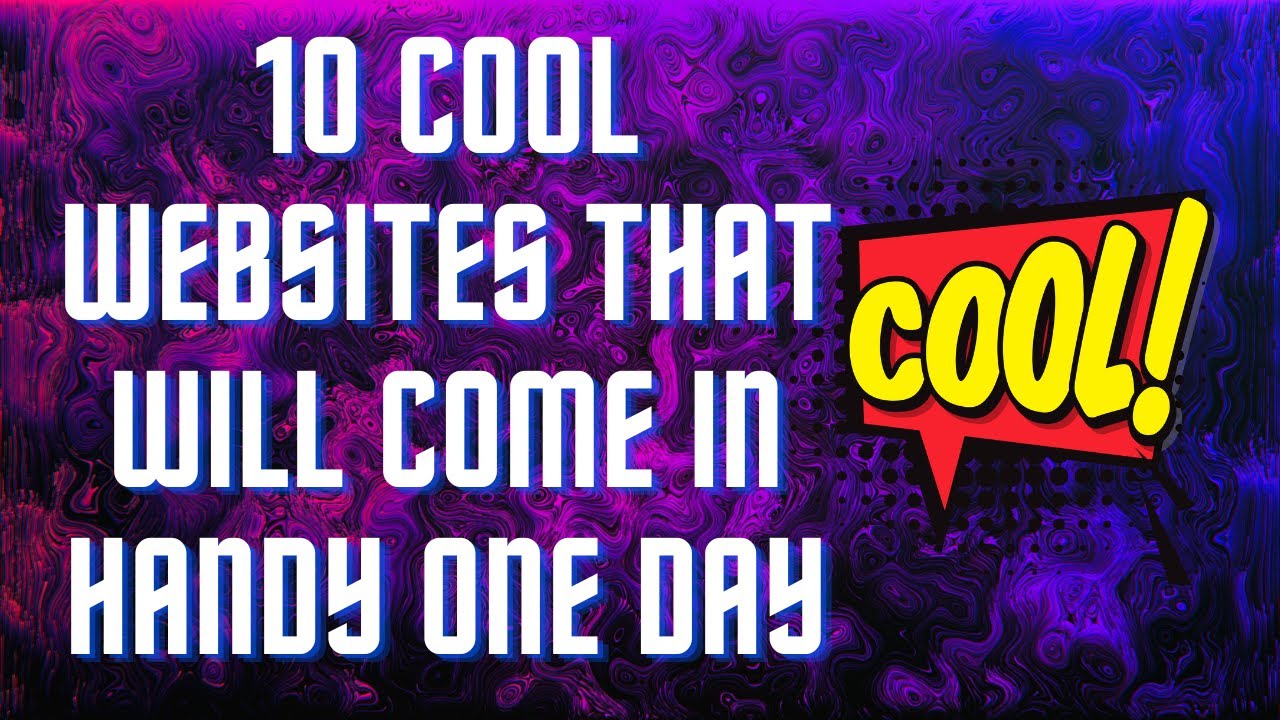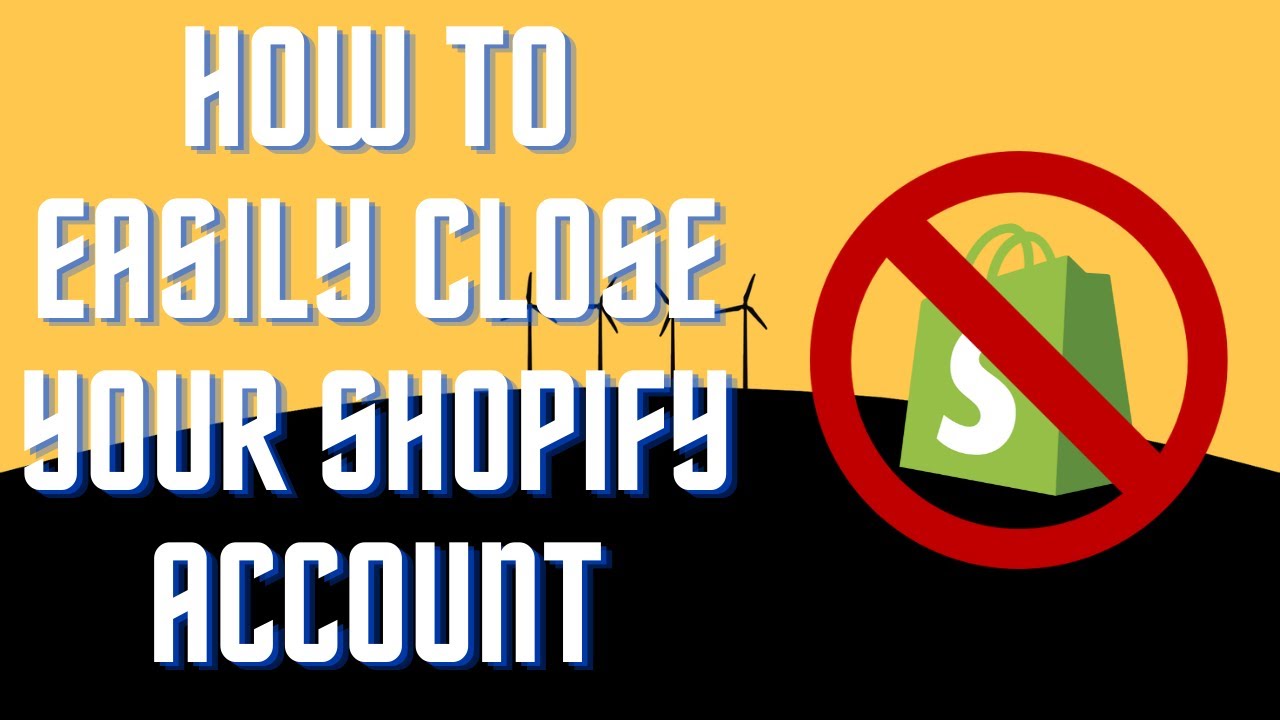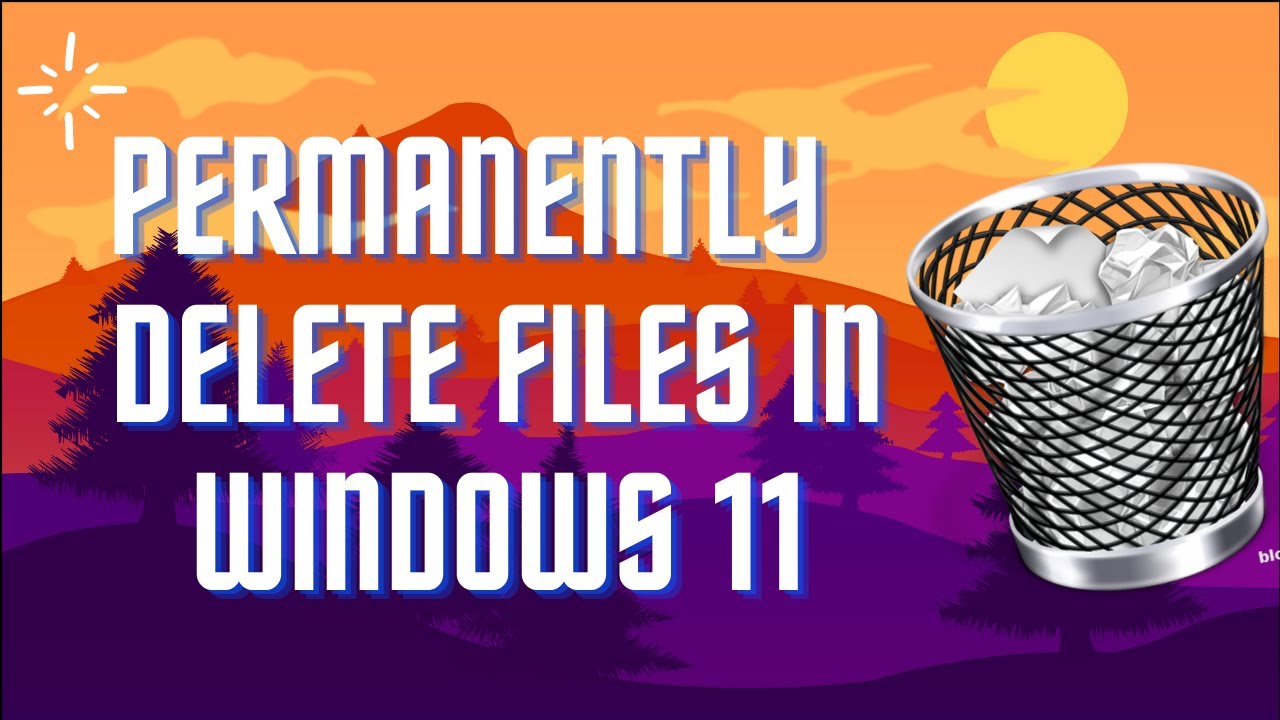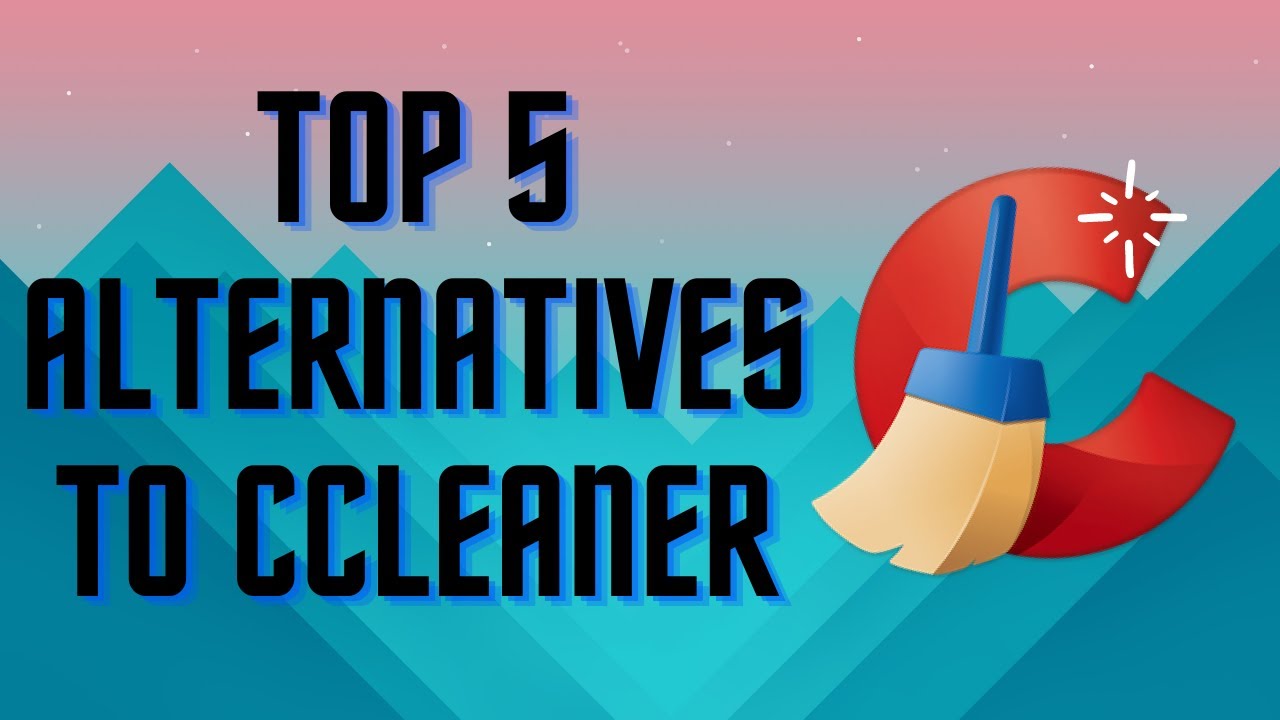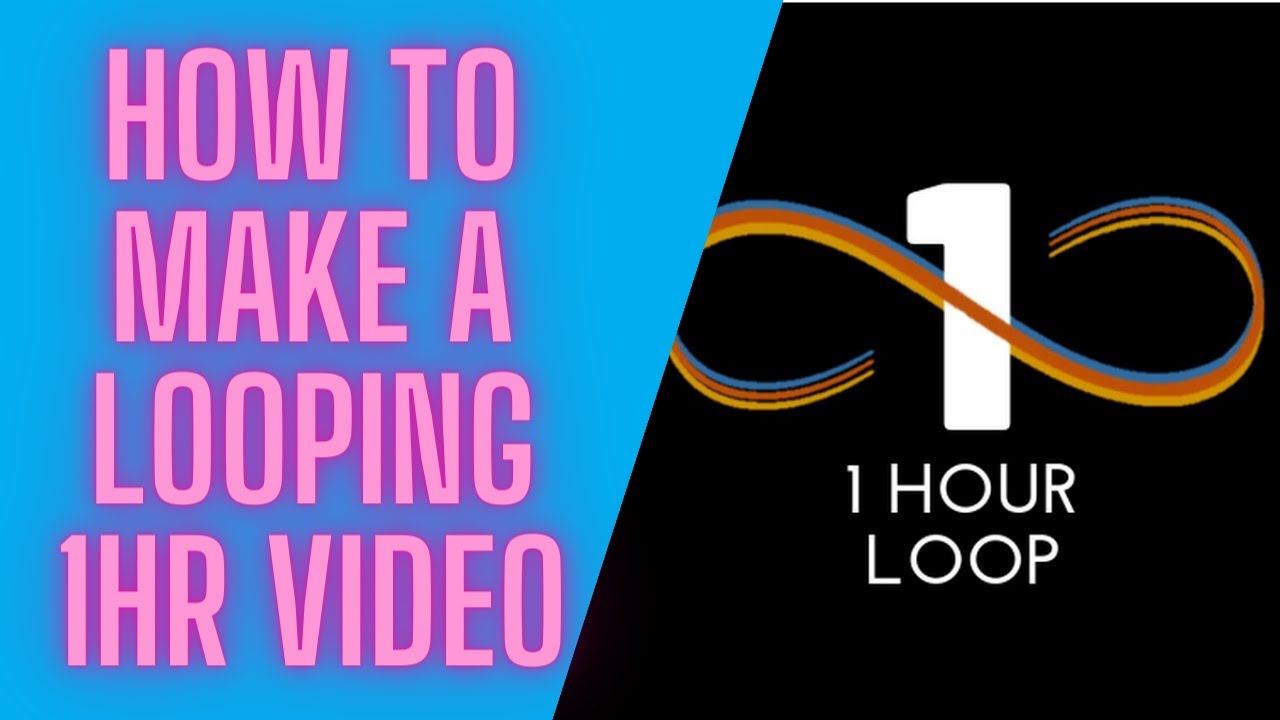In this video I'll show you how to get your Firefox to have multiple rows for tabs. This way you can easily see all tabs without them becoming too small. Download: https://cutt.ly/PG0bqsm #firefox #multipleTabs #customize ▬▬▬▬▬▬▬▬ 📃 Watch related playlists and videos https://www.youtube.com/channel/UCtb8_zuGlCxHjLHj0gMDZJw/playlists ❤️ Join Amazon Product Reviews Youtube Members: https://www.youtube.com/channel/UCtb8_zuGlCxHjLHj0gMDZJw 🔔 SUBSCRIBE for more: https://www.youtube.com/channel/UCtb8_zuGlCxHjLHj0gMDZJw ▬▬▬▬▬▬▬▬ Products used to make this video: ▬▬▬▬▬▬▬▬ Audio-Technica Microphone - https://amzn.to/3I8LEWZ Focusrite Audio Interface - https://amzn.to/3hXIlr8 XLR Cable - https://amzn.to/37nkJu5 Microphone Arm - https://amzn.to/37gWzRL Micrphone Tripod - https://amzn.to/3t5cSKa ▬▬▬▬▬▬▬▬ ▬▬▬▬▬▬▬▬ 📃Some links contain affiliate links which may result in a small commission for "Ram Overload". Using these links does not cost you any extra money. The very small commission made from these links helps to sustain the longevity of this channel and is very much appreciated! ▬▬▬▬▬▬▬▬
Auto Generated Transcription:
hey what is up guys welcome to ram overload today i'm going to show you guys how you guys can have multiple tab rows in your firefox web browser all right um i made a video before also on how to customize your firefox browser's css with css right so this is kind of similar but this is specific for the multiple tabs um well multiple rows for the tabs on the
browser so just to show you the way it looks when you have it expanded it is a scroll bar here so it does limit it to three rows so let me just open up a bunch of random things so you guys can see over here it does limit it um to three rows all right so this way you won't have half the browser filled with just tabs all right um so you know this is pretty
useful in my opinion especially if you're someone who has a lot of tabs which um i am and this comes in pretty useful you know you can kind of see the full name um for a lot for pretty much all of them right since you do have a scrolling thing over here so let's get started how do you do this so first what you want to do is go to about config
on your firefox it will say there's a um proceed with caution just press accept and continue next what you want to search for is toolkit dot legacy user profile customizations dot style sheet right here so by default this will be false you just want to double click it and make it uh to true to enable it
all right so once you do that we want to go to about.support all right so now we're here what we want to do is find this profile folder section right and we want to do open folder all right and it will open the folder
where this specific profile for your browser is okay um so now what we want to do is go to our chrome folder inside uh this folder and if you don't have one you can just right click and create a new folder which i had to do and you know it is called
chrome oddly enough but um that's just how it is so you want to just double click it and open it right and then i will leave the css the file for the css in the description below so you guys can just click that and download it yourselves and what you want to do is just drag it into here all right and once it's here um you you want to just confirm everything
make sure you're in the dash release folder over here which was the profile folder whichever one you collect over here right you want to click that right um or be in that and have a folder called chrome all right and if it wasn't there you want to create it create a new folder right and within that folder is where
you would put your css file right just to show you guys this is a regular css file nothing too crazy or anything just double click it and you'll be able to see it obviously you can add your own customizations but this is just for the multiple tabs so once you do all that you want to restart your firefox browser and then
once you've restarted it should show up and if it still doesn't maybe try restarting your computer but that's p you probably wouldn't have to do that restarting the browser should be good enough so yeah that's pretty much it um you know i hope you like this video make sure um you know if you liked it definitely give it a thumbs up don't forget to subscribe i'll leave all
the links indeed is this in the description so you guys can check it out over there if you have any questions or comments please leave them down below other than that peace out