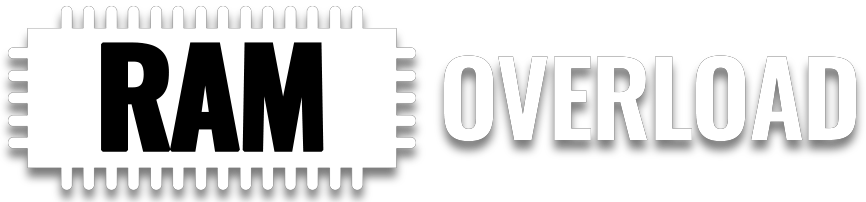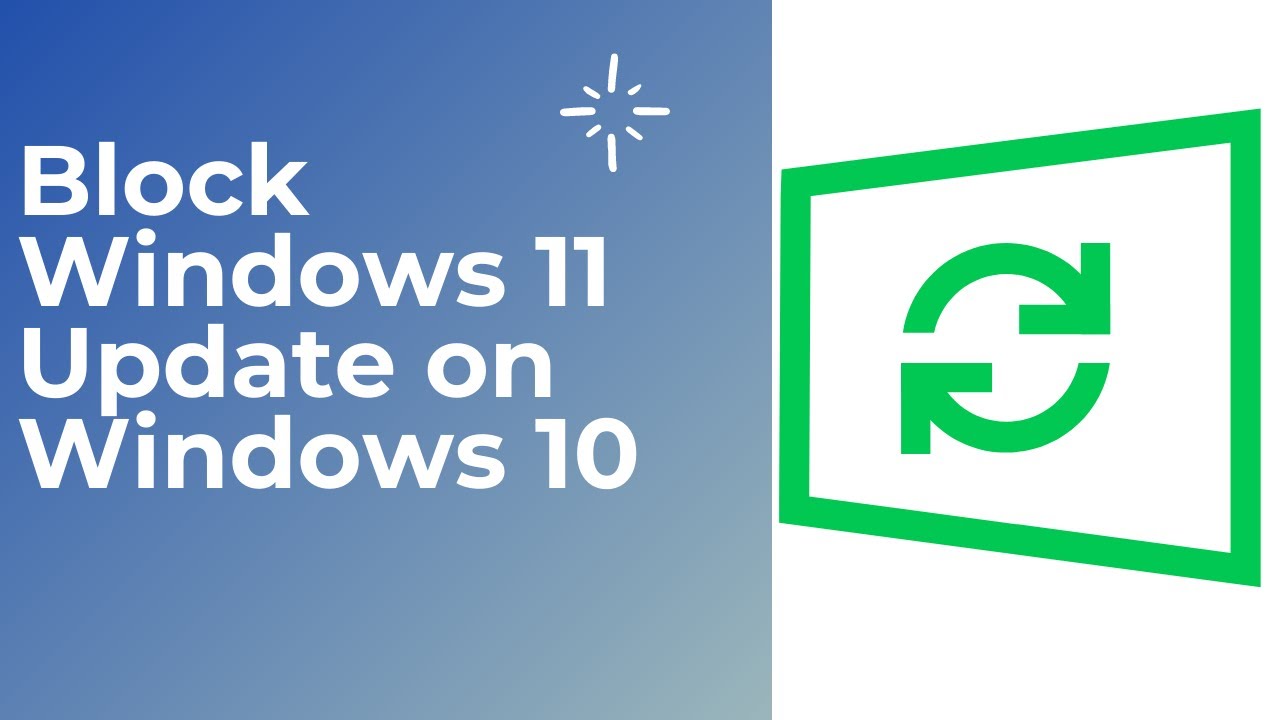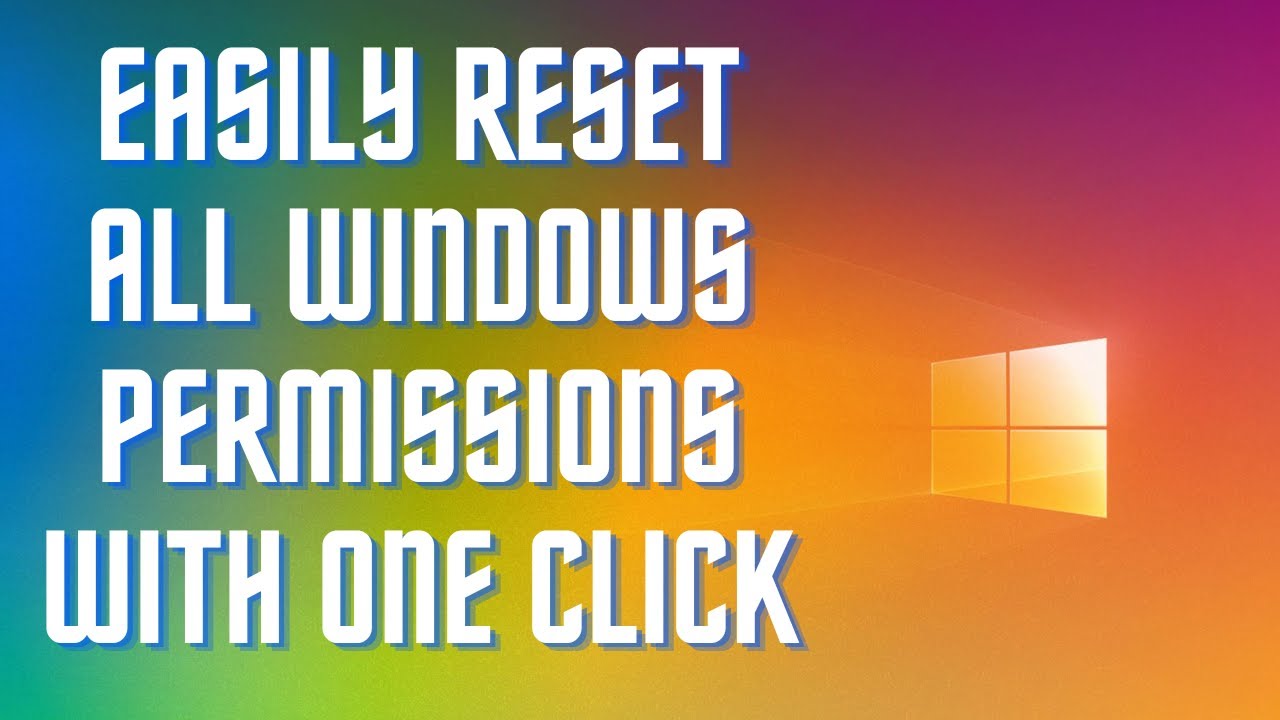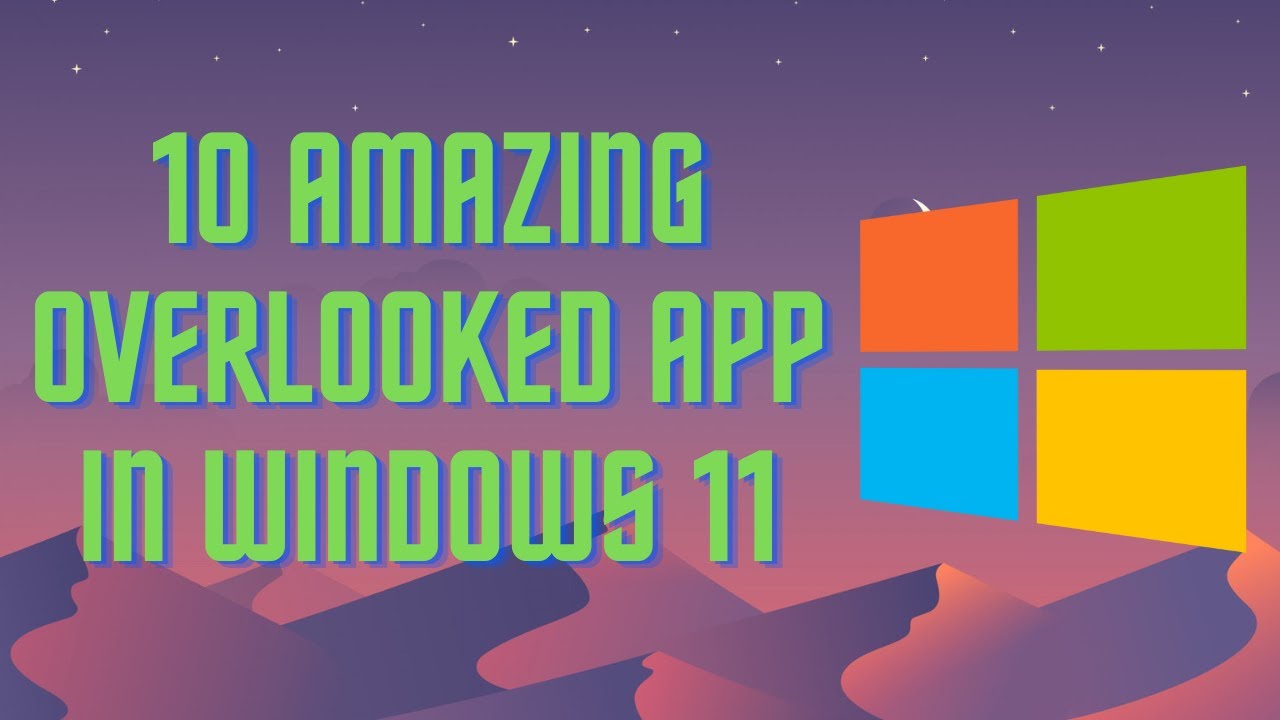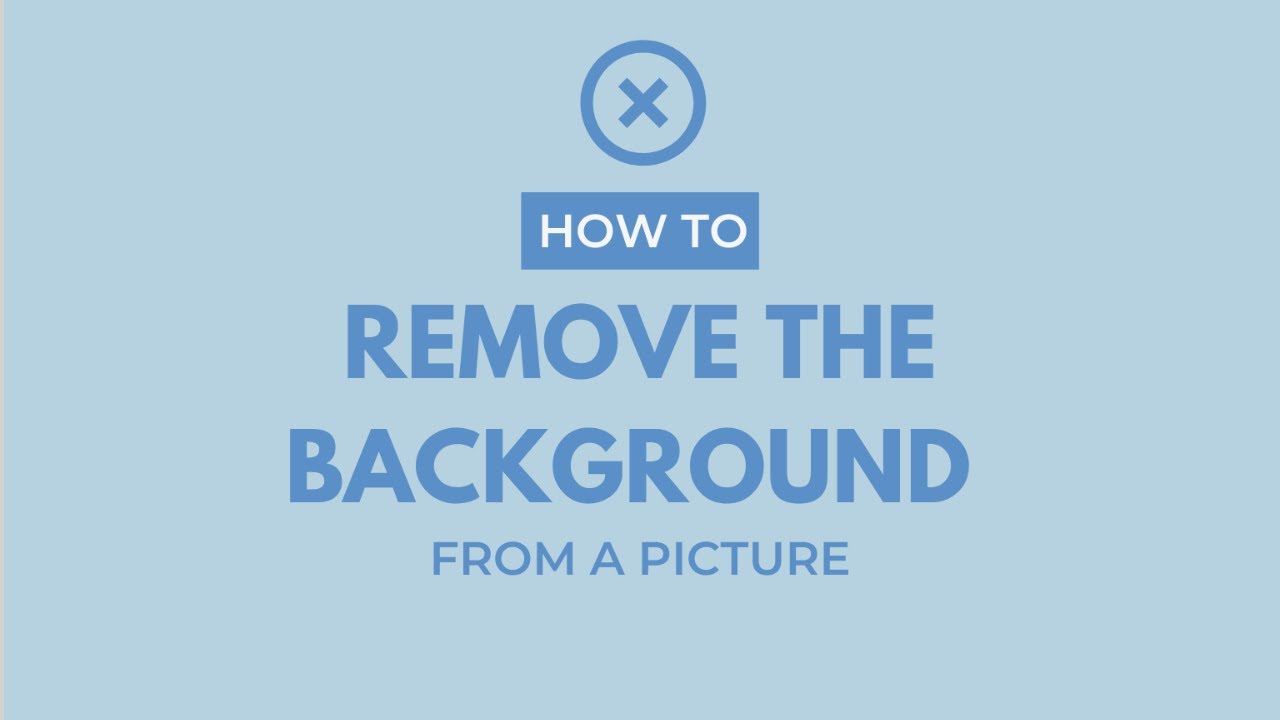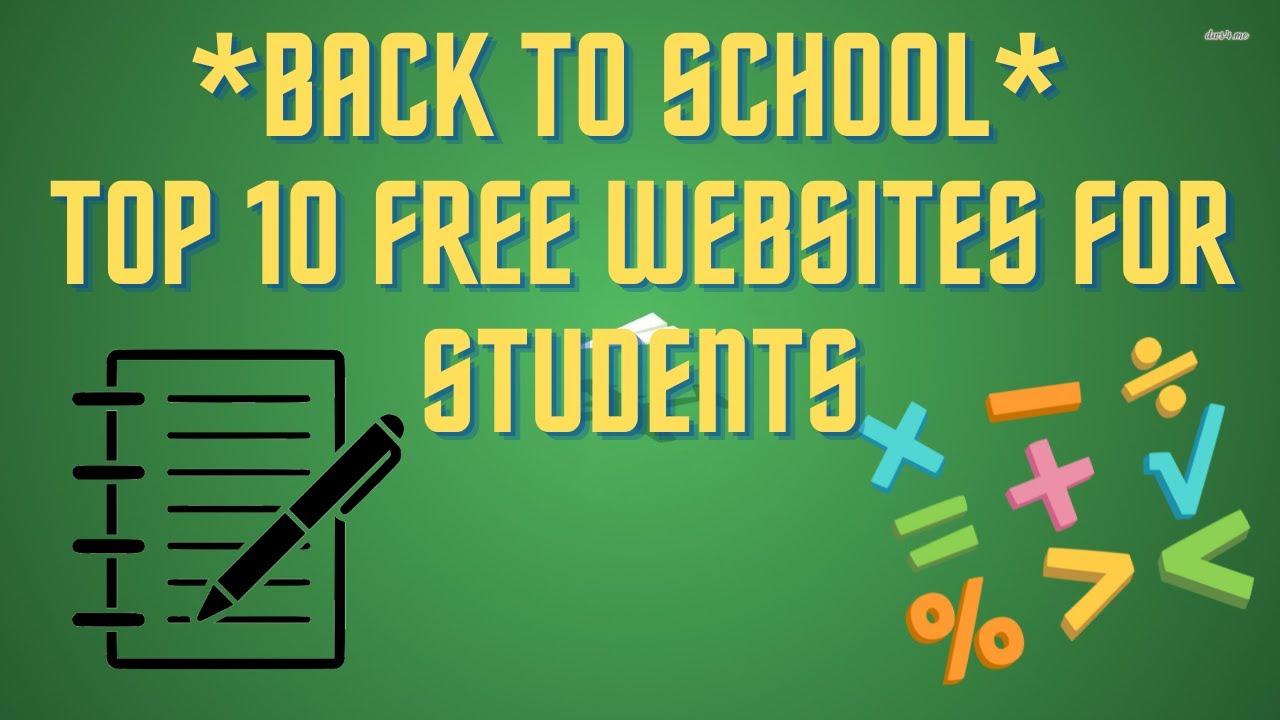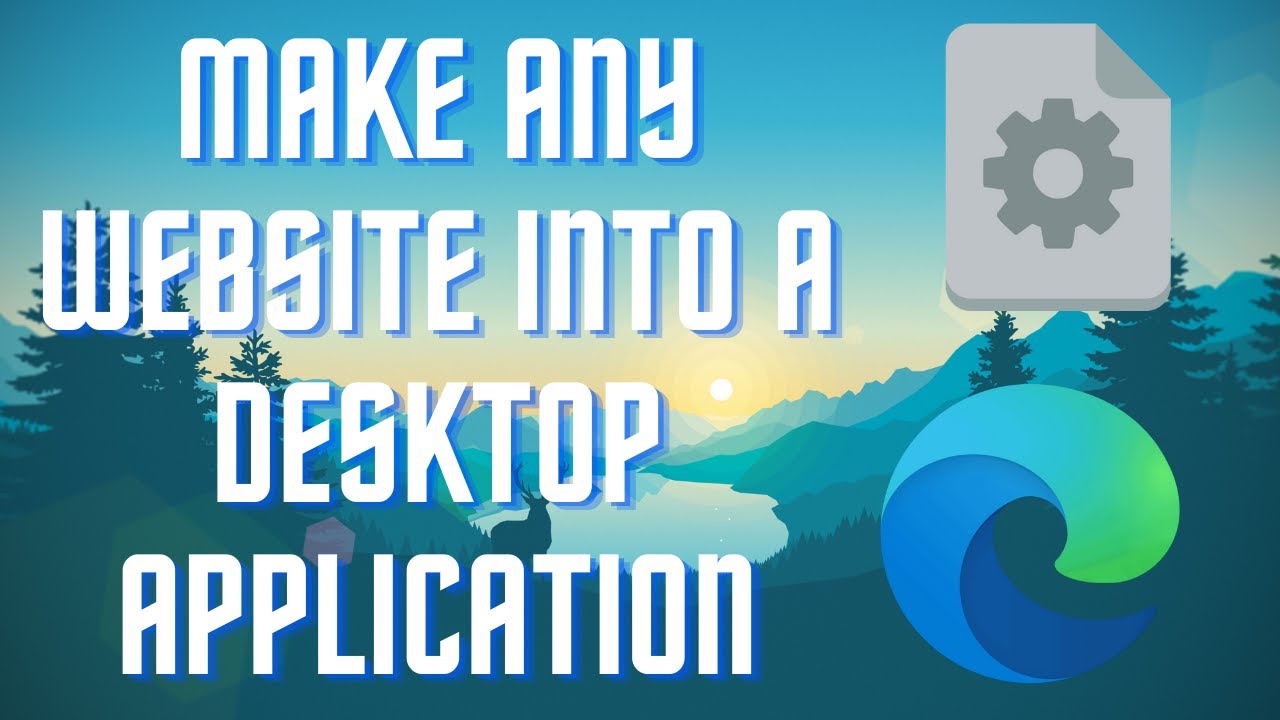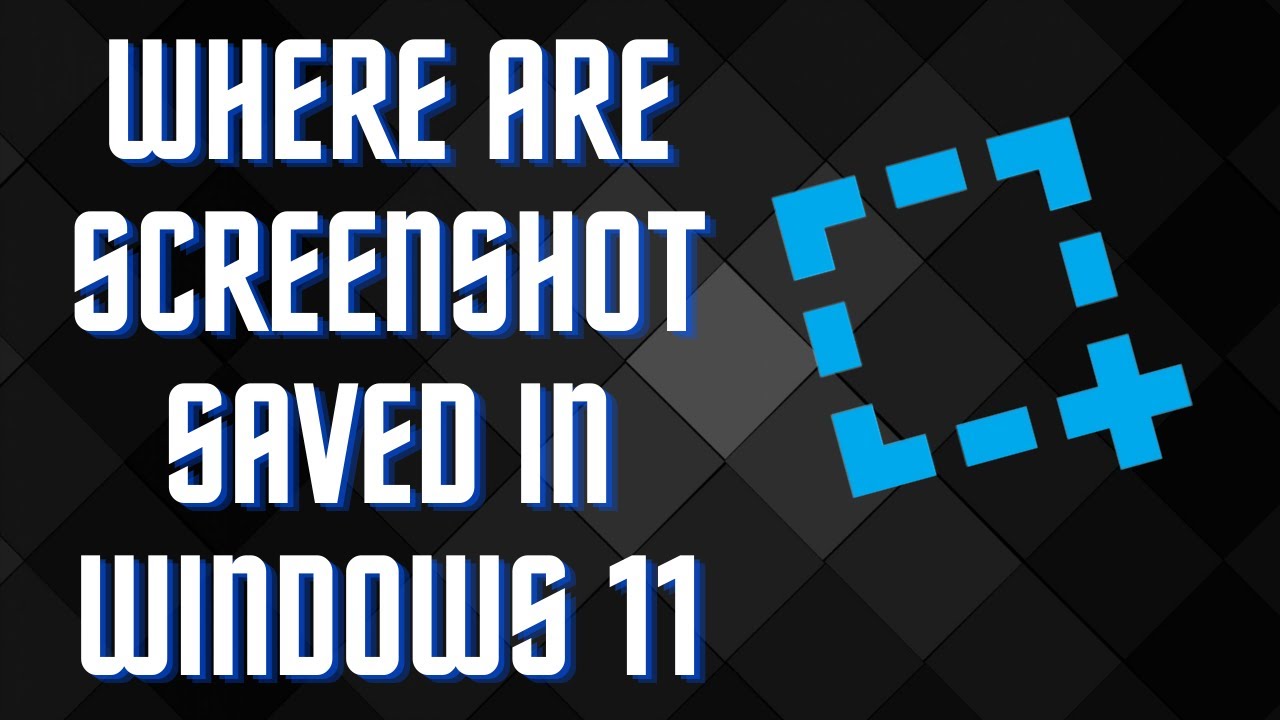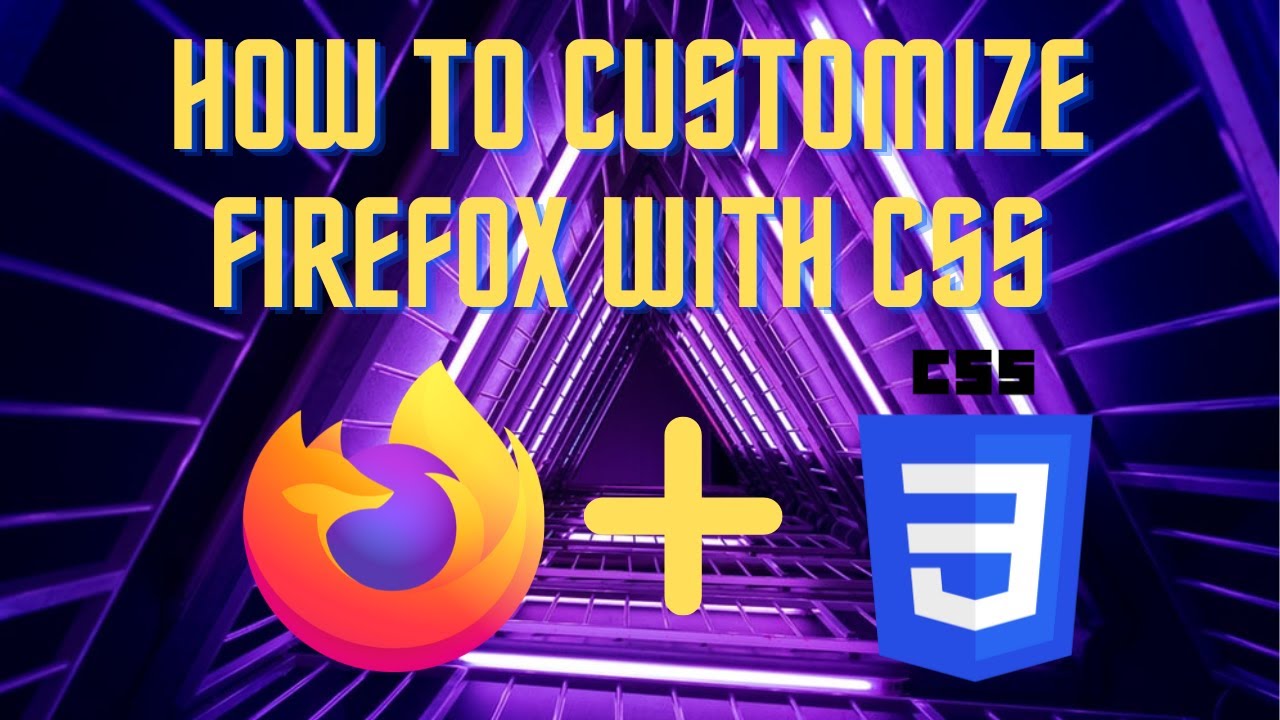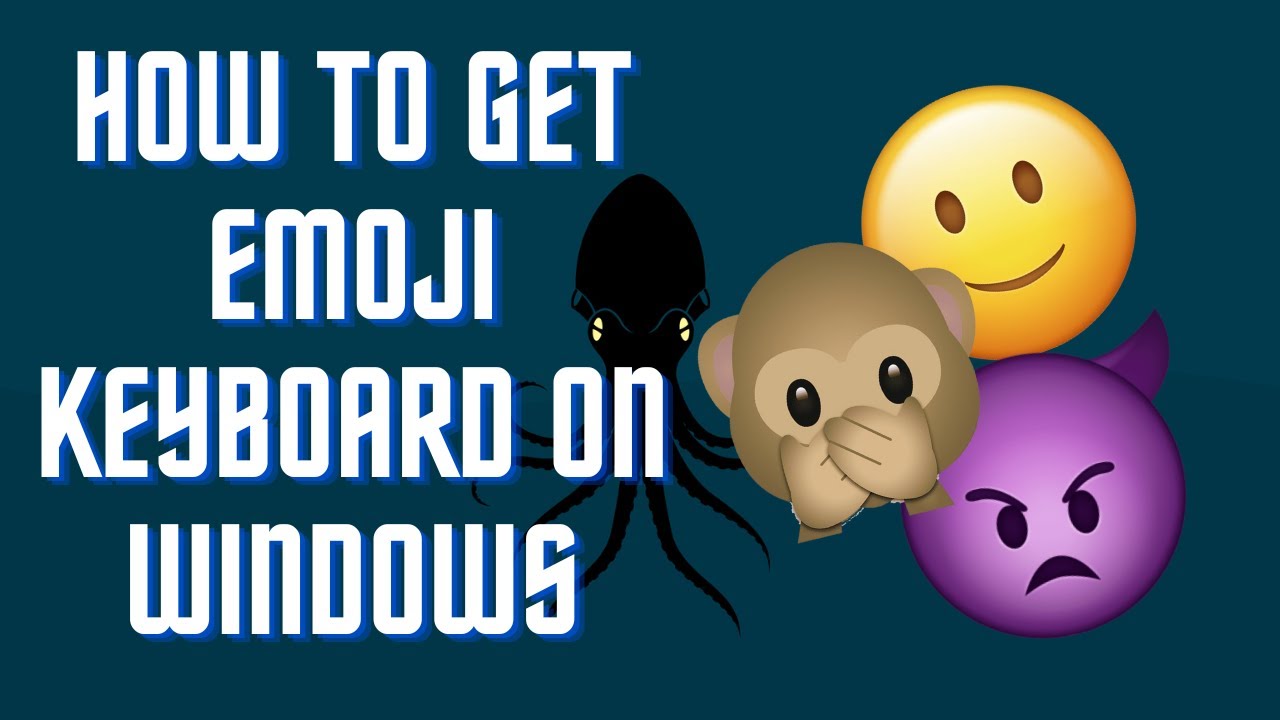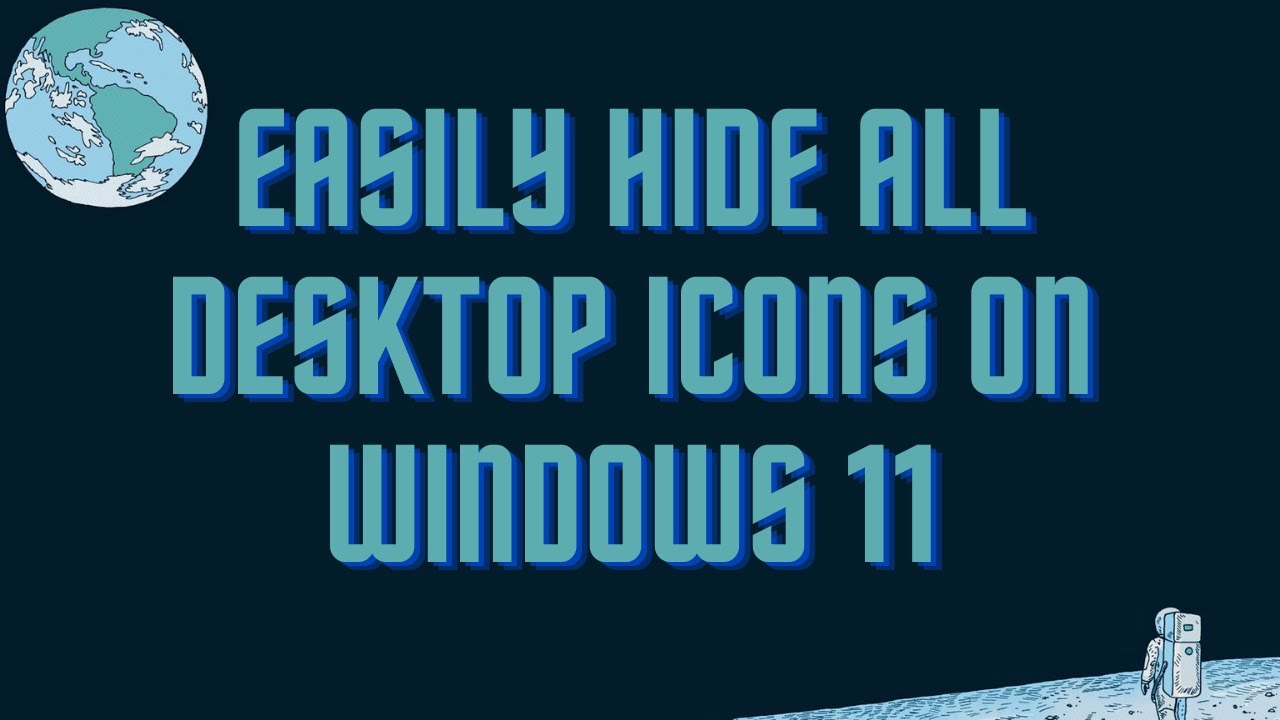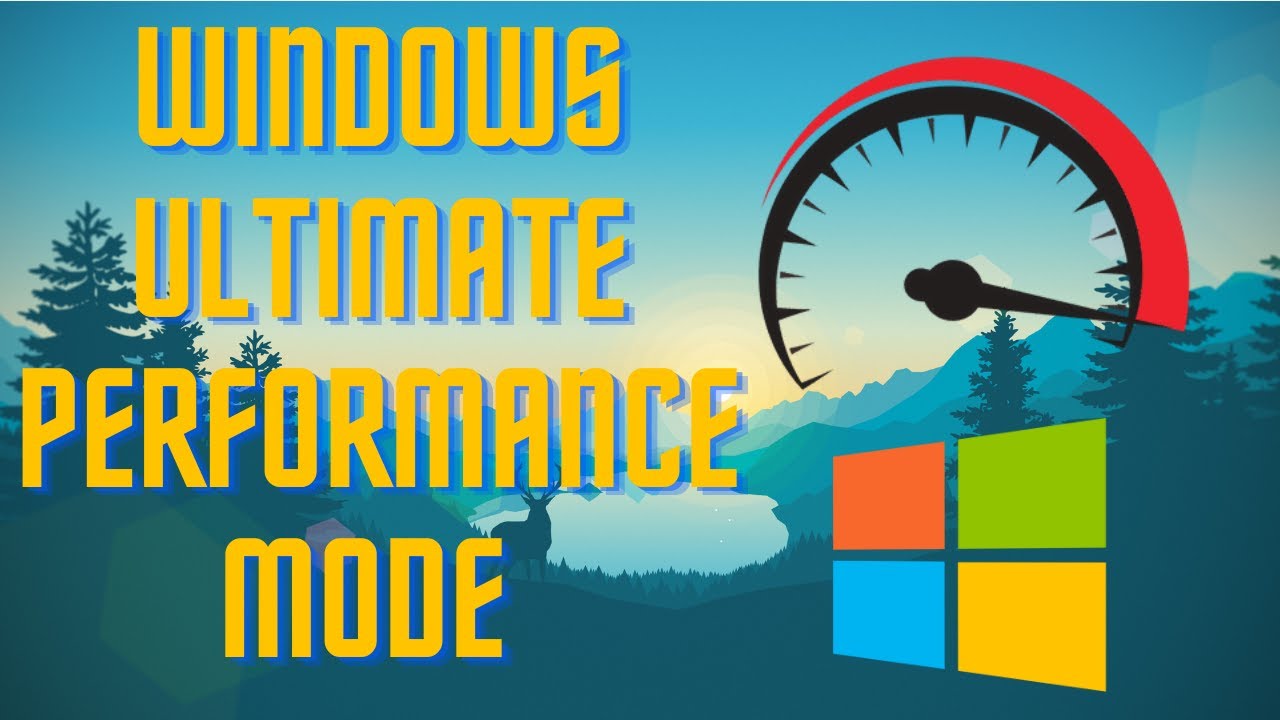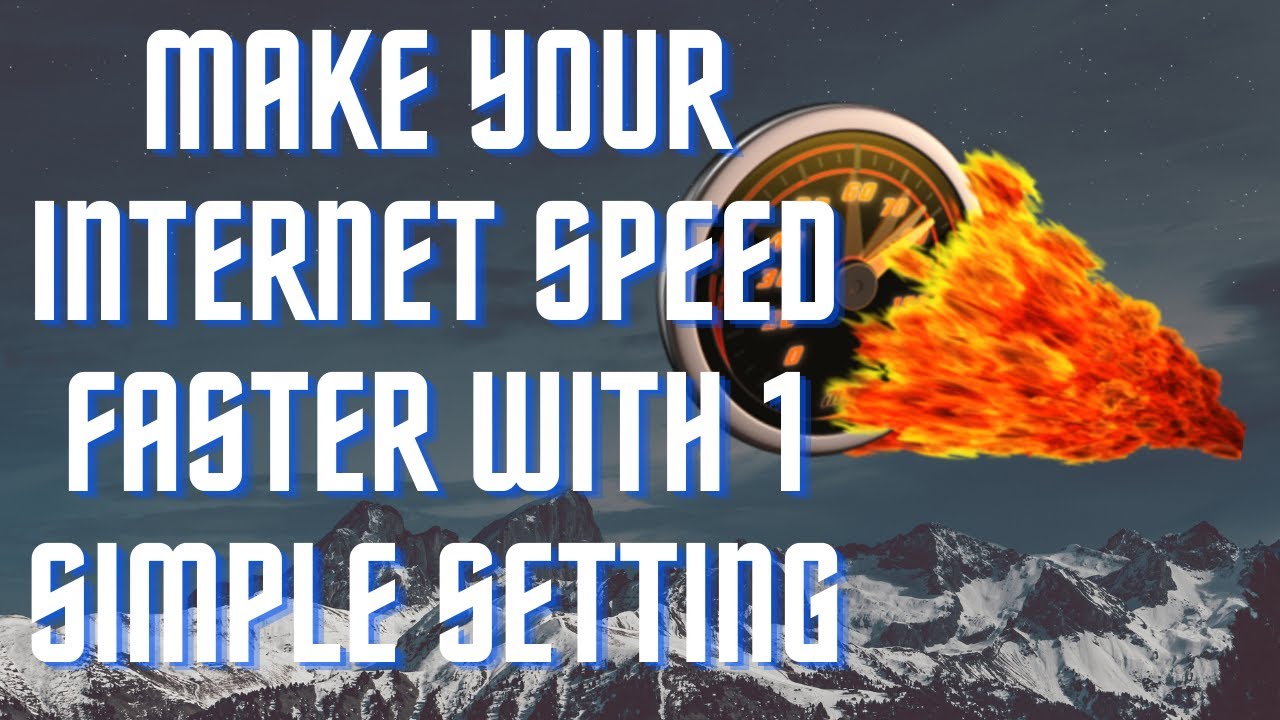Tired of annoying "Upgrade to Windows 11" messages or do you just want to prevent your computer from updating, follow these easy steps. ▬▬▬▬▬▬▬▬ 📃 Watch related playlists and videos https://www.youtube.com/channel/UCtb8_zuGlCxHjLHj0gMDZJw/playlists ❤️ Join Amazon Product Reviews Youtube Members: https://www.youtube.com/channel/UCtb8_zuGlCxHjLHj0gMDZJw 🔔 SUBSCRIBE for more: https://www.youtube.com/channel/UCtb8_zuGlCxHjLHj0gMDZJw ▬▬▬▬▬▬▬▬ Products used to make this video: ▬▬▬▬▬▬▬▬ Audio-Technica Microphone - https://amzn.to/3I8LEWZ Focusrite Audio Interface - https://amzn.to/3hXIlr8 XLR Cable - https://amzn.to/37nkJu5 Microphone Arm - https://amzn.to/37gWzRL Micrphone Tripod - https://amzn.to/3t5cSKa ▬▬▬▬▬▬▬▬ ▬▬▬▬▬▬▬▬ 📃Some links contain affiliate links which may result in a small commission for "Ram Overload". Using these links does not cost you any extra money. The very small commission made from these links helps to sustain the longevity of this channel and is very much appreciated! ▬▬▬▬▬▬▬▬
Auto Generated Transcription:
hey what is up guys welcome to ram overload and today i'm going to be showing you guys how to block windows 11 update so if you guys been getting these pesky notifications from microsoft if um that you should install or upgrade to windows 11 and you don't want to do that just yet this is an easy quick and easy way to basically
disable those updates and just not allow it to happen on your computer so first what you want to do is you want to search for local group policy local group policy okay so disclaimer i do already have windows 11 installed right but if you don't want to install it for whatever reason
this is how you would do it on windows 10. it's basically the same thing so once we're here we want to go to administrative templates windows and components just drill down and then let's expand this windows update and over here depending on what version you have
you might want to you might see update windows update for business right um somewhere here under windows update and that's the one you want to select okay once you select that and windows 11 is is called this manage updates offered by from windows update you want to select a
select the target feature version update okay it should say not configured so just double click that press enabled right and then over here you want to type in windows 10 make sure you have the spelling right uh because that does matter right um so after that we want to basically check
what version of windows you have and the way to do that is you can just type in win ver okay and you can see over here it's a command and once you run that command this pop-up comes you guys can see i have windows 11 yours would probably say windows 10 or something right um and it's
yeah it'll show you something probably like 2 1 h1 right um so that's the target version we're going to lock it too so that one we'll type over here to one h1 press ok apply let's close that out and now we're done with this next what we want to do is update our registry okay so you can just search
registry editor right click it i already have it open and then we'll drill down to hkey local machine and then software and then policies then microsoft then windows and then under windows windows update if you don't have windows update you can just right click on windows new and you can add you can add a new one okay
so let's just uh so so well windows update my bad so we're on windows update so the ones you have to ins to add are these two keys okay so you can right click new d word key right um you first first one you want to name it
to target release version right once you rename it double click it set the value to one okay i already have that over here set to one the next one what you want to do is create a a string value okay string value name it to target release version info and then give it the value
2 1 h1 okay that's the version we're locking it to and then once we do that we're pretty much done um you can probably restart your computer just for it to take effect but it should already have and after that if you go to windows update you'll probably see that you you might have like some kind of display warning saying some settings are
managed by your organization or something like that for me i can't just update i can't update anything because of these because i already have windows 11 and i'm already past the 2 1 h1 version so yeah that's basically how you do it you know if you guys have any questions or comments let me know uh you know if this video helped and you liked it make
sure to give it a thumbs up really helps and don't forget to subscribe for other great tutorials other than that peace out