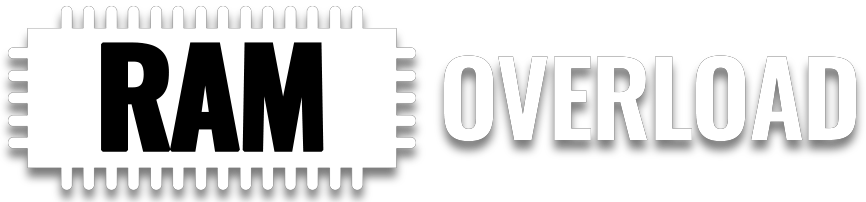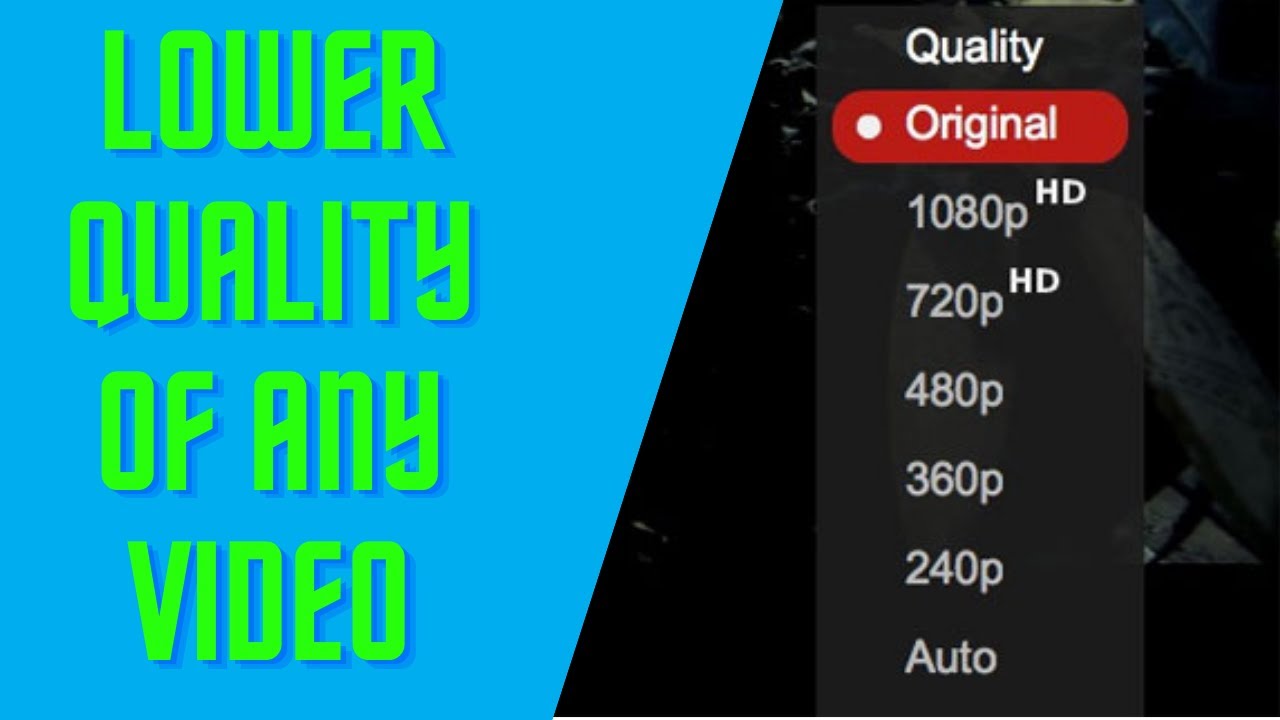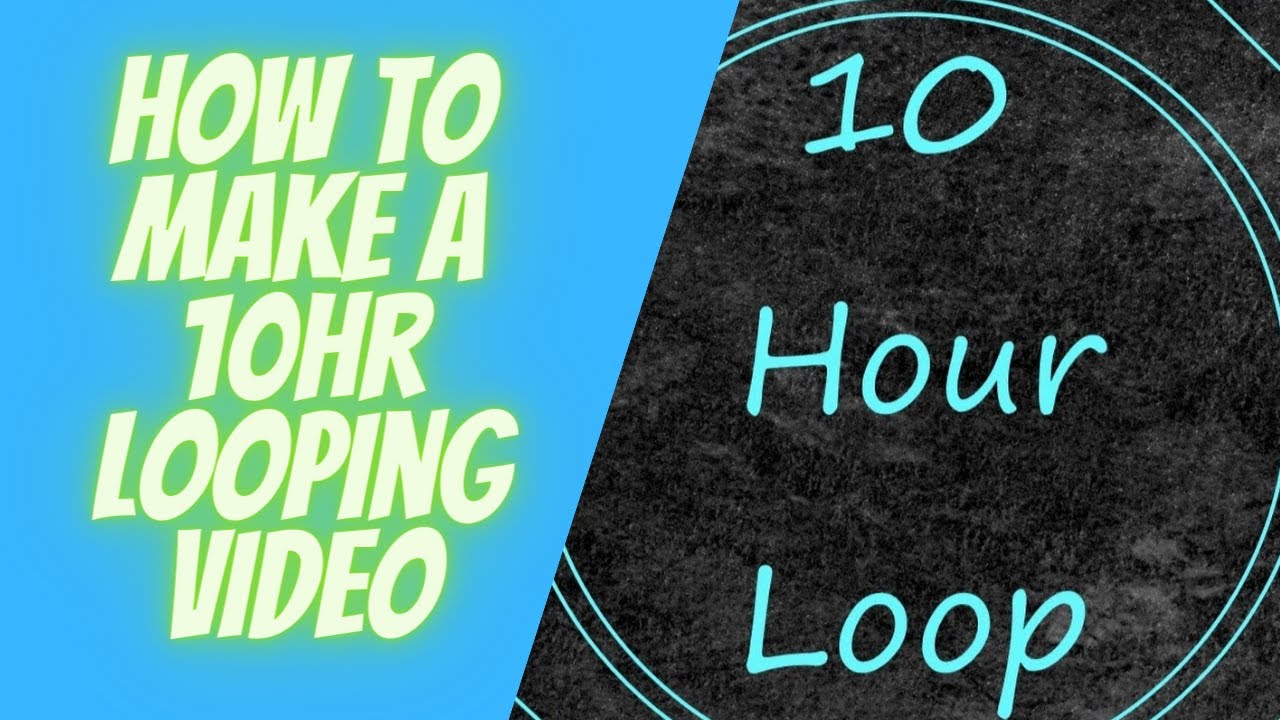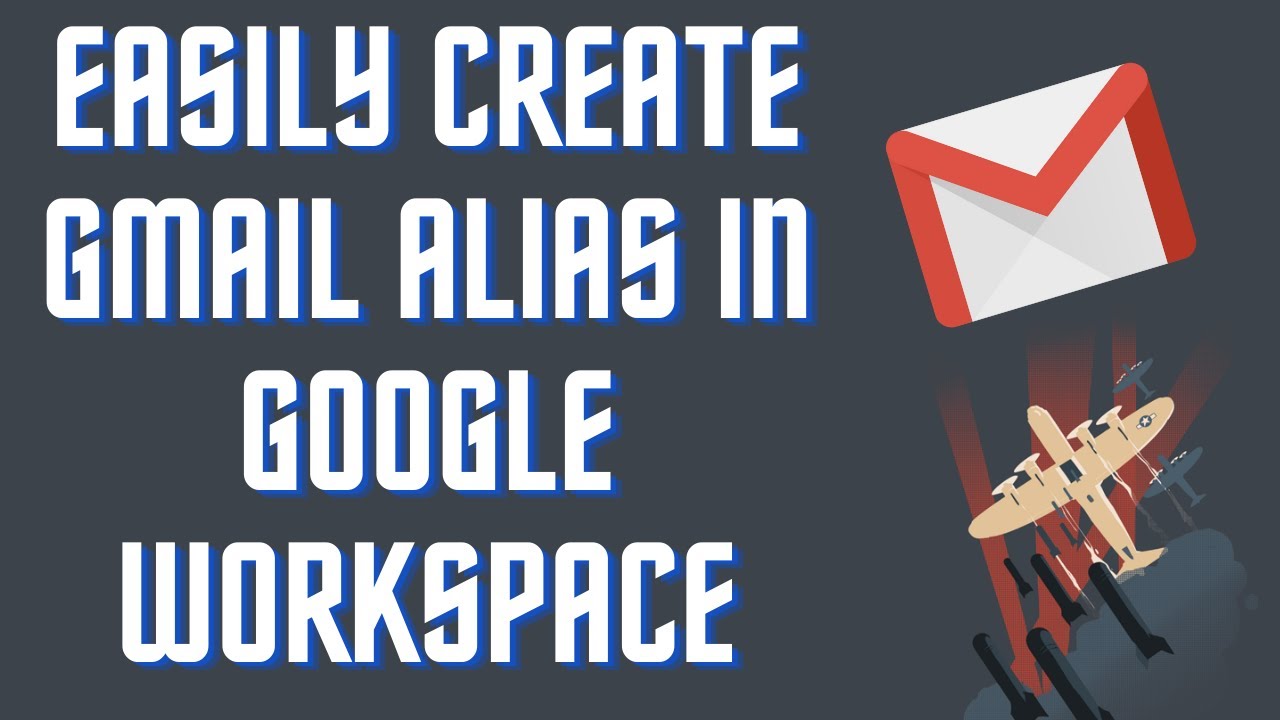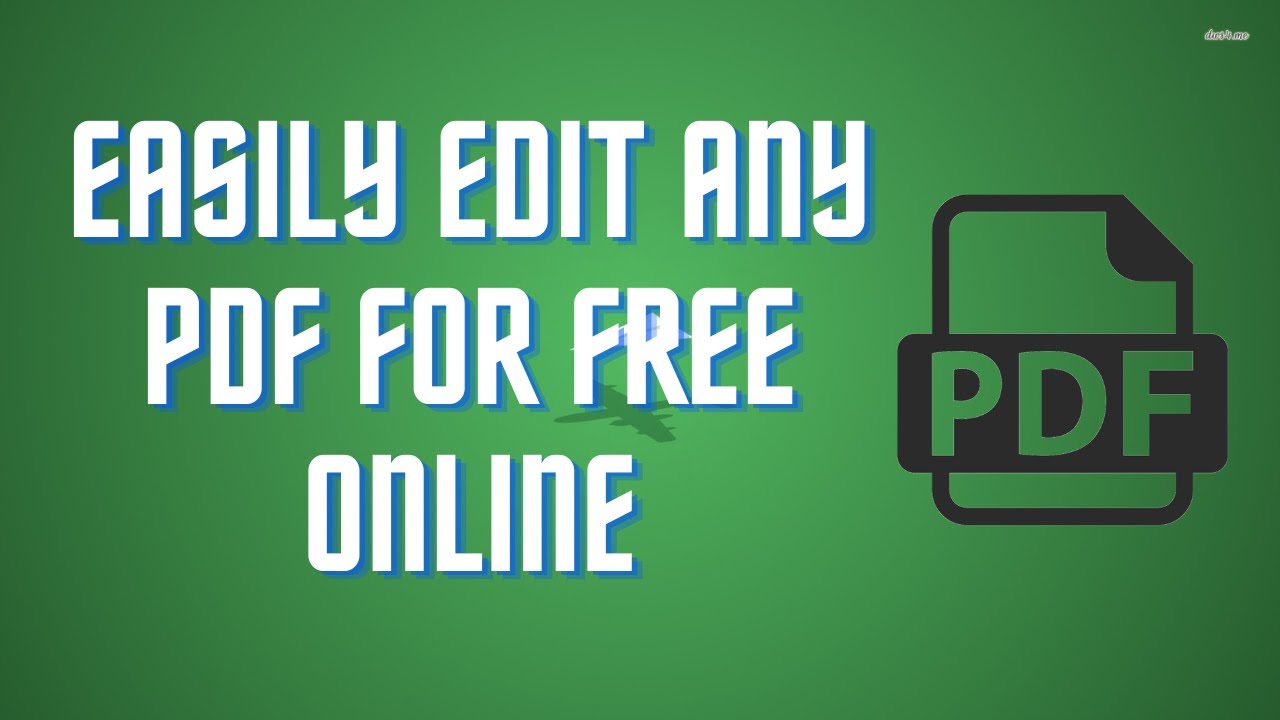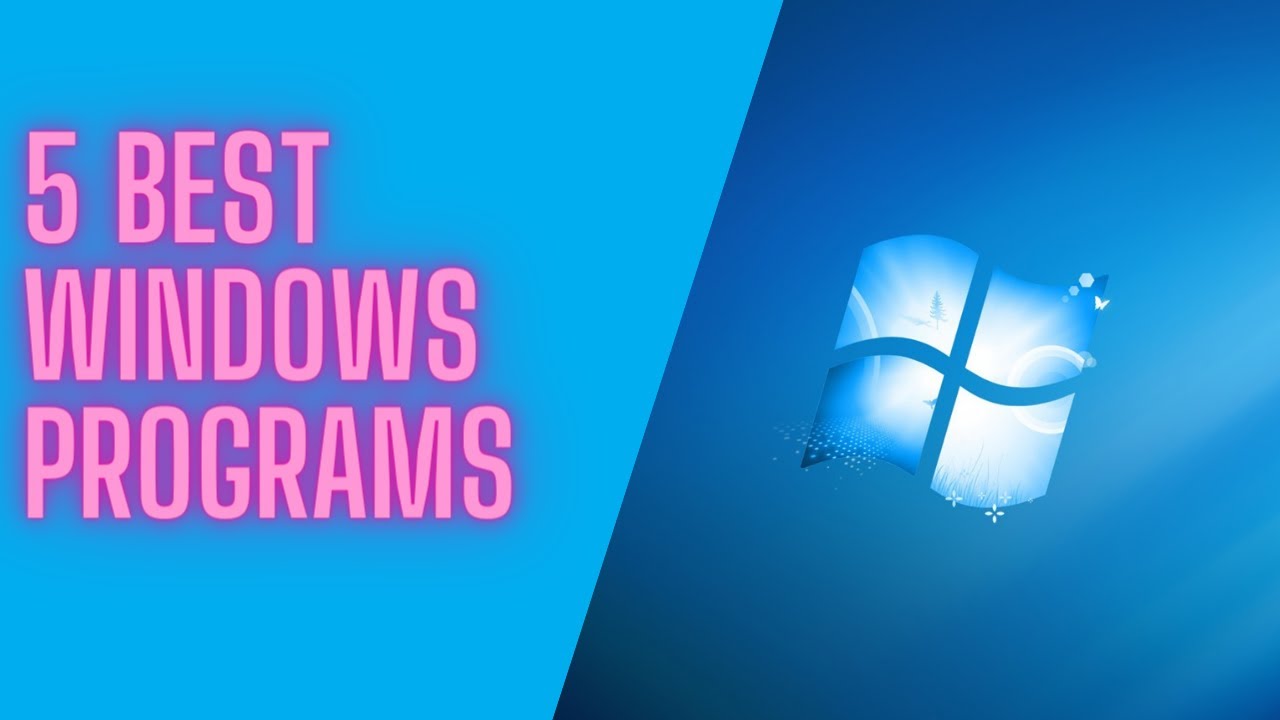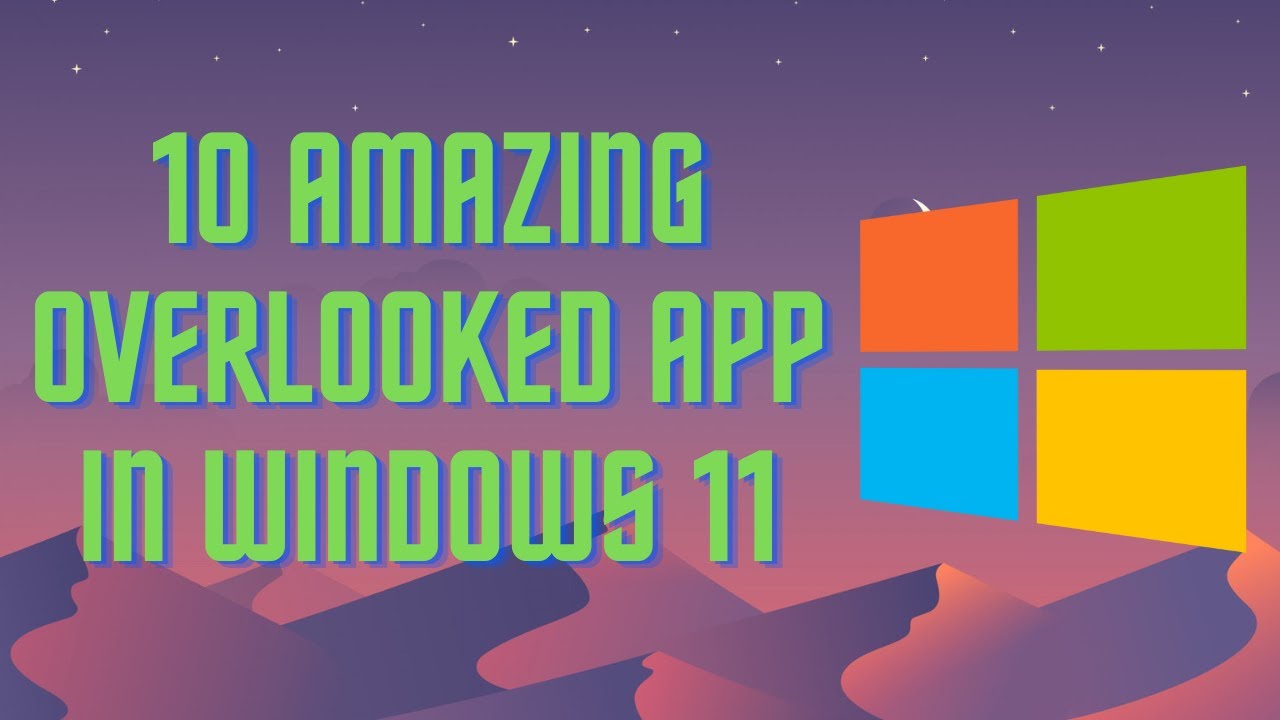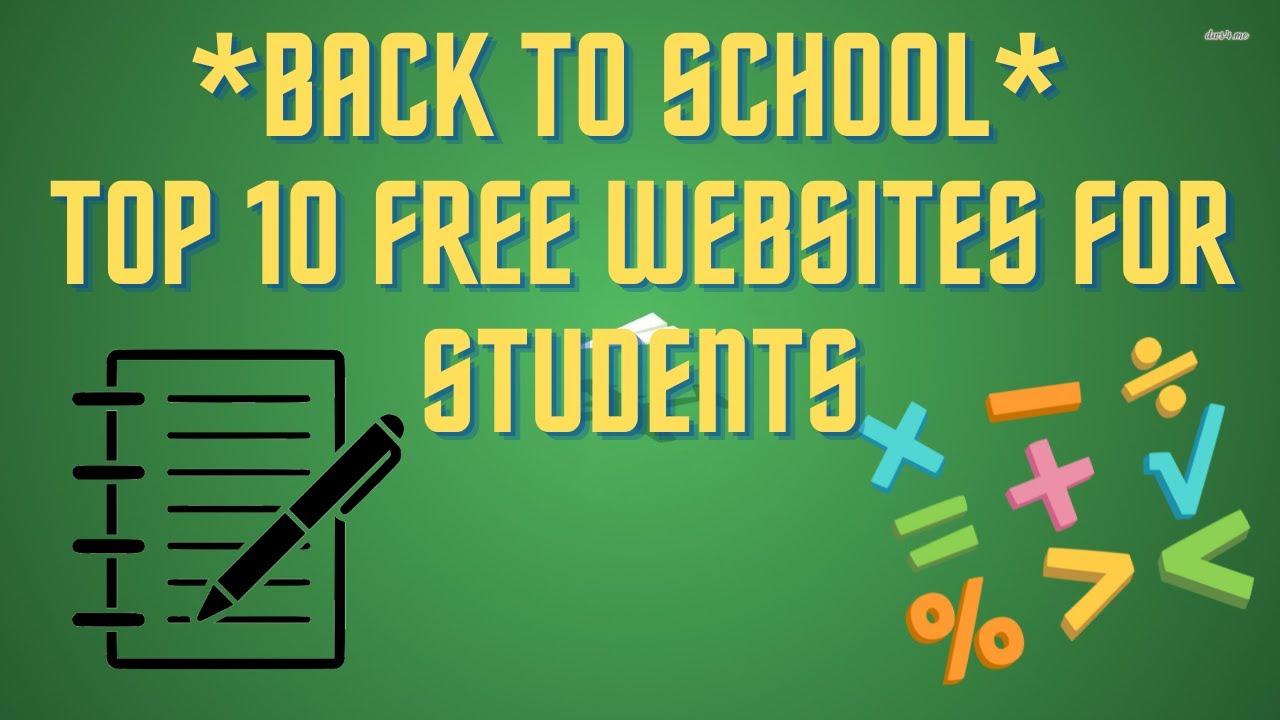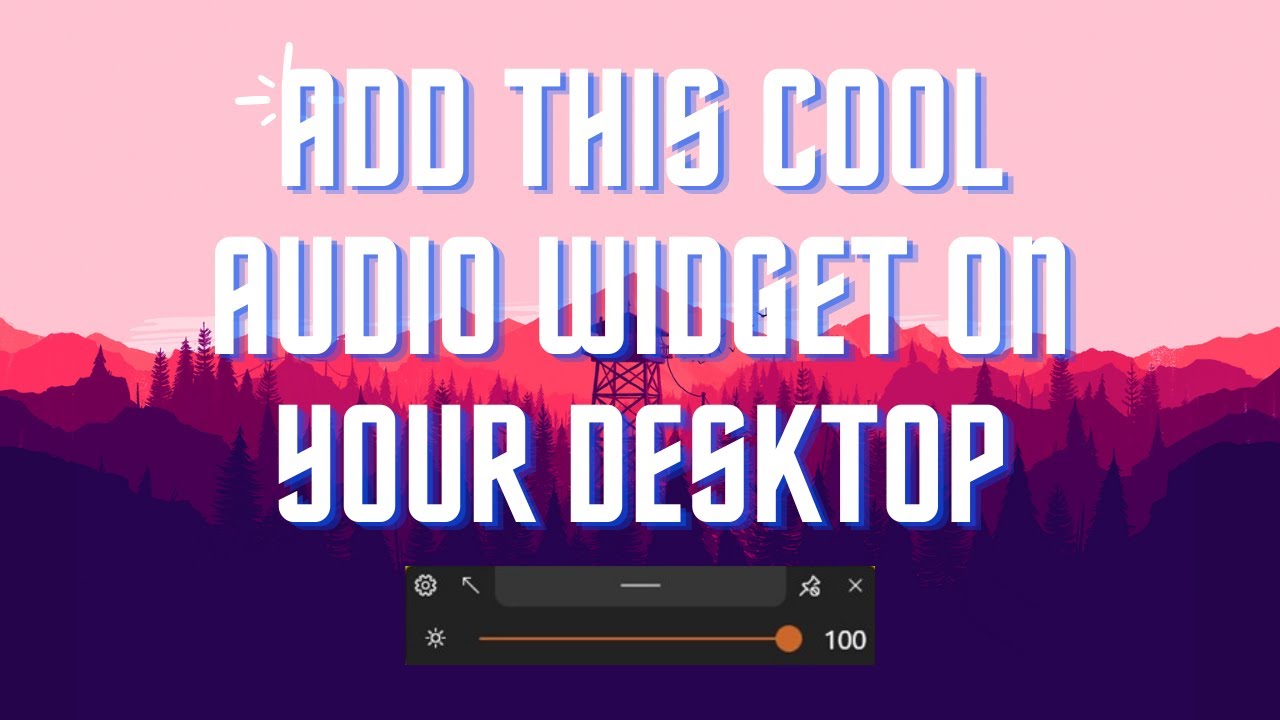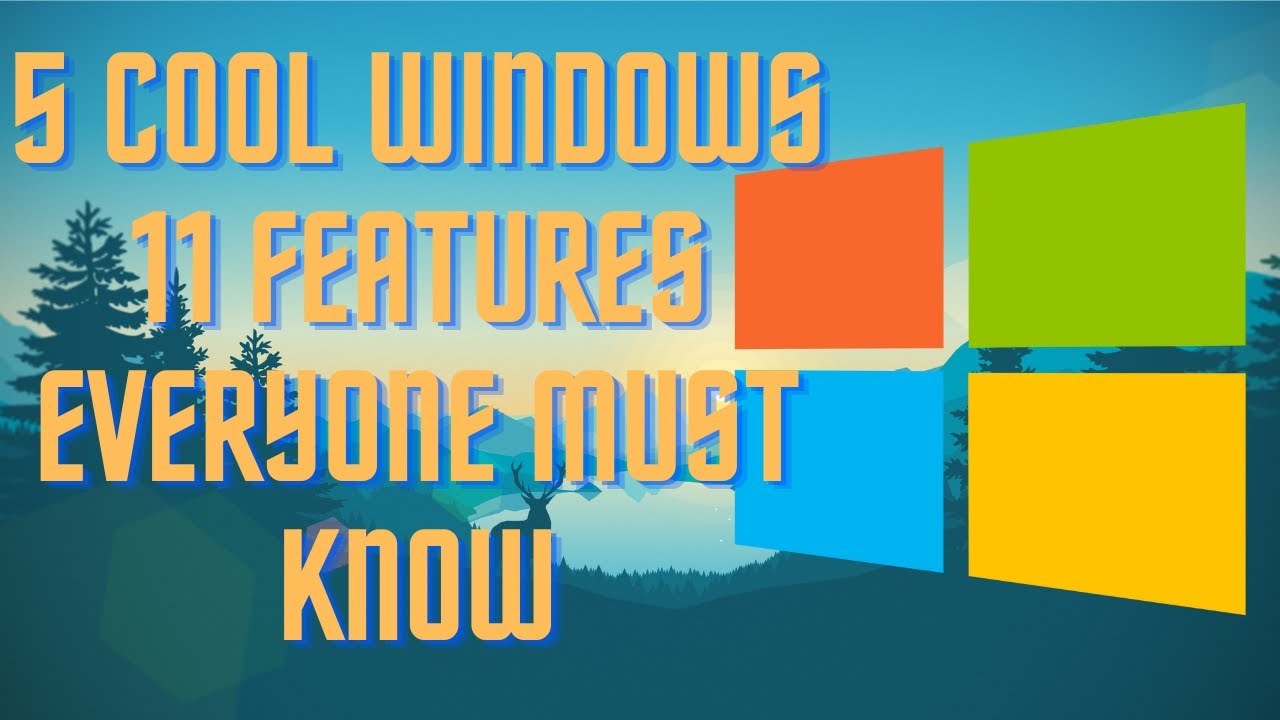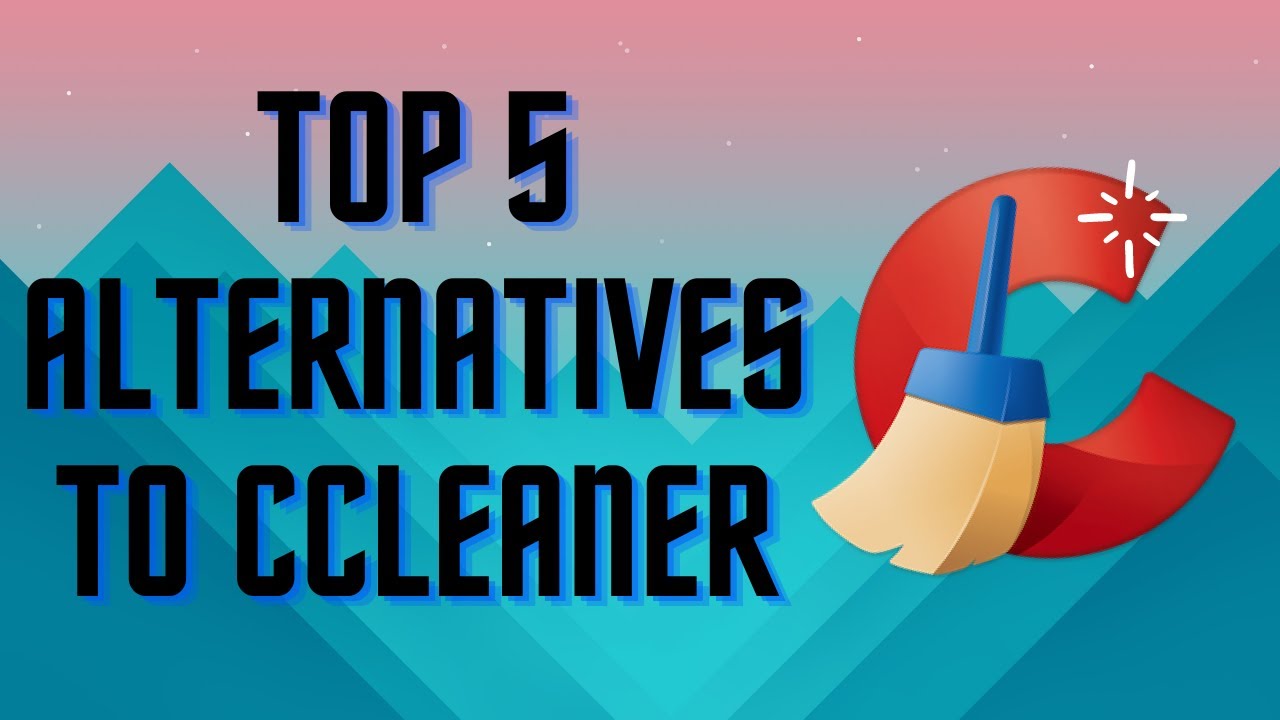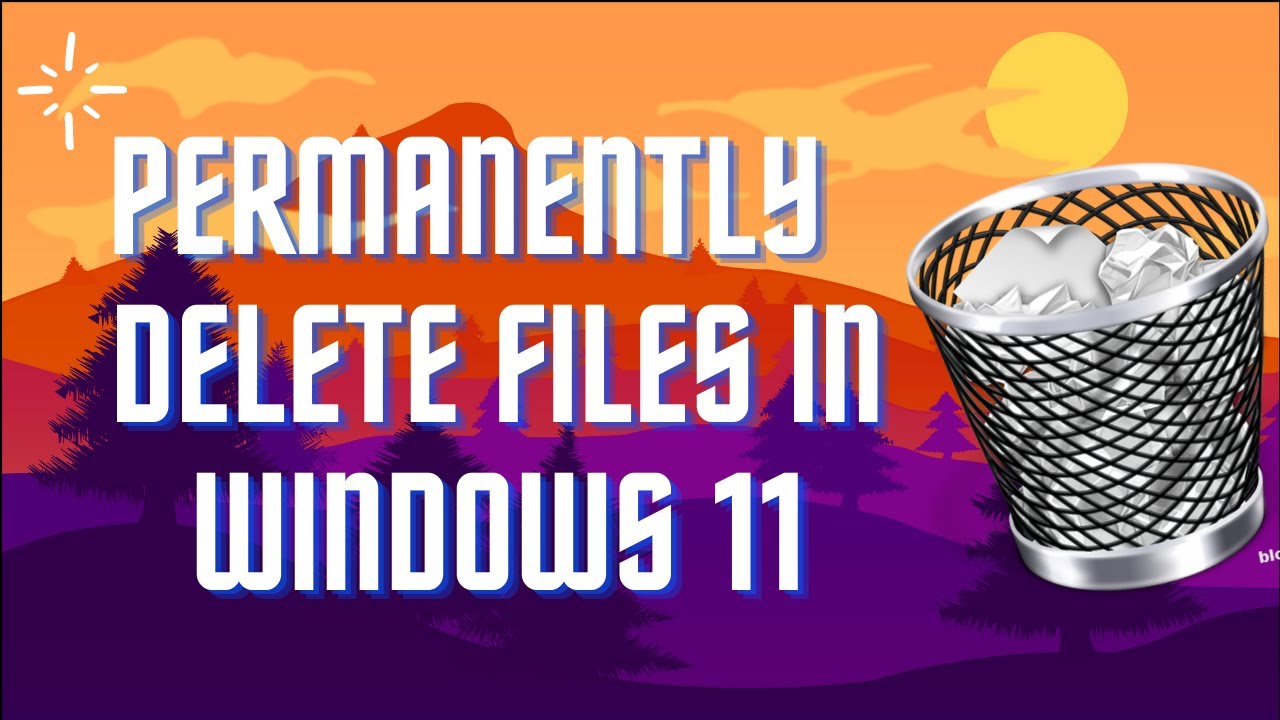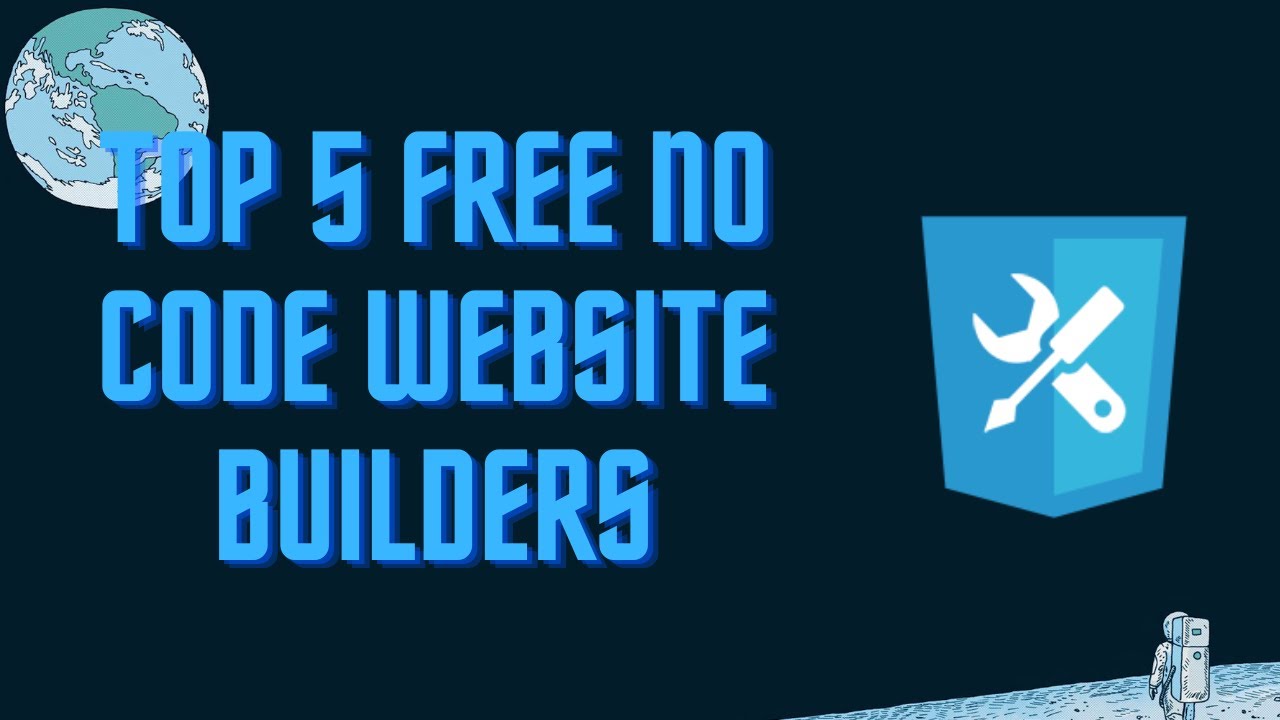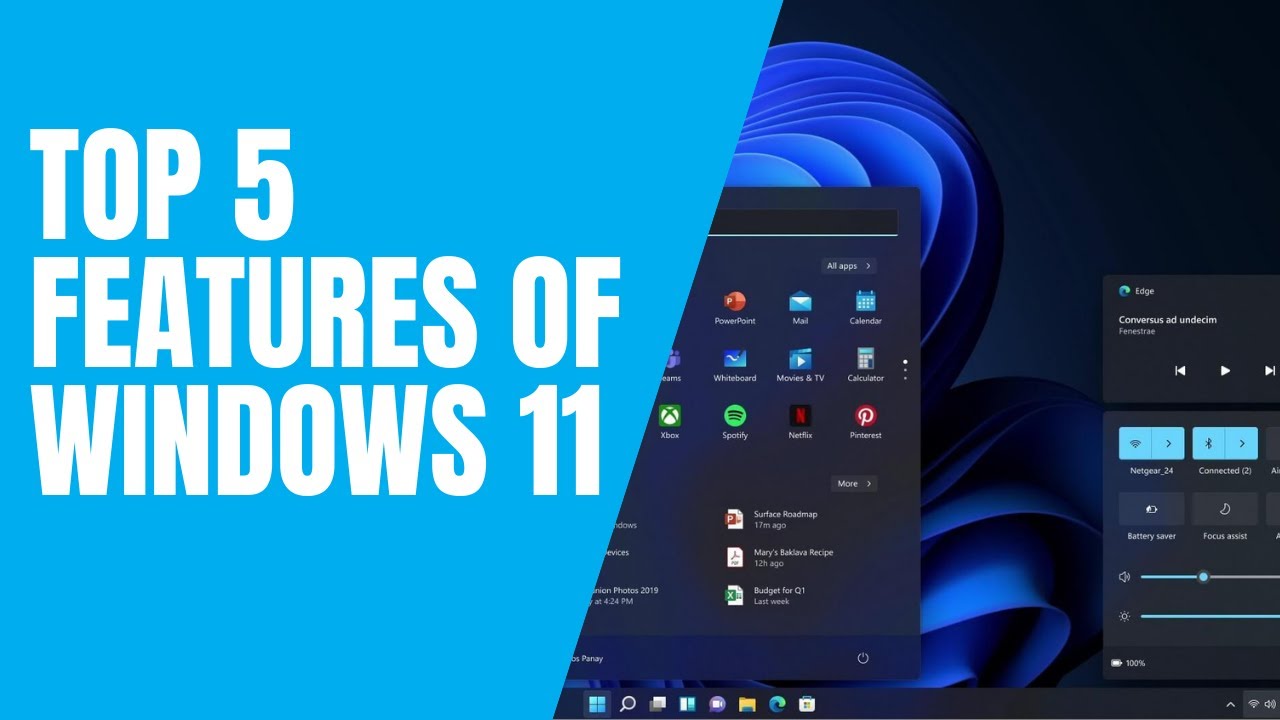https://handbrake.fr/ ▬▬▬▬▬▬▬▬ 📃 Watch related playlists and videos https://www.youtube.com/channel/UCtb8_zuGlCxHjLHj0gMDZJw/playlists ❤️ Join Amazon Product Reviews Youtube Members: https://www.youtube.com/channel/UCtb8_zuGlCxHjLHj0gMDZJw 🔔 SUBSCRIBE for more: https://www.youtube.com/channel/UCtb8_zuGlCxHjLHj0gMDZJw ▬▬▬▬▬▬▬▬ Products used to make this video: ▬▬▬▬▬▬▬▬ Audio-Technica Microphone - https://amzn.to/3I8LEWZ Focusrite Audio Interface - https://amzn.to/3hXIlr8 XLR Cable - https://amzn.to/37nkJu5 Microphone Arm - https://amzn.to/37gWzRL Micrphone Tripod - https://amzn.to/3t5cSKa ▬▬▬▬▬▬▬▬ ▬▬▬▬▬▬▬▬ 📃Some links contain affiliate links which may result in a small commission for "Ram Overload". Using these links does not cost you any extra money. The very small commission made from these links helps to sustain the longevity of this channel and is very much appreciated! ▬▬▬▬▬▬▬▬
Auto Generated Transcription:
hey what is up guys welcome to ram overload today i'm going to be showing you guys how you guys can change the quality of any video super easily all right um it's only going to take a couple seconds and you can easily lower the quality of any video or even increase the quality of that video to a certain limit so what you want to do is first go to handbrake.fr
that's the website and basically just download it it's a pretty small application really simple easy to use um so it shouldn't take that long so first download it right i already have it downloaded so let me just open it up so right here this is basically it once you have it downloaded you want to choose your video file and you can drag
it on here or you can open it up from the folder selection i already have it on my desktop right here it's just some copyright music that i got from youtube so it's like a minute long yep so let's put it here and you guys can see here let's just go to the properties before showing you you guys can see that it's almost 29.7 megabytes right and i
want to lower the quality of this and make it much more smaller okay so let's close that out and now you you have this uploaded into the application and you're probably wondering alright what do i do now it looks pretty complicated but it's really not all right so first let's just web optimize it right um you know this
really it really depends on you if you want to that i don't really think it matters for the quality but it's it's just good in my opinion especially if you are going to make a display on a web page for example youtube or anywhere all right dimensions i want to leave the
dimensions the same mainly to the fact that it is a 1080p video you know you could bring it down to 720 which will drastically reduce the file size but that's up to you so i'll keep that to that filters you can leave that alone that shouldn't really do anything now videos video tab you can click on frame rate you can lower the frame rate right um
my especially if you have like a a static image right and you just have music playing in the background for that image the frame rate really doesn't matter that much at all okay um even though mine is a video um i i really don't care that much of it being like 4k 30 frames or 60 frames per second a decent quality is good enough
so now the the next major thing is on this quality section you want to move the tab to lower quality okay and this really depends on you you know you can try out different things you know after a certain degree it will get really blurry and you know maybe not usable for you but that's um that's just up to you you know this does
take a lot of um you know a lot of trial and error so you just got to see what's work what's what works best for you so now that um audio i'll bring my audio down just a bit to 128 even though this is an audio file i'm not really aiming for people who are audiophiles who are you know crazy about the audio quality so this should be good
enough subtitles no chapters not so now that's basically it let's start encoding so depending on your computer this might take a couple of seconds or maybe minutes you guys can see over here the progress bar on the bottom for me my file is relatively small so it's not really taking that
long so let's see so the third one over here is the one being created right now so it's done all right so you can see there's not really much of a difference mainly because i probably didn't do the quality as low as i should have
but um let's lower it even more do like 45 all right uh let me delete what are these okay let me delete these files all right and i lowered the quality to 45 and now let's try let's try encoding it now and basically we're going to see how
much more it dropped if it didn't drop really that much then you can i'll probably try lowering the size from 1080p to 720 but let's see so all right yeah so that's a pretty major drop um i'm assuming i don't know why that first drop wasn't enough maybe i didn't make it low enough but um
i thought it'd be more than from 12.8 to 12.4 but now you can see it went from 12.8 to 2.64 and let's play the video let's see the quality of it so yeah you can see it's pretty bad quality [Music] yeah you can see it's pretty bad quality but you know it depends the audio is
still fine um if that's what you're looking for but you know this is mostly for files where you're not really caring about the quality that much but you do want a small file size so yeah that's pretty much it you know i hope you liked the video if you have any questions or comments please leave them down below if you liked the video make sure to give it
a thumbs up and i will see you guys next time peace