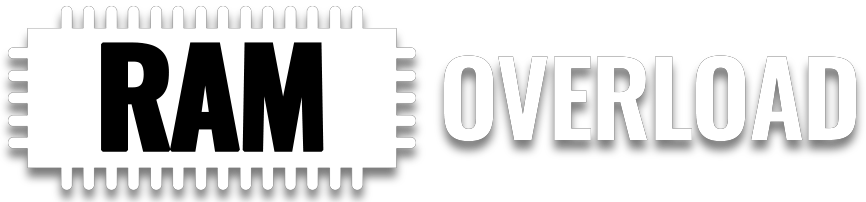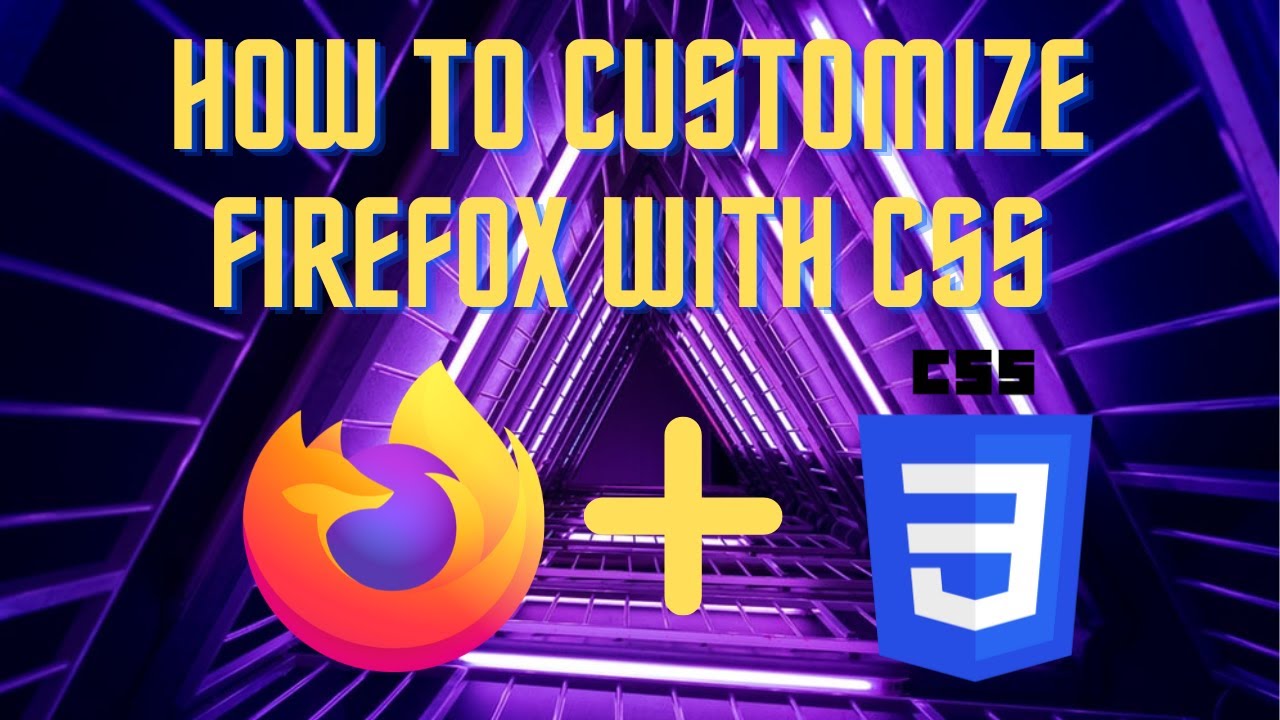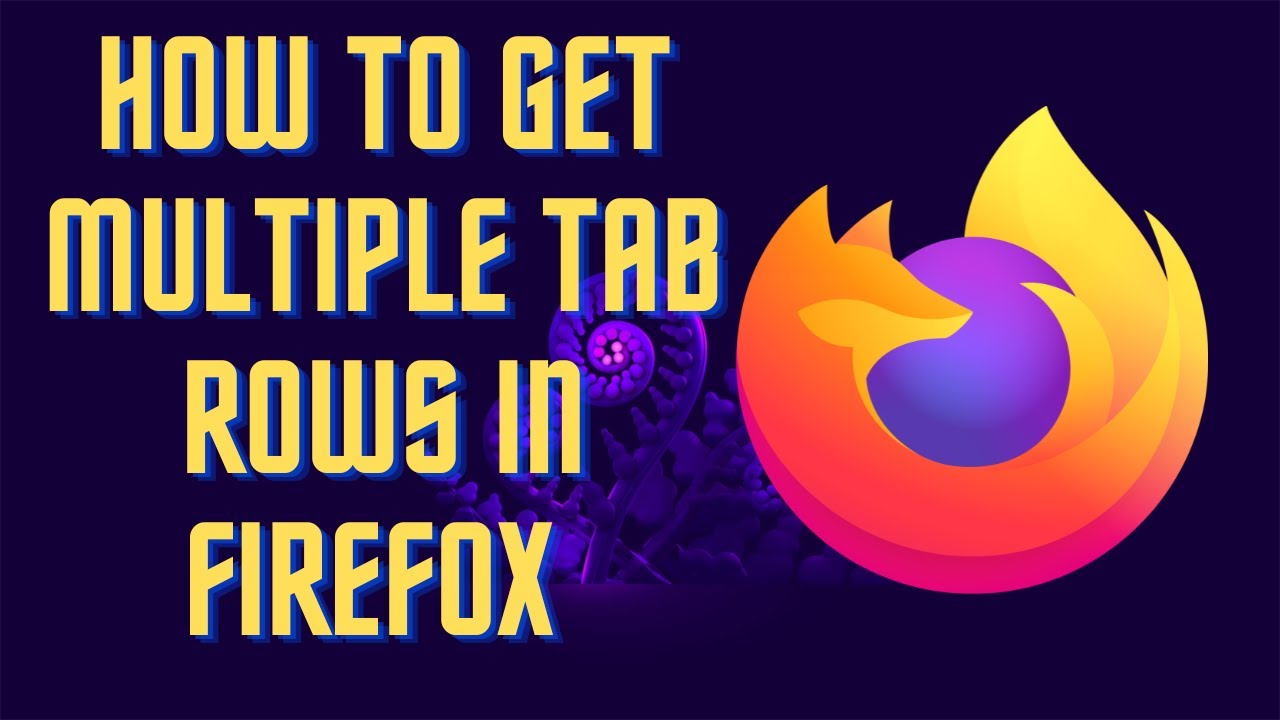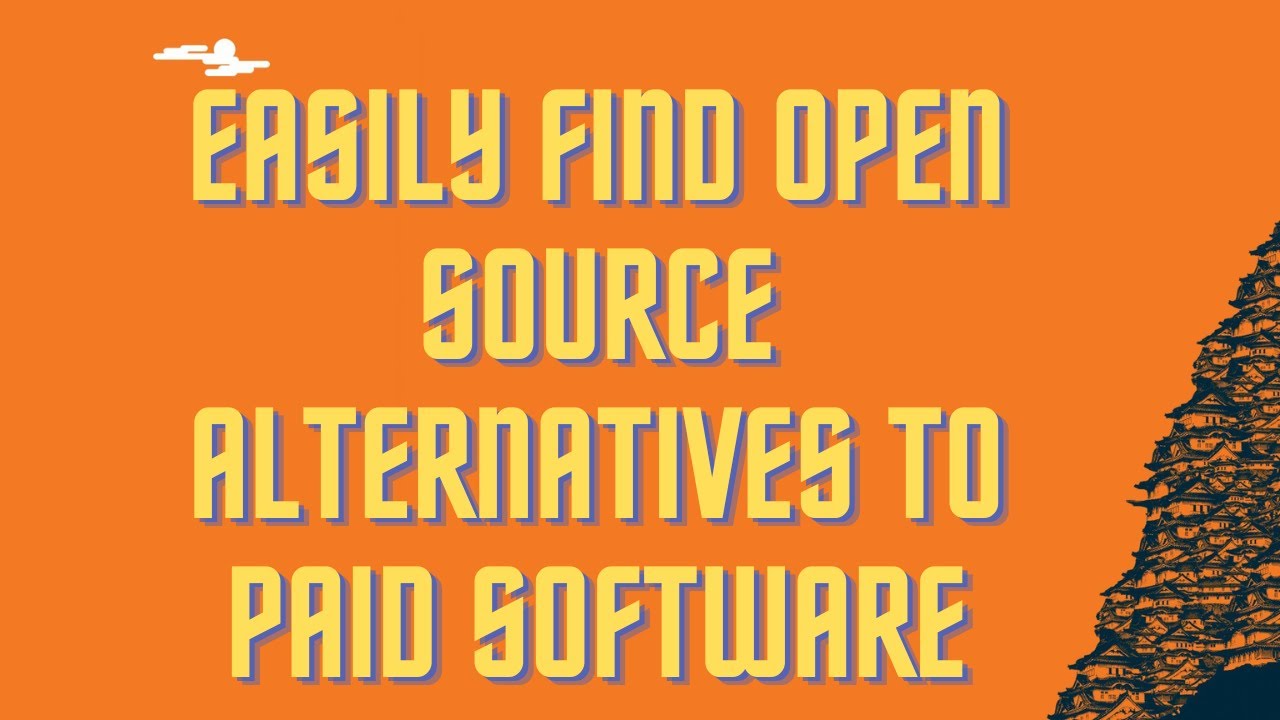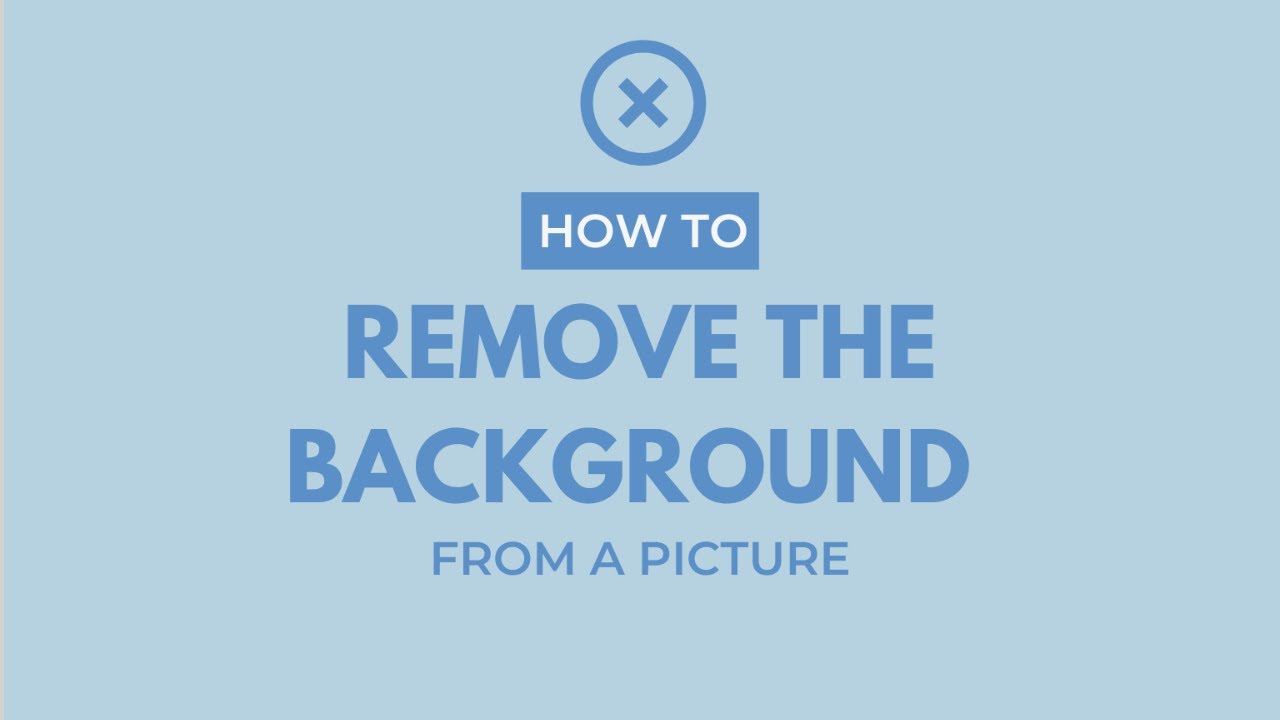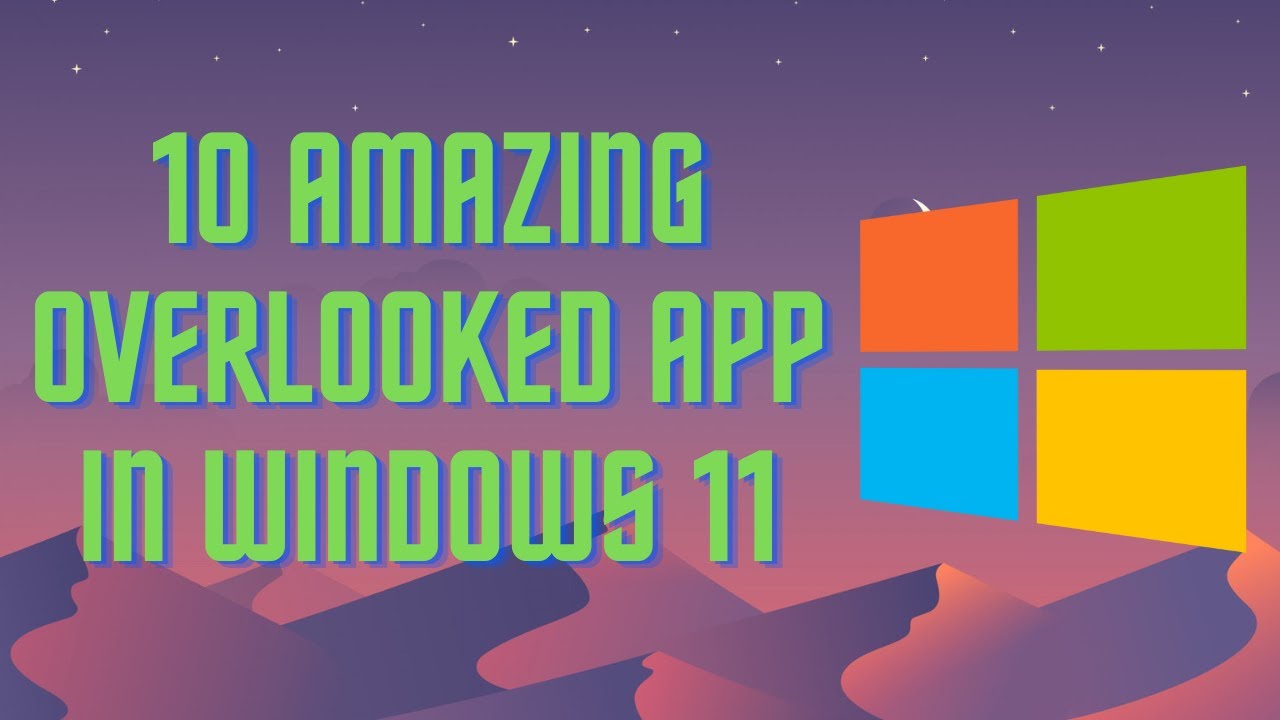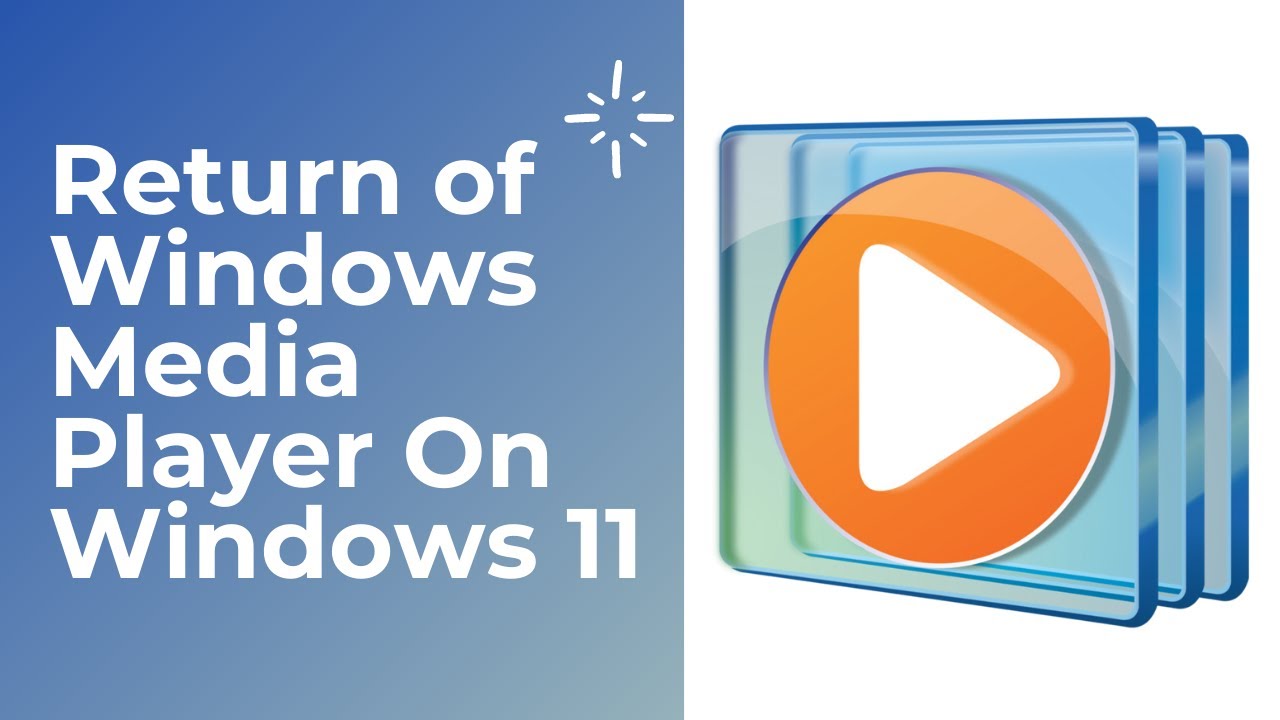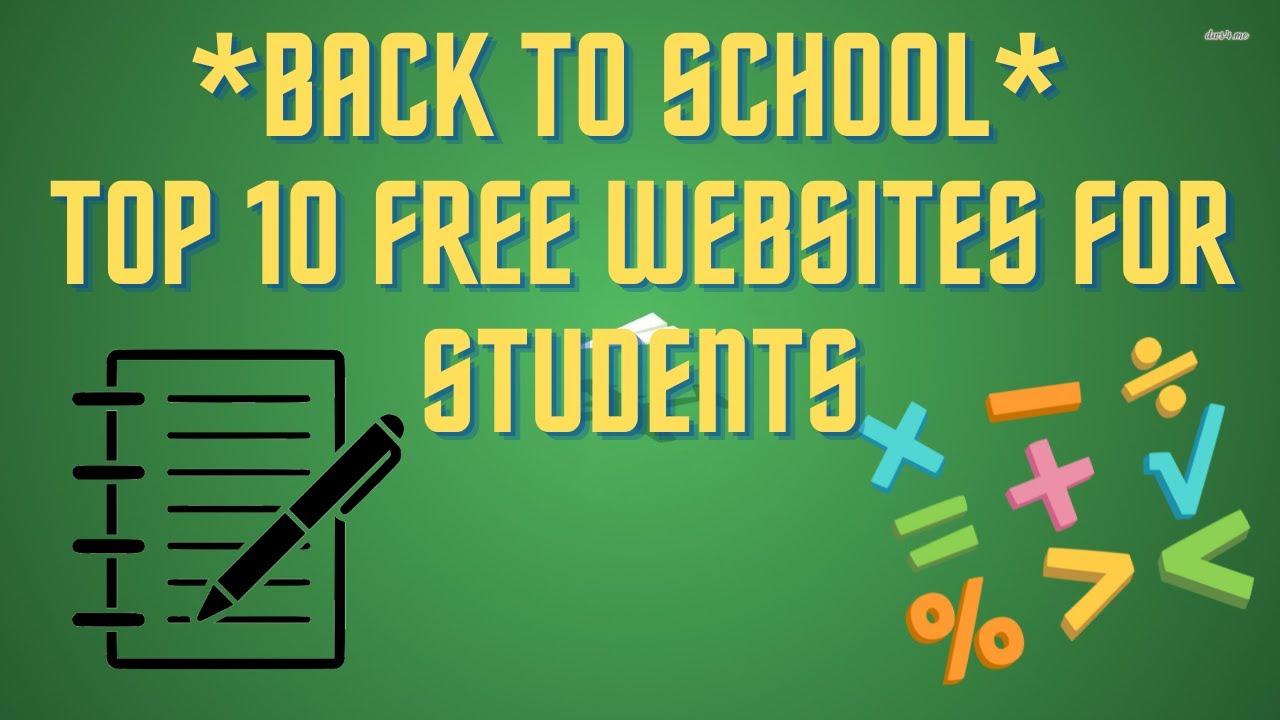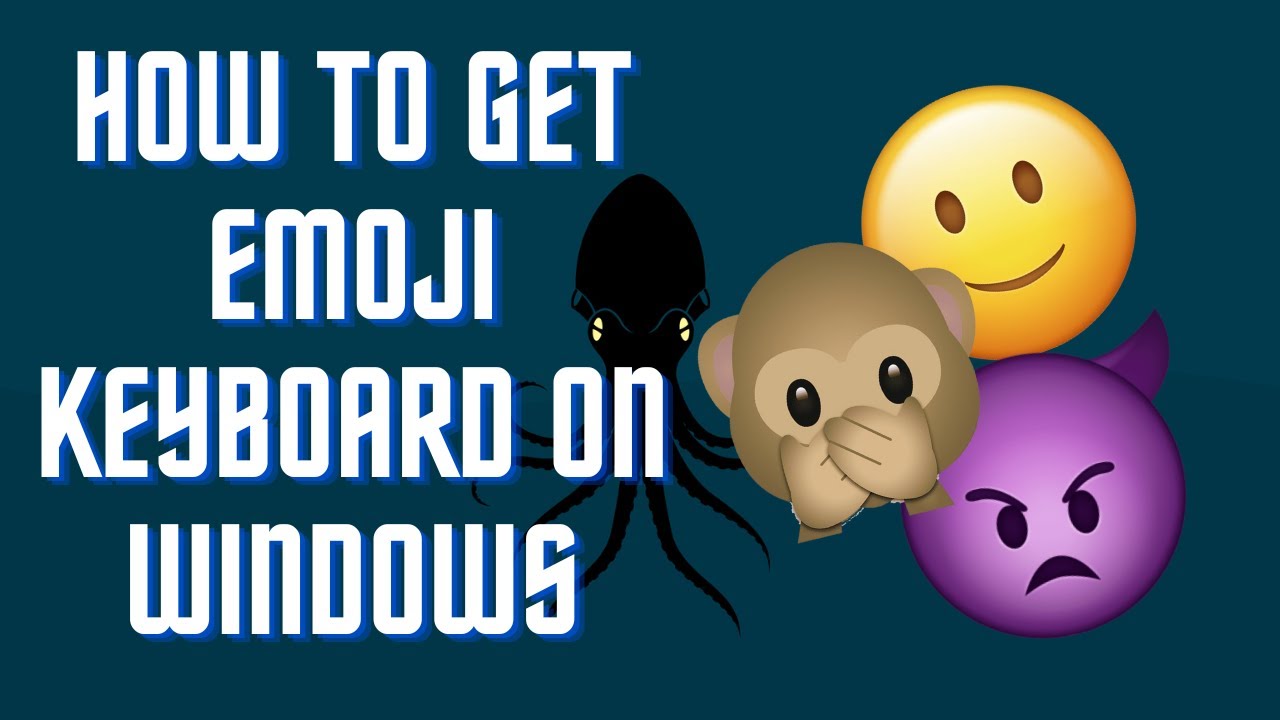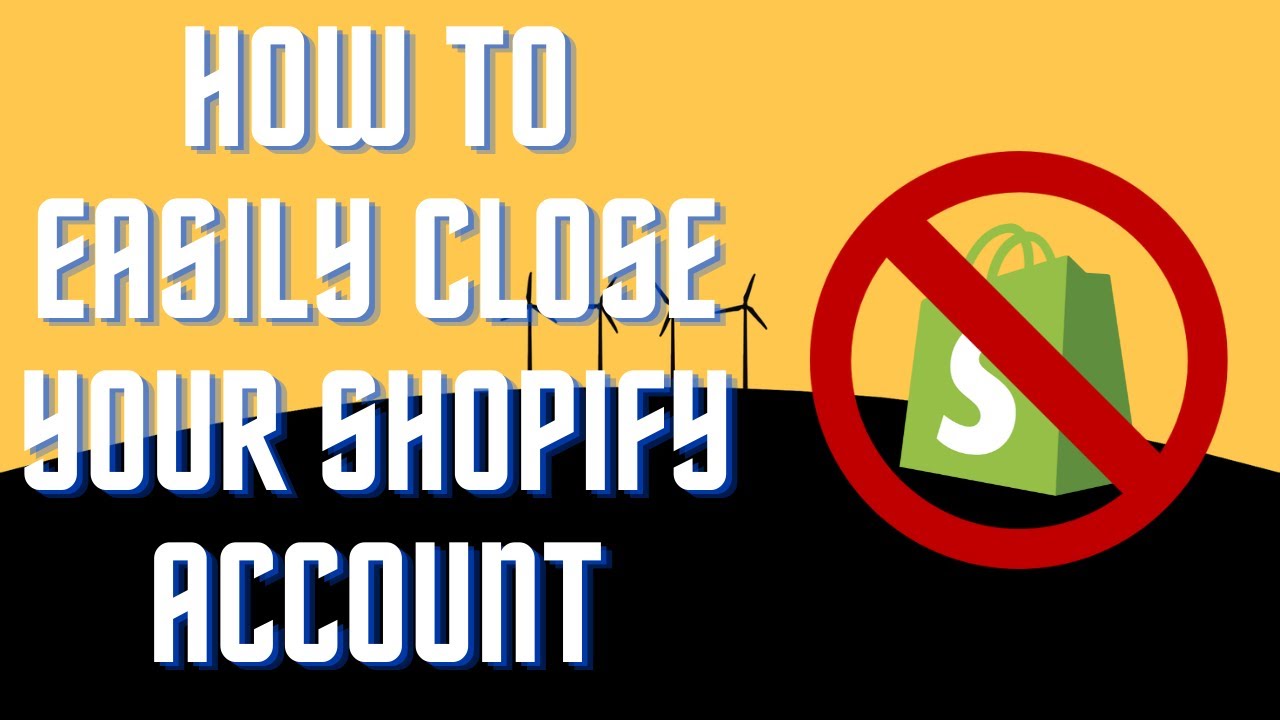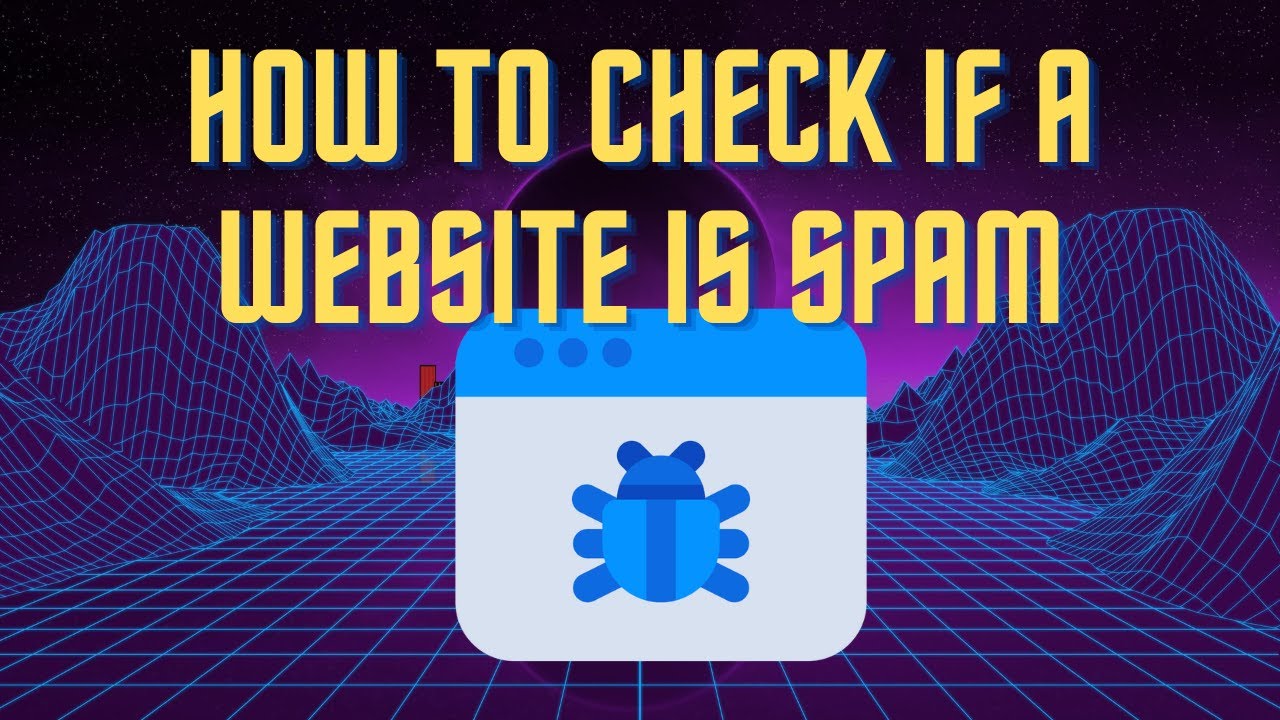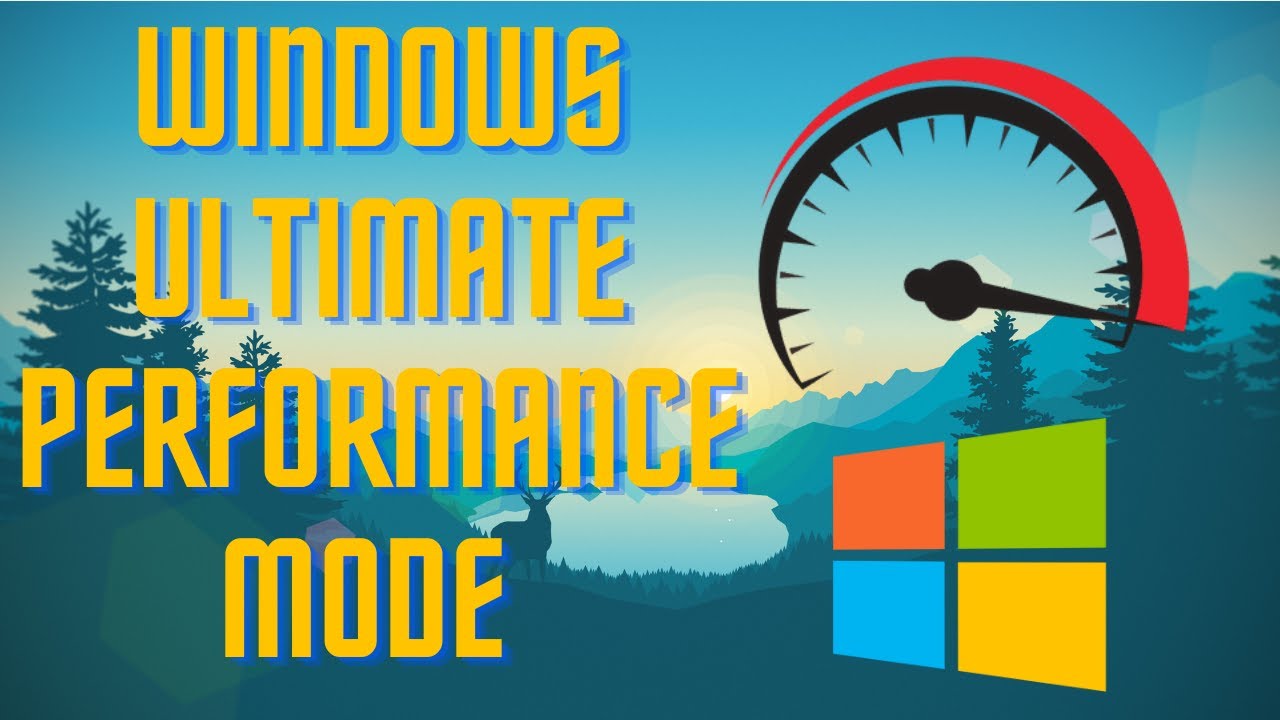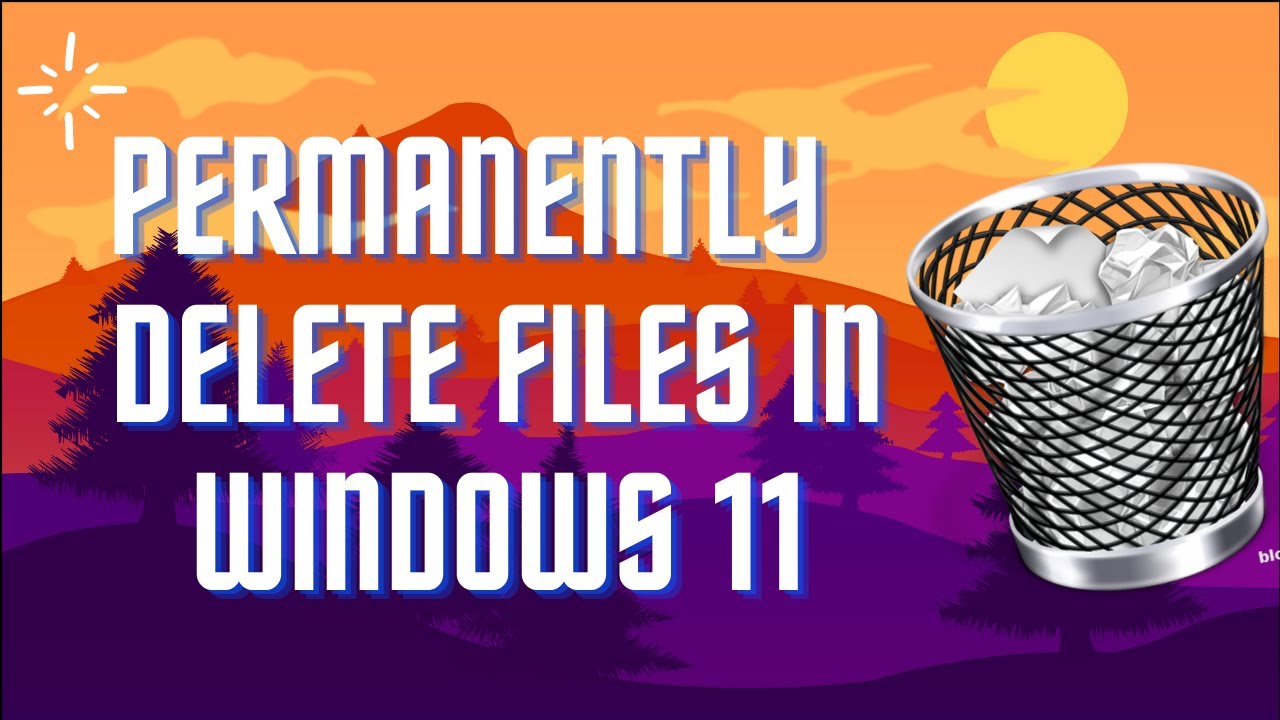In this video I'll show you how to easily customize Firefox using CSS. #firefox #css #customize ▬▬▬▬▬▬▬▬ 📃 Watch related playlists and videos https://www.youtube.com/channel/UCtb8_zuGlCxHjLHj0gMDZJw/playlists ❤️ Join Amazon Product Reviews Youtube Members: https://www.youtube.com/channel/UCtb8_zuGlCxHjLHj0gMDZJw 🔔 SUBSCRIBE for more: https://www.youtube.com/channel/UCtb8_zuGlCxHjLHj0gMDZJw ▬▬▬▬▬▬▬▬ Products used to make this video: ▬▬▬▬▬▬▬▬ Audio-Technica Microphone - https://amzn.to/3I8LEWZ Focusrite Audio Interface - https://amzn.to/3hXIlr8 XLR Cable - https://amzn.to/37nkJu5 Microphone Arm - https://amzn.to/37gWzRL Micrphone Tripod - https://amzn.to/3t5cSKa ▬▬▬▬▬▬▬▬ ▬▬▬▬▬▬▬▬ 📃Some links contain affiliate links which may result in a small commission for "Ram Overload". Using these links does not cost you any extra money. The very small commission made from these links helps to sustain the longevity of this channel and is very much appreciated! ▬▬▬▬▬▬▬▬
Auto Generated Transcription:
hey what is up guys welcome to ram overload today i'm going to show you guys how you guys can apply custom css to your chrome to your firefox web browser okay so you guys can see over here this is firefox and i have the default theme that's over here nothing crazy but just in a minute i'm going to show you guys how to set it up and where you
can add your css files and everything you need to do to customize your browser all right so first what you want to do is make sure you have the option enabled and the way to do that is you want to go to about colon config okay so once you do this you will get a message saying proceed with caution and
you just want it's fine to to accept the risk and continue all right next what we want to do is search for toolkit toolkit legacy yeah legacy user profile customization style sheets all right and you just want to make sure that this is enabled to true okay by default it is false right and what you want to do is you can just
double click it to um toggle between true and false so once we have this true next what we want to do is go to about colon support so now this will just give you some information about the firefox what version you're running and just a little more information about your device and firefox itself all right uh what we want to do is find
this profile finders setting and we want to open the folder okay so this basically is the folder where we're going to be putting our style sheets for mozilla or for firefox to read all right so now that we're here we want to first look for a folder called chrome
oddly enough which is yeah it's kind of weird but you know we have to find if you don't have one you can just create one so a new folder and just name it chrome all right now here is where you're going to add your stylesheet file right um i
have one already downloaded and it is the one right here so this is just basically a css file which will allow for the tabs to be in multiple rows okay so let me just show you the code real quick of what it is it's pretty simple nothing too crazy um how do i close this
all right so you guys can see this is it's just a couple lines of code right and it's just um basically it's pretty much simple css all right nothing too crazy all right so let's minimize that um now we have it set over here in this location so first we're in this dash release folder and in here is where we created our
chrome folder and within the chrome folder is where we have our css files all right so now let's um minimize this and we will restart firefox so just to show beforehand let me just open up a bunch of tabs you can see all these tabs are just opening up next to each other
and basically nothing is happening so what we want first obviously close firefox and then we're going to restart it not now all right so you can see this slightly altered look where it has this over here right and let's open up a bunch of tabs
so you guys can see now it went to the next it's it's basically allowing for multiple rows and i believe the css has it limited to three rows because obviously uh three rows that display because obviously you don't want it to be like half the half the web browser with just tabs
all right so it's three and then it scrolls right um so that's basically it you guys can see the css changed the way the tabs look right and just the way the whole browser looks in itself so obviously you can do more custom a lot more customizations with this so you know just do your research do you can basically customize it to however you like which
is really nice so yeah let me know what you guys thoughts are i hope you liked this video and it helped if you have any questions or comments please leave them down below if you'd like to if you like this video make sure to give it a thumbs up helps the channel don't forget to subscribe and i will see you guys next time peace out