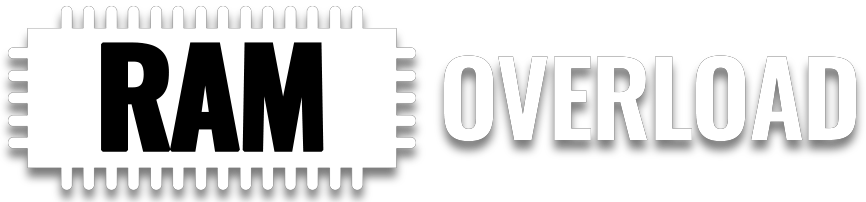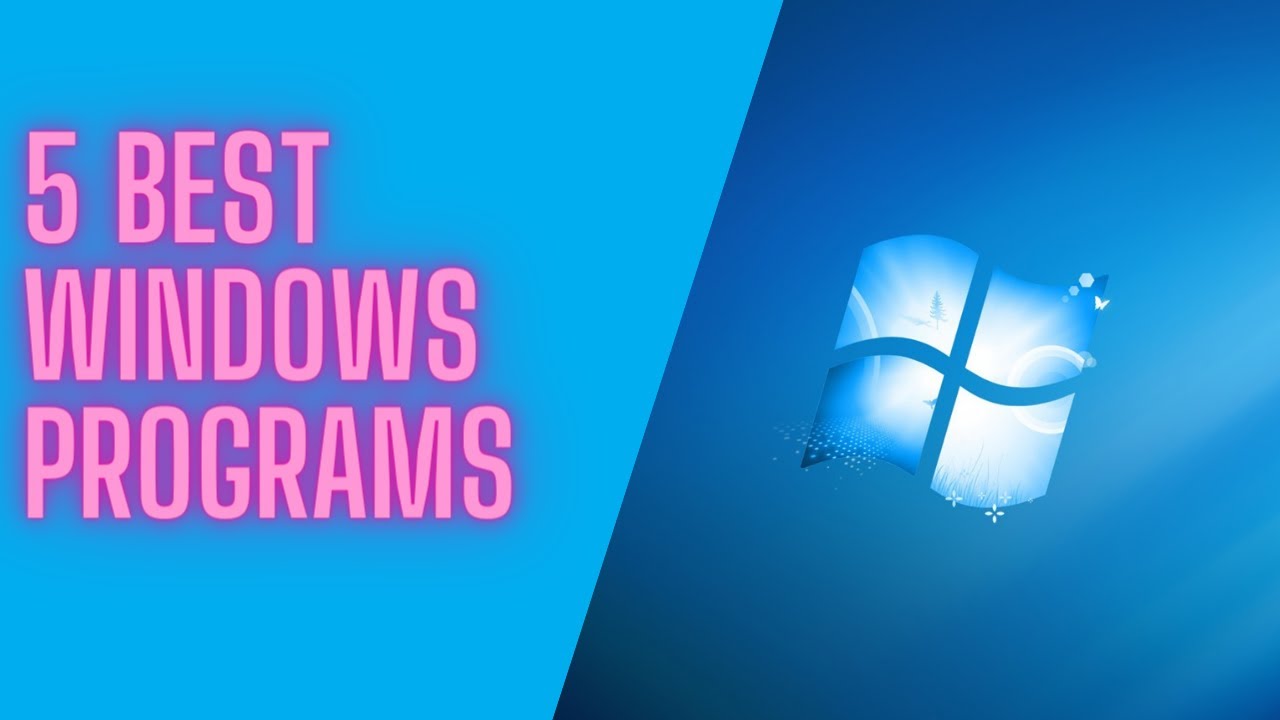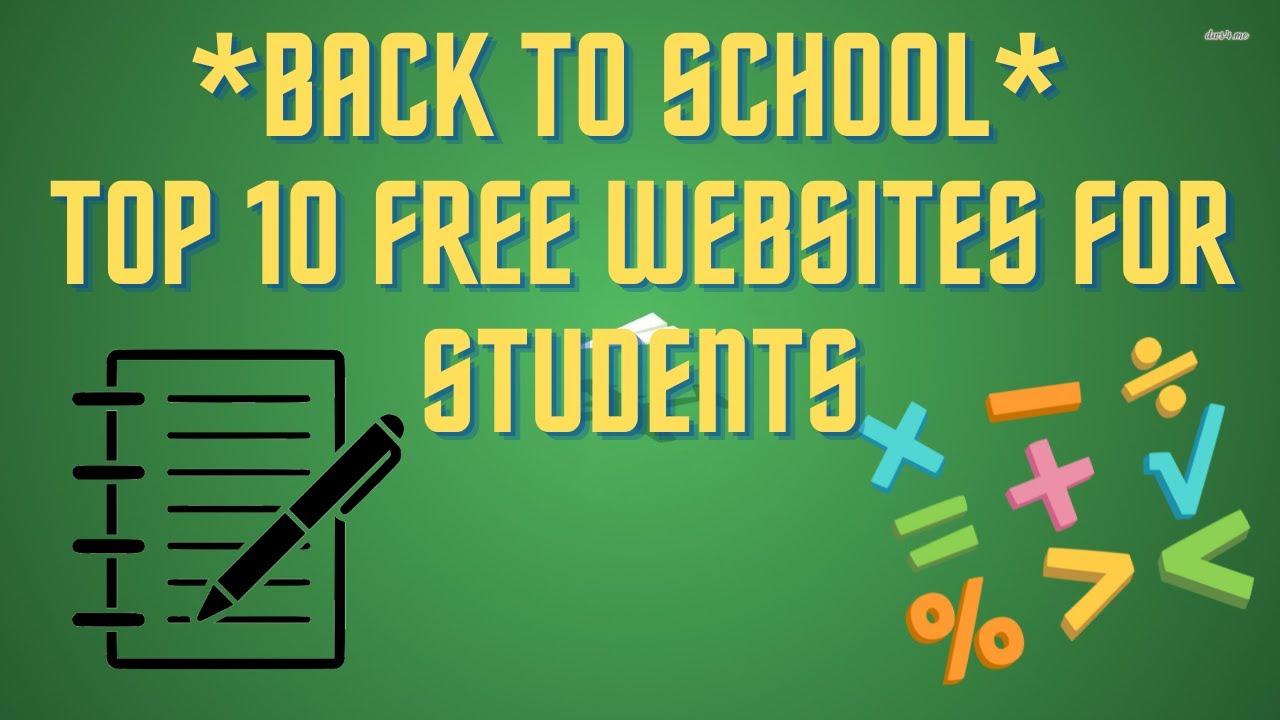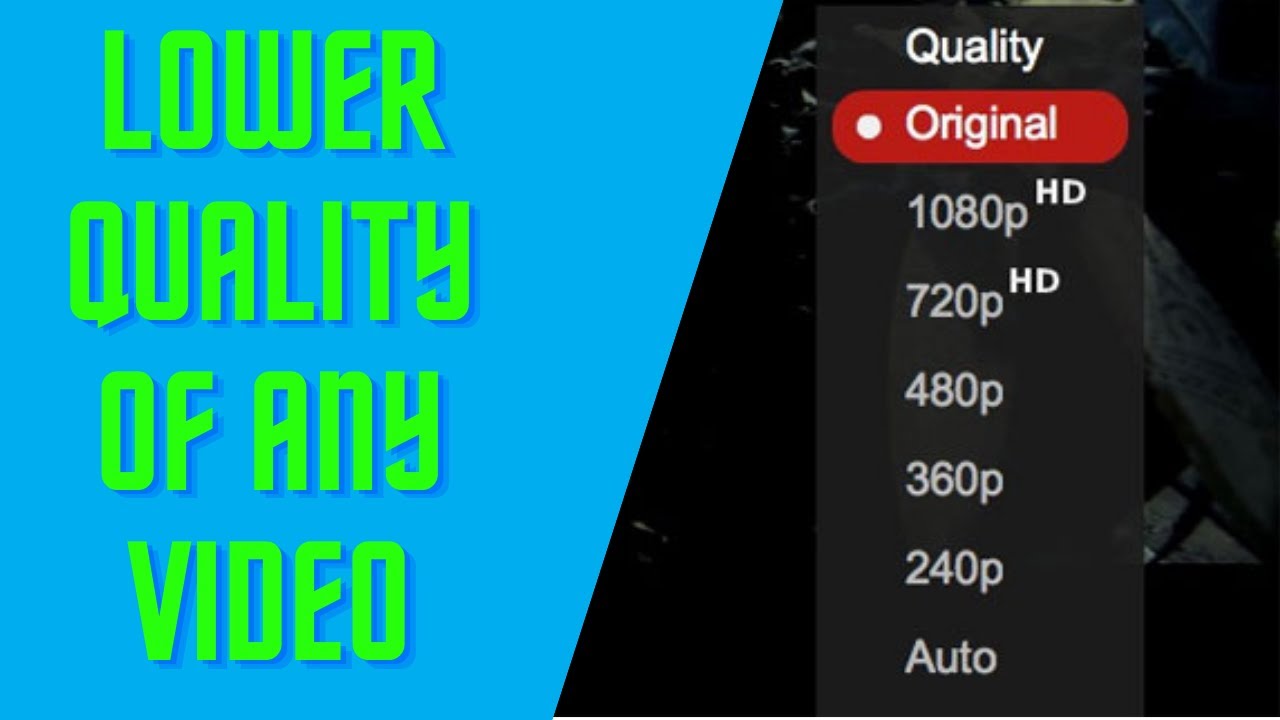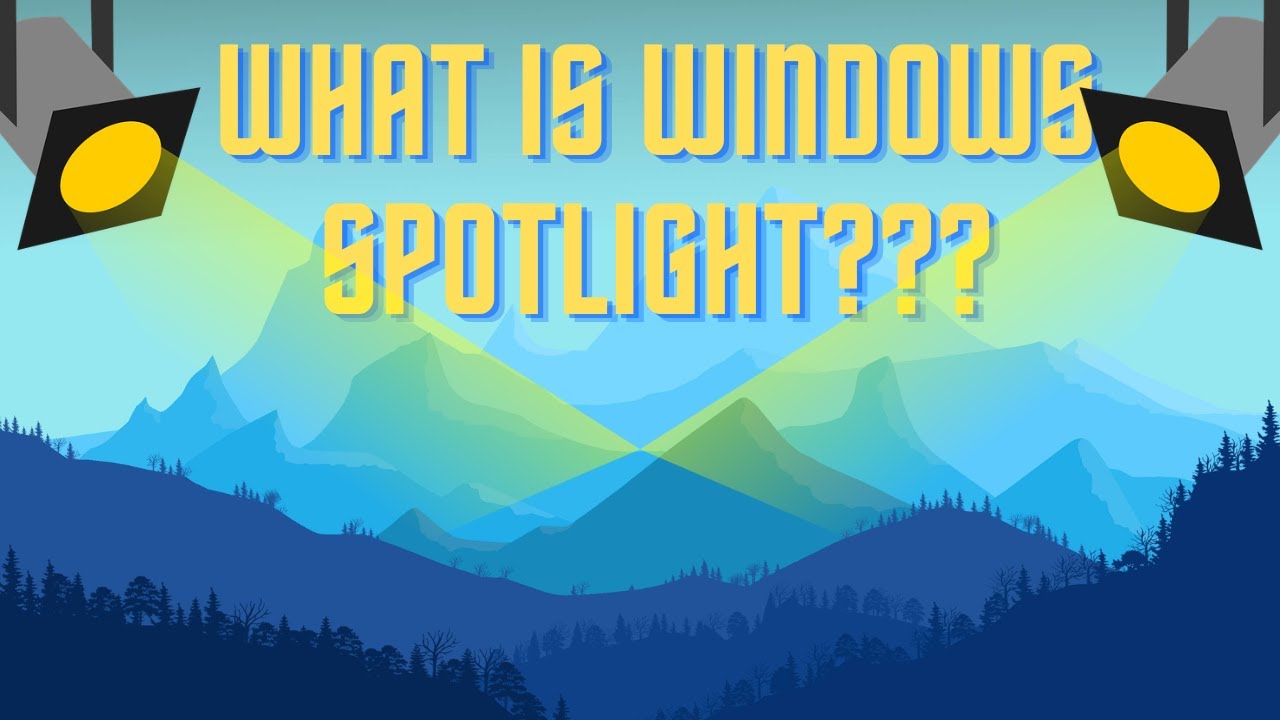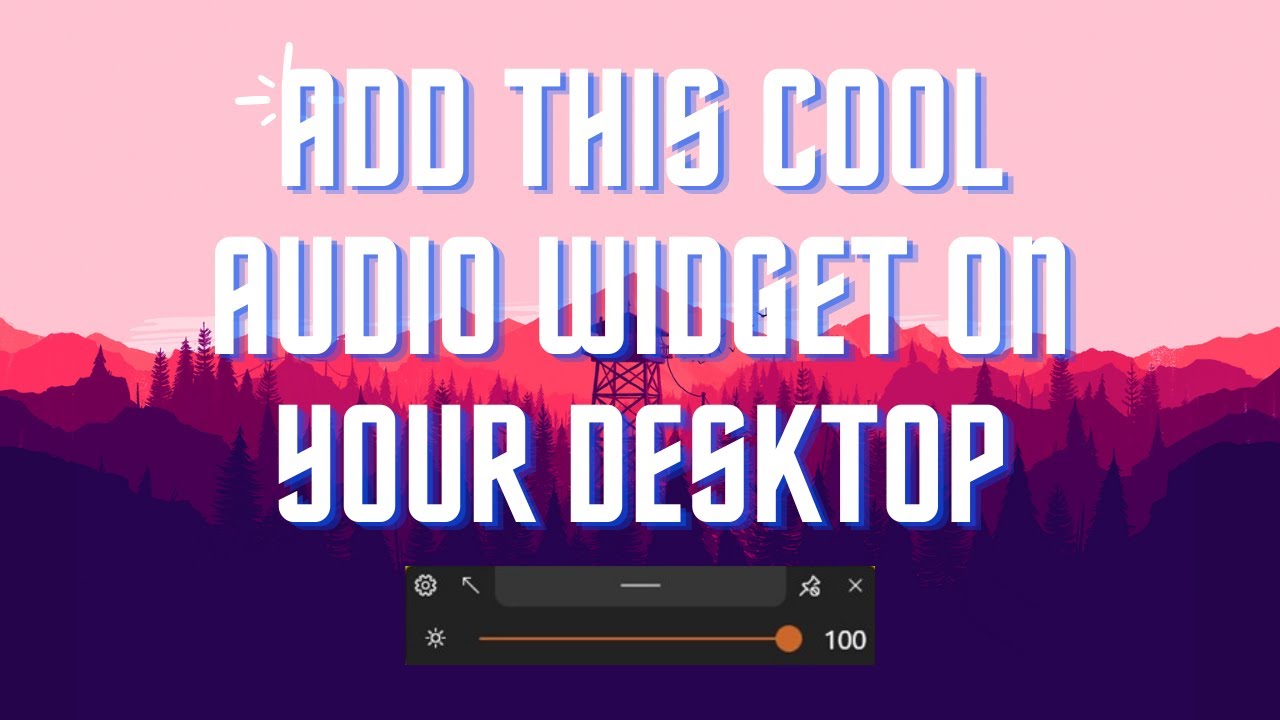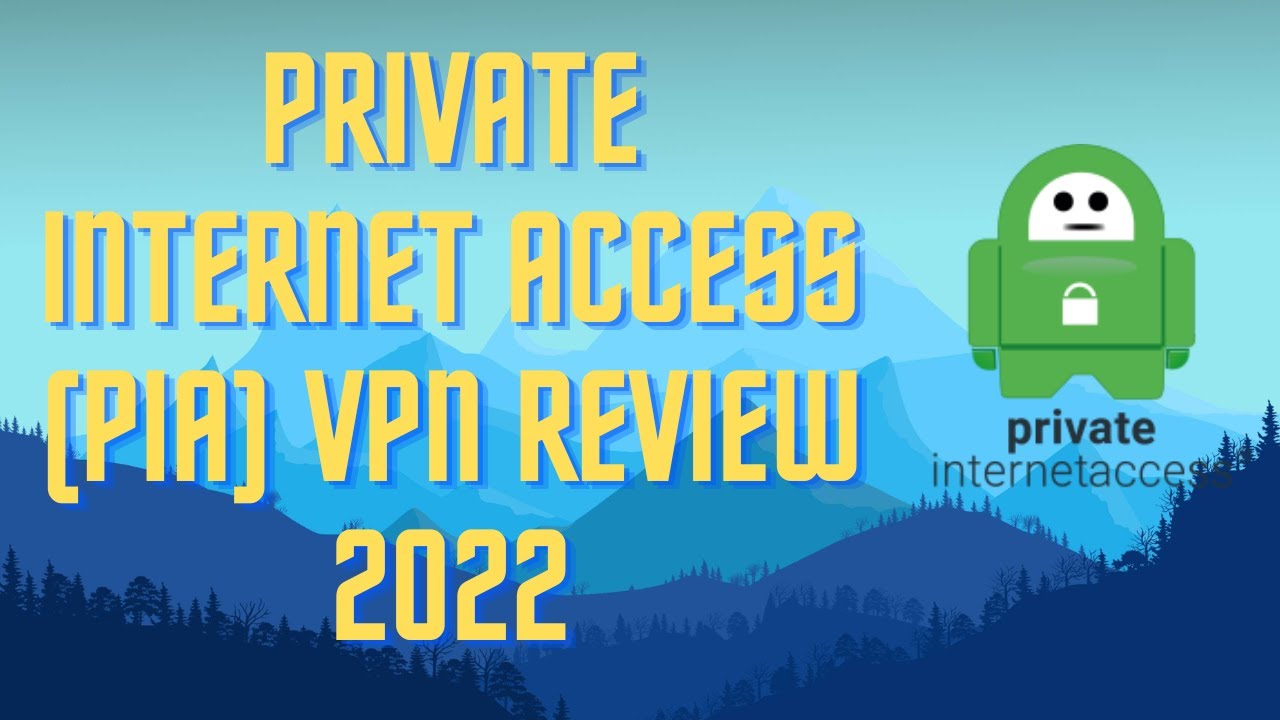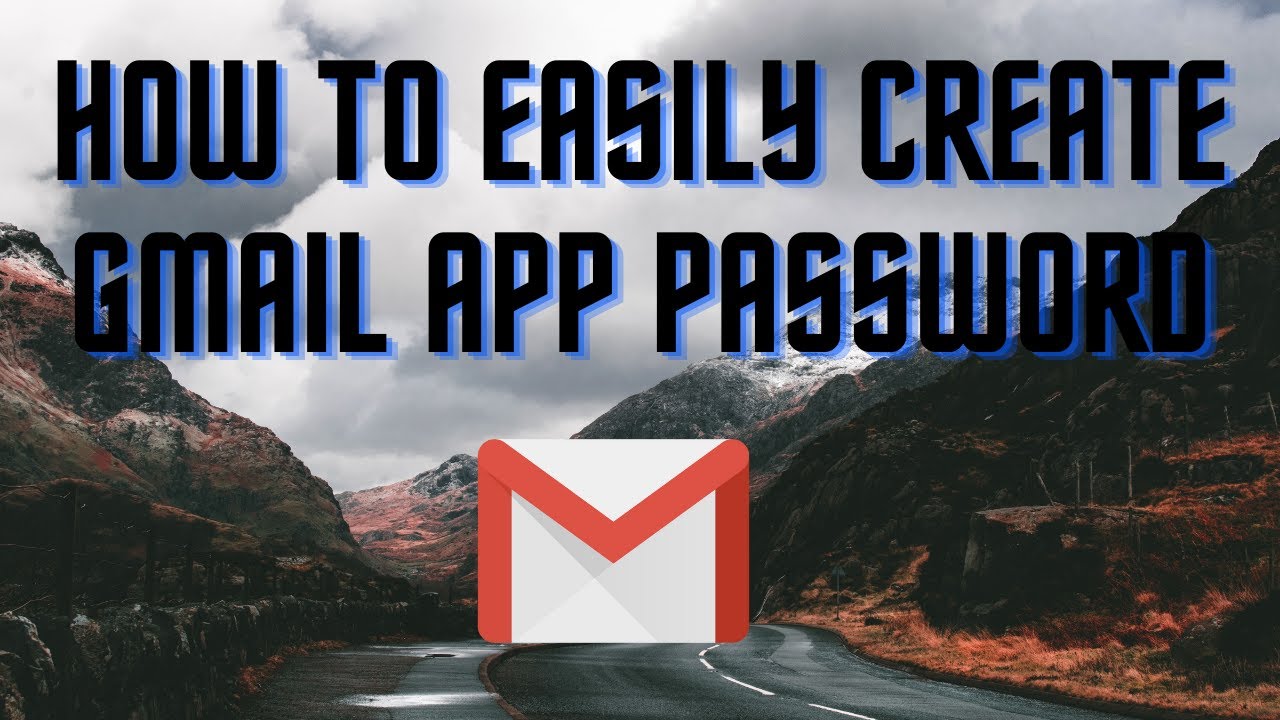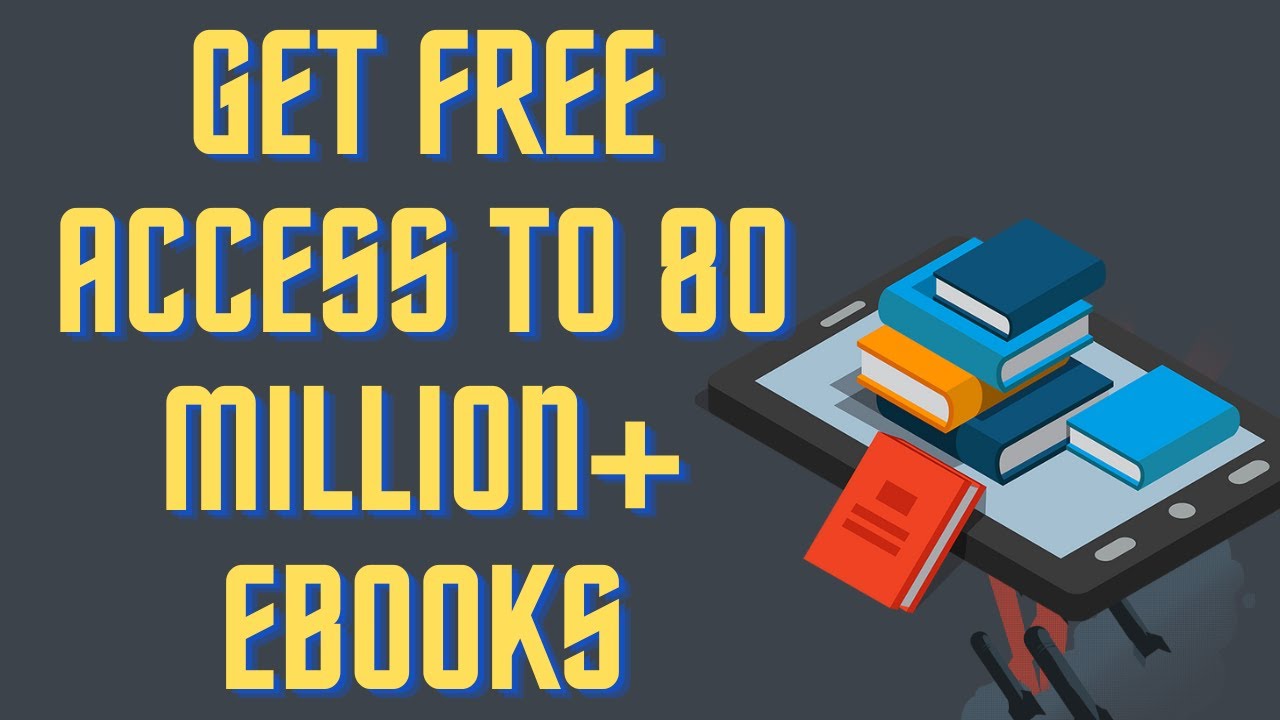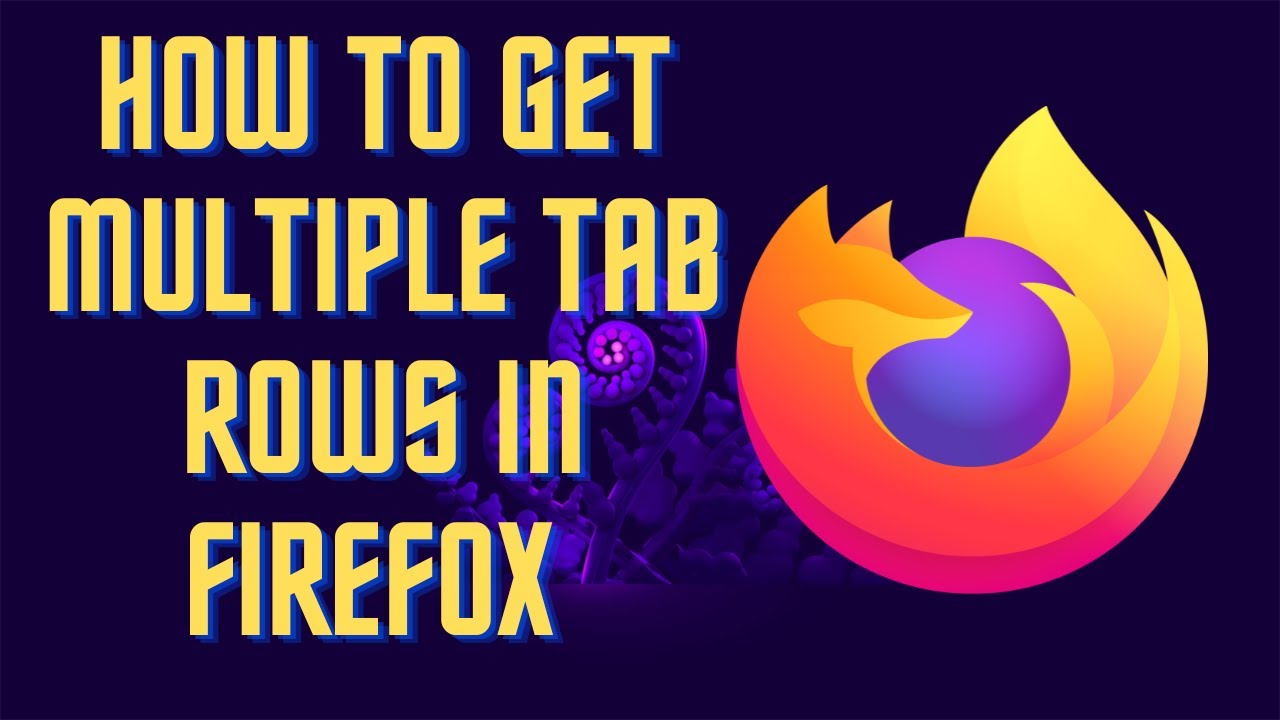Control multiple PCs with only just one mouse and keyboard. Link: https://www.microsoft.com/en-us/download/details.aspx?id=35460 ▬▬▬▬▬▬▬▬ 📃 Watch related playlists and videos https://www.youtube.com/channel/UCtb8_zuGlCxHjLHj0gMDZJw/playlists ❤️ Join Amazon Product Reviews Youtube Members: https://www.youtube.com/channel/UCtb8_zuGlCxHjLHj0gMDZJw 🔔 SUBSCRIBE for more: https://www.youtube.com/channel/UCtb8_zuGlCxHjLHj0gMDZJw ▬▬▬▬▬▬▬▬ Products used to make this video: ▬▬▬▬▬▬▬▬ Audio-Technica Microphone - https://amzn.to/3I8LEWZ Focusrite Audio Interface - https://amzn.to/3hXIlr8 XLR Cable - https://amzn.to/37nkJu5 Microphone Arm - https://amzn.to/37gWzRL Micrphone Tripod - https://amzn.to/3t5cSKa ▬▬▬▬▬▬▬▬ ▬▬▬▬▬▬▬▬ 📃Some links contain affiliate links which may result in a small commission for "Ram Overload". Using these links does not cost you any extra money. The very small commission made from these links helps to sustain the longevity of this channel and is very much appreciated! ▬▬▬▬▬▬▬▬
Auto Generated Transcription:
what is up guys welcome to ram overload and today i'm going to be talking about how you guys can control two different computers with one mouse and one keyboard okay so meaning you know you have two whether it's a laptop or two desktops or two laptops you can basically make the mouse go seamlessly from one computer to the other computer okay normally you would have to have two
keyboards or some kind of switch where you'll have to like unplug it and plug it into the other machine or something like that but this way is a lot cooler and it works a lot better in my opinion and it's basically you can use this free tool called mouse without borders okay it's by the microsoft is by microsoft let me just expand this okay microsoft garage mouse without
borders okay it's from their microsoft website i'll leave the link in the description below so you guys can download it the details it's pretty small file so you don't need to worry about that uh requirements you know if you're working on windows at least seven or up it should work perfectly fine i'm running windows 11 it's not listed here but it's still
working perfectly fine on that as well so how do we get it so you know you just want to download it and then i believe it'll be like a msi file or something right and then you can just double click to install it i already have it running which is right here you guys can see and these are the two computers that i
have connected to it this one the one on the left where it says local machine that is the computer that you guys are seeing right now so this is running on here all right and this other computer is basically the other one that i am connected to so you guys can see i can connect up to four different computers right um and
the cool thing is you can orient them in any way you like so you know if you want to put if i want to put the computer the other computer that that i have on the left side of this uh i can do that you know it's it's a lot cooler and um you know a lot very simple to use so the way this works is you want to install
this on both computers right um and then once it's on both computers you want to basically just you'll see uh the security key you want to enter this security key into your other computer secure key over there and basically then you just connect right and it should automatically work you'll be able to
move the mouse without any issues and also the keyboard the way the keyboard will work is whichever screen the mouse is on or whichever computer i should say the mouse is on that is the computer the keyboard will work in so if i have my mouse on this screen the keyboard is going to work on this computer if i have my mouse on the other screen the keyboard will work on
that computer so it's just wherever you put the mouse um that's the first thing and then also you can do other ip mappings over here and then there's also some settings you over here you want to warp the mouse meaning you know once you hit one end you want to come back to the other computer i usually keep it off because it's kind of
annoying doing it that way this way kind of keeps it more authentic you know more seamless you know you really won't be able to tell their multiple computers so you know you're probably wondering why would you want to do this the best thing i can think of is if you have a work computer and then also a personal
computer or a work laptop and a personal computer right um it's pretty annoying typing on the laptop keyboard and the mouse and you want to use one keyboard and mouse with your personal one you can easily just move it left and right that is if you're able to install this on your work computer so yeah the other computer you just installed this
put the security key and that's all there is okay you can do option two rows if you want it's that doesn't really change anything but that's pretty much it you know you just have to be on the same ip right or the same connection i should say so if you're on wi-fi your house
wi-fi on both computers it'll work but you know let's say if you're on some other wi-fi on one of the computers it's this will not work it's only locally on your lan so you got to just make sure on that so yeah i hope this tutorial helped you guys out you know definitely check it out it's really cool uh let me know what you guys thoughts
are other than that don't forget to subscribe hit a thumbs up and i will see you guys next time peace