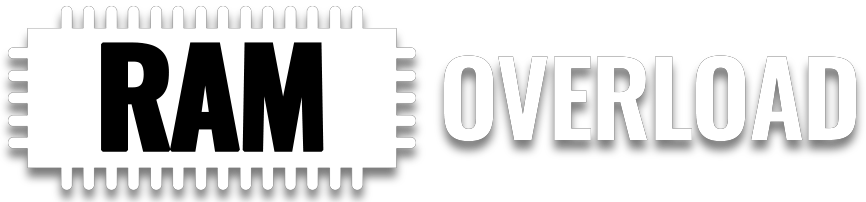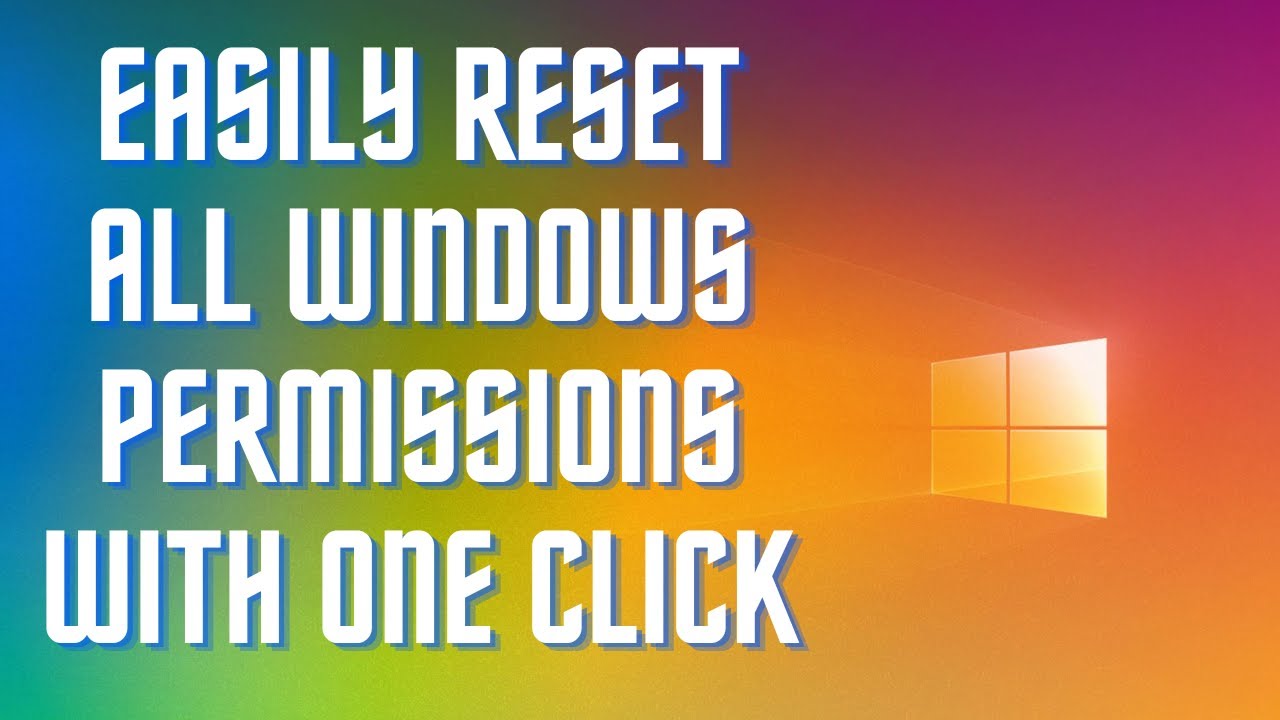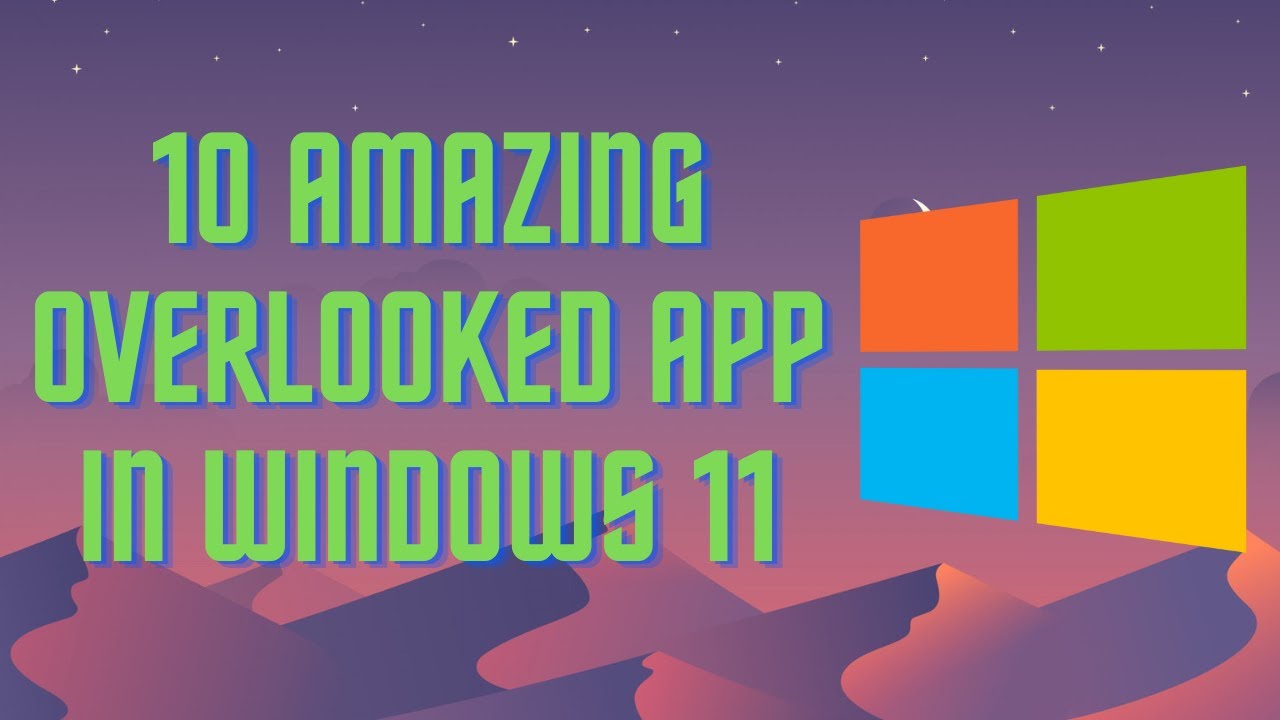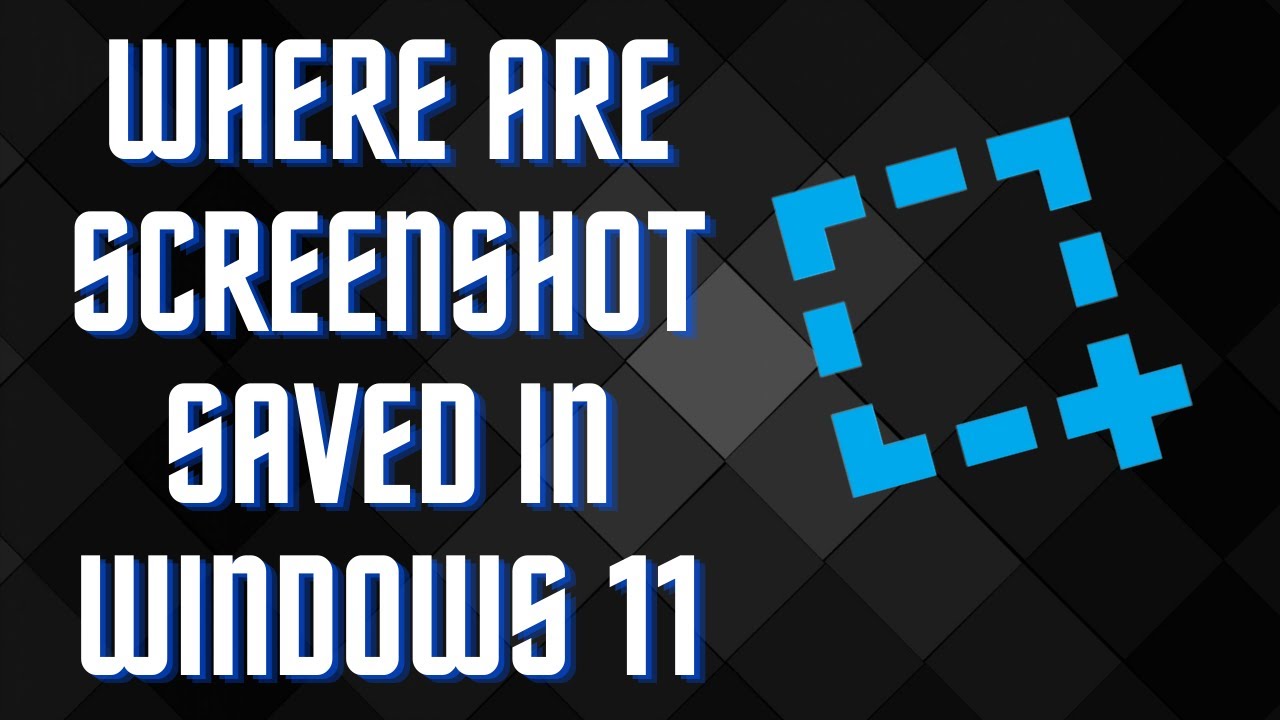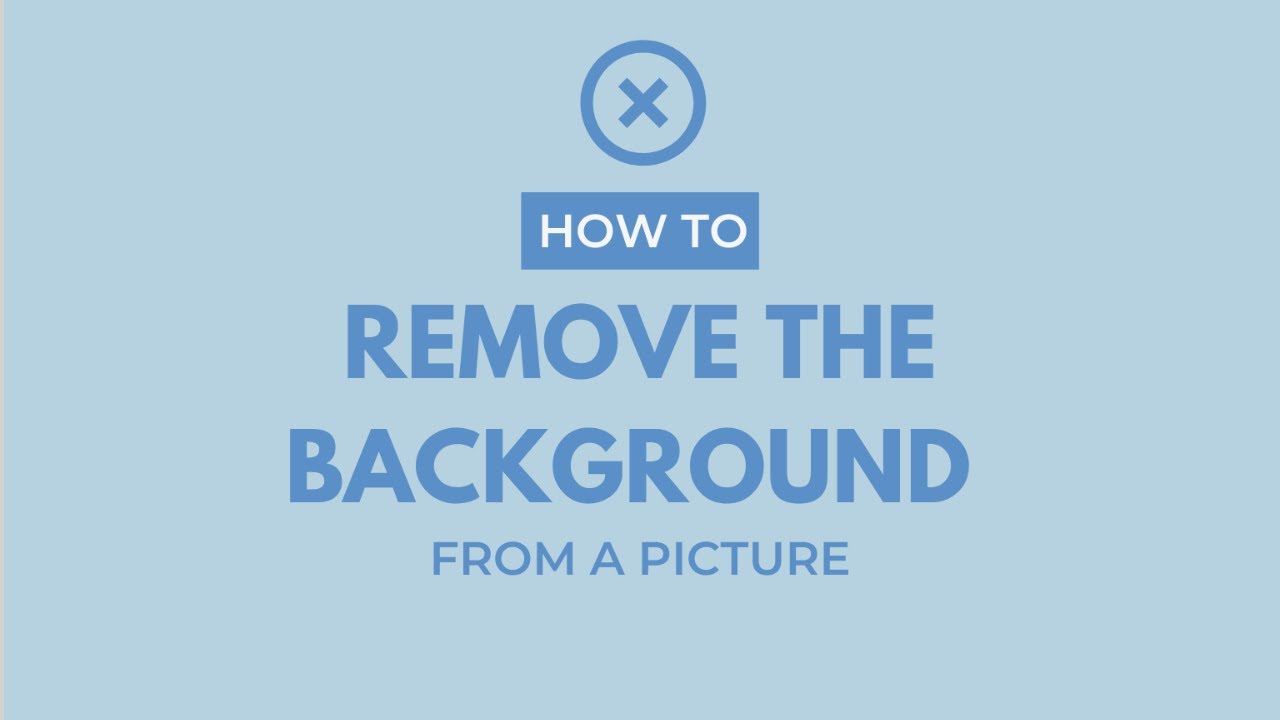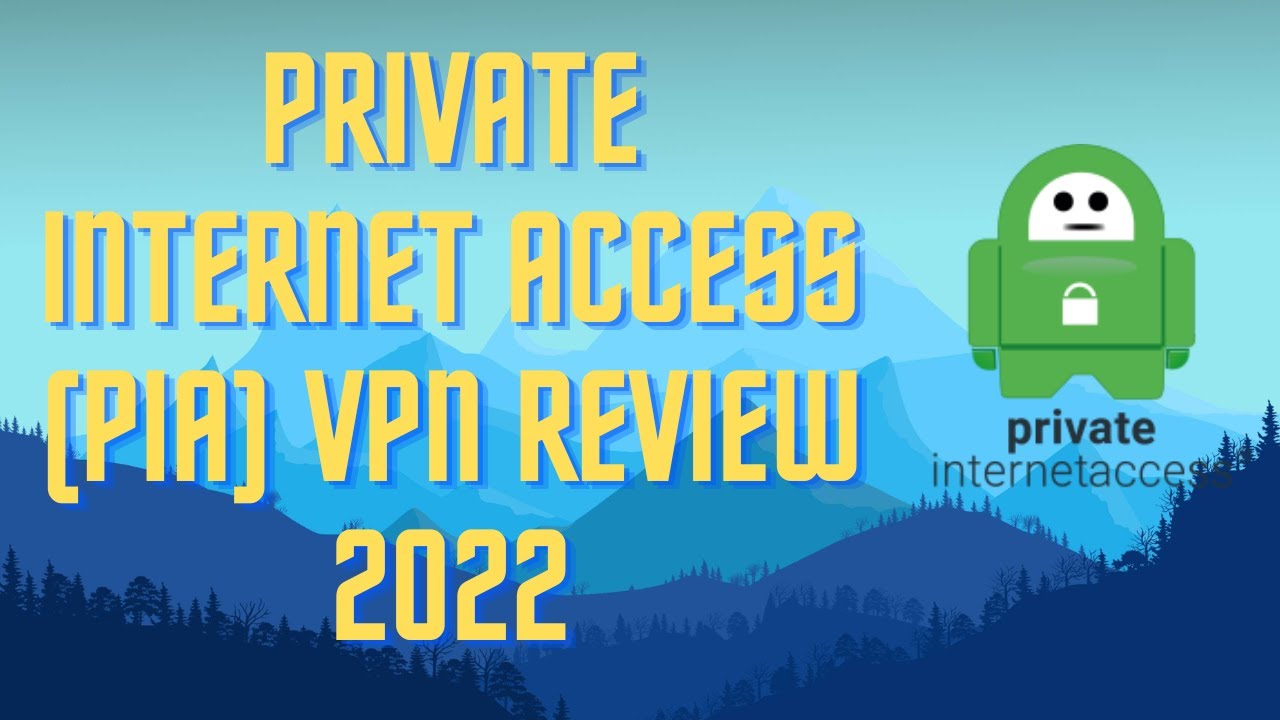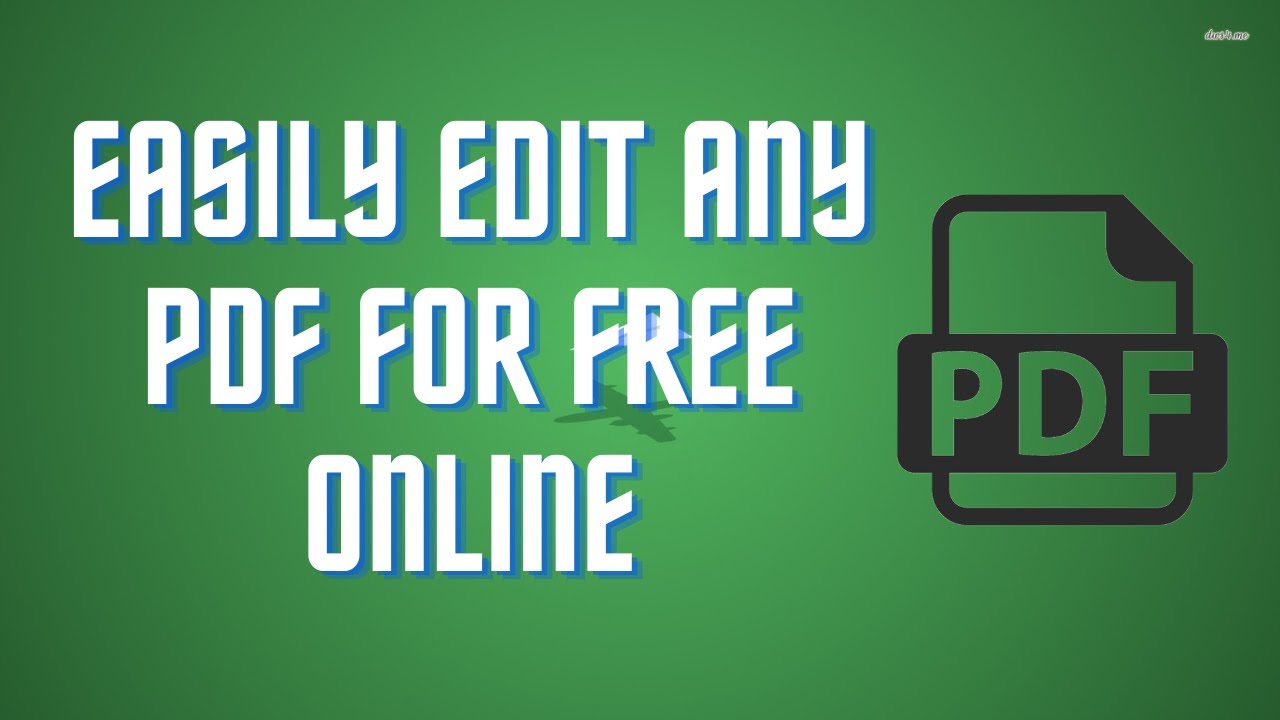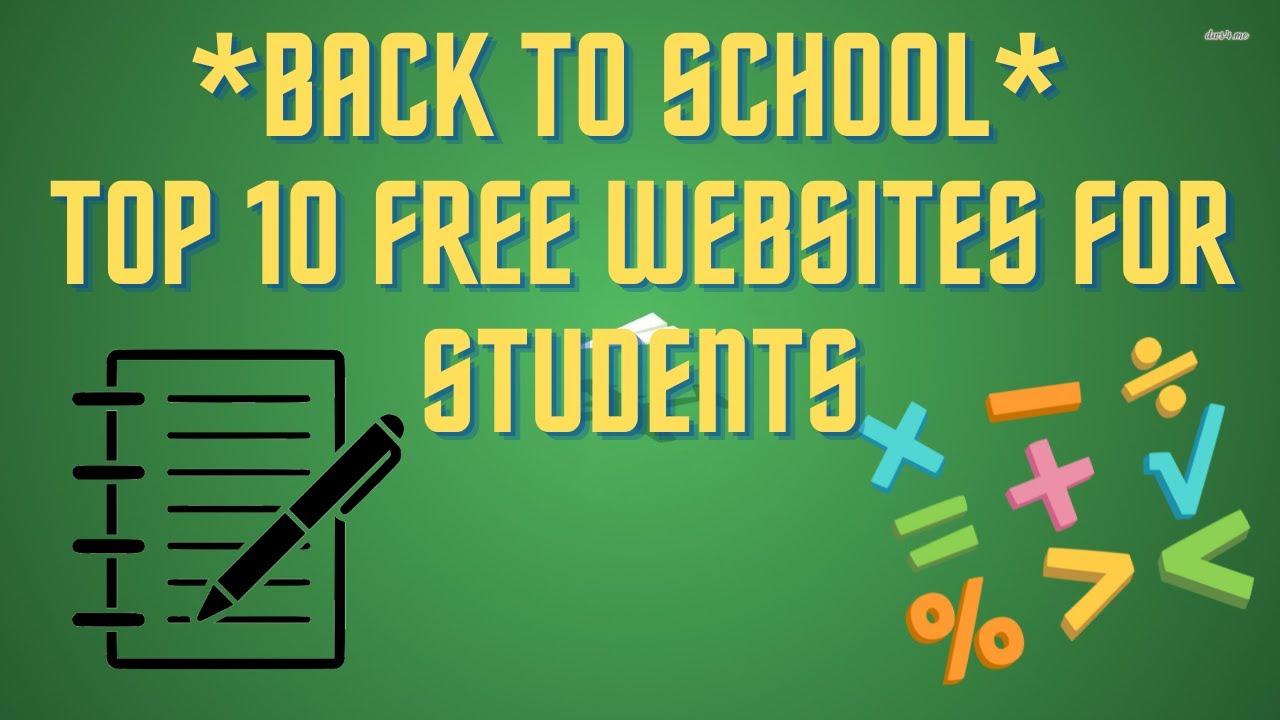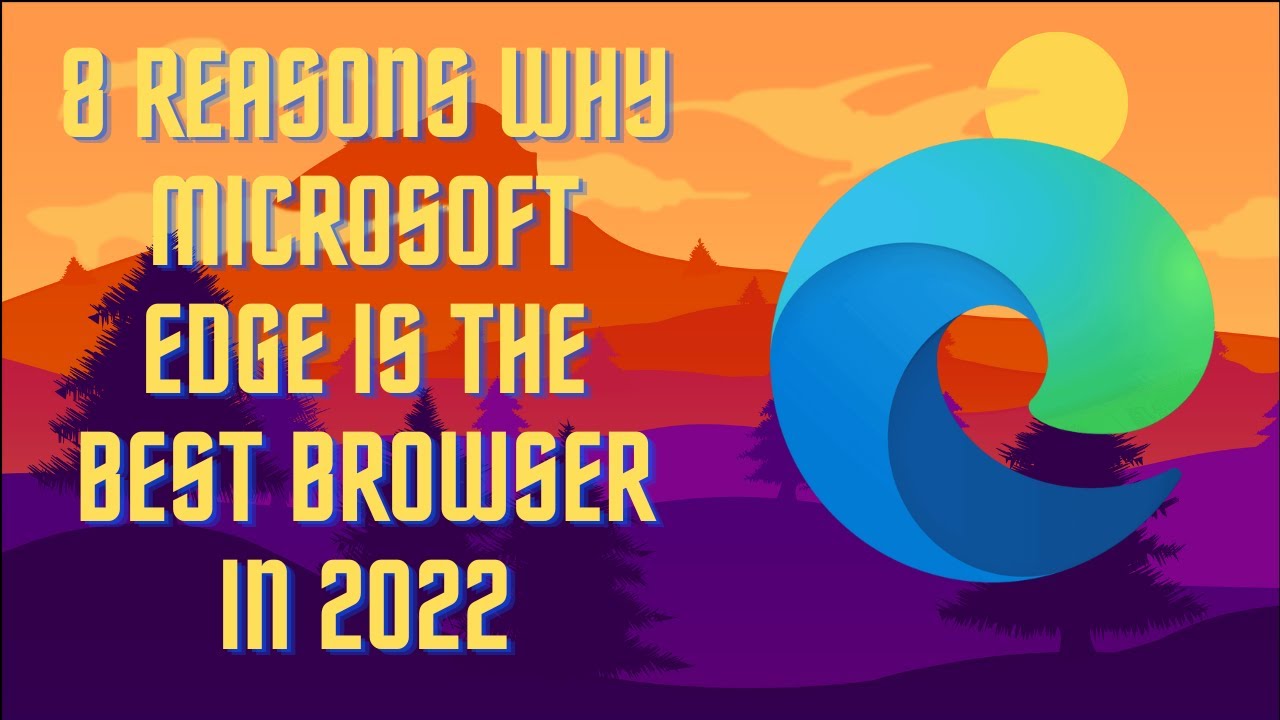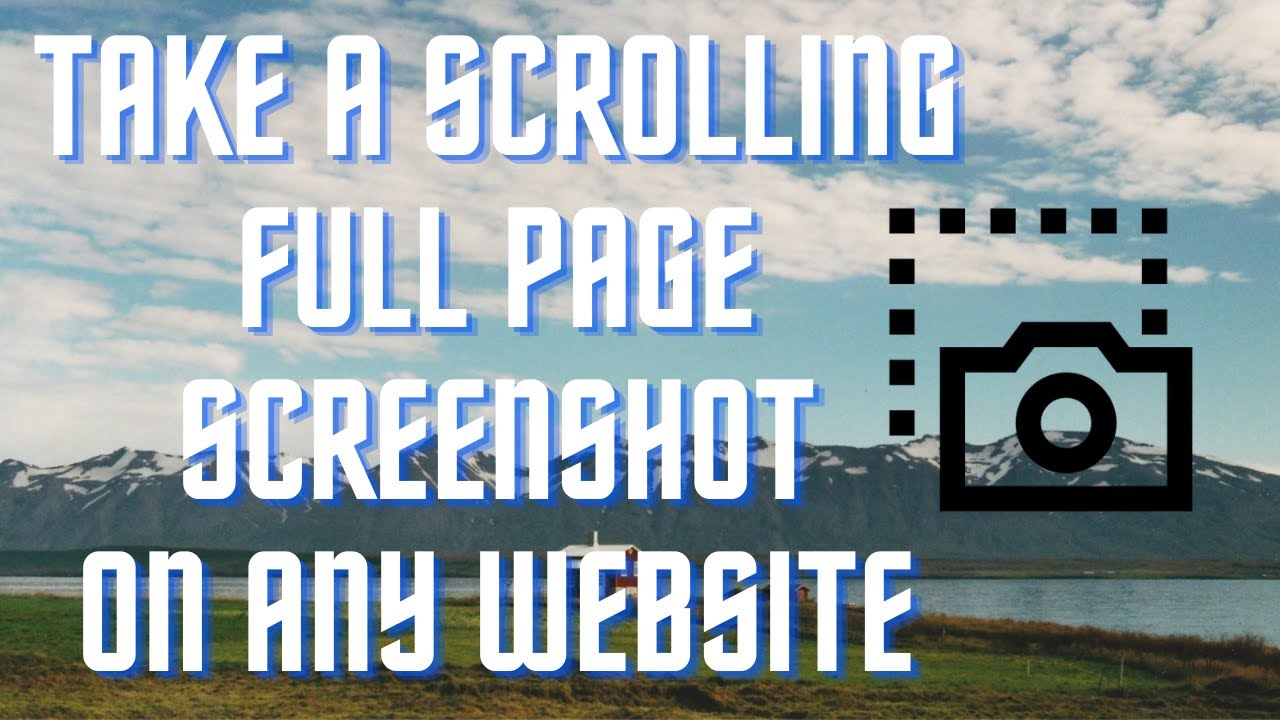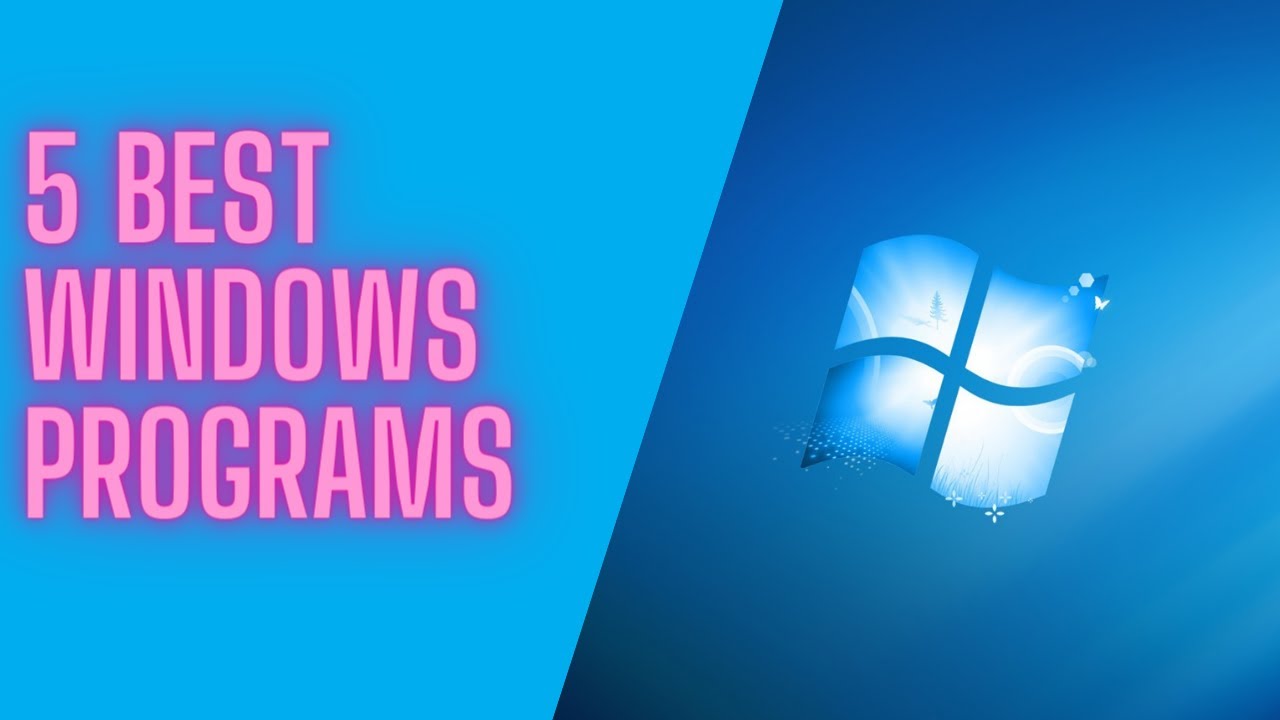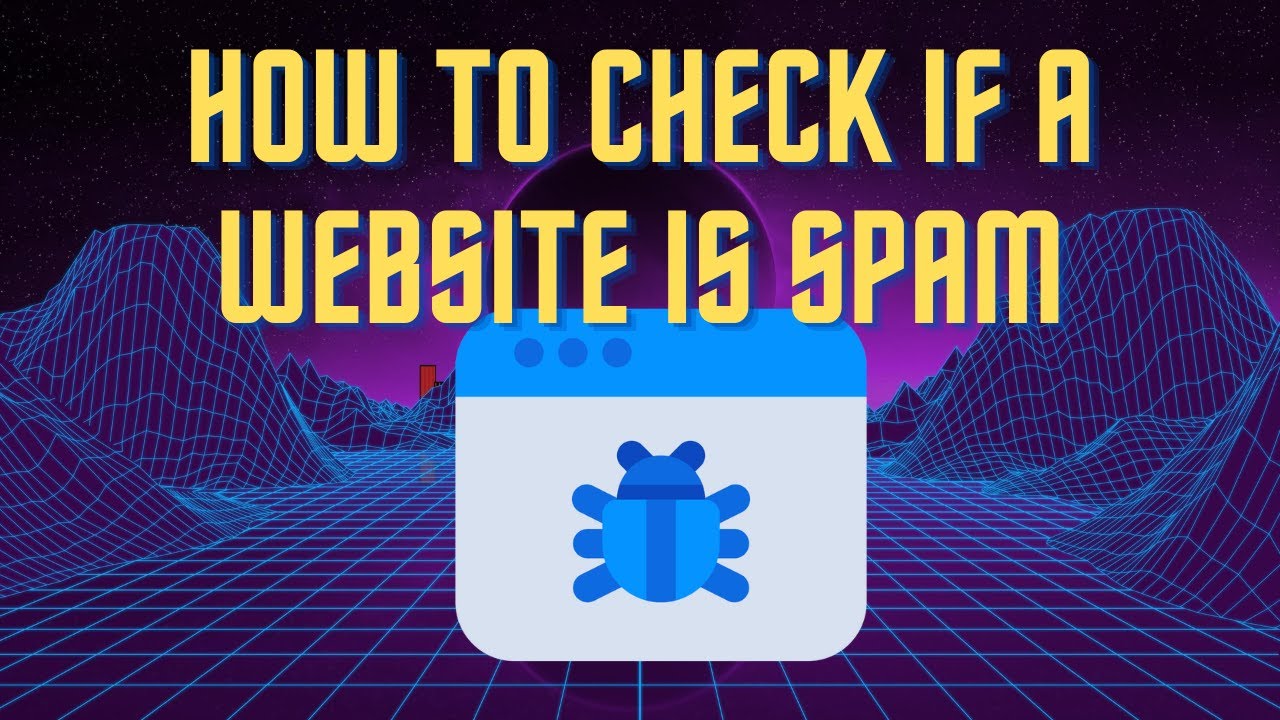These are the 10 most common mistakes people make with their PC which cause performance issues! ▬▬▬▬▬▬▬▬ 📃 Watch related playlists and videos https://www.youtube.com/channel/UCtb8_zuGlCxHjLHj0gMDZJw/playlists ❤️ Join Amazon Product Reviews Youtube Members: https://www.youtube.com/channel/UCtb8_zuGlCxHjLHj0gMDZJw 🔔 SUBSCRIBE for more: https://www.youtube.com/channel/UCtb8_zuGlCxHjLHj0gMDZJw ▬▬▬▬▬▬▬▬ Products used to make this video: ▬▬▬▬▬▬▬▬ Audio-Technica Microphone - https://amzn.to/3I8LEWZ Focusrite Audio Interface - https://amzn.to/3hXIlr8 XLR Cable - https://amzn.to/37nkJu5 Microphone Arm - https://amzn.to/37gWzRL Micrphone Tripod - https://amzn.to/3t5cSKa ▬▬▬▬▬▬▬▬ ▬▬▬▬▬▬▬▬ 📃Some links contain affiliate links which may result in a small commission for "Ram Overload". Using these links does not cost you any extra money. The very small commission made from these links helps to sustain the longevity of this channel and is very much appreciated! ▬▬▬▬▬▬▬▬
Auto Generated Transcription:
what is up guys welcome to ram overload today i'm going to talk about what the 10 common mistakes are that make your pc run slower okay so this is our you know mistakes that everyone does and really doesn't don't really think about often so the first one is not rebooting your pc so when you don't reboot your pc it does affect the speed of it eventually so you will have large page
files you would have large files internally which just take up space that's first of all and you'll have unnecessary cache in your pc which you really don't need so once you actually do a reboot it kind of clears out everything and starts your cache from a new all right and that's what you really want so that will keep your computer at a steady
rate you know if you will probably notice dramatic uh speed difference if you are experiencing some speed issues all right so the second thing is clicking on shady ads so if you go to a certain website and start clicking on random ads or you even by accident right um it will it well i wouldn't say it well but it definitely could affect your
performance of your computer you know you don't know what these ads are they can be downloading trackers and different things onto your browser and onto your system itself okay so you definitely want to stay away from that third one is you have too many programs running so you can see my computer over here i have a couple programs but you might wonder okay i don't really have a
lot of programs but you know it's still running a lot of stuff so the other thing is over here you know these are also programs running on your computer so to get these are the programs usually when that run on startup right so as soon as you run your computer and these programs
will run so let's say you want to disable that you can go to right click task bar oops not there so you can press ctrl shift escape to open the task manager right so let's just expand that you can see these are the applications i have currently running and you'll see a tab on top that says startup so here are the
applications let's do status enabled so these are the applications that automatically run when my computer starts up all right and you know i don't really need this i can disable that um and if you don't know what it is you kind of want to just leave it alone and you know because it might be something you need specifically for your you know
wi-fi or for your sound settings or for some some driver that um needs to run on startup so you know if you do disable it you can always just right-click and then re-enable right um so right click i can enable it again you know if you do happen to screw something up so yeah that's pretty much it pretty easy for this all right and
yeah you can just close this and it'll still have the application open right but you can just right click it and then exit whatever you want so let's exit that and yeah all right so now third thing is well are we on third or fourth thing is you don't use any security software and that doesn't mean
um you know have a third-party anti-virus solution on your computer windows defender is in my opinion good enough if you aren't doing you know anything um shady in a sense right so you can go to windows security right and virus and threat protection and you can do a quick scan over here and it'll show
you um if anything was selected found for to for it to be shady or not and you know windows defender has improved a lot in the past you know i know it does get a bad rep but in my opinion nowadays windows defender is decent enough to get uh you know any especially the major viruses off your computer and on top of this you
can get other other free applications like malwarebytes right um and other ones i'm sure they're out there but in my opinion i like to keep it more simple and just stick with the windows defender all right moving on we want to talk about disk cleanup so this is not something people do regularly this cleanup you want to just search it
and then once you search it choose which drive you want um this one is external hard drive so i'll just do my c drive and here it is so now you can see these are the applications i've done this recently so i don't have a lot of big size files on here so you can choose what you want and then
clean up system files well that'll that opens up as an admin which i believe will show you more options so that's taking a little bit so i want to just pause the video and then play it when it finishes alright so it's finished and we can see over here we have windows upgrade log file that's 783 megabytes i have windowed previous windows installation
which is taking up 22 gigabytes which i don't really need right and you can just select whichever one and press ok to remove it now this is going to take a while so i won't do that now but you get to just it'll remove any uh large files that you have on your computer which you really don't need in my opinion
all right um next is not keeping your windows up to date so windows update so you can just search that and see over here check for updates and you want to do this often okay because you know the update you could be on could be like you know could have a bug she could have a security issue could have performance
issues so when they come up with the new update you know it does it can help um if there are any performance issues in the uh version you have currently so you want to just stay up to date on your windows update all right so moving on you want to use a tool that clears your browser cache all right and not only browser but different
application caches something like bleachbit okay so i already have it open over here you can download it's completely free you know it's similar to a you know ccleaner which i'm sure most of you have heard of it's just ccleaner i don't really recommend anymore i use bleach bit it is free open source and in my opinion it's just a lot simpler and
better all right so you choose which application you want and you can clear the cache for that application right you can do a preview first hand um just to see how much information is going to remove like how big the file size and you can just select for whichever one you want
okay and once you do that you can just do clean and it will remove all those different cache items that it has so that will definitely help your browser experience in my opinion you know a lot of browsers do tend to start going slow eventually after a
certain time of use because people don't really clear out the cache or you know extra temporary files that are there so this definitely clears it up and helps it um you know go a little bit faster and in my opinion if your browser is going so you definitely will see some sort of performance improvement after doing this all right
so moving on so let's just open this up again you want to keep all your applications up to date so let's look at bleachbit so you know every application you have will have like an about section or you know information section where you can see the version you're using and usually it'll say some having a button to click to see if there's any updates available or
something you have to go to their website and see if there's any updates so you always wanted to be on the latest update of the application all right um and that's mainly similar to the windows updates where you know it could be security issues performance issues or any sort of issues that they're going to resolve and you know just more features
but definitely in my opinion it's good to stay on up to date with all the features all right and moving on we will i want to some mention something this is not software but you know more hardware in my opinion is cl keeping your computer case clean and dust free so when it's dusty like this you can see
it's just really bad for the computer you know all the fans are working extra harder you know it's not cooling properly the dust is getting in places it's not supposed to be getting in it's just ruining the lifespan of your computer as well as making it a lot harder for your computer to run as is because a cooler computer runs faster
and runs more optimally so you know once you have dust clogging up the fans clogging up basically everything you are kind of keeping the heat inside and not letting it escape and that definitely affects performance in a bad way so you want to just try to keep those clean all right um now
last but not least we want to optimize our drives okay this one most people don't know of which is kind of weird because i thought everyone did know about this is you want to just search defragment and optimize drives and click on it wait a couple seconds and here we are so you can see my extern so this defragmentation only works on the
hard on the hdds right now on the ssds so you want to do it on the hdds only so analyze right you can see mine is zero percent fragmented which is good that's what you want okay so you can do optimize also but um it's not really gonna do anything in my case but you know this usually happens when you have a lot of files on your computer that are being constantly deleted and
added in my opinion in my hard drive i don't have that anymore and i've optimized it i do it frequently so i really don't have this issue but basically it's you know something if you're running your pc on where you know a lot of temporary files are being stored where you're downloading files deleting them and just installing deleting
it it could um fragment your hard drive which basically means um it's more of like a i don't want to get too much technical but it's more logical in the hard drive where there's not enough space uh contiguous space for a certain piece of memory to fit so this just um basically clears that up and makes more
space so you want to definitely do this on you know weekly or wherever you want to do right you can even i guess schedule it right um but yeah just whatever you feel comfortable with so yeah that's pretty much it you know these are the top 10 ways a lot of people you know uh don't really do these often which results in making your computer slower
and just giving you a bad experience overall so yeah let me know what you guys thoughts are if you like this video make sure to give it a thumbs up don't forget to subscribe and hit that notification bell so you get any updates every time a video goes live other than that broke millennial out peace